Prerequisites
- Products: Liquid UI WS, Liquid UI Server or Local DLL, Client Software
- Commands: pushbutton(), onscreen(), enter(), del(), table(), title()
Purpose
Learn how to view the required item details of your sales order on the Display Sales Order: Initial Screen. To demonstrate this, we'll walk you through the following steps.
- Delete unnecessary elements on the SAP screen using del()
- Add an input field to enter Order number
- Add a pushbutton to run a process on click
- Add functionality to retrieve values from the Change Sales Order Overview screen and place them in the Liquid UI table
//Create this file inside your script folder for customizing the Display Sales Order: Initial Screen SAPMV45A.E0102.sjs
//Now, let's add the Liquid UI script to the above file and save it.
- Delete the Order input field and Search Criteria group box on the screen, as shown below.
//Deletes an Order inputfield del("F[Order]"); //Deletes Search Criteria groupbox with all the elements del("G[Search Criteria]");

- Add Order input field with a searchhelp option assigned to select the order number.
//Creates an inputfield with the Order as a label inputfield( [1,2], "Order", [1,22],{"name":"z_message_info","shname":"VBELN","size":16, "searchhelp":"VMVA"});
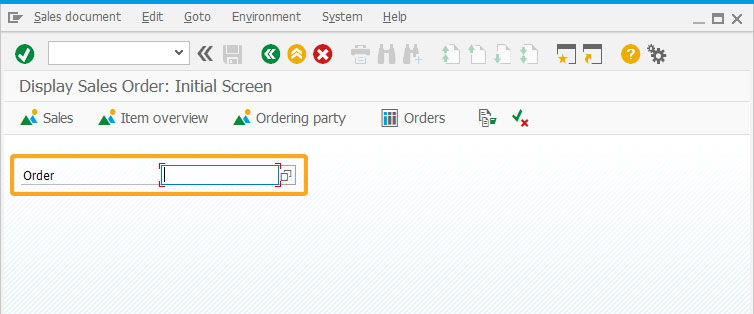
- Add View Details pushbutton to execute the z_AssigntoSAPTable function on click.
//Creates a pushbutton to run a process using the parameters pushbutton([1,45], "View Details","?",{"process":z_AssigntoSAPTable,"size":[1,15],"using":{"z_message_info":z_message_info}});
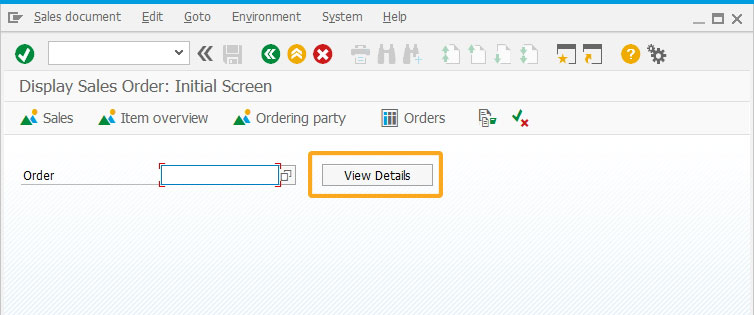
- Add All items table with three columns namely Item, Material, and Order Quantity to get values into them.
//Creates a table with 3 columns and 10 rows table([5,5],[15,45],{"name":"va01_AllItems","title":"All items", "rows":10, "rowselection":true,"columnselection":true}); column('Item',{"table":"va01_AllItems","size":4,"name":"z_va01_item","position":1}); column('Material',{"table":"va01_AllItems","size":15,"name":"z_va01_material","position":2}); column('Order Quantity',{"table":"va01_AllItems","size":15,"name":"z_va01_Orderquantity","position":3});
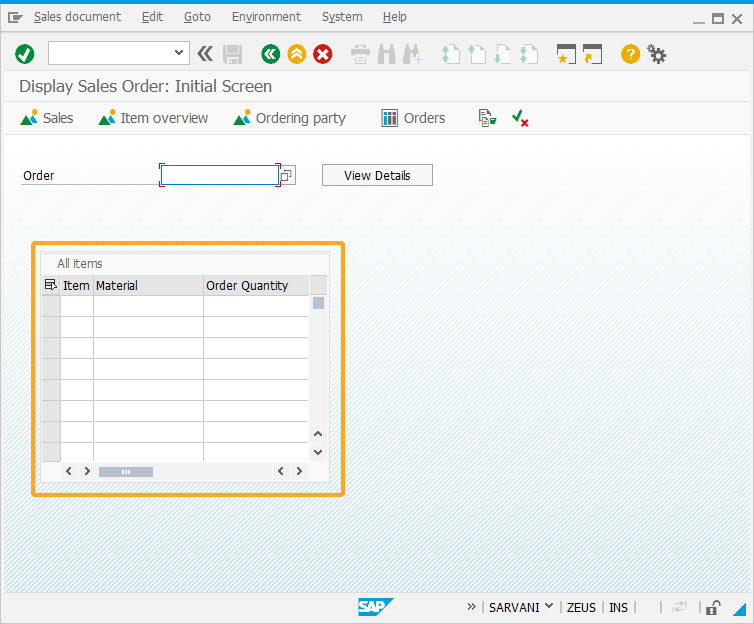
- Add a function to get values from the All items table in the VA03 overview screen and place them on the initial screen.
//Creates a function to retrieve table values function z_AssigntoSAPTable(param){ println(param.z_message_info); temp_items=[]; temp_material=[]; temp_quantity=[]; onscreen 'SAPMV45A.0102' set('F[Order]', "&V[z_message_info]"); enter(); onscreen 'SAPMSDYP.0010' enter(); onscreen 'SAPMSDYP.0010' enter(); onscreen 'SAPMV45A.4001' absrow = 1; relrow = 1; gettableattribute("T[All items]",{"firstvisiblerow":"FVisRow", "lastvisiblerow":"LVisRow", "lastrow":"LastRow"}); if(FVisRow==1) { goto new_row; } enter("/ScrollToLine=&V[absrow]", {"table":"T[All items]"}); new_screen:; onscreen 'SAPMV45A.4001' gettableattribute("T[All items]", {"firstvisiblerow":"FVisRow", "lastvisiblerow":"LVisRow", "lastrow":"LastRow"}); relrow = 1; new_row:; if(absrow>LVisRow){ enter("/ScrollToLine=&V[absrow]", {"table":"T[All items]"}); goto new_screen; } if(absrow>LastRow){ goto end_of_table; } set("V[z_va01_item]","&cell[All items,Item,&V[relrow]]"); set("V[z_va01_mat]","&cell[All items,Material,&V[relrow]]"); set("V[z_va01_OQ]","&cell[All items,Order Quantity,&V[relrow]]"); println('The item Data is '+z_va01_item+':'); println('The Material Data is '+z_va01_mat+':'); println('The Order Quantity Data is '+z_va01_OQ+':'); temp_items.push(z_va01_item); temp_material.push(z_va01_mat); temp_quantity.push(z_va01_OQ); absrow++; relrow++; goto new_row; end_of_table:; enter("/ScrollToLine=1",{"table":"T[All items]"}); enter("/3"); onscreen 'SAPMV45A.0102' gettableattribute("T[va01_AllItems]", {"firstvisiblerow":"FisRow", "lastvisiblerow":"LisRow", "lastrow":"LatRow"}); var z=1; for(var i=0;i<=temp_items.length;i++) { va01_AllItems.z_va01_item[i] = temp_items[i]; va01_AllItems.z_va01_material[i] = temp_material[i]; va01_AllItems.z_va01_Orderquantity[i] = temp_quantity[i]; z=z+1; } enter("?"); }
- Enter the Order number in the Order input field. Click the View Details pushbutton.
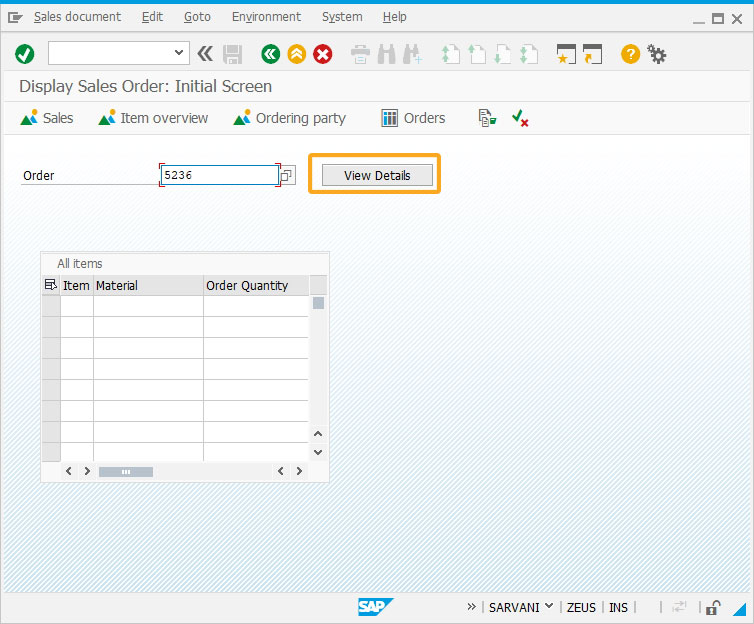
- You will see the Order details of the required columns displayed on the same screen, as shown below.
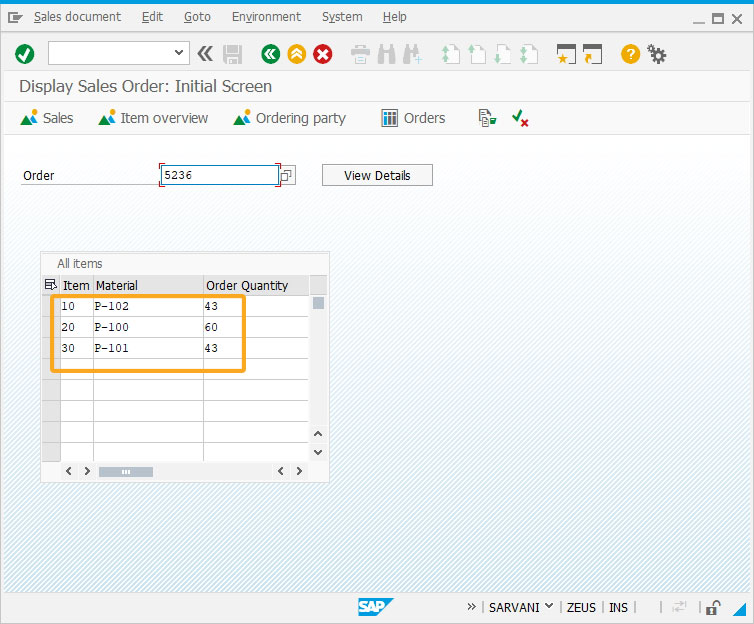
Next Steps

Scenario 3 - Creating Material with Condition
Learn how to create a material by pre-setting the required values for the required fields.
Learn how to create a material by pre-setting the required values for the required fields.
10 min.
This article is part of the Screens combination/aggregation
Attached files: sapmv54a.e0102.sjs.sjs




