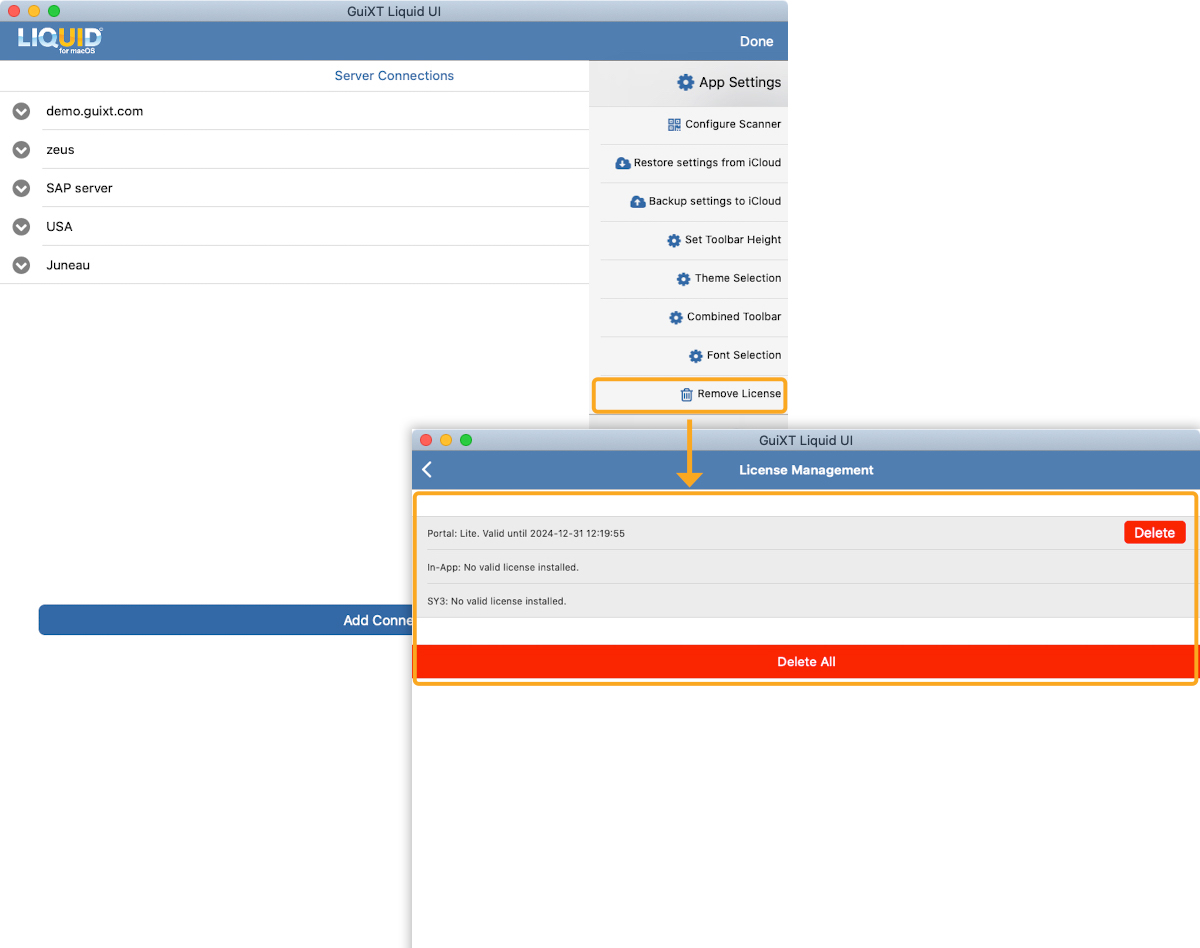You can adjust your Liquid UI for macOS app settings and customize it per your requirements. The Liquid UI for macOS app features are explained below.

Navigate through Main Menu→ App Settings
This section has settings through which you can modify the application's Main functions. You can find the App Settings on the home screen under the main menu, as shown below.
- App Settings
Click App Settings, and you can access the Restore settings from iCloud, Backup settings to iCloud, Set toolbar height, Theme selection, Combined Toolbar, Font selection, and Remove license.
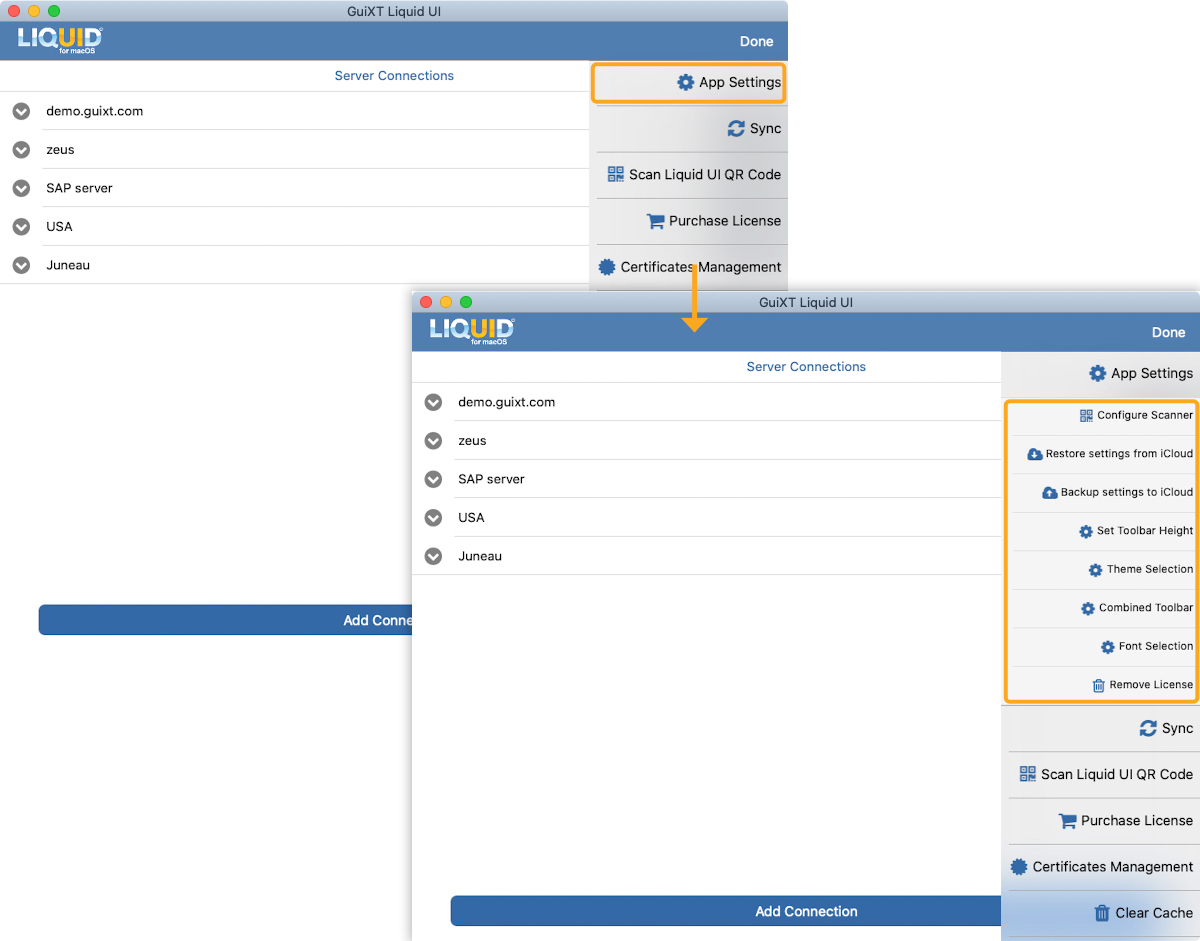
- Restore settings from iCloud
Enables macOS users to restore SAP connections from iCloud.
- Backup settings to iCloud
This option offers iCloud backup and restoration of your SAP connections. If you delete the Liquid UI for macOS app accidentally, it prevents you from reconfiguring and reinstalling licenses.

Note: In-app purchase information can’t be backed up.
- Set Toolbar Height
This option allows you to change the height of the toolbar on SAP screens. The toolbar height varies from 35 pixels to 55 pixels. Choose the desired height and click OK. Then, the selected toolbar height will be displayed on the SAP screen.

- Theme selection
This option allows you to change the background theme on your SAP screens. Select the theme you want to set and click OK. Then, you can see the required theme you have chosen on the SAP screen.
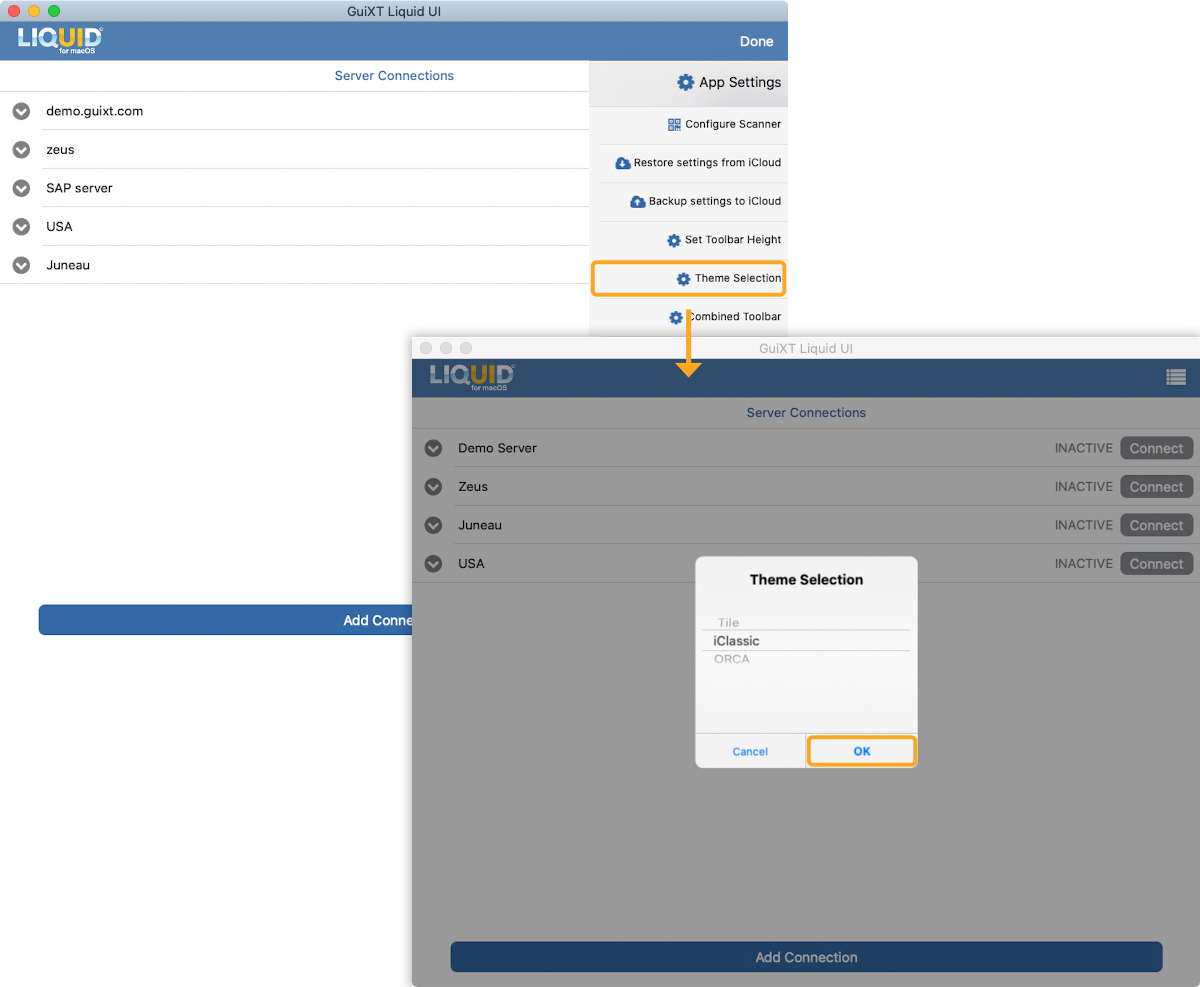
- Combined Toolbar
This option provides quick access to frequently used transactions or screens. To enable the toolbar, slide the control to ON position, and click OK.
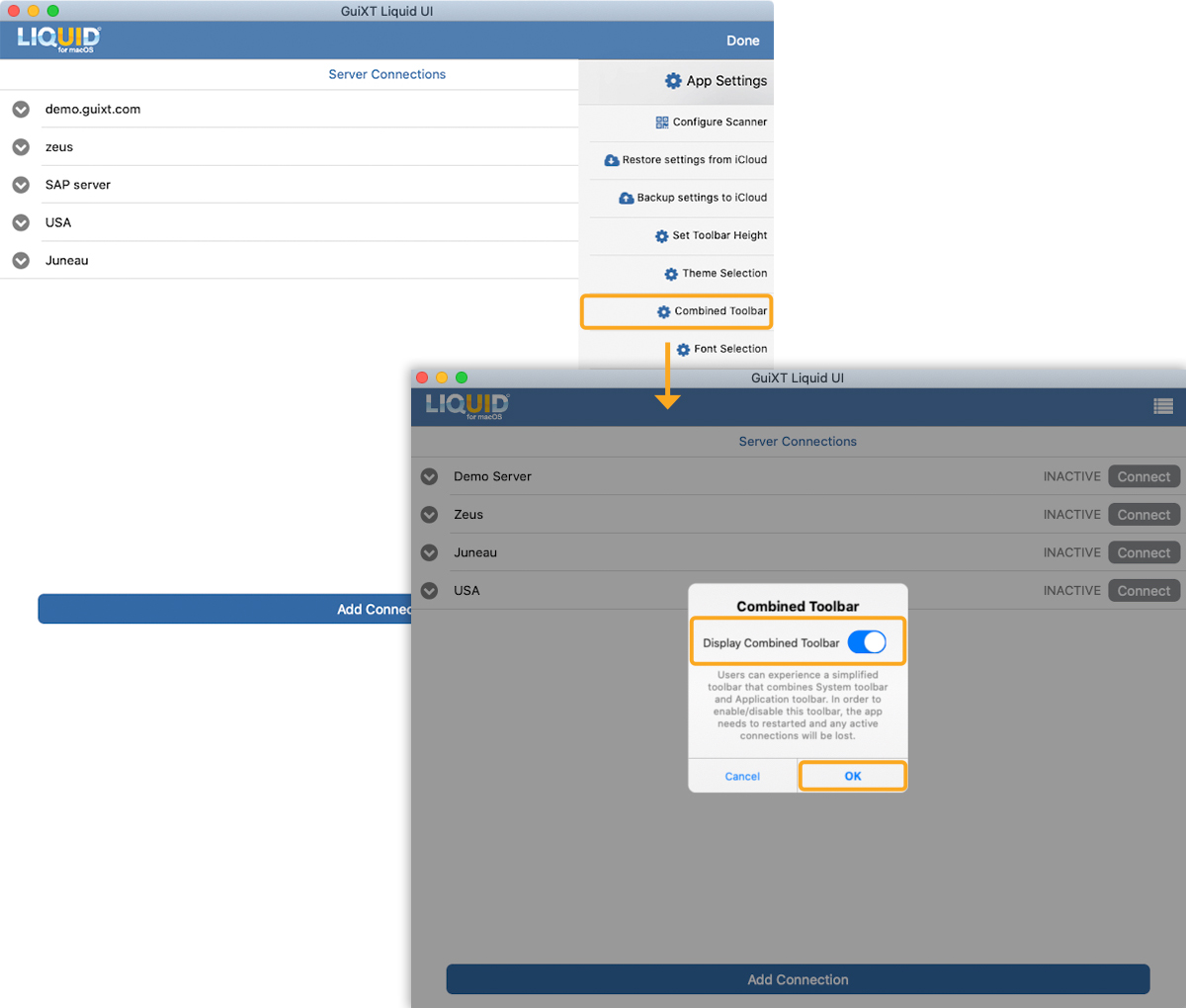
- Font Selection
This option lets you change different types of font styles on your SAP screens. Select the desired font style that you want to set and click OK. Then, you can see the chosen font on the transaction screen.
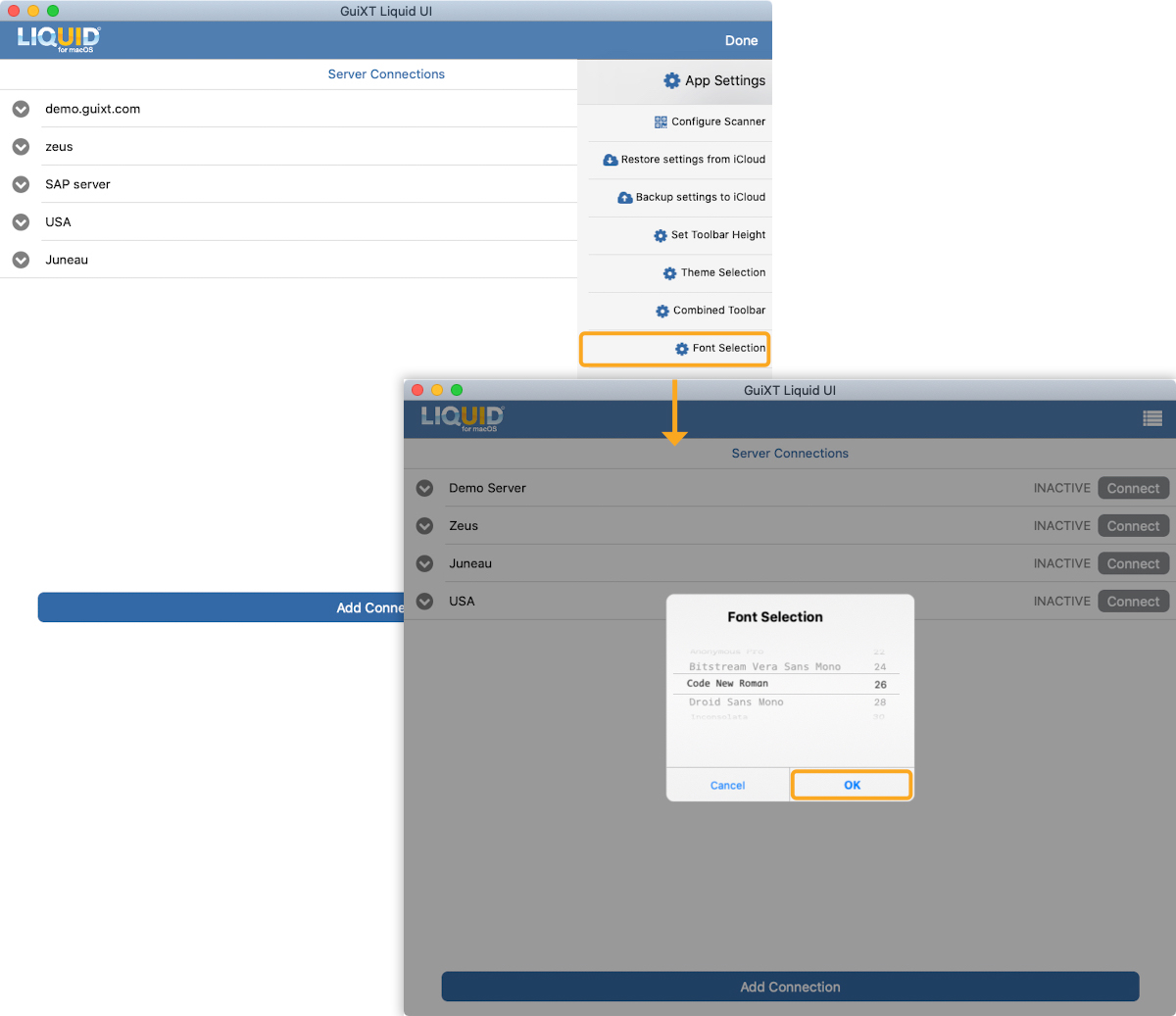
- Remove License
This option lets you remove all your licenses from your Mac device.