The purpose of the Demo Server is to introduce you to the Liquid UI for macOS application. Within the demo servers, you can access native SAP screens and Liquid UI customized screens for the same transaction. For security purposes, data submissions within these transactions are disabled.
- Open the Liquid UI for macOS and click Connect, as shown in the image below.

- Select Demos situated in the top left corner of the screen, which navigates you to the before SAP transactions, as listed below.
- View Standard SAP - Create Material
- View Standard SAP - Create Sales Order
- View Standard SAP - PM Notification
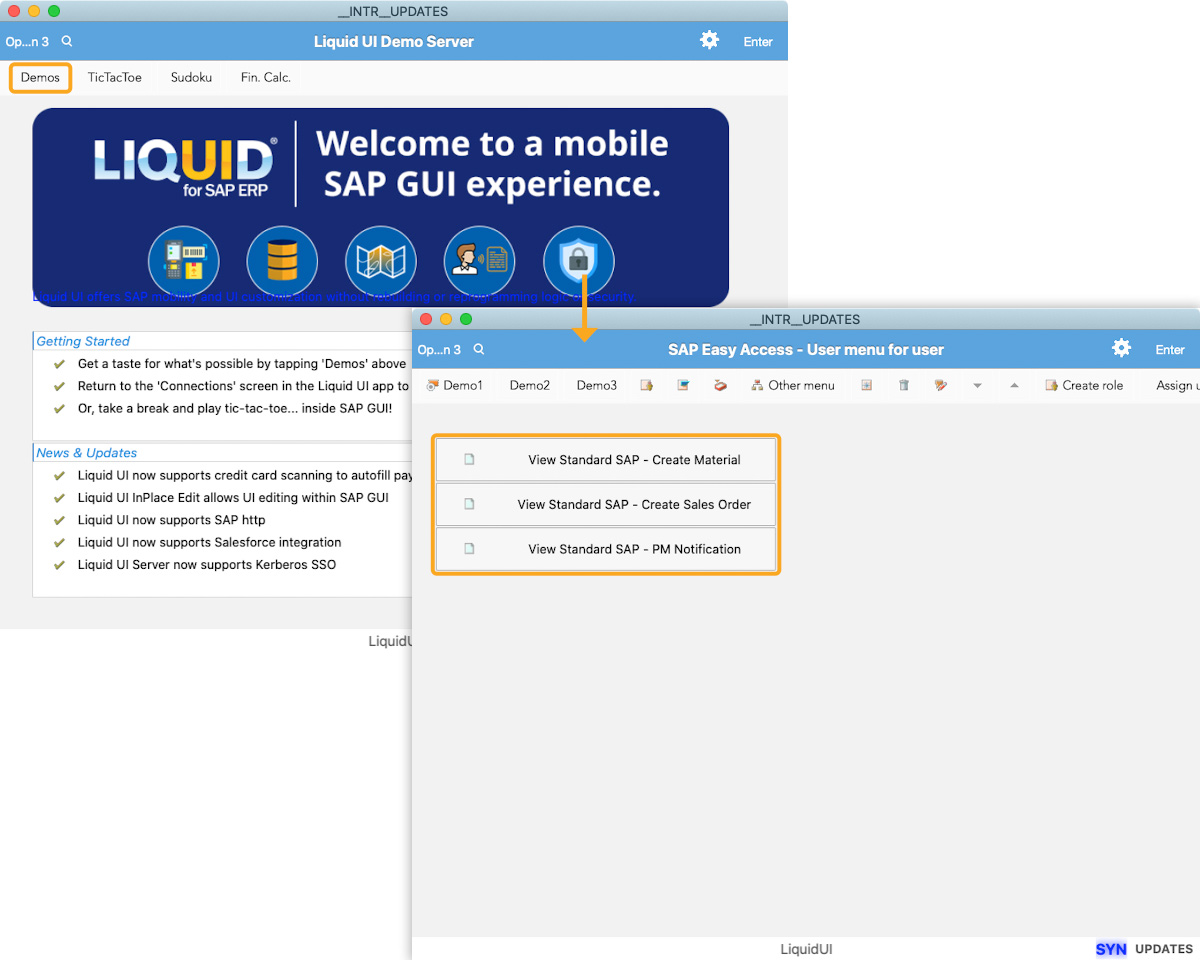
Follow the steps outlined below to walk through the Standard SAP screens and then the Liquid UI customized screens.
- Create Material Initial screen
- Click on View Standard SAP - Create Material, to navigate to the Create Material (Initial Screen), as shown below:
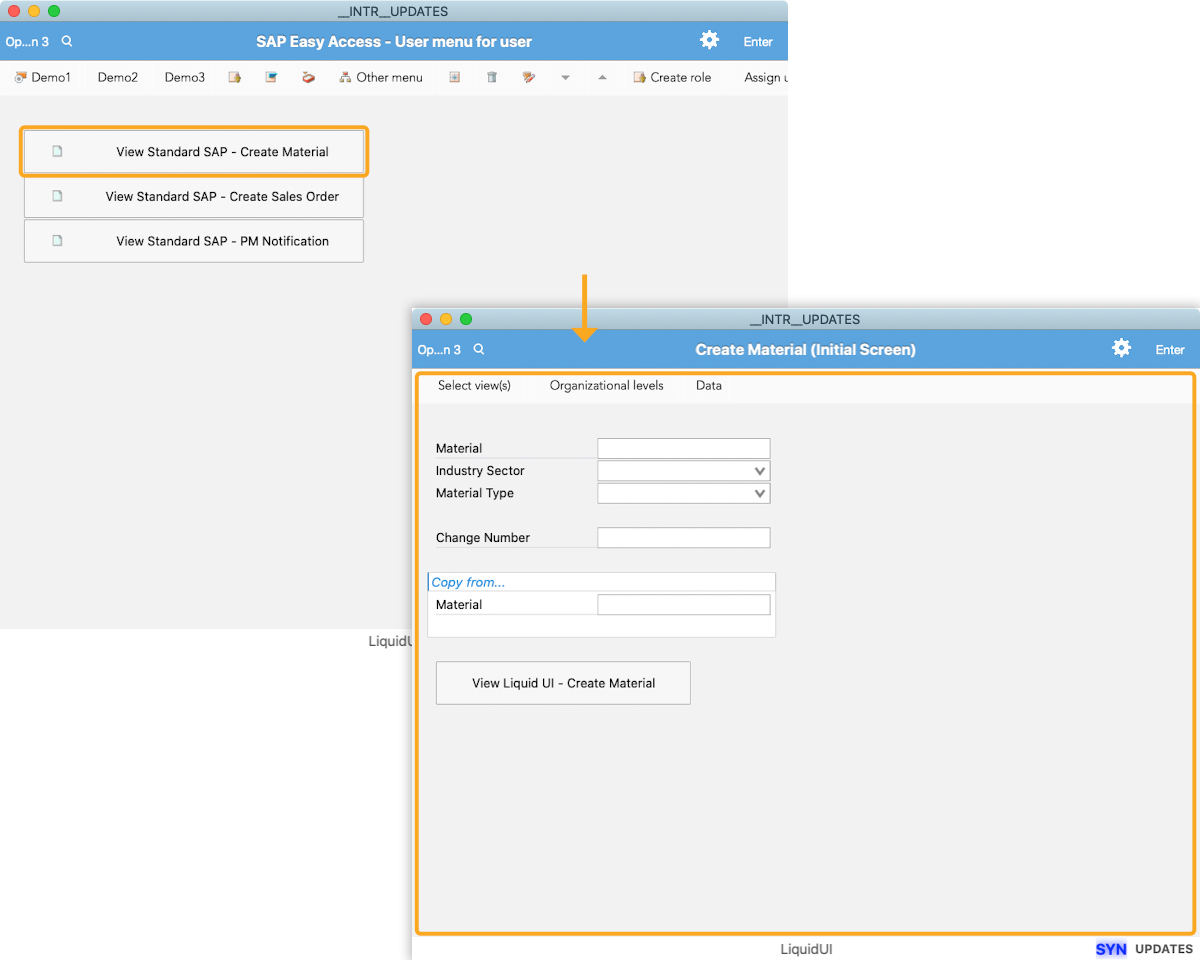
- Click View Liquid UI- Create Material to access the MM01 screen customized with Liquid UI.
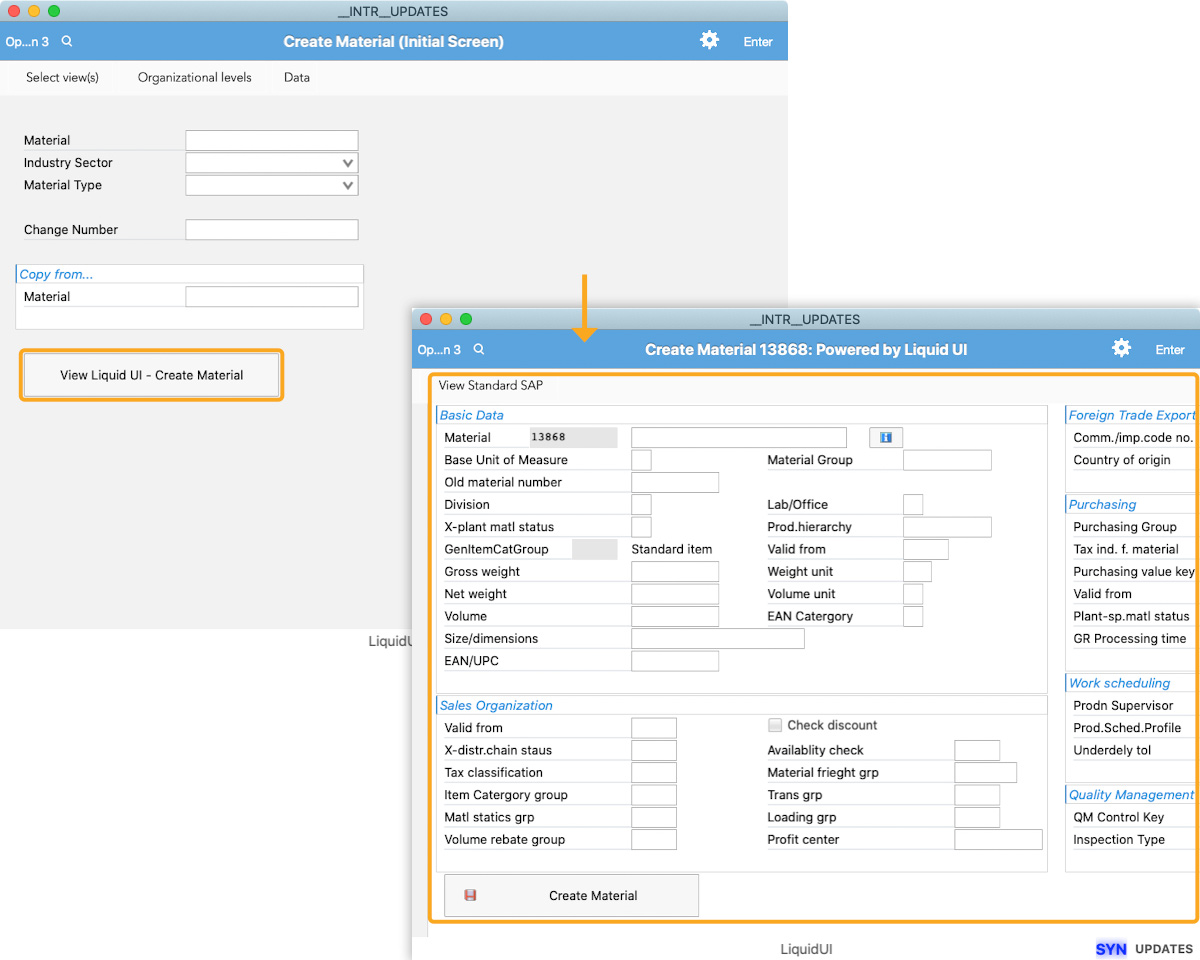
The customized screen was designed to streamline the material creation and to manage materials centrally, view, and analyze large amounts of work order data on a single screen.
- Click on View Standard SAP - Create Material, to navigate to the Create Material (Initial Screen), as shown below:
- Create Sales Order
- Click on View Standard SAP - Create Sales Order to access the Standard Create Sales Order Screen, which includes an additional button labeled Liquid UI - Create Sales Order.
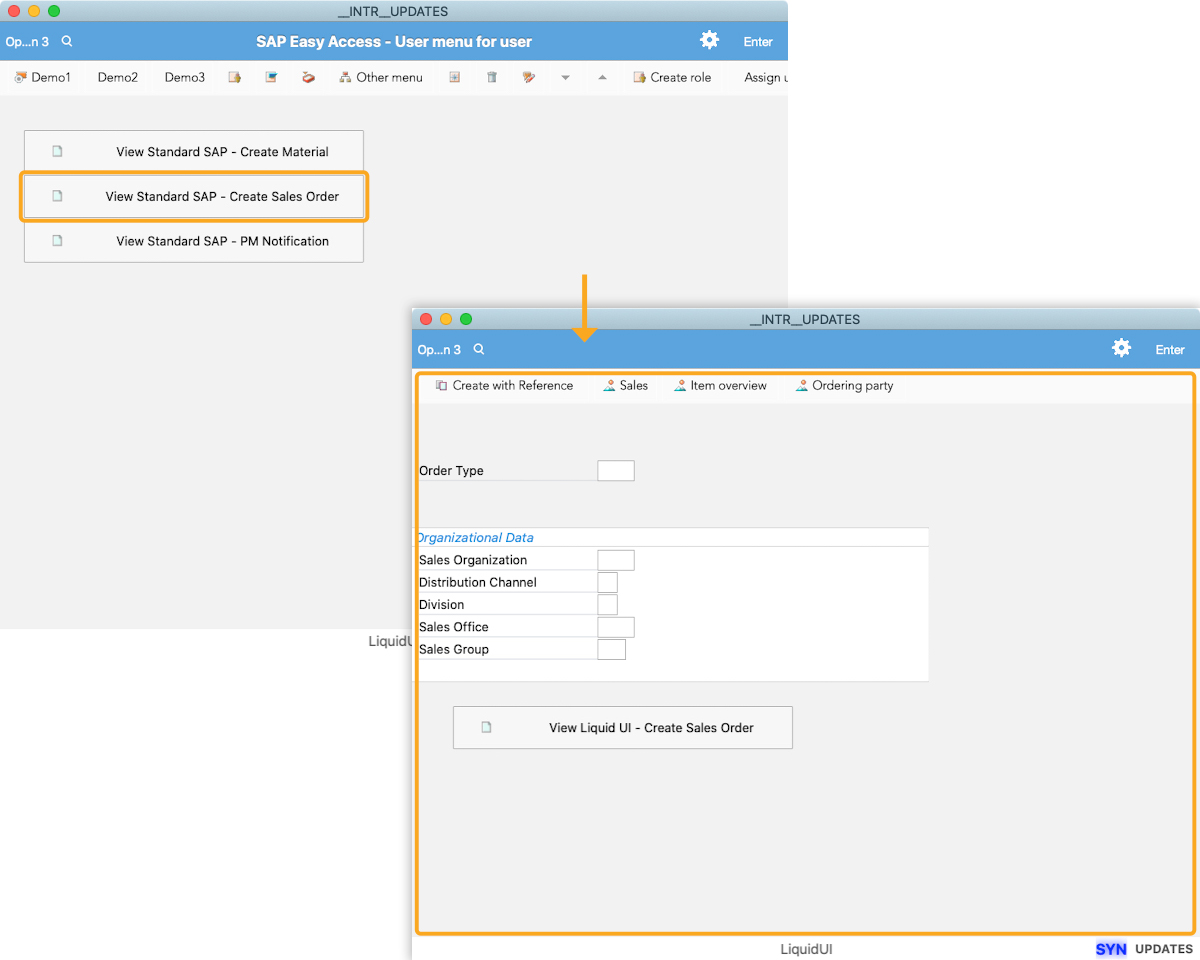
- Click View Liquid UI - Create Sales Order to access the Create Standard Order: Overview screen.
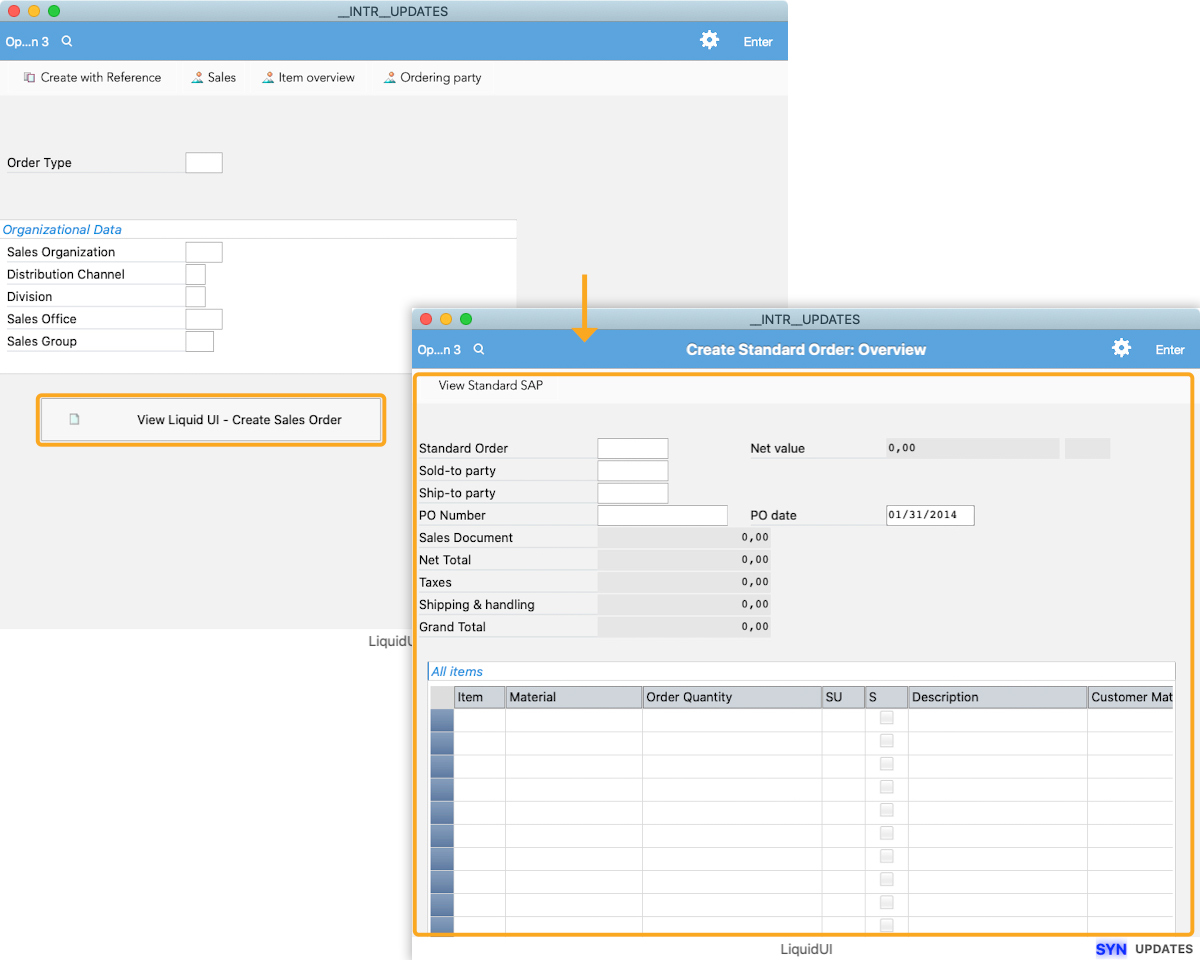
The Liquid UI customizations are designed to streamline SD transactions, thereby accelerating work processes. Essential tasks such as sales order management, creating quotations, generating sales orders, and billing the customer becomes easy.
- Click on View Standard SAP - Create Sales Order to access the Standard Create Sales Order Screen, which includes an additional button labeled Liquid UI - Create Sales Order.
- Create PM Notification
- Click on the View Standard SAP - PM Notification, to navigate to the Create PM Notification: Initial Screen (Standard SAP screen), as shown below.
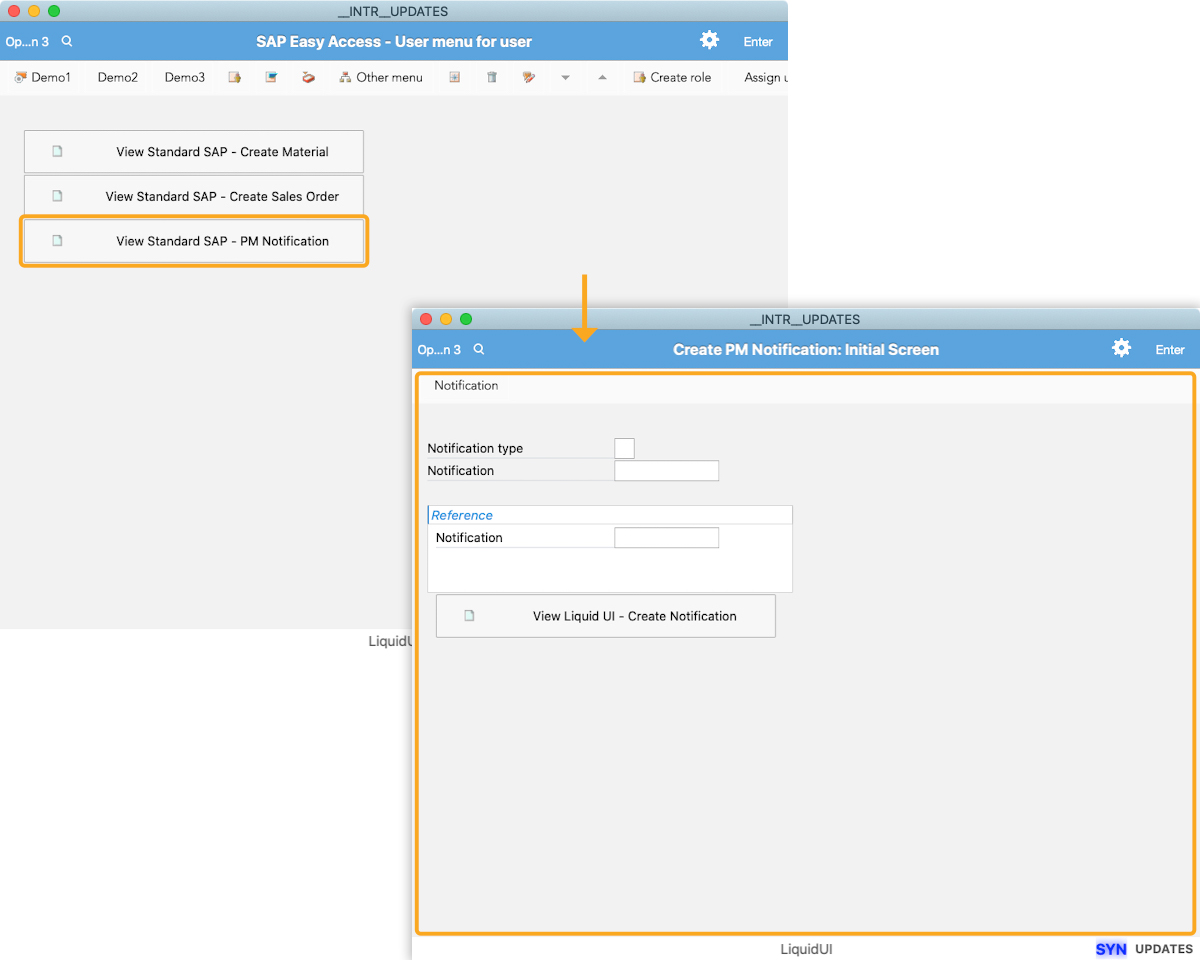
- Click View Liquid UI - Create Notification to navigate to the Liquid UI customized Create PM Notification transaction screen.
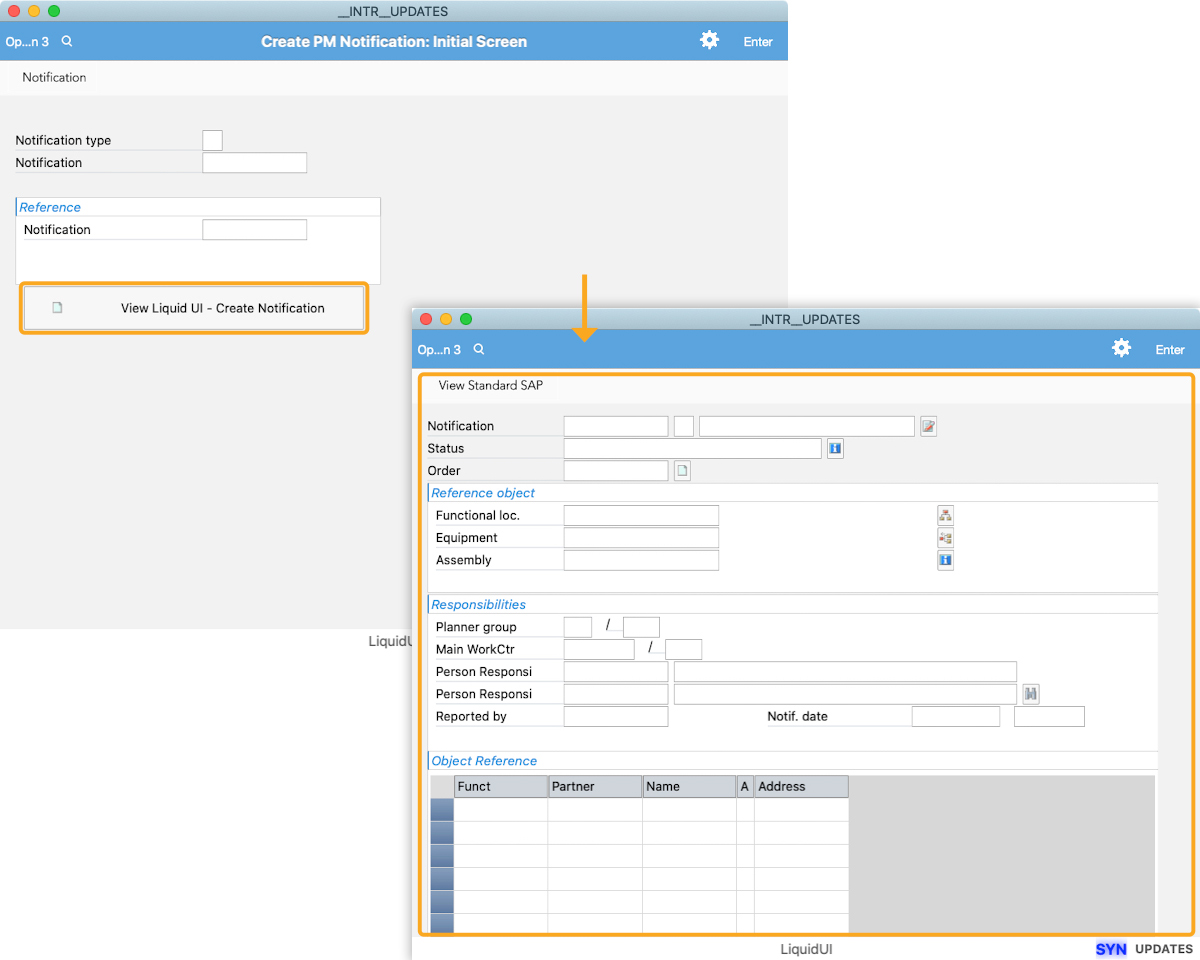
- Click on the View Standard SAP - PM Notification, to navigate to the Create PM Notification: Initial Screen (Standard SAP screen), as shown below.
Liquid UI’s plant maintenance customizations are designed to simplify work order management, notification, and time entry, and enable corporate planners to organize and allocate work orders in SAP.
These customizations allow employees to view, interpret, and analyze large amounts of work order data on a single screen.




