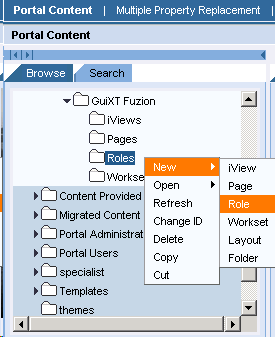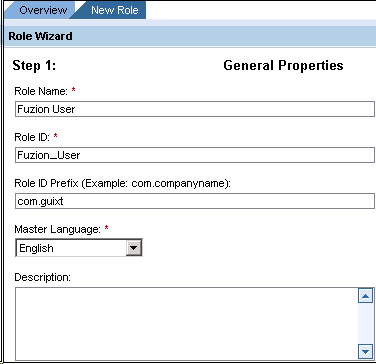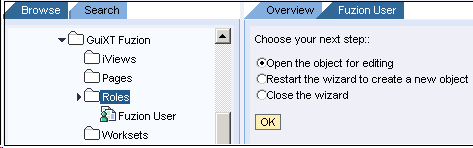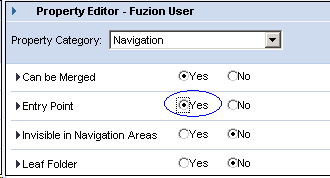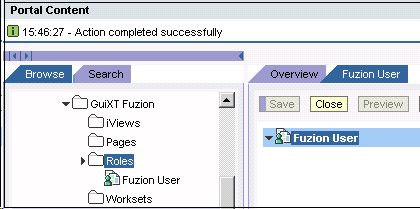After you have created the folders, you must create roles to use those folders. A role is defined as a set of functions that are assigned to and performed by a specific user. These functions are typically based on industry structure and the data requirements of the portal users in a company. Roles are comprised of other content objects, including worksets, pages and iViews. Worksets, pages and iViews will be covered in more detail later in this section. To create roles, please do the following:
-
Your SAP ERP
Get what you want. Choose your SAP ERP.
- Products
-
Rapid Apps
Executive AppsUser AppsIT Apps
-
Services
-
Support
Liquid UI CommunityLIQUID UI TOOLS
- Resources
- Company
- Free Trial