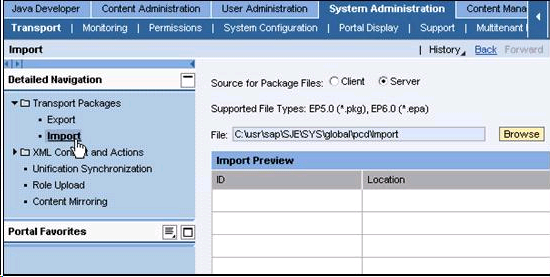Before proceeding any further with the logon ticket configuration, you must import the appropriate EPA file. To import the EPA file, please do the following.
- Log into the SAP ERP system as an administrator and go to the following location as shown below.
System Administration > Transport > Transport Packages > Import
- Select the Client radiobutton and then click Browse. A standard Windows dialog will display, enabling you to choose the desired EPA file. The file will be located in the Web Server Install package in the 'Webserver/PortalEPA' directory. Select the following file.
com.guixt.pct.guixtfuzion.Fuzion_SSO_ticket.epa
- Once you have selected the file, click the Upload button. A preview window will display, showing the contents of the file to be uploaded. Click Import to begin the importation process. A status window will display the import status.
- When the import process completes, check the log file to ensure that all objects were successfully imported. You can find the log file in the following location.
C:\Program Files\Synactive Inc\GuiXTFuzion\PortalEPA
- Proceed to the Changing URL Templates section.