To connect to more than one SAP backend system with the GuiXT Web Server, please do the following.
Note: You must complete this process for each SAP system to which you wish to connect.
To connect to more than one SAP backend system with the GuiXT Web Server, please do the following.
System Administration > System Configuration > Portal Content > Content Provided by Other Vendors > End User Content > GuiXTFuzion
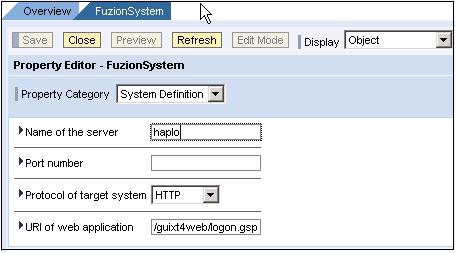
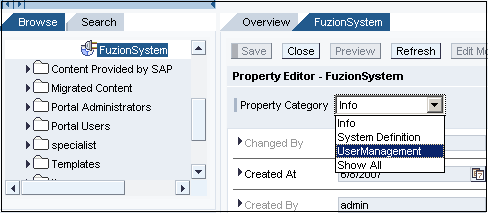
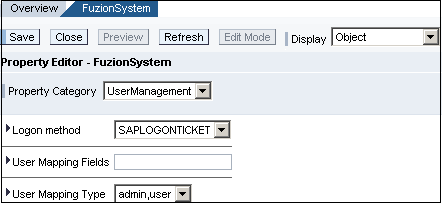
Copyright © 1998-2025 Synactive Inc. All Rights Reserved.
Terms of Service | Privacy Policy | Powered by phpMyFAQ



