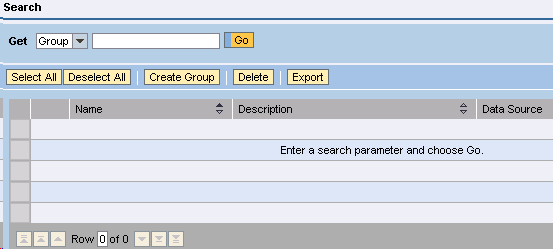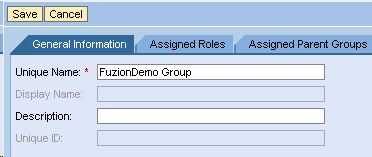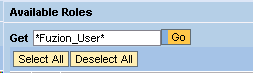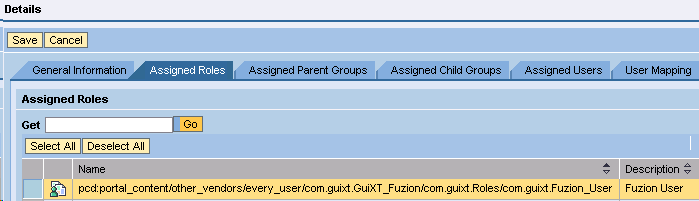You can now create groups and assign roles to those groups. This is not mandatory, but it can be helpful in simplifying user management by creating the groups and managing a single group. This allows you to assign users to various groups with different roles instead of assigning multiple roles to a single user. To create a group, please do the following.
-
Your SAP ERP
Get what you want. Choose your SAP ERP.
- Products
-
Rapid Apps
Executive AppsUser AppsIT Apps
-
Services
-
Support
Liquid UI CommunityLIQUID UI TOOLS
- Resources
- Company
- Free Trial