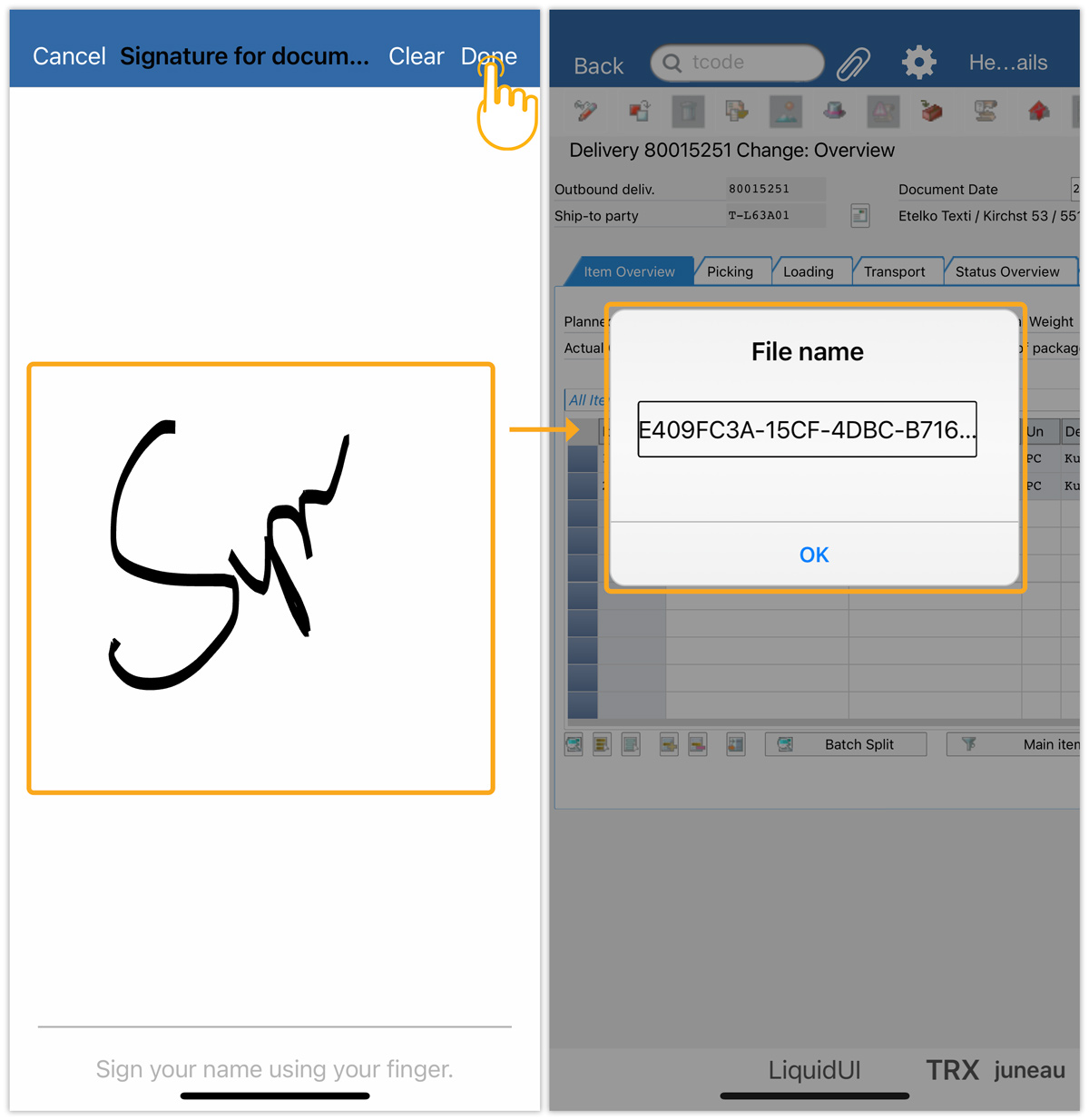Purpose
The Electronic signature feature of Liquid UI makes it easy and convenient for users to sign a document. It enables users to access and sign documents securely directly within SAP transactions. This eliminates time-consuming paper processes and administrative burdens, streamlining the review process. Thus, improving your process efficiency by adding signature support right within SAP.
User Interface
In this article, we’ll showcase how to use the electronic signature feature considering the Change Outbound Delivery screen (VL02N) and attach a signature file to the transaction.
- Log into SAP and navigate to the VL02N transaction.
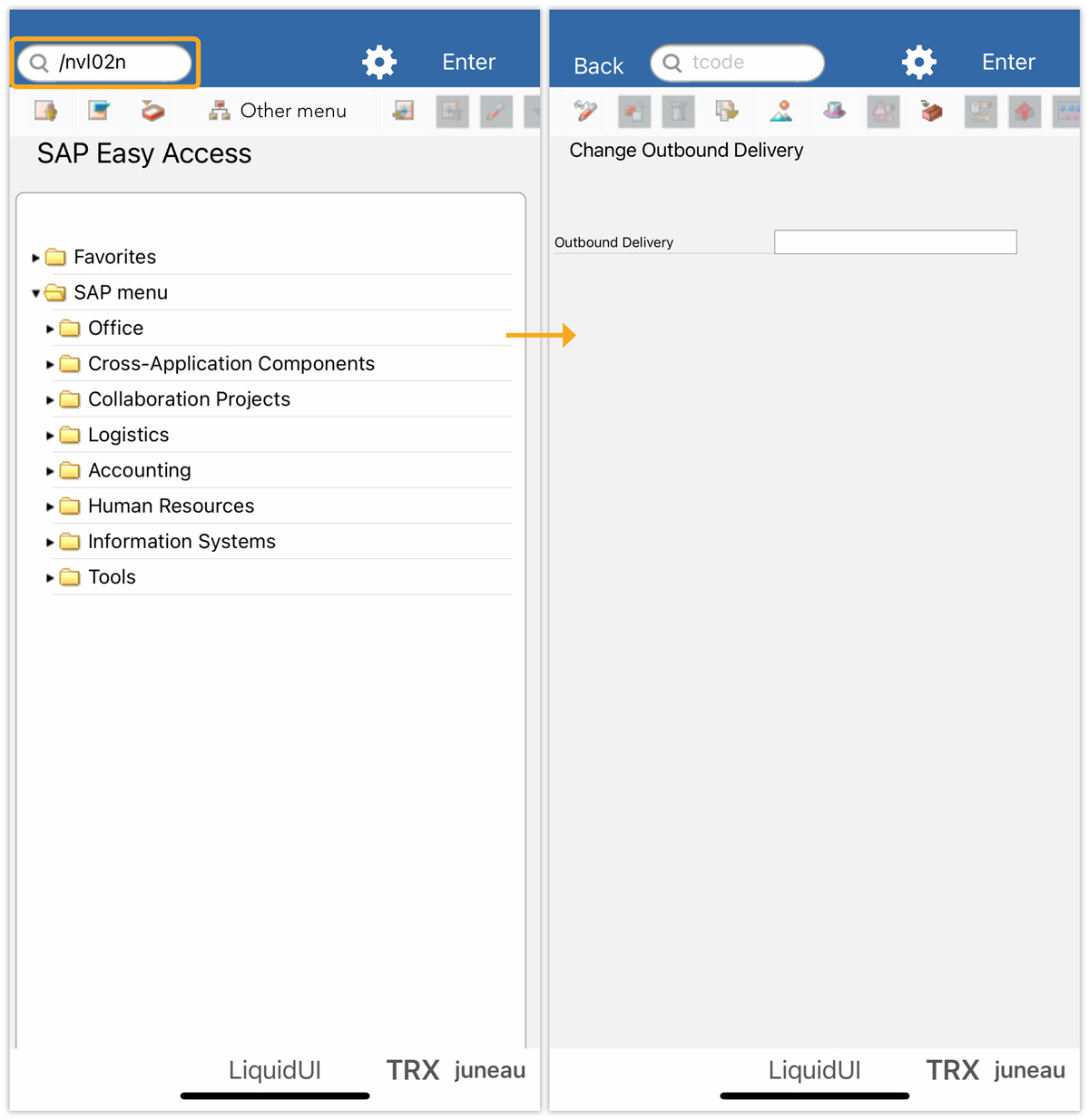
- Enter the Outbound Delivery number and click Enter to proceed.
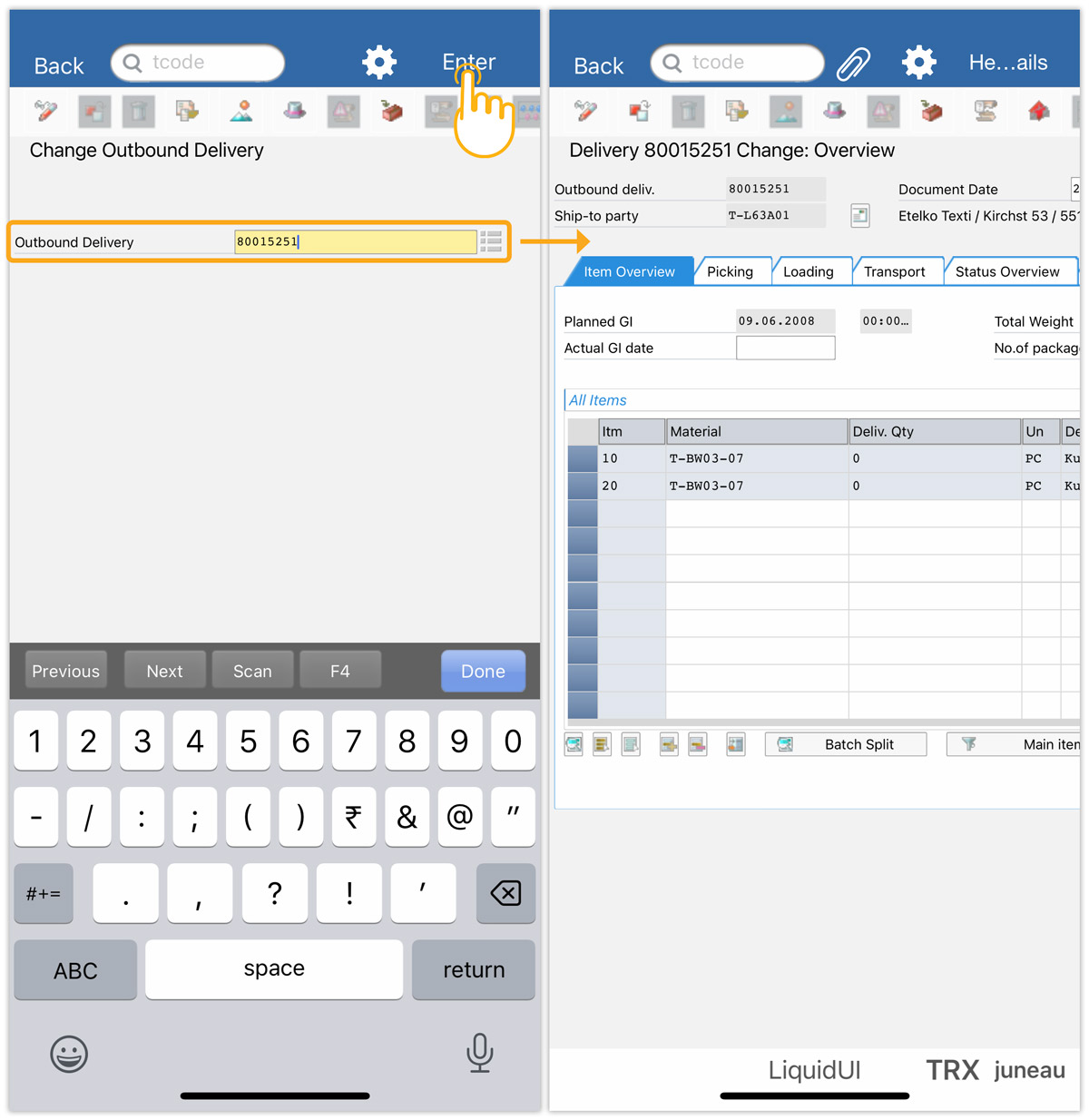
- Click the Attachment symbol, then Create Attachment, and choose the Signature option, as shown below.
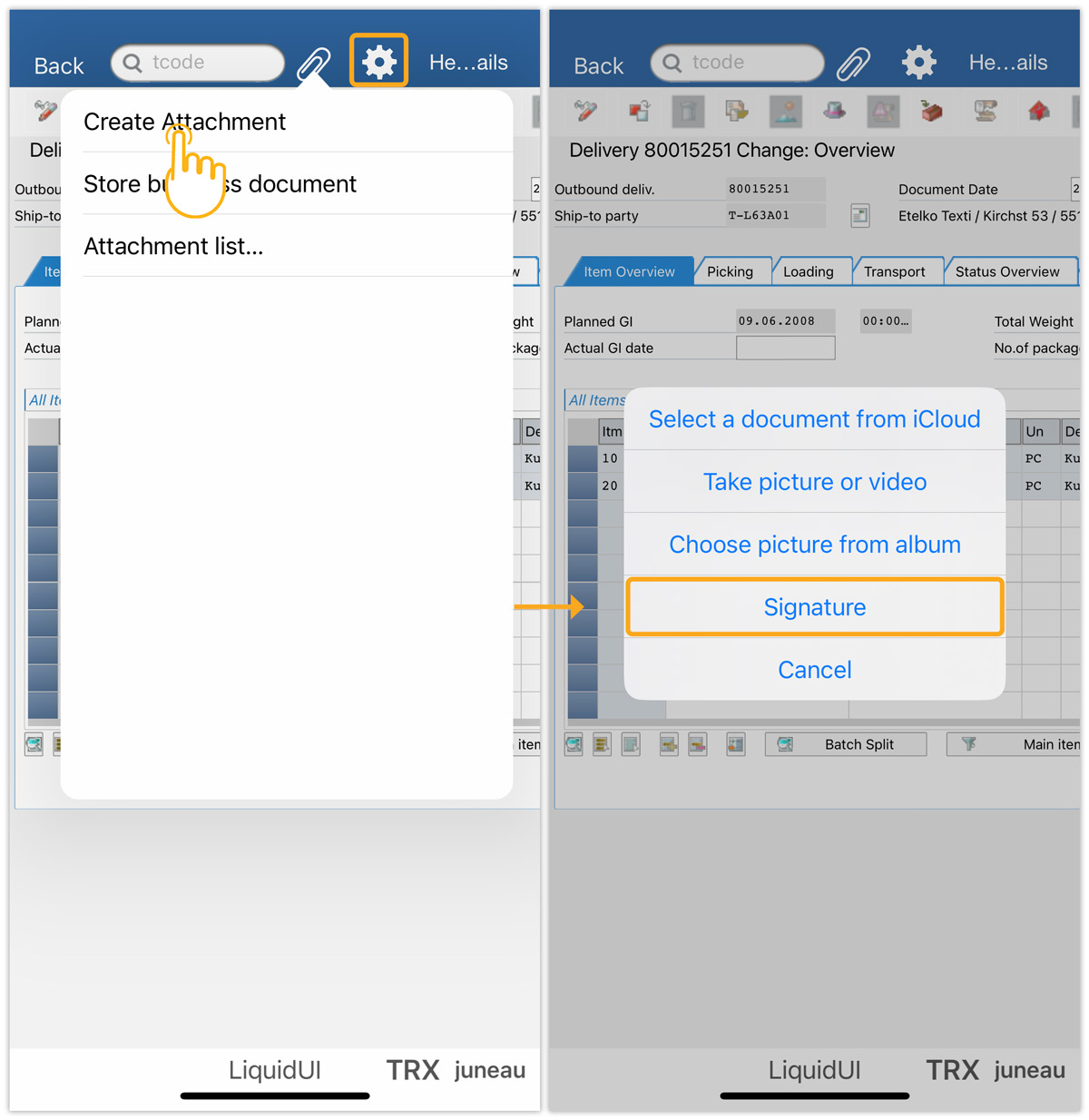
- Using your finger sign on the digital pad. Tap Done to view the file name. If necessary, modify the signature file name, then click OK to save it as an attachment.