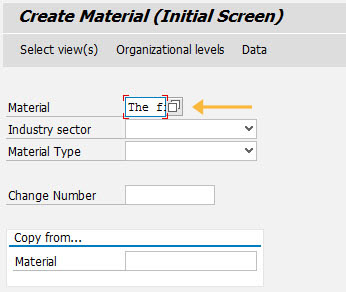Purpose
With fieldsize(), you can fix the maximum number of characters entry in native SAP fields.
Note: Fieldsize() is restricted to standard SAP editable fields.
Syntax
fieldsize("F[Label name"],n);
Note: You cannot increase the size of a field to more than its original size. You can only reduce the size of a field.
Properties
- Label name - name of the field.
- n - field size.
Available Options
You can use the following options with the fieldsize:
|
"scrollable":true - Enables scrolling in a field. |
Options Detail
Example
- In the following example, we will resize the Material field on the MM01 screen.
- Launch SAP and navigate to the MM01 transaction.
- The default screen appears as shown below:
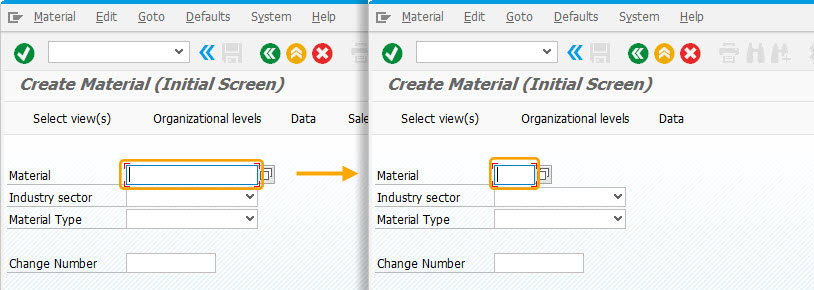
Script
// 'SAPLMGMM.E0060.sjs'
fieldsize("F[Material]",5);