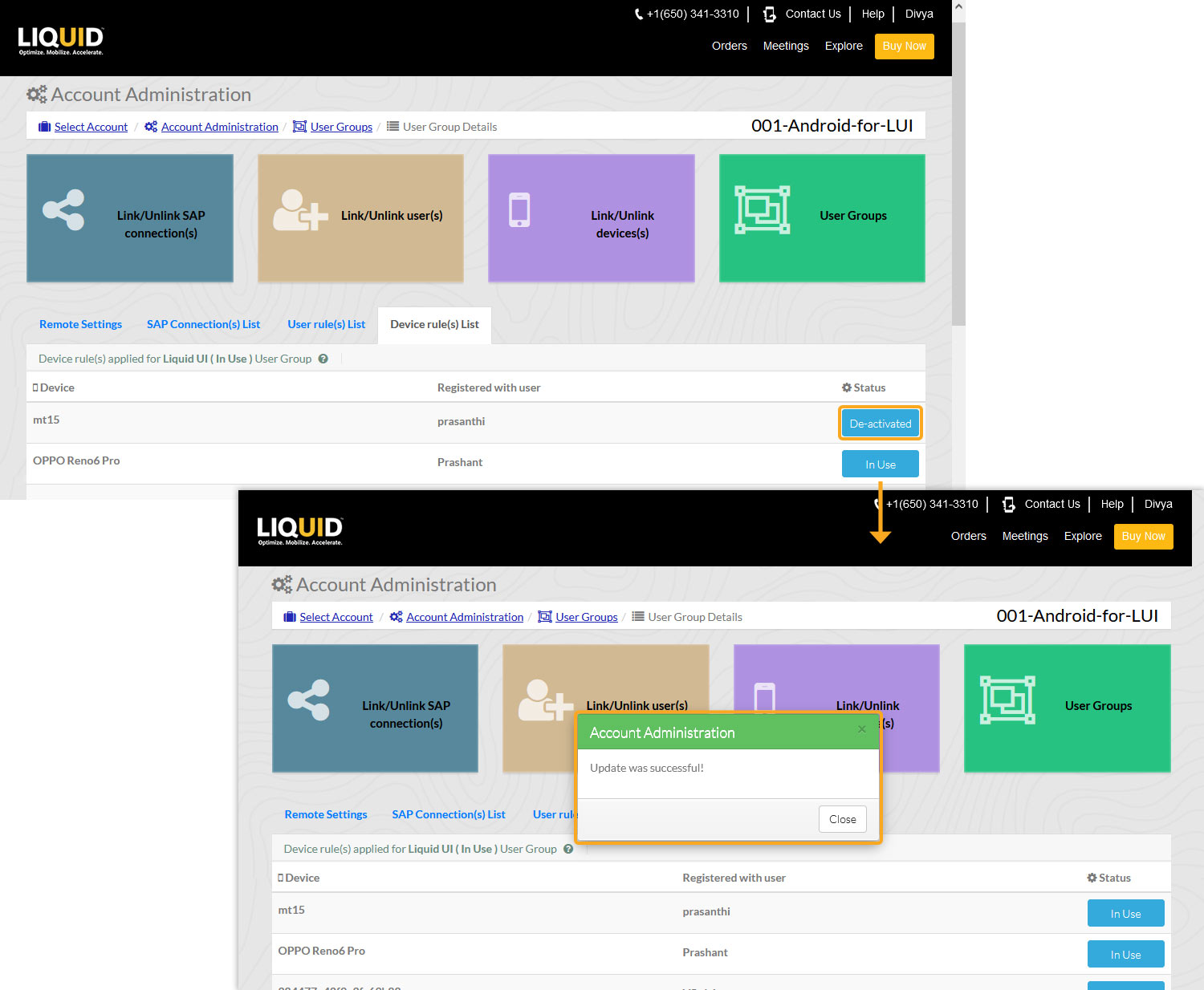In this scenario, you will learn how to activate and de-activate a device in the user group.
- Log in to LAMP and navigate to your Account Administration screen. Select the User Groups tab from the Explore menu, to navigate to the User Group table, as shown in the image below.
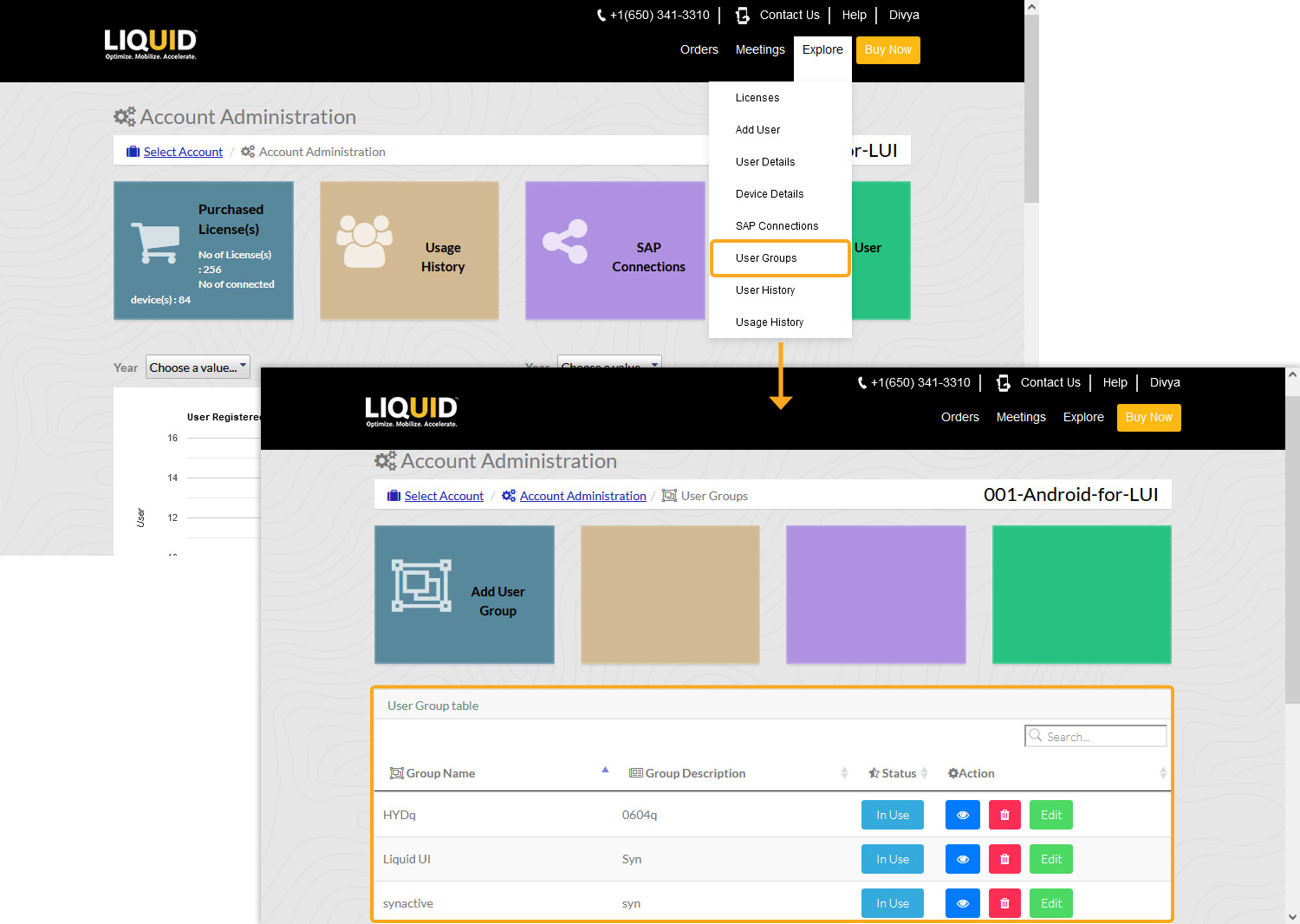
- Click the eye button under the Action column to enter the User Groups Details page. Click on the Device rule(s) List to navigate to your device rule page.
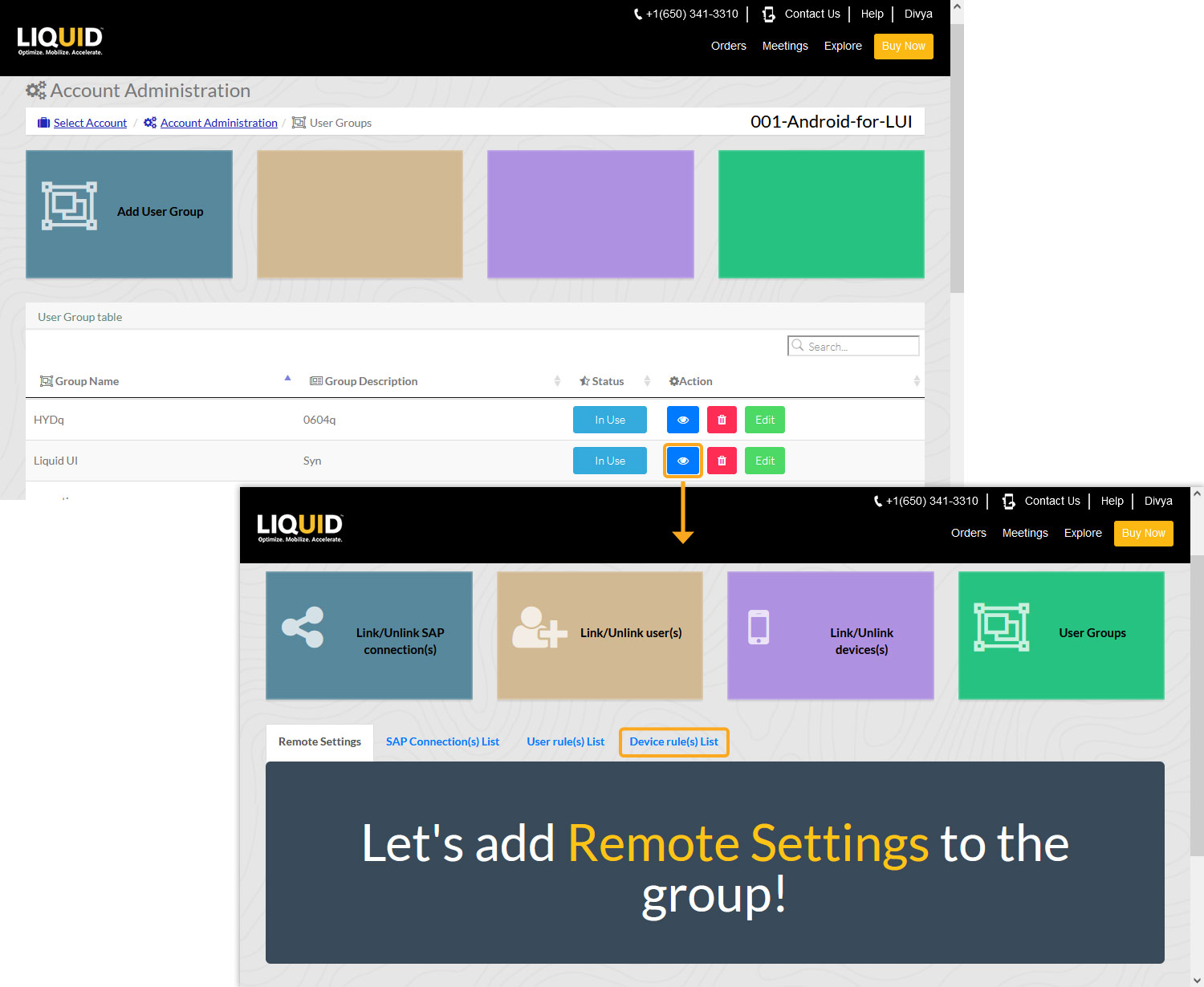
- Click the In Use option under the Status column to deactivate the device in the User Group. You will see the Account Administration popup window confirming successful device status updates in the User Group.
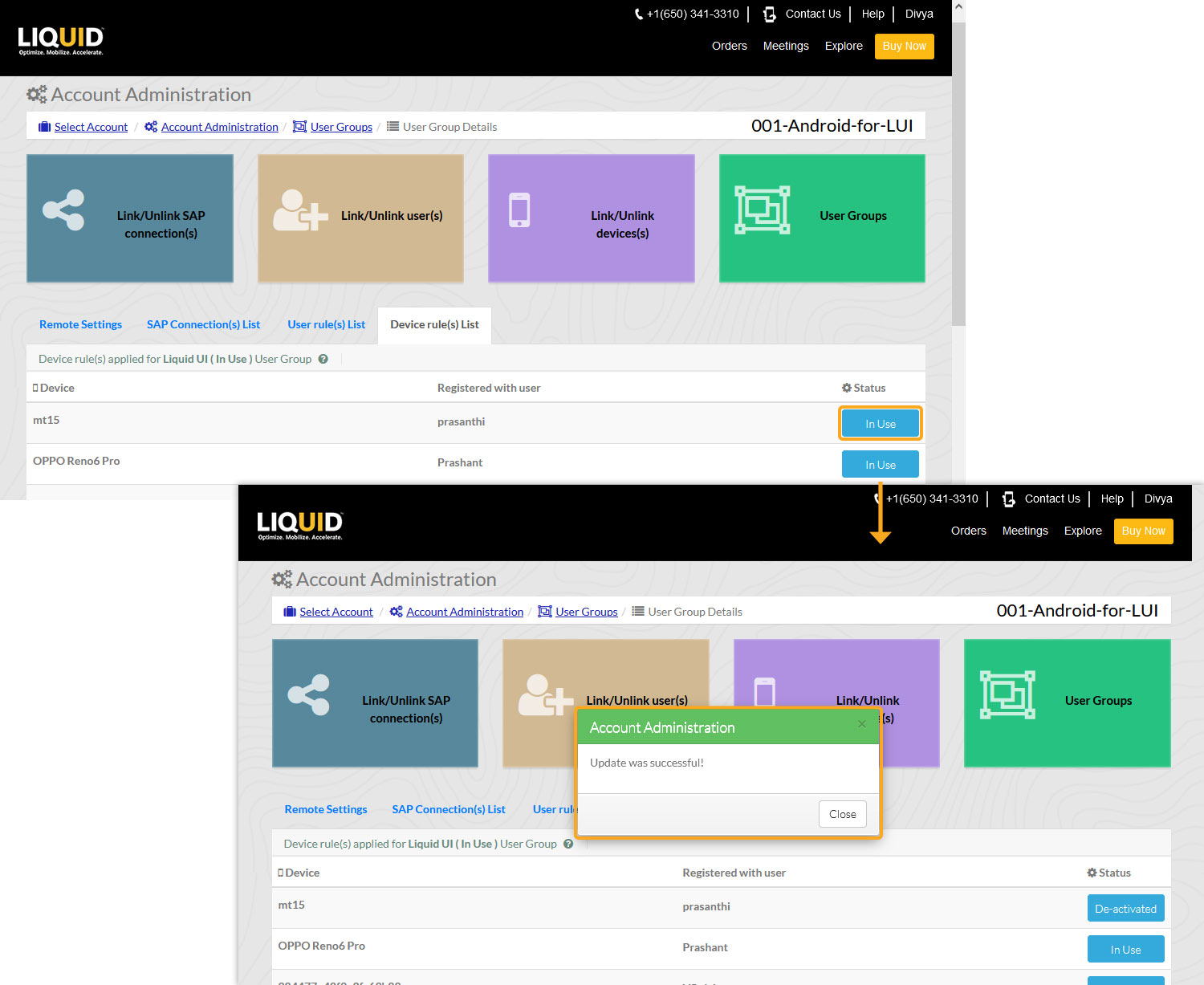
- Click the De-activated button under the Status column to change the status of the device from De-activate to the In Use state. You will see the successful device status update popup window, as shown below: