The Usage History tab present in the LAMP provides complete information about the licenses. It consists of a Used License table, which provides details such as the user's email address, linked device ID, and the status of the license packs.
- Log in to LAMP and navigate to your Account Administration screen. Select Usage History from the Explore menu or from the Account Administration screen to navigate to the Used License Table screen.
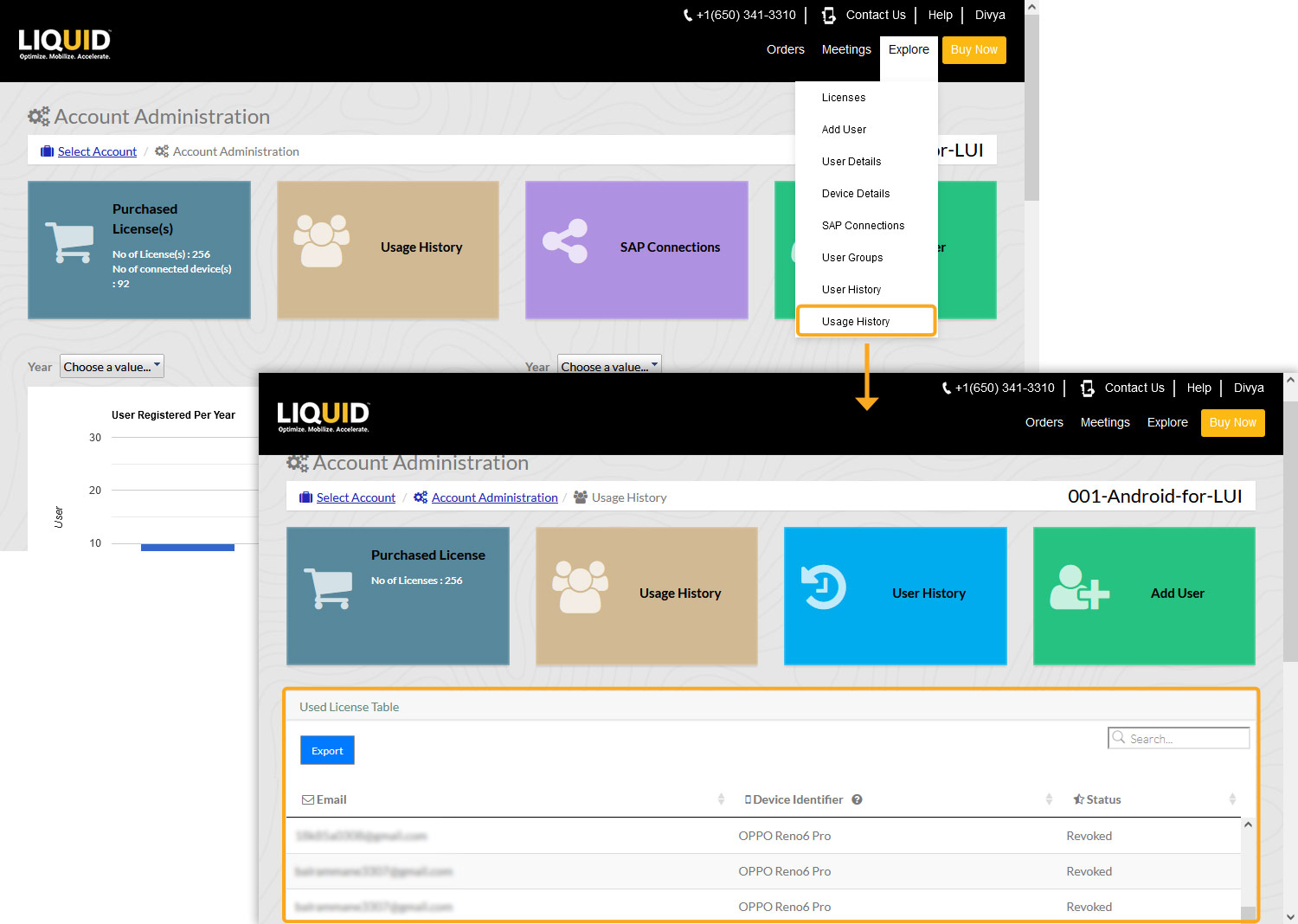
Used License Table
This table consists of the following fields:
- Email: Displays the user's LAMP login email addresses.
- Device Identifier: Displays the alphanumeric characters linked to the user’s device, consisting of the Liquid UI Client for SAP app.
- Status: Displays the user status. It can be any of the following types:
- Pending: The license status shows pending by default until it is approved by Liquid UI.
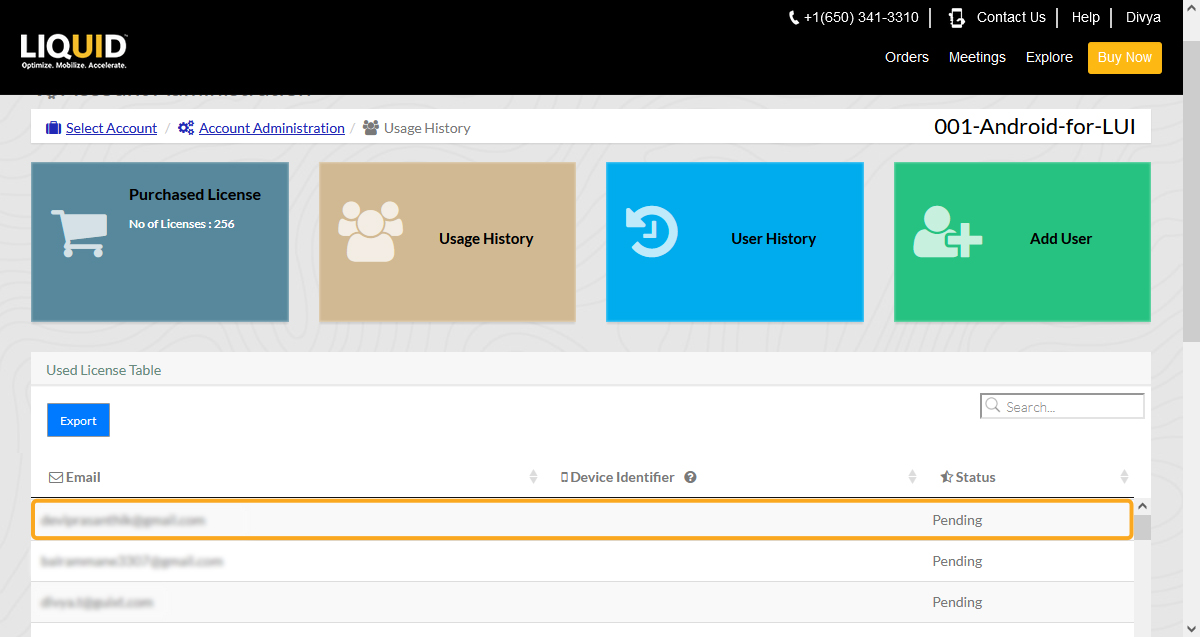
- Active: The license status shows active when the Liquid UI Client for SAP app is successfully installed and applied to the user's device.
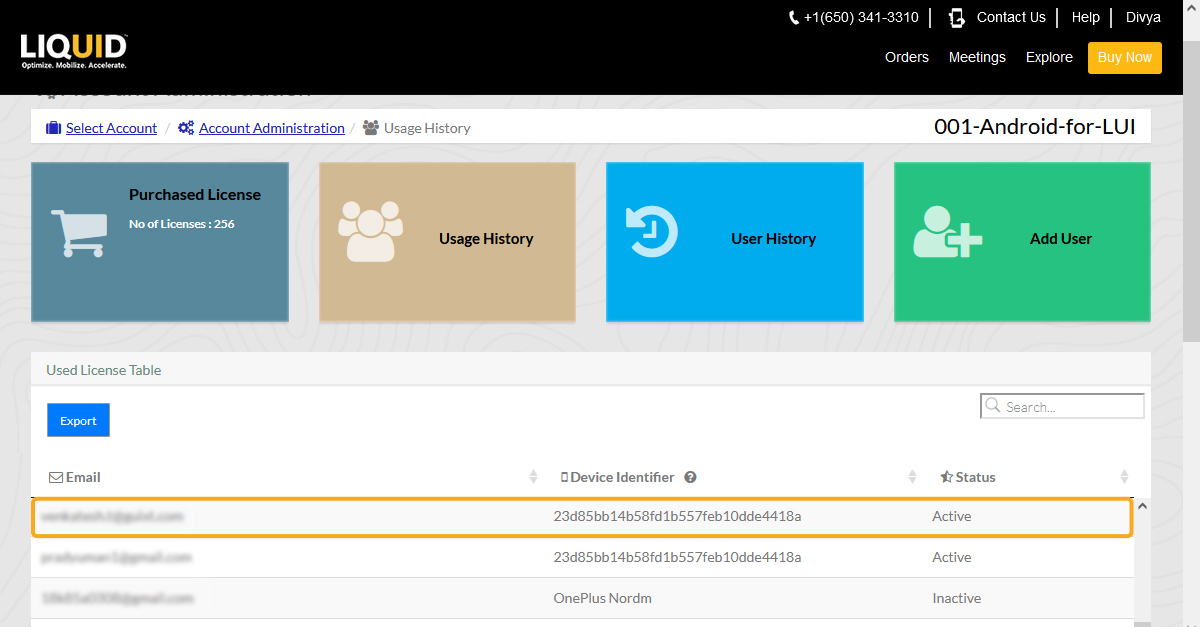
- Inactive: The license status shows inactive when the Liquid UI Client for SAP app has not been installed in the internal validity time frame (varied between 60-90 days*).
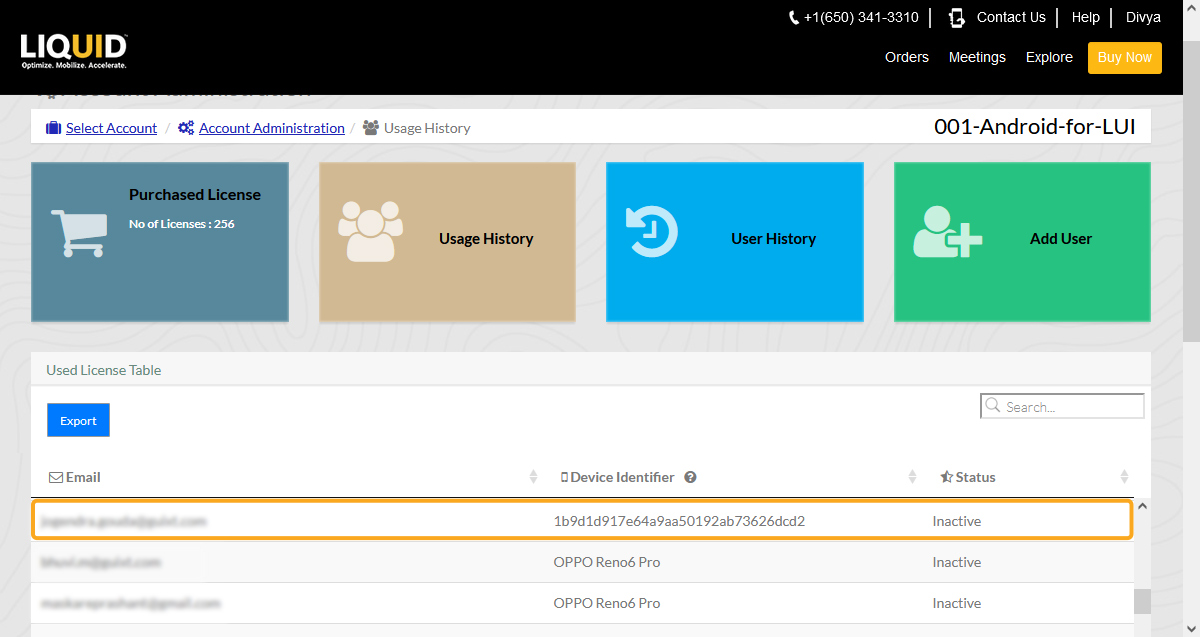
- Revoked: The license status shows revoked when the administrator has deleted the license pack linked to the user's device.
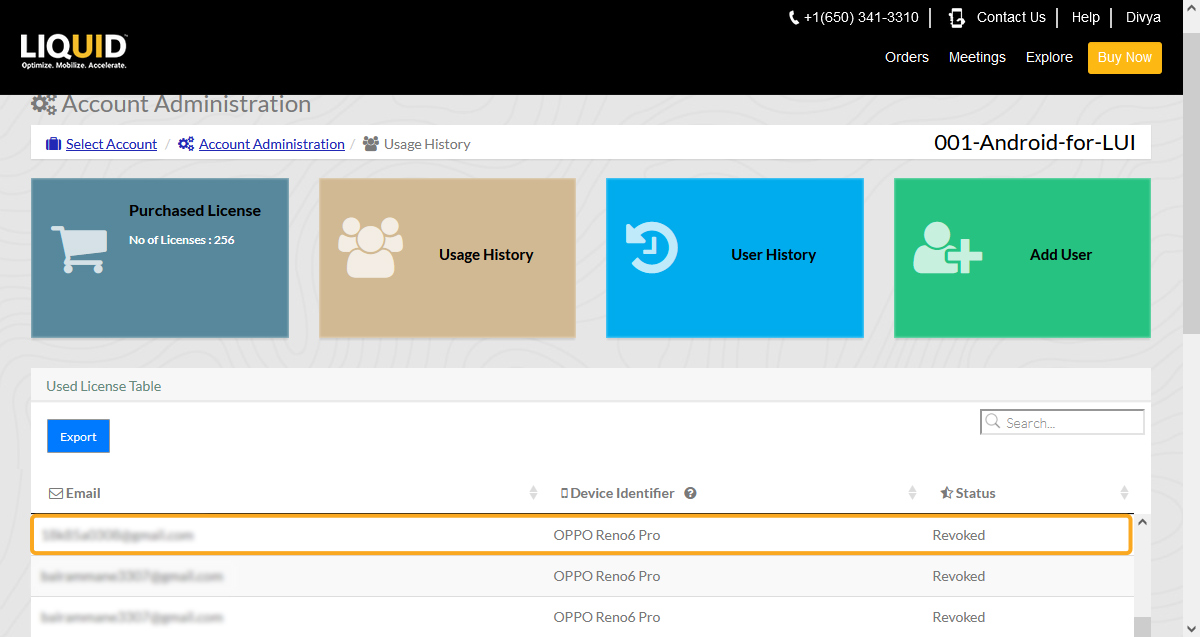
- Pending: The license status shows pending by default until it is approved by Liquid UI.
 Note: To reactivate an Inactive license, follow the simple steps mentioned below:
Note: To reactivate an Inactive license, follow the simple steps mentioned below:- Connect the device to the internet.
- Open Liquid UI Client for SAP app, and click the License Server Sync option present under the Main Menu button.




