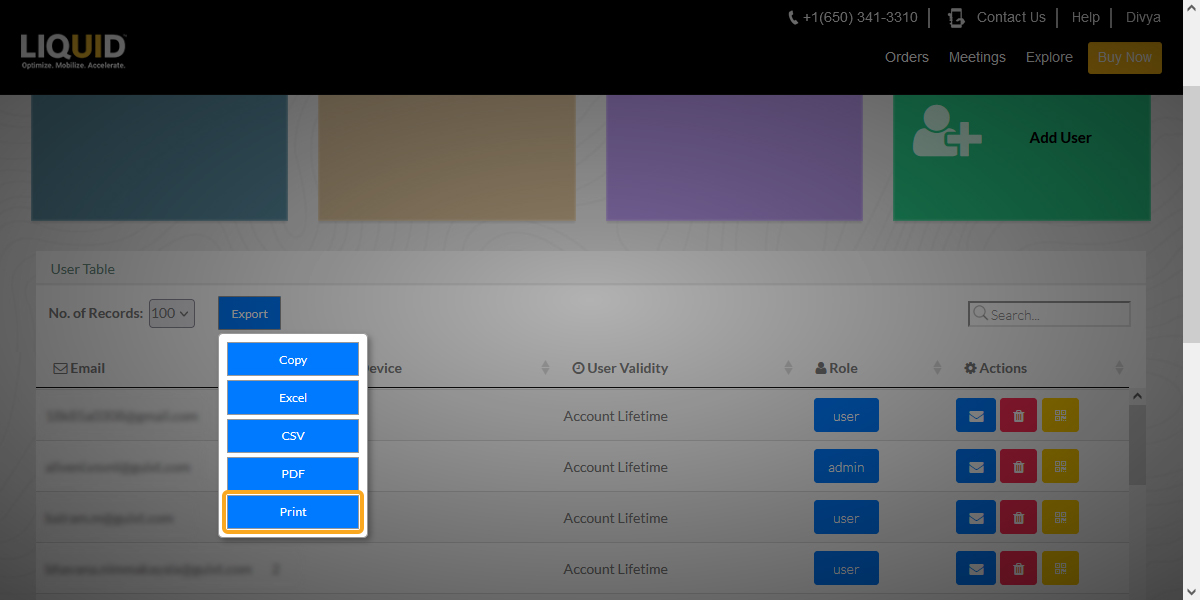LAMP data is available for download for business purposes. Exporting data is often used as a means of backing up data or transferring it between different versions of software. Here, users can download their data in a variety of formats from LAMP. Common uses of this data include:
- External storage/backup for compliance purposes
- Analysis of reports/data using a Business Intelligence (BI) tool
LAMP allows users to export both account and user data (months purchased, expiry date, validity, license pack expiry, etc.) in Excel, CSV, and PDF formats. Additionally, you can copy and print information from the table. For security reasons, LAMP does not provide you with the export option to download the SAP connection details associated with your account.

Exporting user data from LAMP tables
In this article, you will learn how to export the account details from the LAMP tables.
- Log in to LAMP and navigate to your Account Administration screen. Select the User Details tab from the Explore menu to navigate to the User Table screen. Then, click on the Export option to proceed.
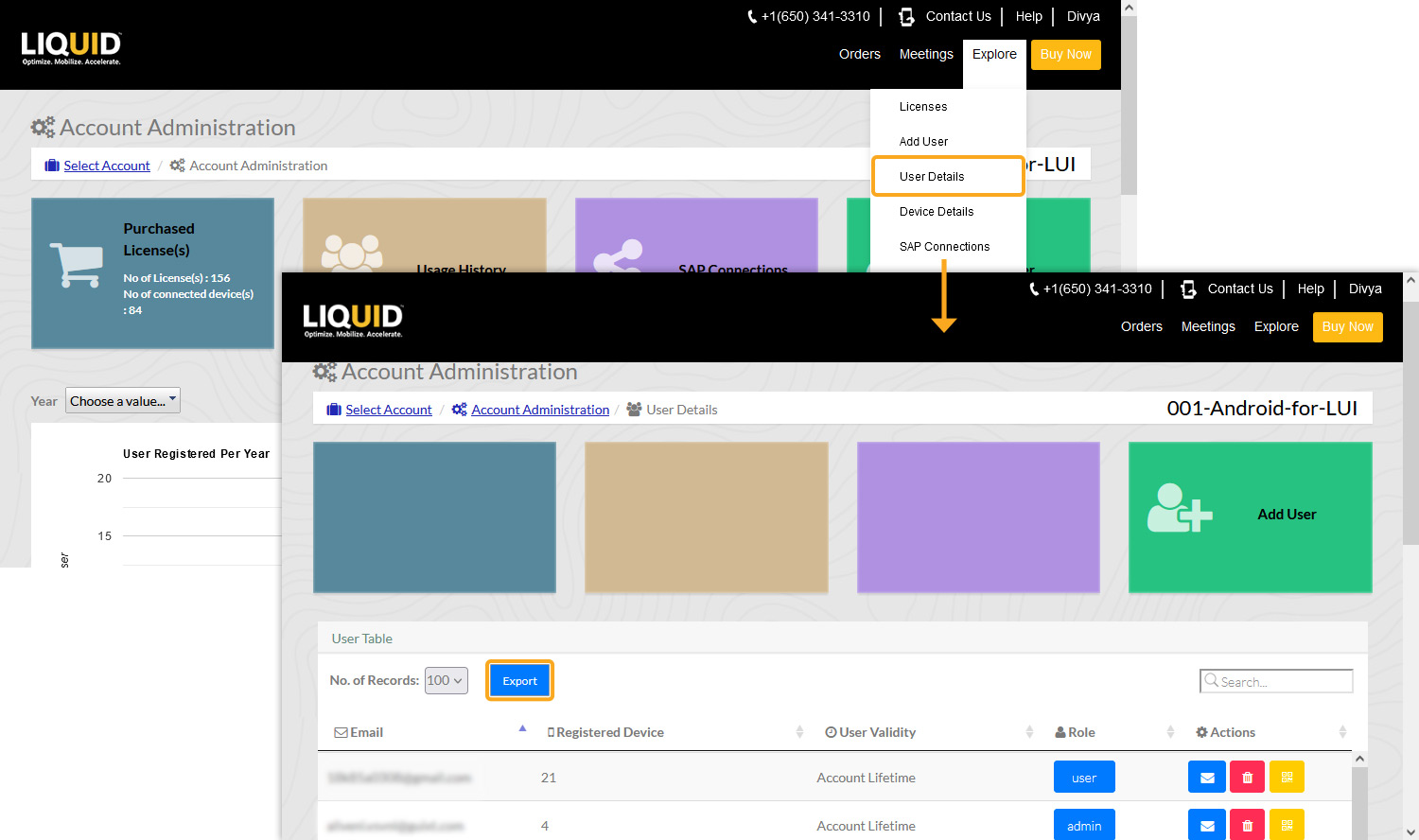
- You will find five export formats to save and download the user details.
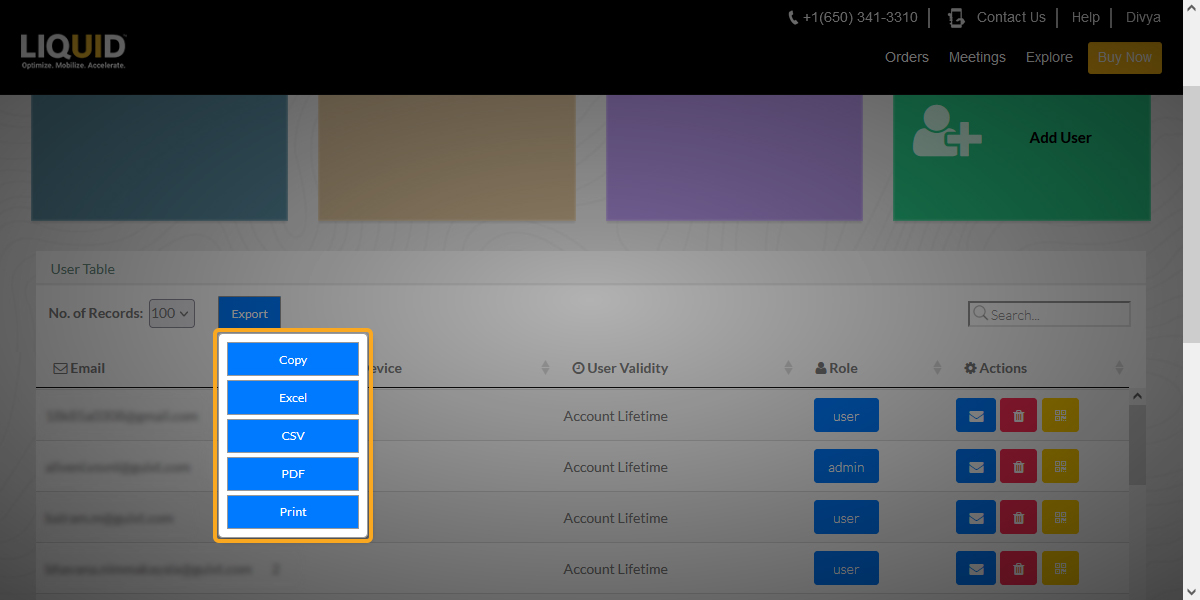
- You can select the Copy button to copy the entire table's contents to the clipboard. You can then paste the details into a Word document and add a company header or footer, description data, or other information to the exported data.
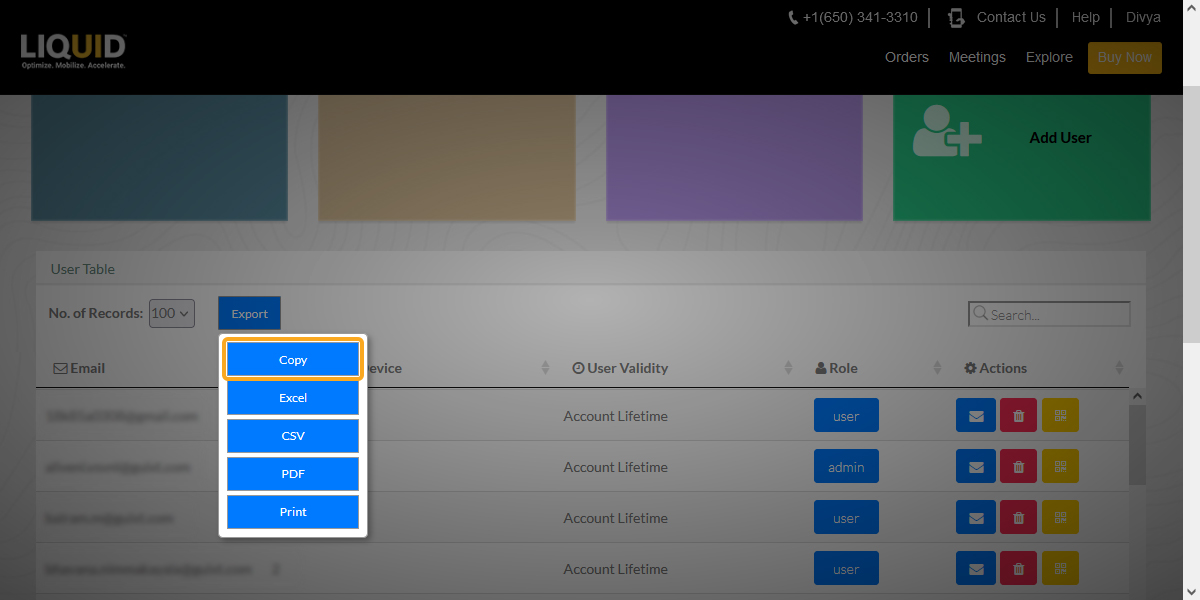
- Click Excel to export table data to an Excel spreadsheet for easy editing and organizing.
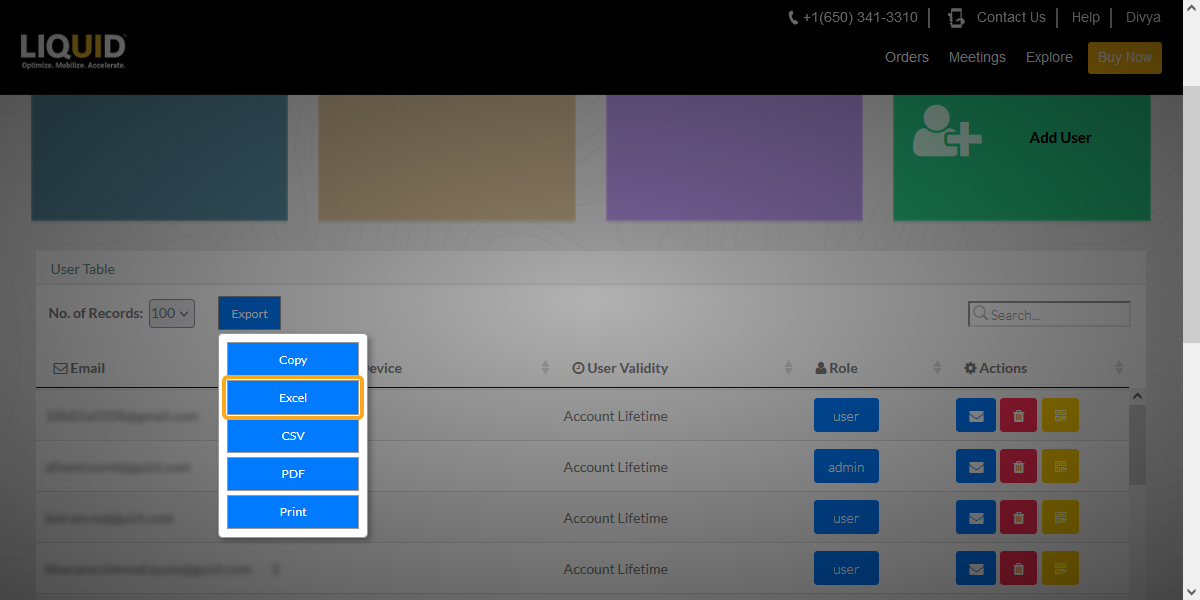
- Choose the CSV button to export the table data to a text file in .csv format.
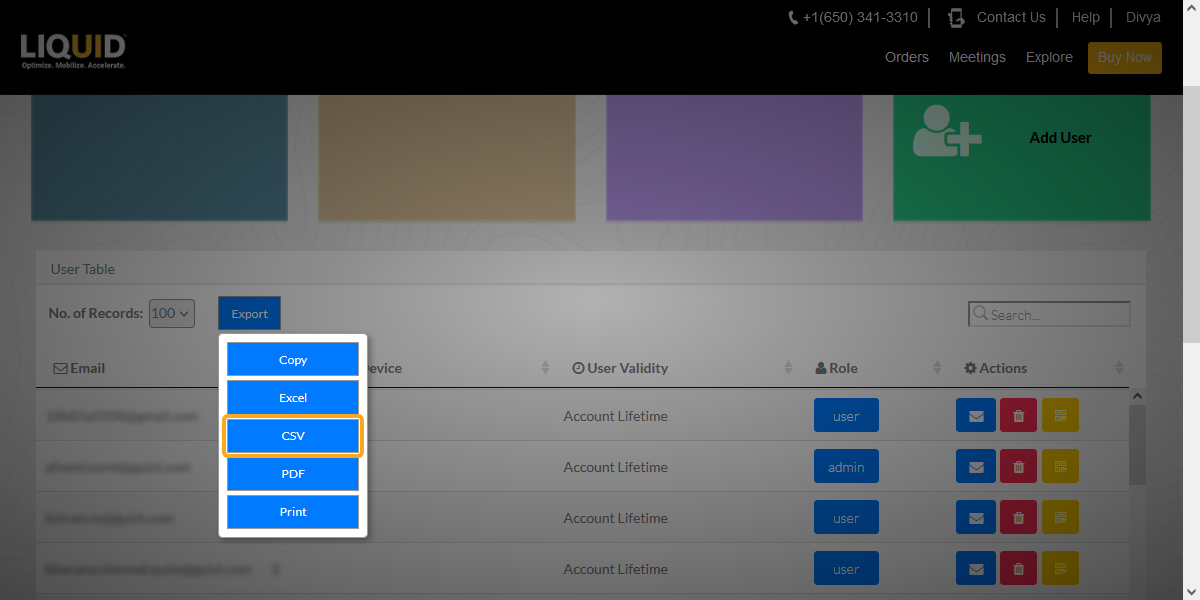
- Click PDF to export the table data to a PDF file.
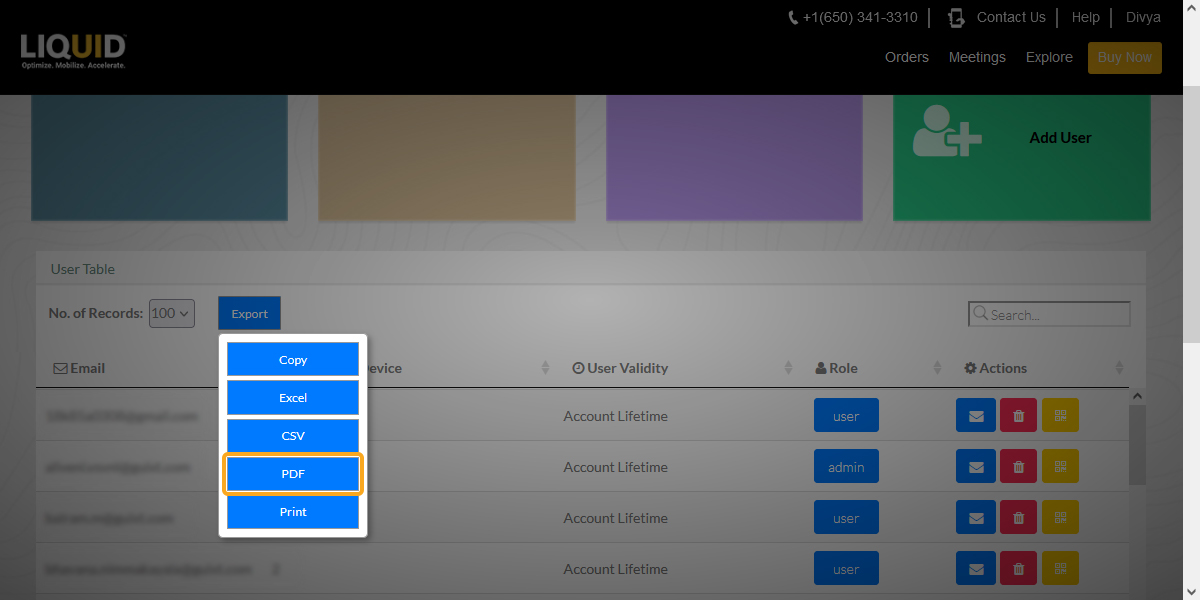
- To print the user table details, select the Print button. The browser's print command is then automatically invoked to print the table data.