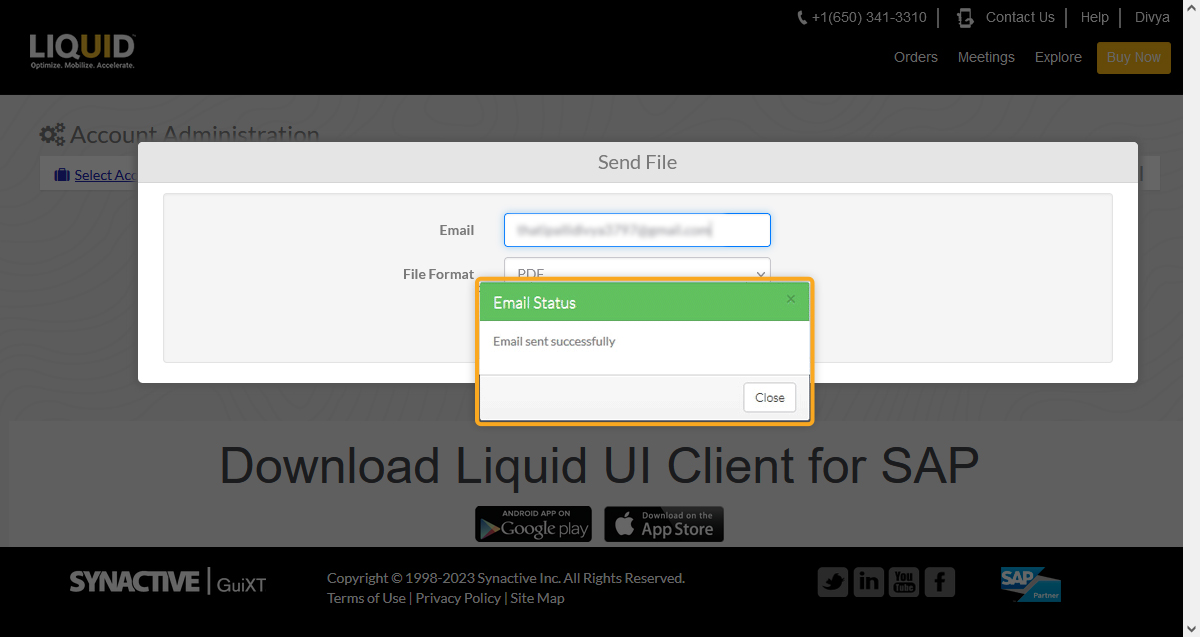The User History feature present in the LAMP enables the admin to view the user's history related to user data and license information. Using this option, you can also find information about the transaction details of all the users.
In this article, you will learn how to view the user history in LAMP.
- Log in to LAMP and navigate to your Account Administration screen. Select User History from the Explore menu to navigate to the User List screen.
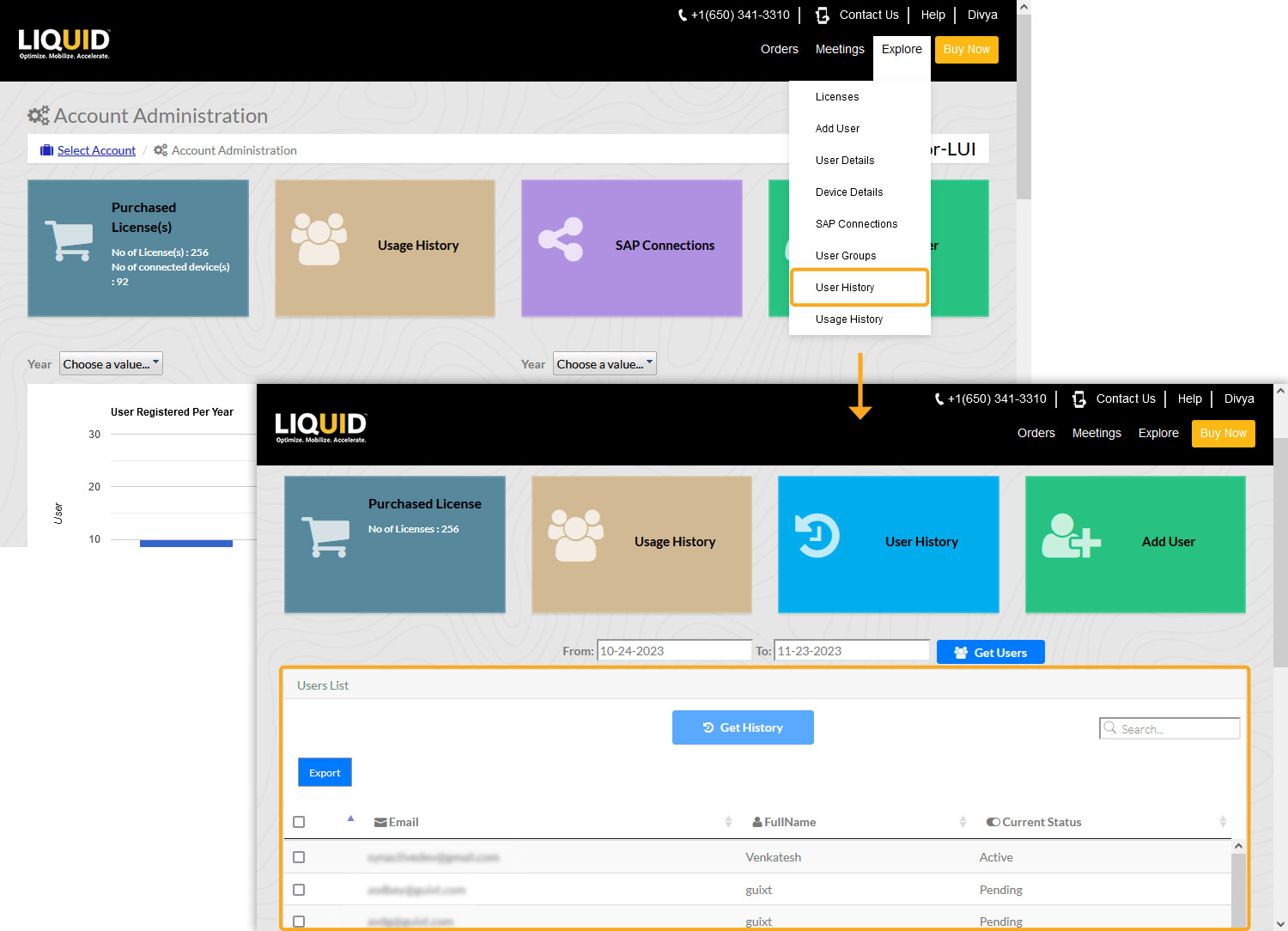
- The User List table will display the current month's users by default. Also, you can get the user list based on the selection of From date and To date from the calendar. Select users and required dates, and click Get History to view the transaction history of the particular users.
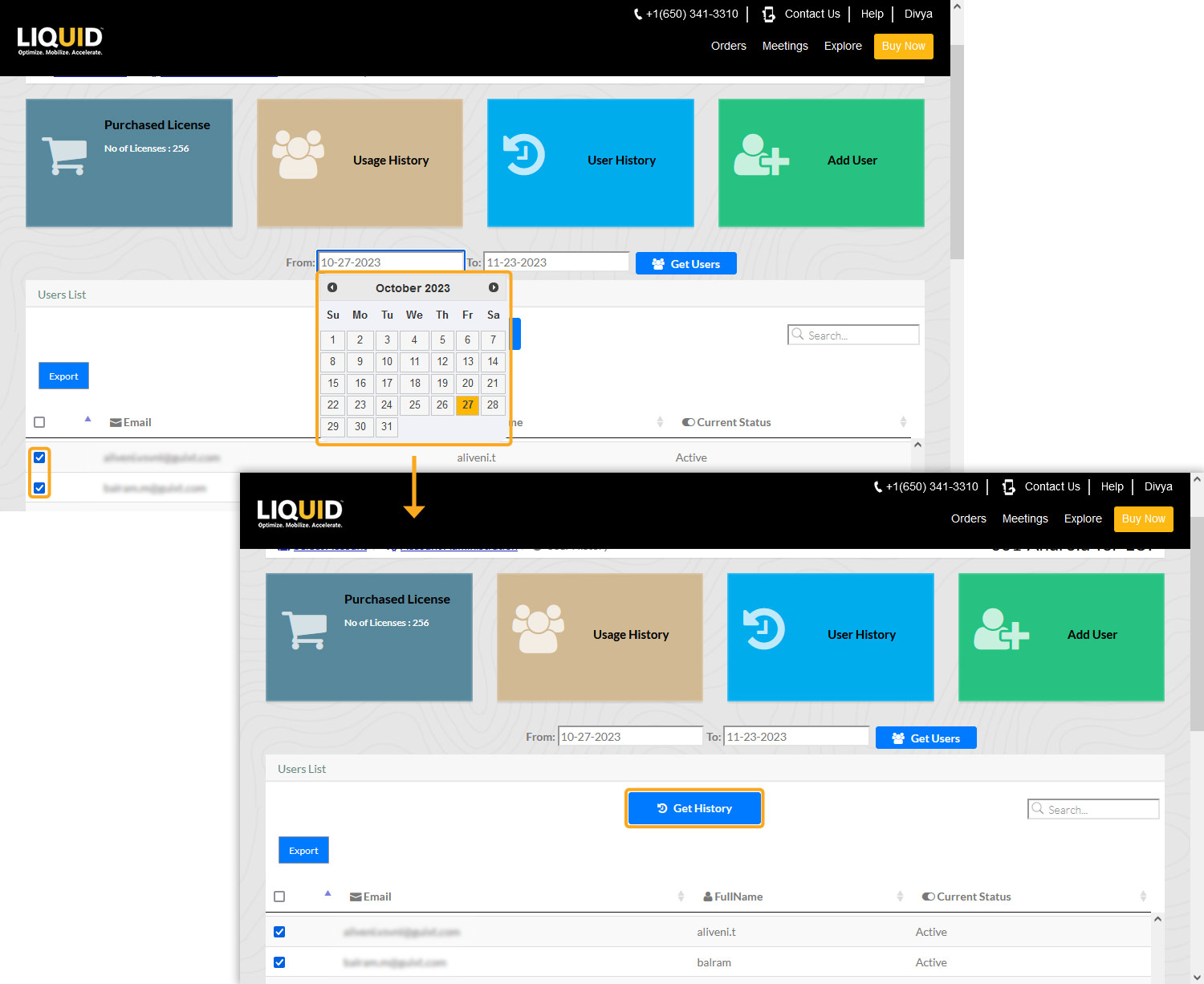
- The User List Table Consists of the following details.
User List Table
Email
Displays user email addresses
Full Name
Displays Full names of the users
Current Status
Displays the current status of the particular user (Either Pending or Active)
- The User History table consists of Email, Device Identifier, Date/Time, and Transaction, as shown in the image below.
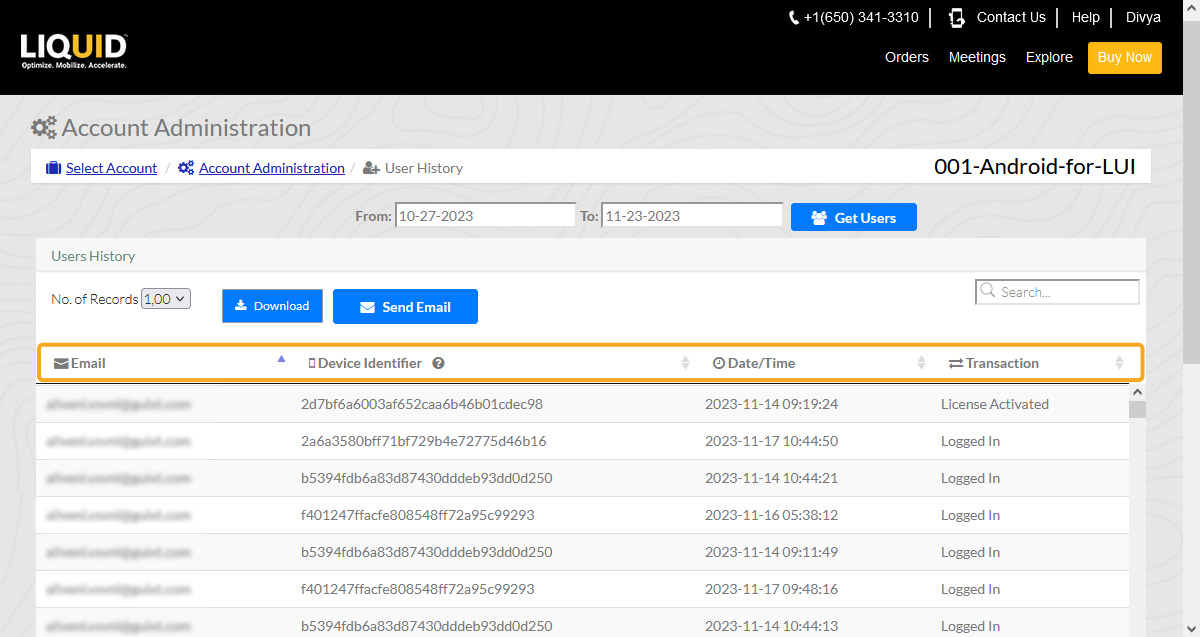
The User History Table consists of the following details, as mentioned below.
User History Table
Email
Display user emails.
Device Identifier
Display device identification number after applying the license to it.
Date/Time
Display both time and date of the transaction done.
Transaction
Display activities of the user.
- Click the Download button, and select the required file format to download the User History.
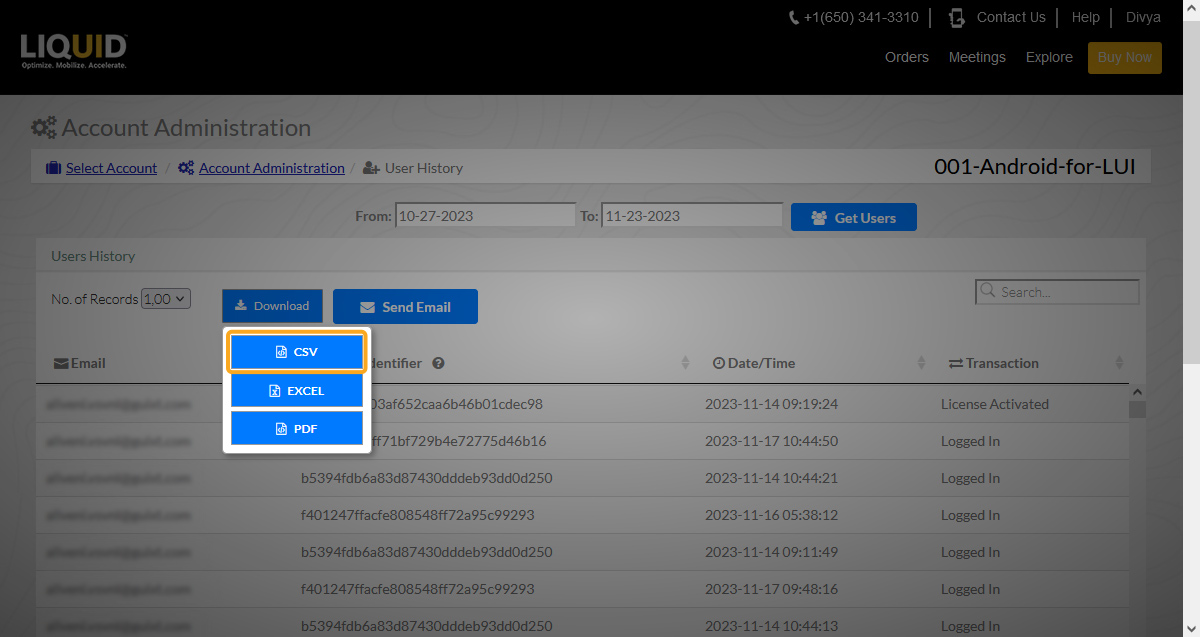
- Click the Send Email button to send the email to any user. Enter the email and select the file format. Then, click the Send button which will send the user history file to the given user email.
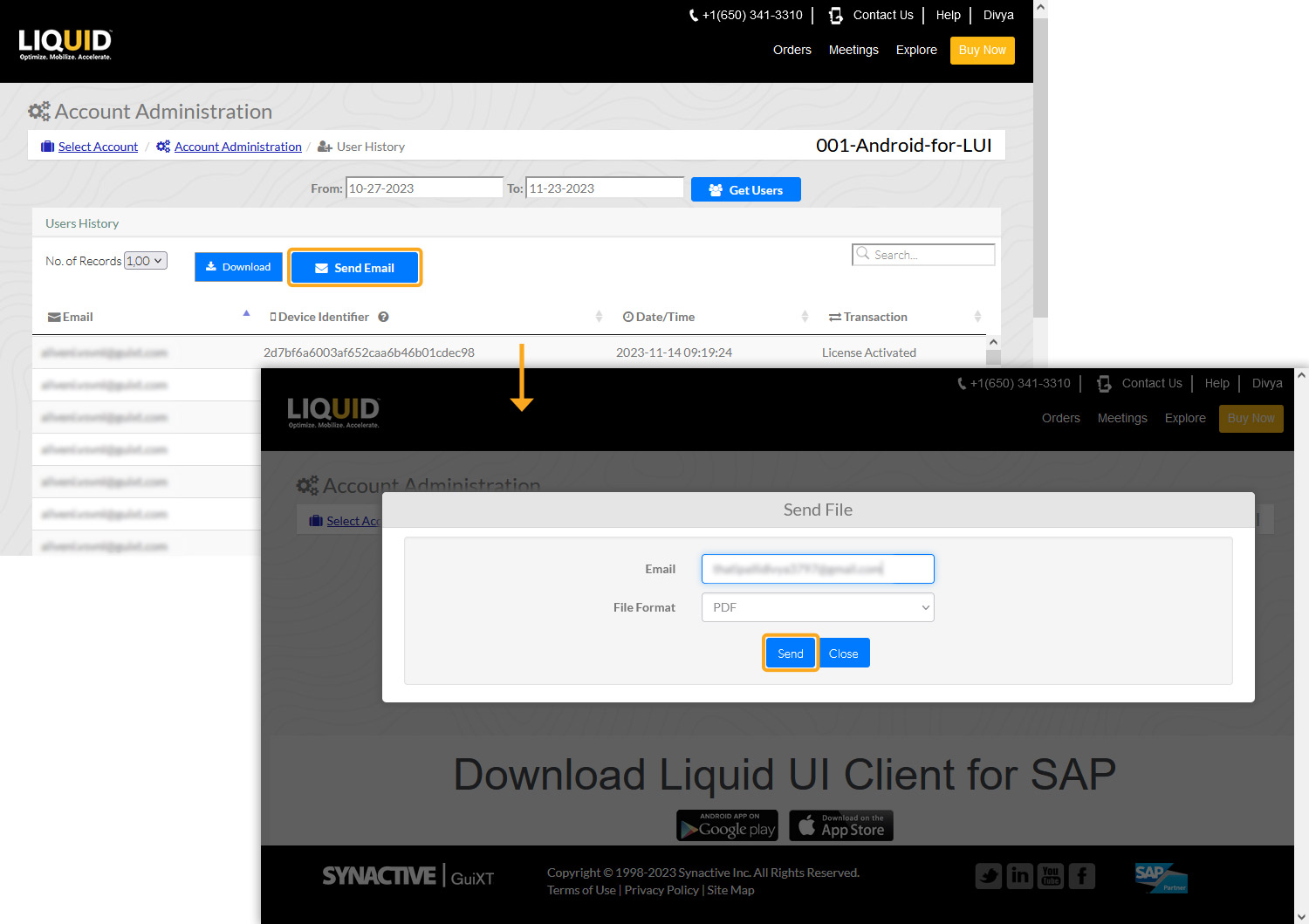
- Upon successful update, you will receive a popup stating Email sent successfully.