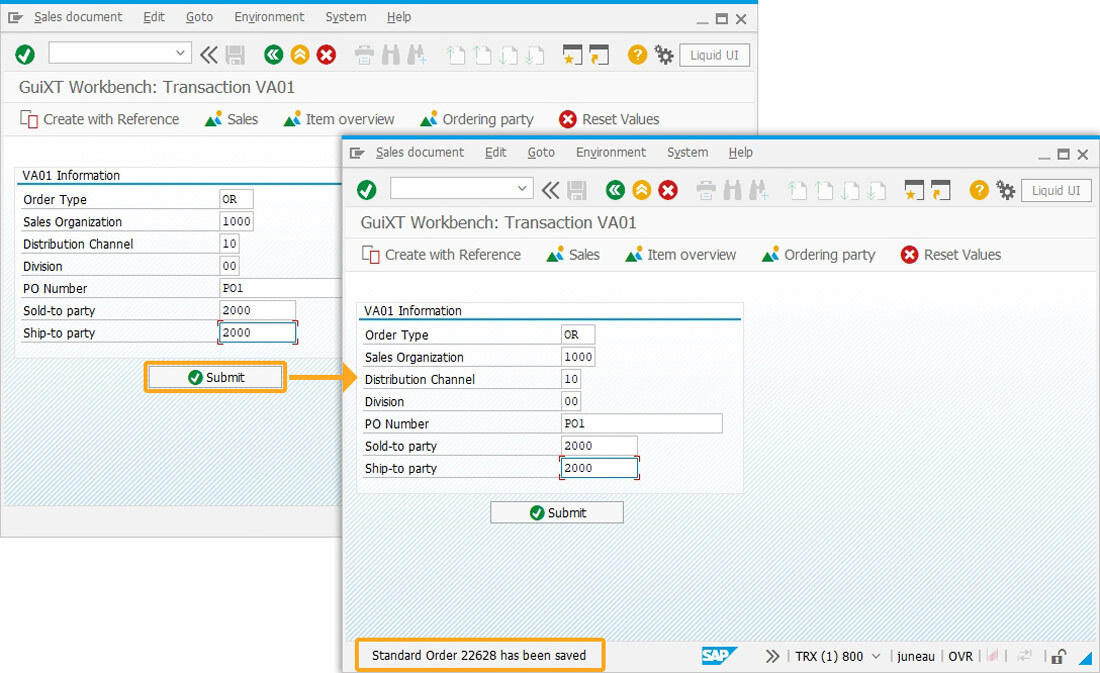The Standard template produces a single screen in SAP instead of entering bulk data from a spreadsheet or form. It draws a custom screen where you can enter data directly in the SAP GUI. An example of the screen produced by a Standard script for the VA01 transaction is shown below:
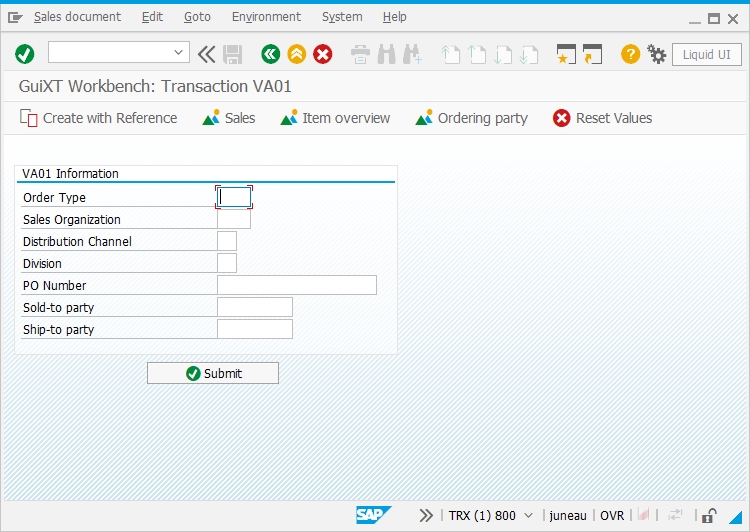
In addition to data, you can also display tables on the SAP screen. However, tables are on separate screens. To view the table associated with the screen, users must click the toolbar pushbutton highlighted below:
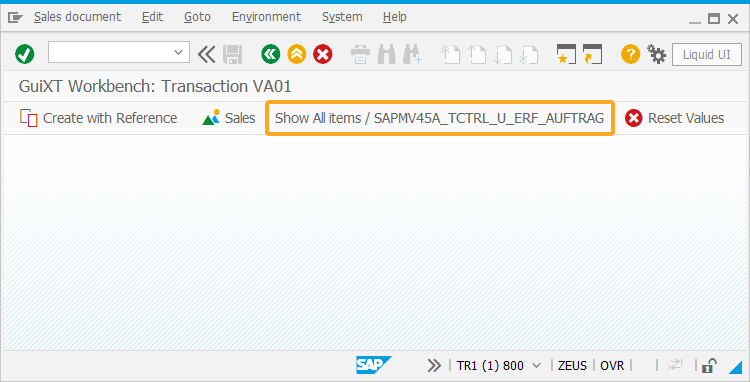
Clicking on the toolbar pushbutton will display a table, as shown below.
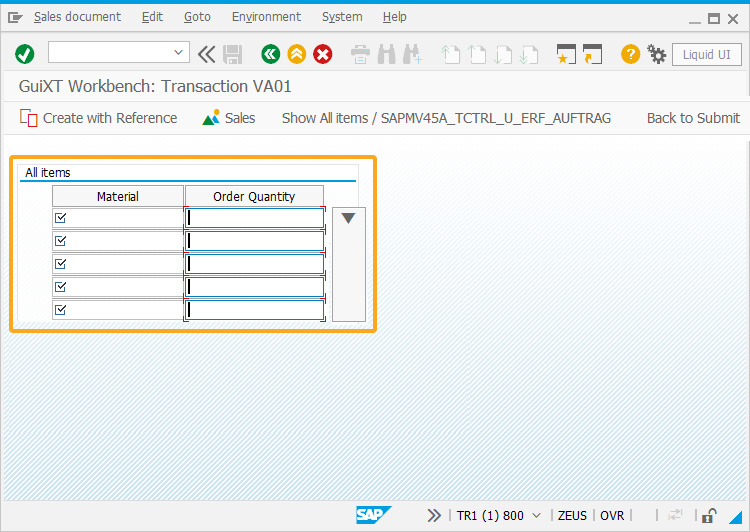
To run a Standard script, please do the following.
- Find the generated Workbench script. If you are logged into SAP, the script file will be generated in the script directory specified in the Liquid UI configuration file. If you are not logged into SAP, the script file will be generated in the Workbench directory. The script will be named TCODE_standard.sjs, so if we use the VA01 transaction, the script will be named VA01_standard.sjs.
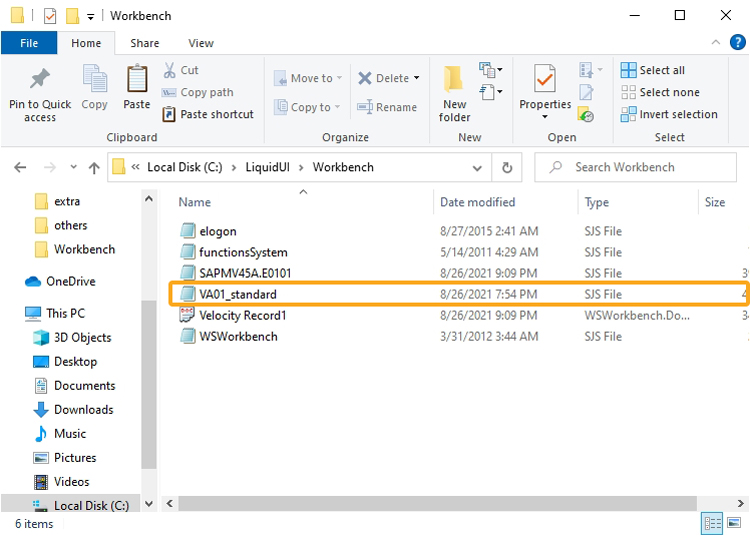
- Now, go to the script directory C:\LiquidUI\Workbench and rename the generated script to the actual name of the SAP screen. In this example, we are using the VA01 transaction, the script will be generated with the name VA01_standard.SJS. Therefore, the new script file name will be SAPMV45A.E0101.sjs. You can find the name in the Screen Name field of the Workbench Settings tab.
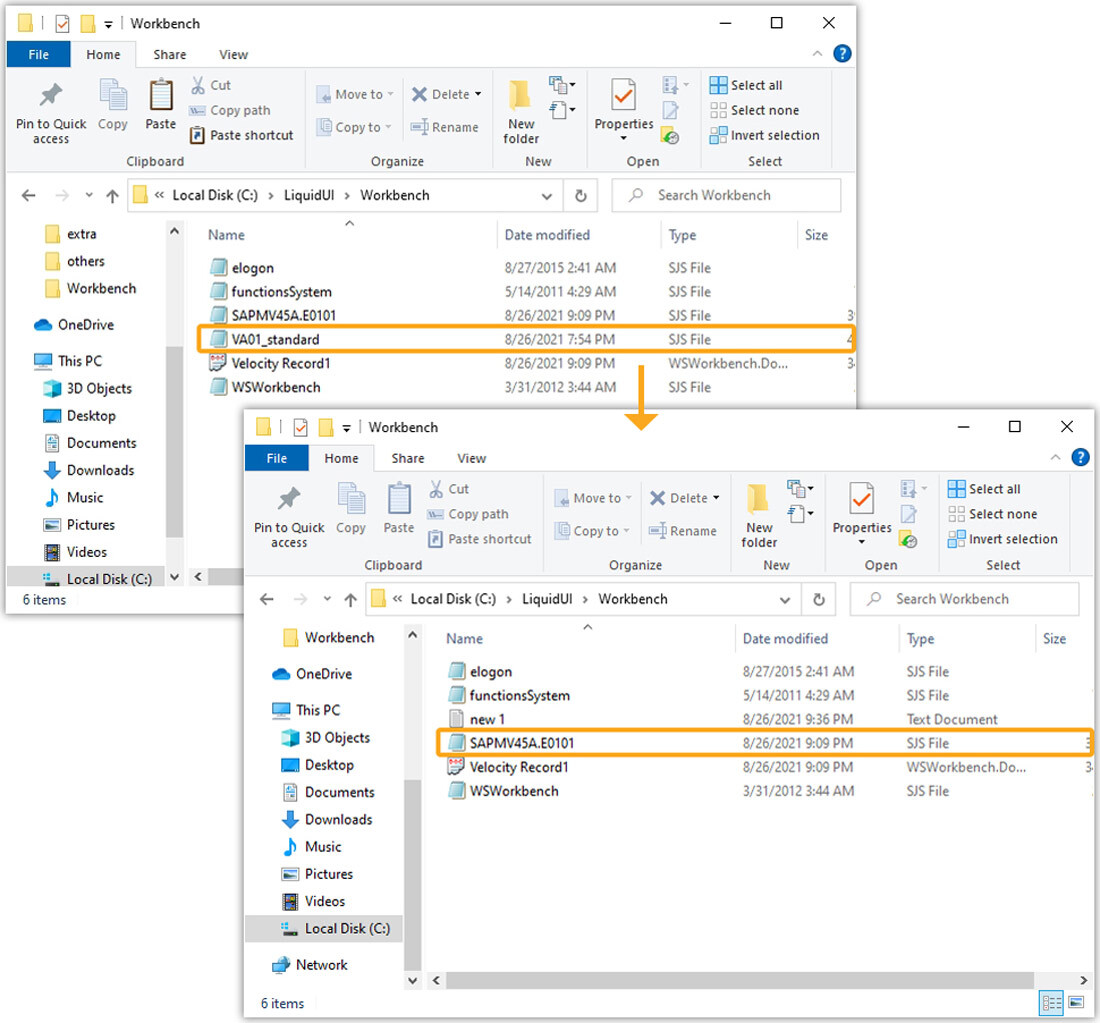

Note: If there is an existing script with the same name in the script directory, temporarily rename the existing script to something else.
- Re-launch SAP and navigate to the VA01 screen. It should now appear as in the example shown below. Now, enter values into the input fields.
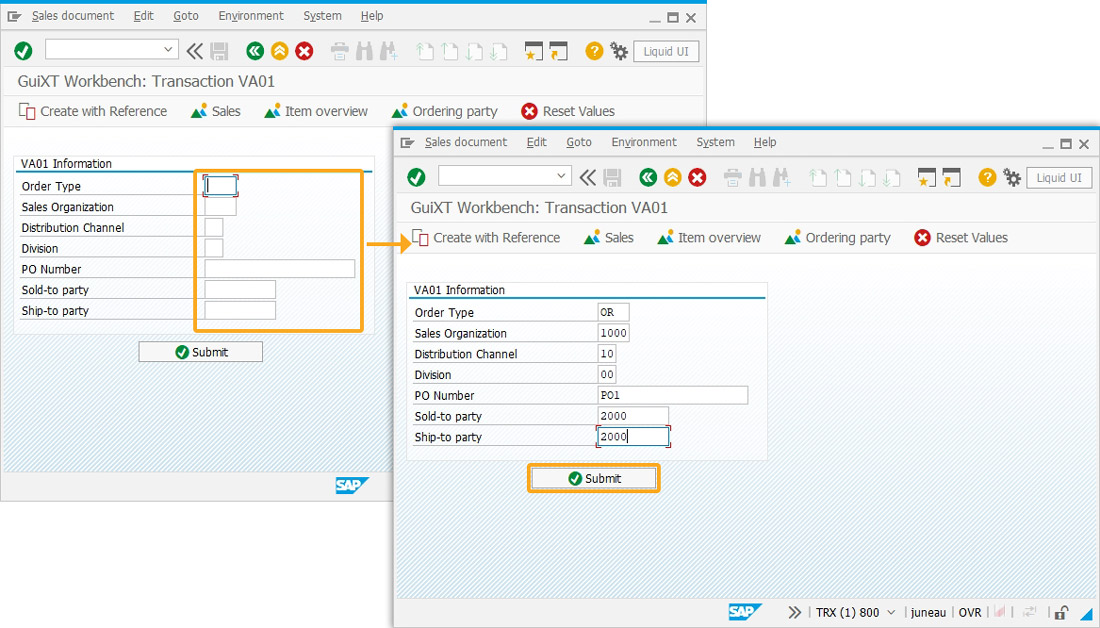
- After entering data, click the Submit button to save the new sales order and send the data to SAP, as shown in the image below.