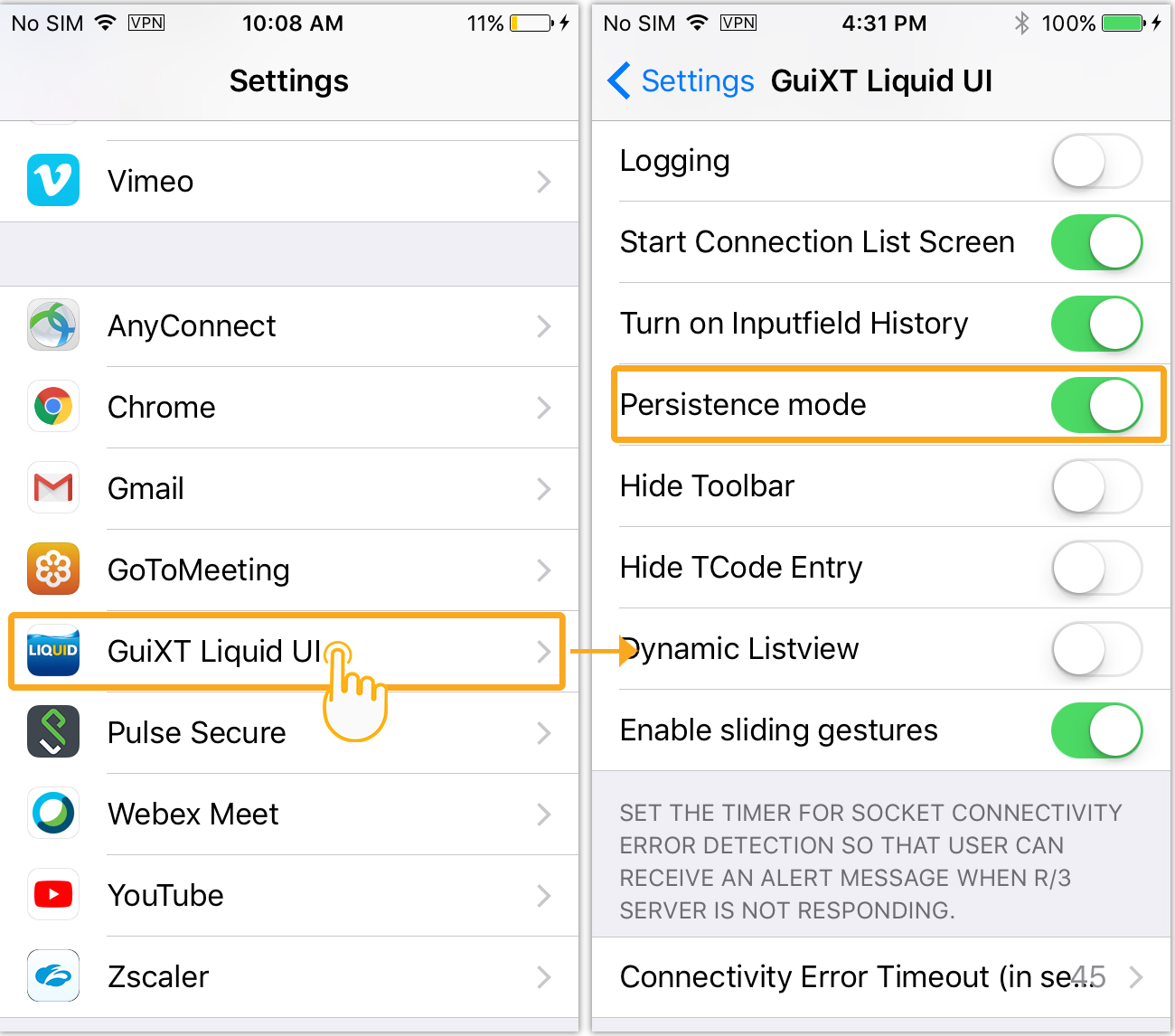When the Liquid UI for iOS App goes into an idle state or a background mode for more than a few minutes, the socket connection to the server would be disconnected. The iOS operating system defines this behavior. At Synactive, we understand that the users might not have all the information, and sometimes might need more time to complete the SAP transaction process. In such scenarios, a user might not have all the relevant information at hand while creating a material order, and the App might be idle for more than a few minutes, while the user gathers all the information.
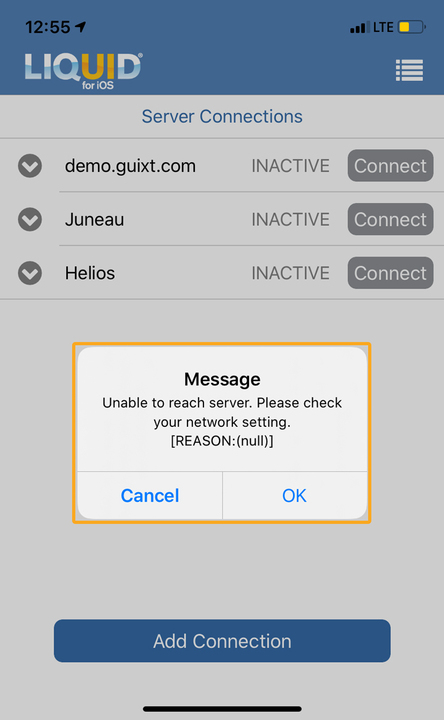
For the above scenarios, where connection to your SAP server is lost because of the app idle state or background mode, we offer a workaround in our App via Location Services and Persistence Mode. The following steps illustrate how to keep your SAP server connection alive:
-
Click the Settings icon
 on your iOS device. Then, click the Privacy option and you will see the Location Services option as shown below.
on your iOS device. Then, click the Privacy option and you will see the Location Services option as shown below.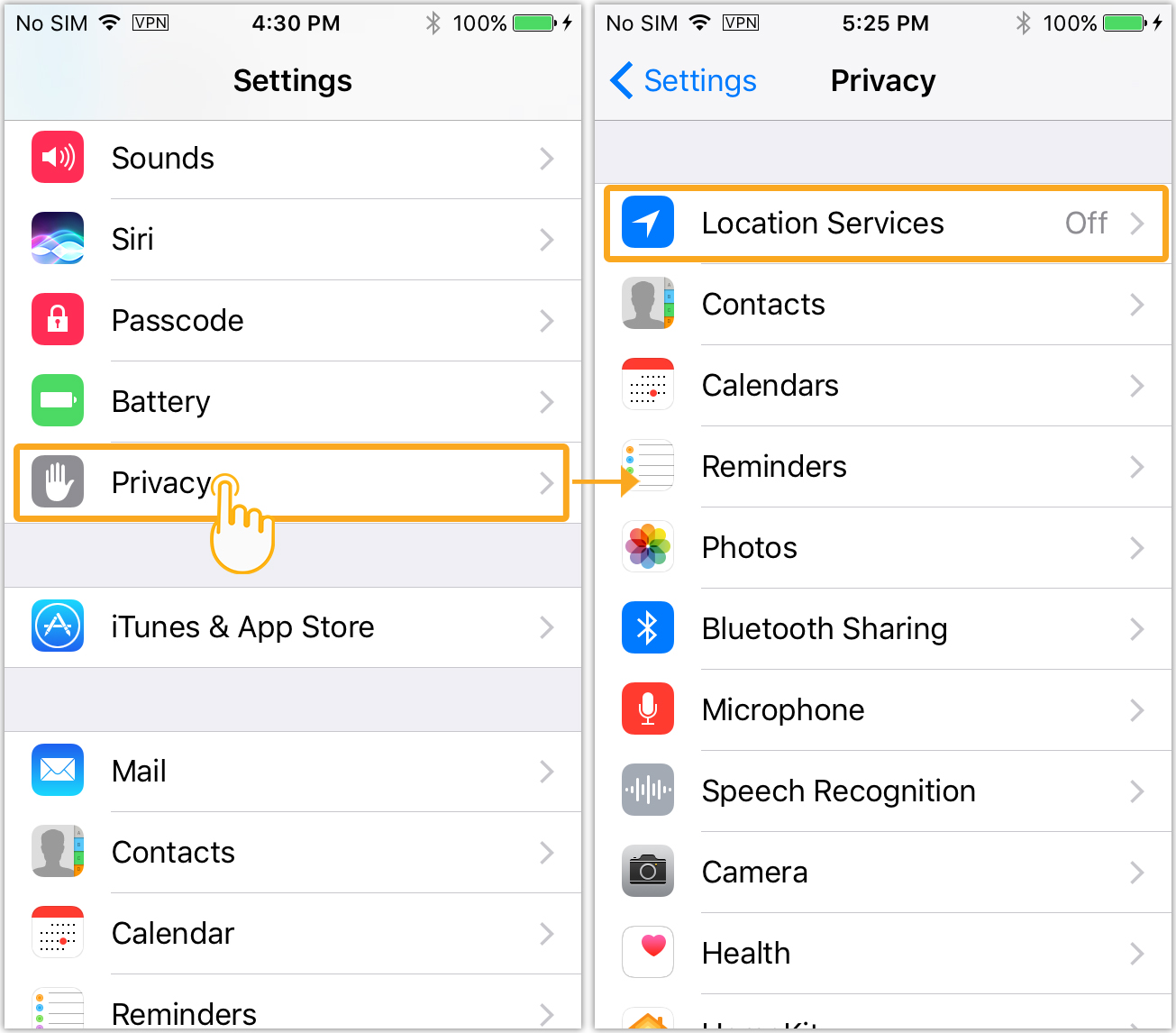
-
Tap on the Location services option to open the screen and then click the toggle switch to enable it.
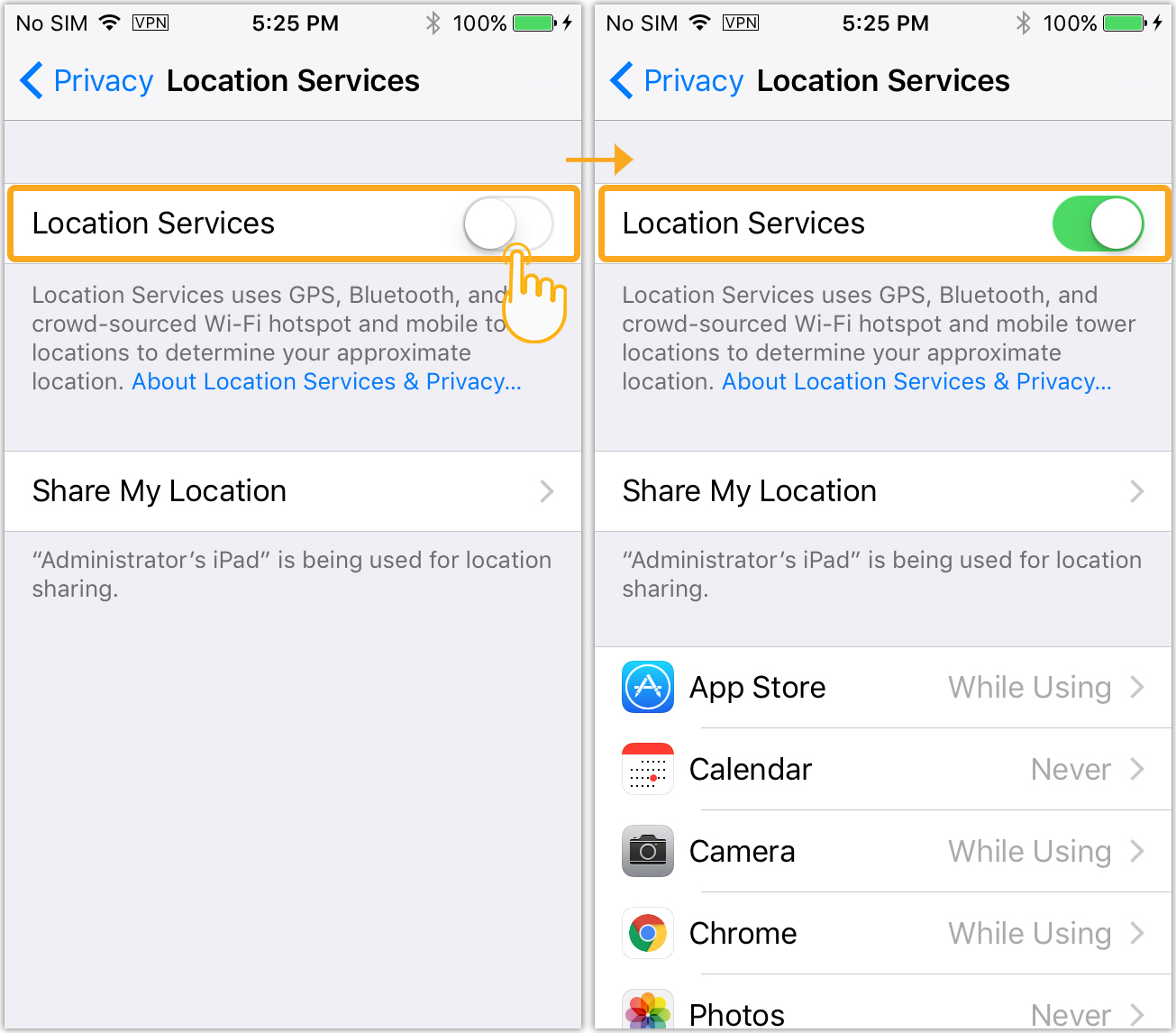
-
Go back to the Settings screen on your iOS device and click on GuiXT Liquid UI setting and enable Persistence mode to keep your SAP server connection alive.