Restoring prevents you from reconfiguring SAP connections and reinstalling licenses when you experience a devastating crash or you accidentally delete the Liquid UI for iOS SAP app from your iOS device.
In Liquid UI for iOS, you can back up and restore all your SAP server connections and licenses via iCloud service. On restore, the app will recover all your SAP server connections configured on your device and the license details. Also, Liquid UI Access Management Portal (LAMP) users can restore their server connection details via the License Server Sync option.
Pre-requisites
- To backup your SAP server connection details via iCloud Service, you need to have an iCloud account and a minimum of 2 MB of free space
- To add your SAP server connection details in LAMP and restore them to your iOS device, you need to have a LAMP account.
To Backup and Restore SAP connections and licenses, switch to the required sections below:
- Backing up your SAP server connection details and license via iCloud Service
- Restoring your SAP server connection details and license via iCloud Service
- Adding your SAP connection details in LAMP
- Restoring your SAP connection details via LAMP
- Backup and restore troubleshooting
Backing up your SAP server connection details and license via iCloud
- Launch Liquid UI and click on the Main Menu present in the upper right corner of the Server Connections screen, then select App Settings.
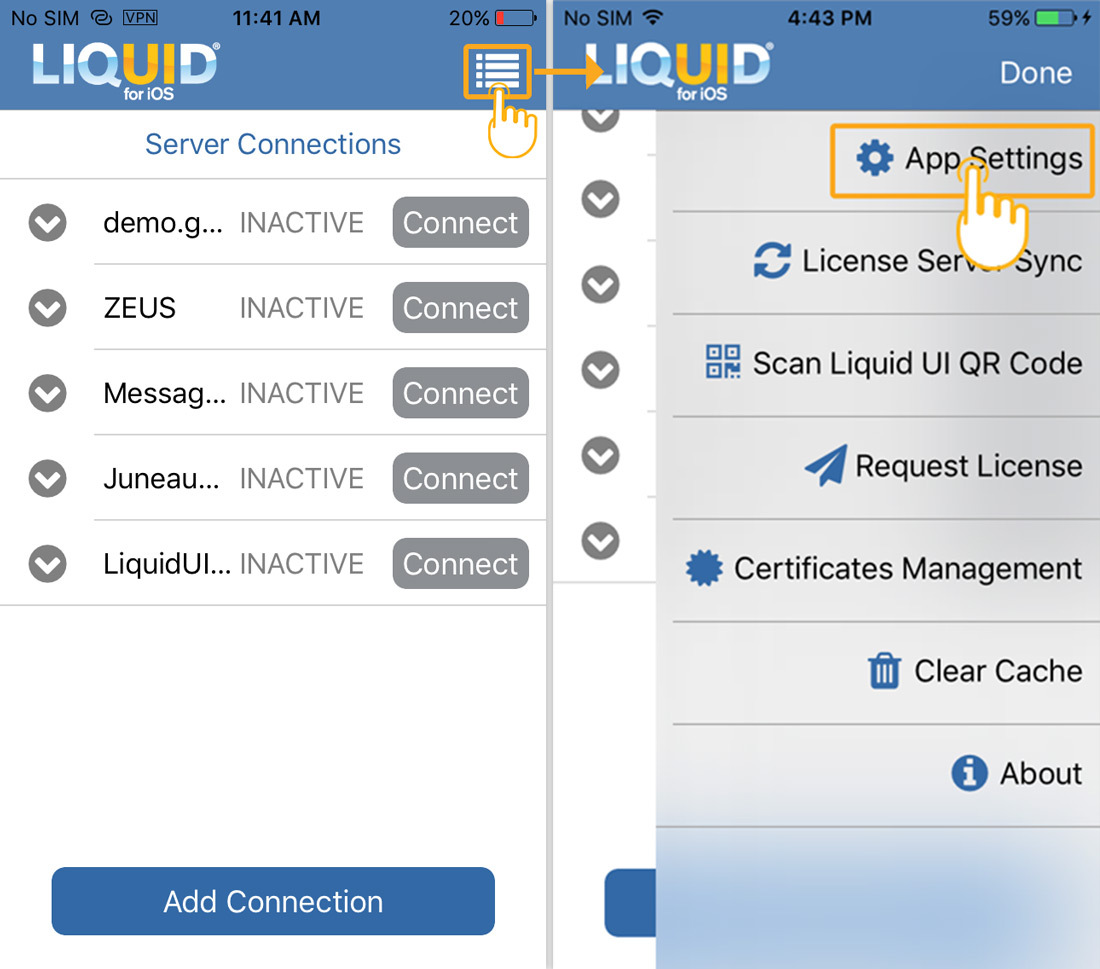
- Select Backup Settings to iCloud to save your SAP server connections and license in your iCloud.
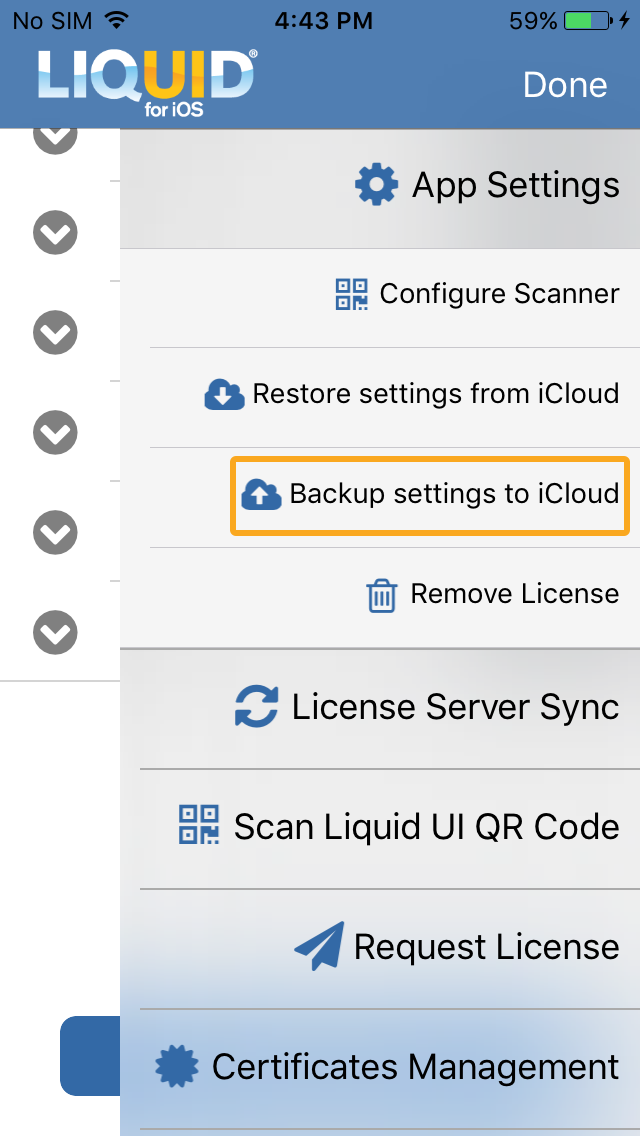
- You will see the popup message "Saved to iCloud" that confirms your backup is successful and saved to iCloud.

Restoring your SAP server connection details and license via iCloud
- Before you begin the restoration process, you need to install the Liquid UI for iOS app. Learn more about how to install Liquid UI for iOS App. Select Main Menu > App Settings > Restore settings from iCloud, after installing a new Liquid UI App.
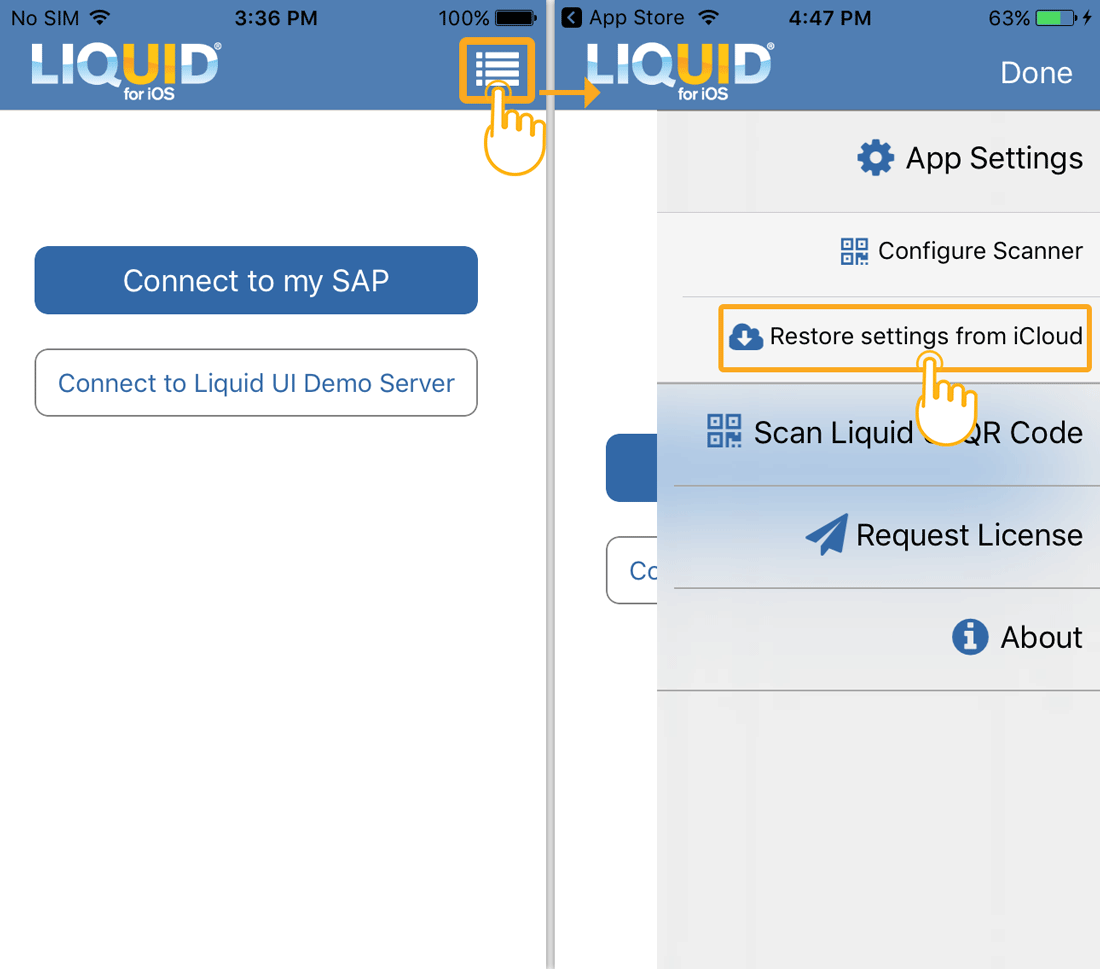
- Then, you can view a message stating "Restored from iCloud". If this does not happen, then please contact Synactive Support.
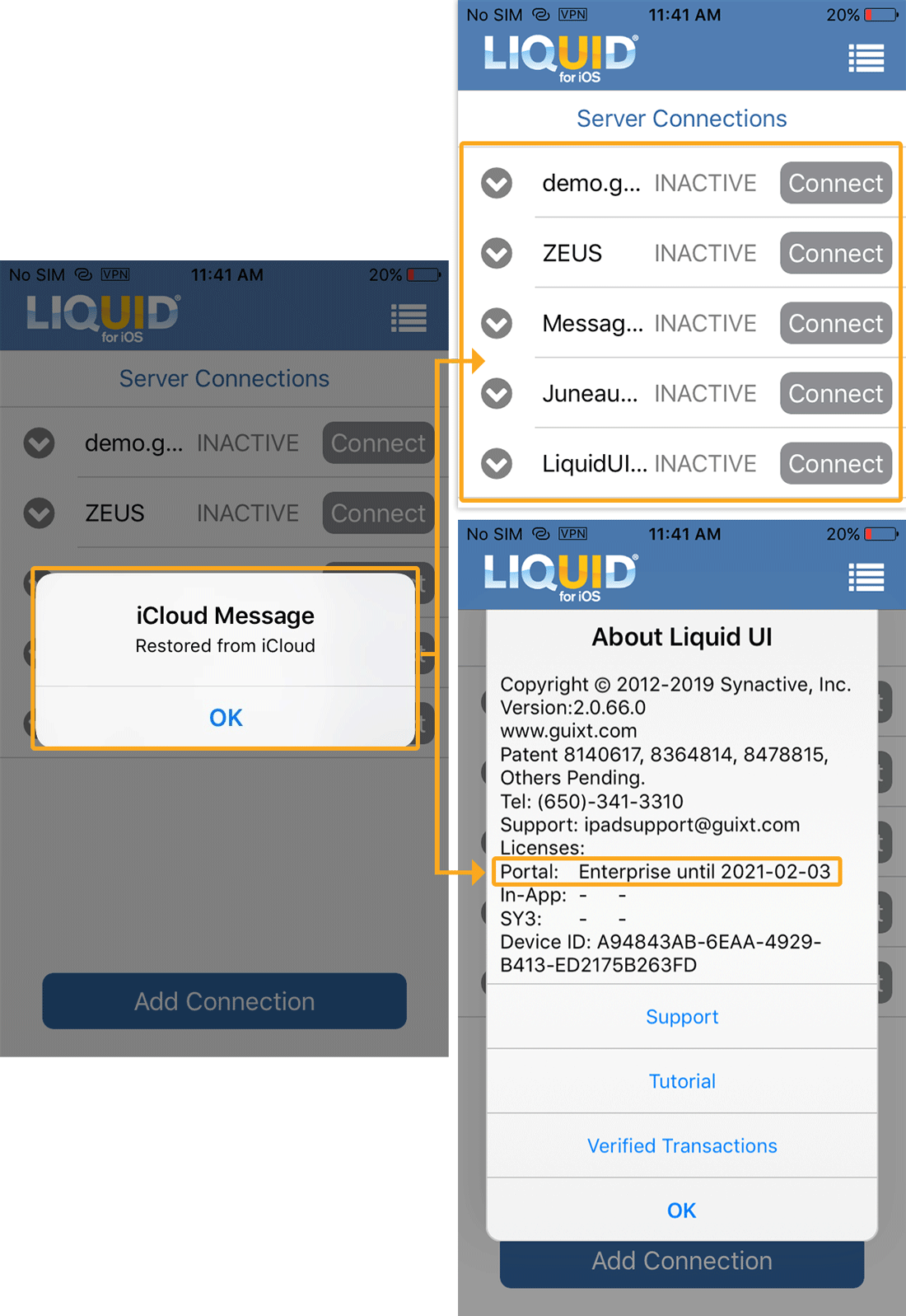
Backup and restore troubleshooting
- If you are unable to backup and restore server connections through License Server sync or iCloud options after uninstalling Liquid UI for iOS App or restarting your device, please try the following
- Verify that you have logged into the iTunes store with your Apple ID and password.
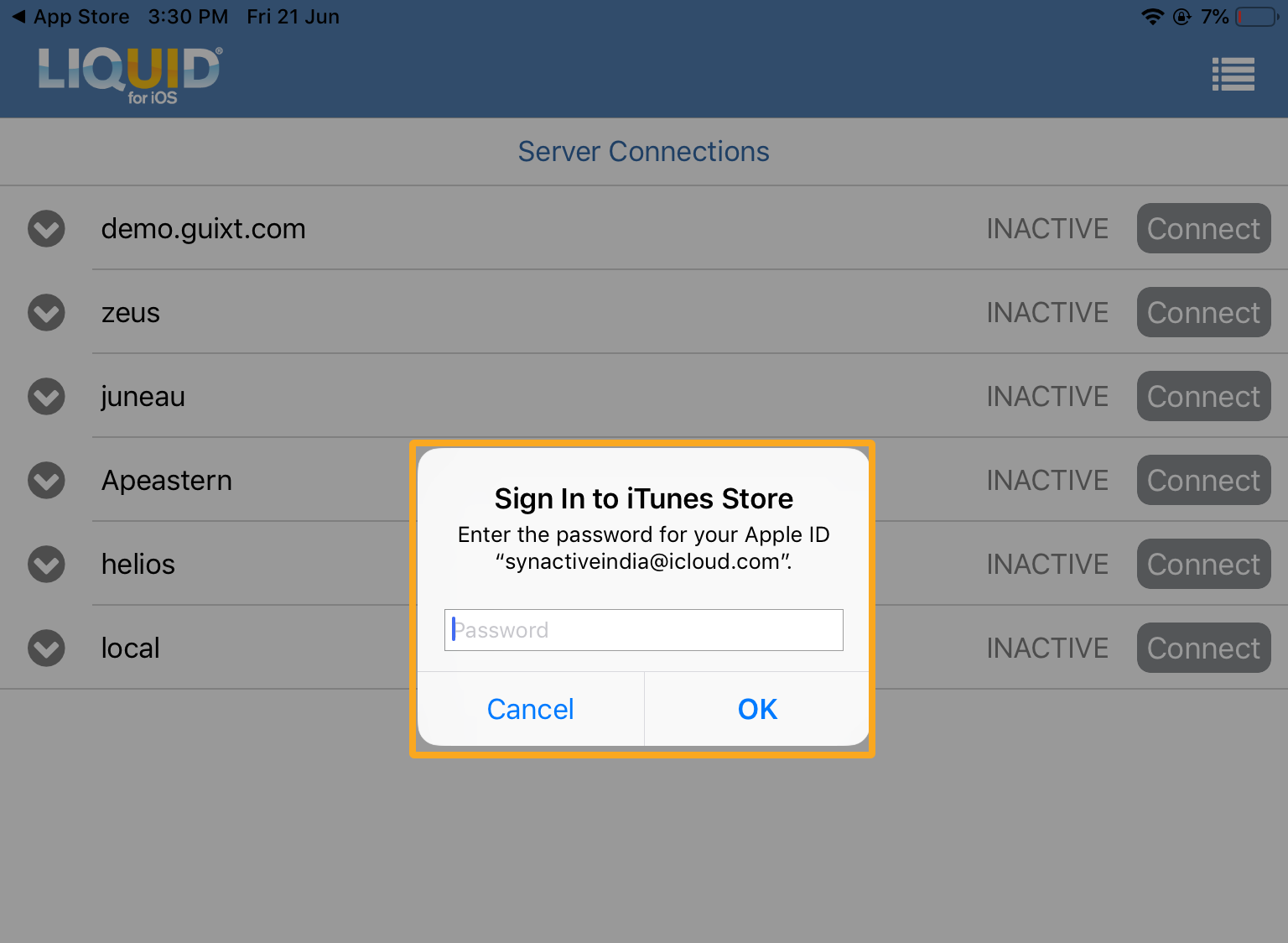
- Re-apply the portal license in case you see the message Cannot find the portal license.
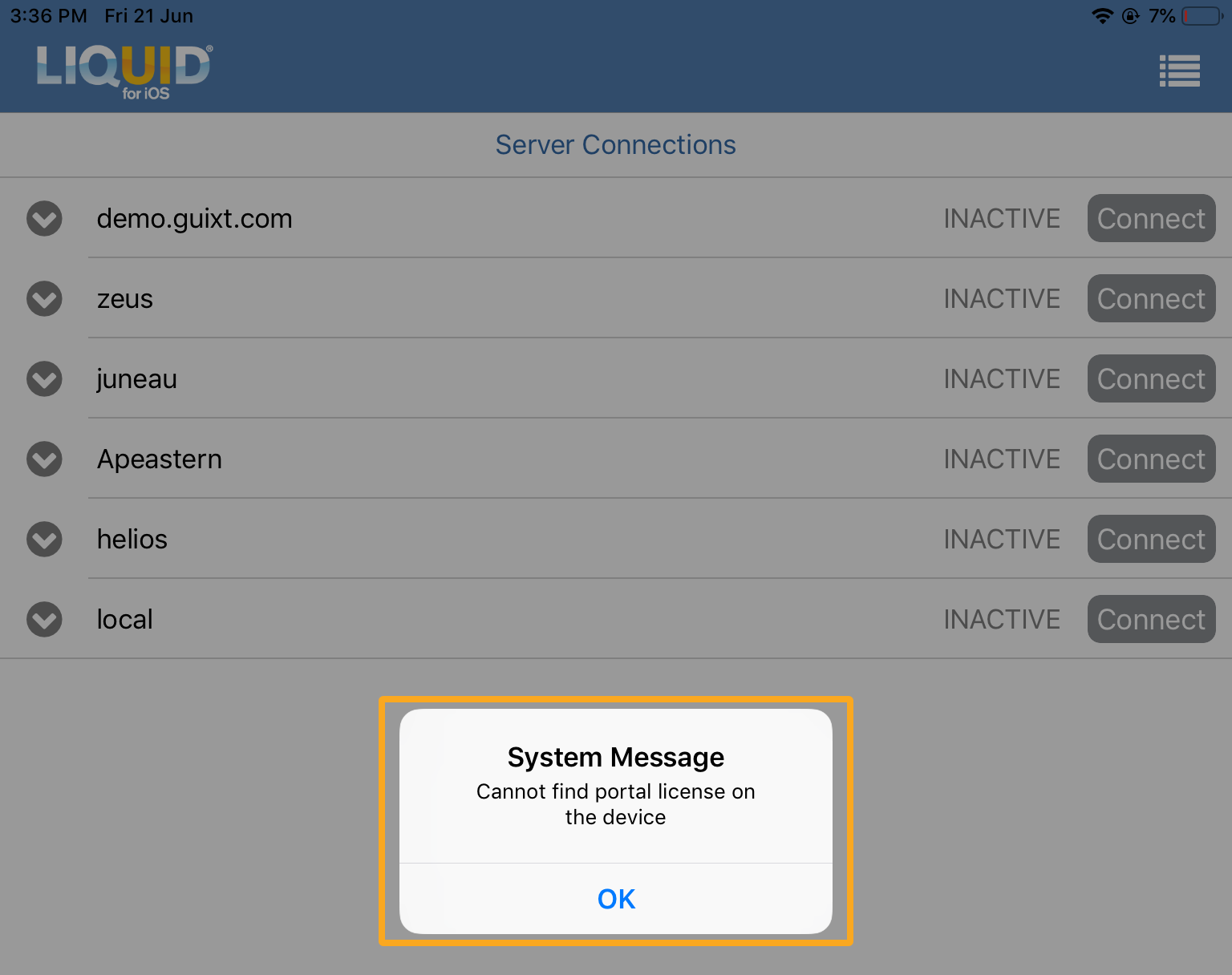
- Verify that you have logged into the iTunes store with your Apple ID and password.




