Liquid UI offers a logging option. When logging is turned on, you can write the Liquid UI log to a file. This file can then be emailed to Synactive for debugging. Logs will be saved in the Applications directory on the device and are saved in a TXT format:
Functionality
The way logging functions is as follows:
- When you turn logging on, an empty logfile will be created on the device.
- All data is written to this single logfile until the file reaches one megabyte.
- When the orginal file reaches one megabyte, it will be converted to a backup file and a new empty logfile will be created.
- Once the second file reaches one megabyte, the existing backup will be deleted, the current file will be converted to a backup and a new empty logfile will be created.
Note: Only two logfiles may exist on the device at one time - one backup and one current log.
Turning Logging On and Off
Logging is turned off by default. To turn on logging for Liquid UI, please do the following.
-
Click on the Settings icon in the device shown below:
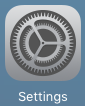
-
Select the 'Liquid UI' option and the following screen will display.
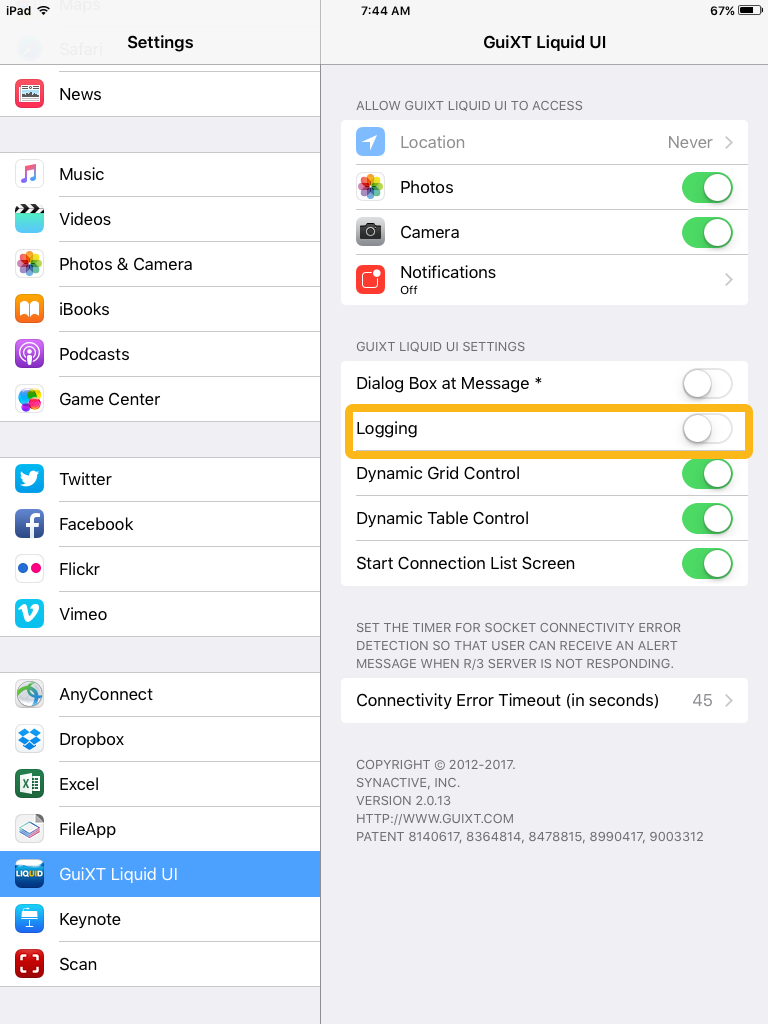
-
Slide the Logging control to the ON position as shown below:
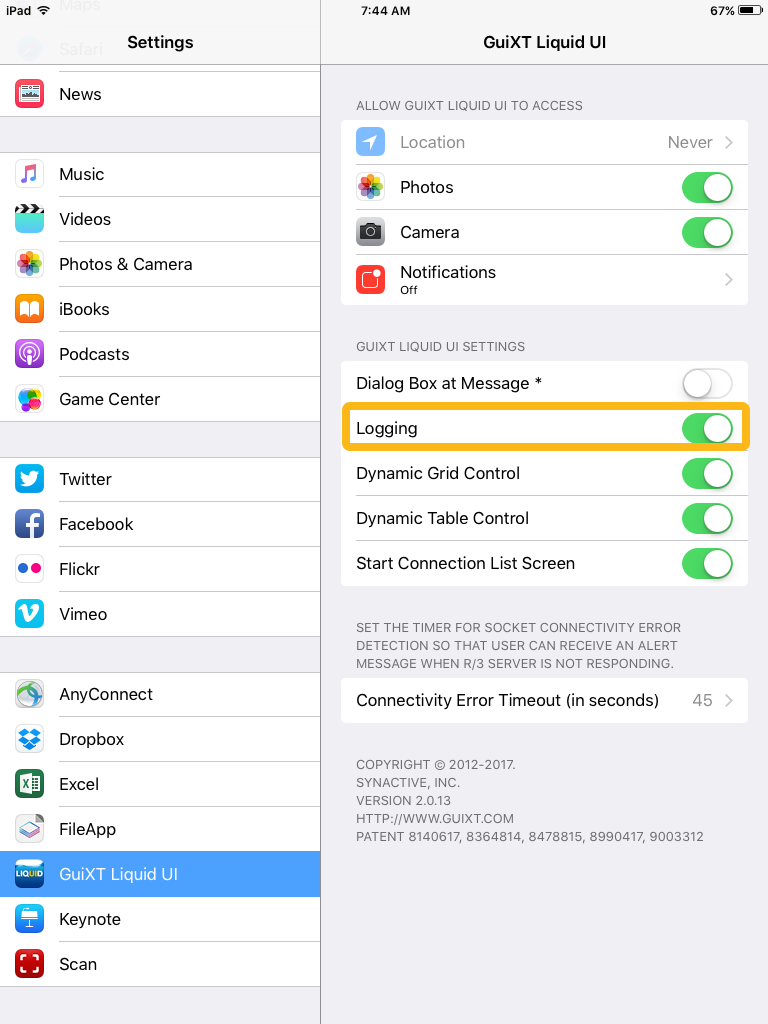
- Liquid UI logging is now turned on and ready to use.
Emailing Logfiles
To email logfiles to Synactive for review, please do the following:
- Open the Quick Menu in Liquid UI as shown below:
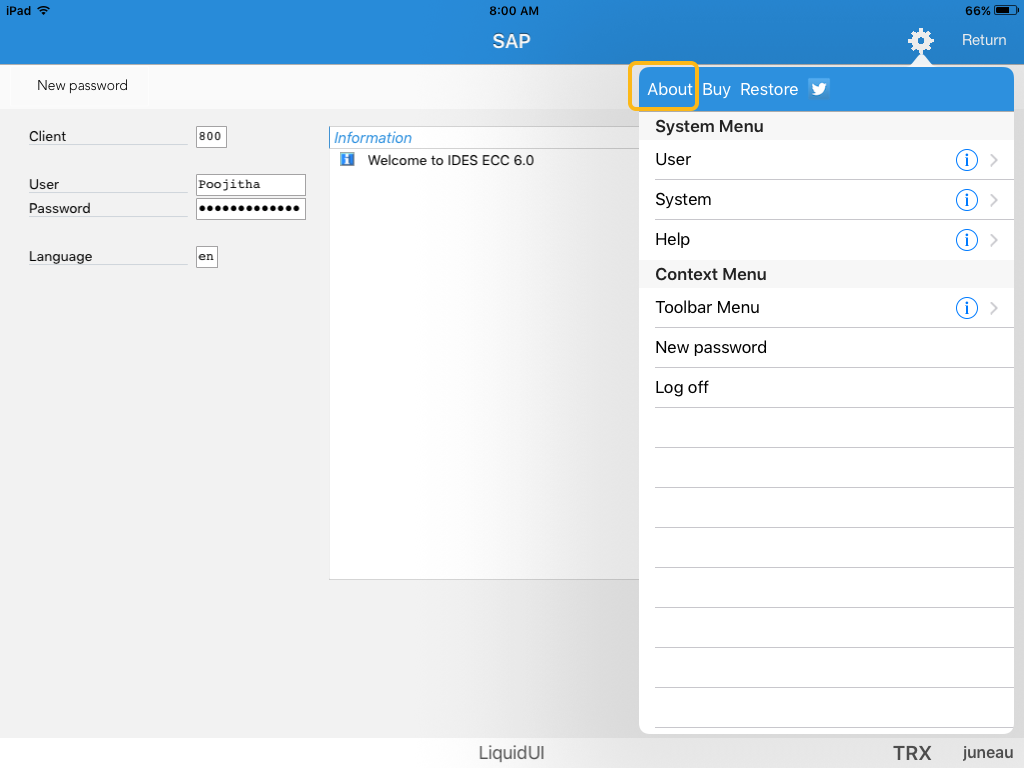
- Click the About button in the top left corner.
- The About GuiXT Gala window will display as shown below. Click the Support button.
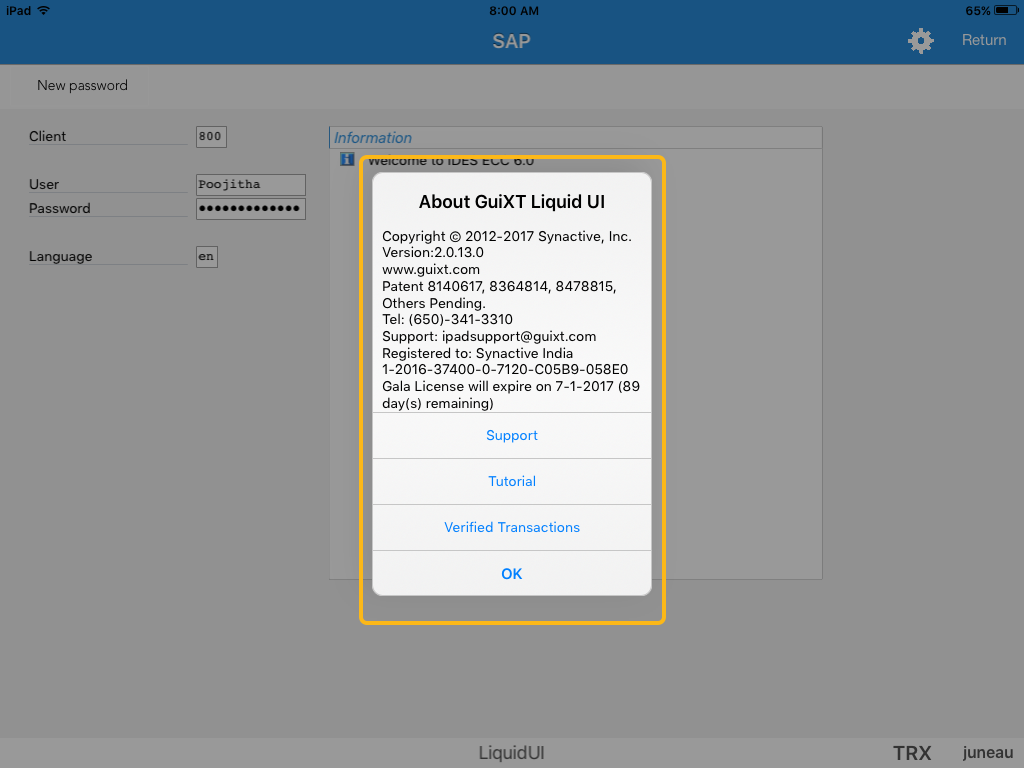
- The device's email client will launch and create a new email as shown below. The current logfiles will be attached.
- Manually change the email address if you want to send logfiles to an address other than Synactive Support.





