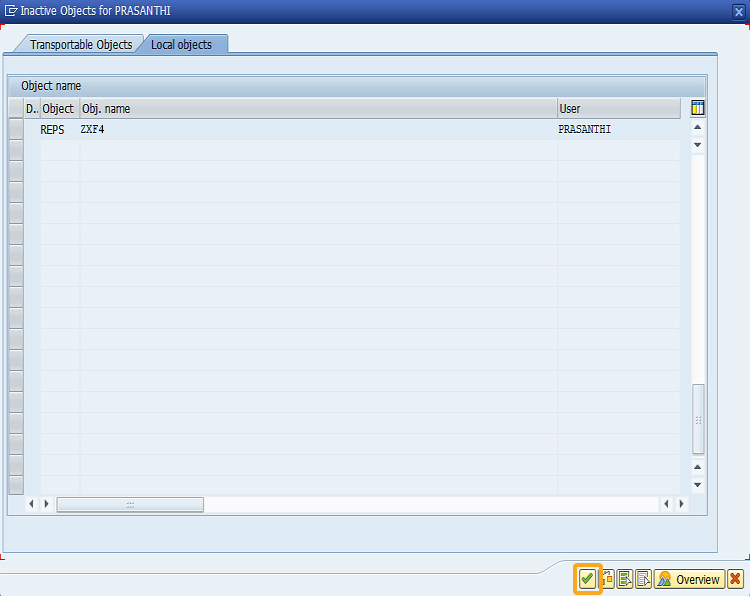Prerequisites
- Products: Liquid UI WS, Liquid UI Server or Local DLL, Client Software
- Commands: inputfield()
Purpose
The Searchhelp feature in SAP provides a list of available entry values for a given input field, making it easier for users to find and enter the required value. When the user invokes the input help, the system returns all the possible values for that SAP field or screen.
With Liquid UI, you can assign these possible entries of an SAP field to a newly created input field, allowing you to customize it with the required searchhelp values for a smoother and more efficient user experience.
To learn about the prerequisites required to add searchhelp to the Liquid UI fields, you need to install the ABAP program from Synactive, which helps you match existing SAP field values to the Liquid UI created fields.
In this article, we will walk you through the following steps.
- Installing the ABAP program (ZGUIXTF4) on your SAP ERP system.
- Assigning the ZXF4 transaction code to the program.
Installing the ABAP program (ZGUIXTF4)
Now, let’s dive into the process of installing the ABAP program (ZGUIXTF4) on the SAP ERP system.
- Navigate to SE38 and enter ZUIXTF4 as the program name. Then, select the Source code radio button, and hit Create.
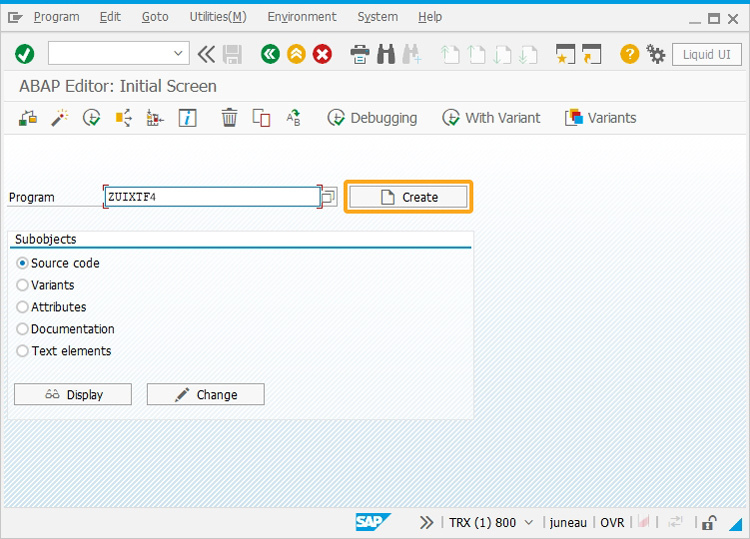
- When the following screen appears, enter a Title: user-defined name, Type: Executable program, Status, and other required fields in this Program Attributes popup named ABAP: Program Attributes ZUIXTF4 Change; click Save.
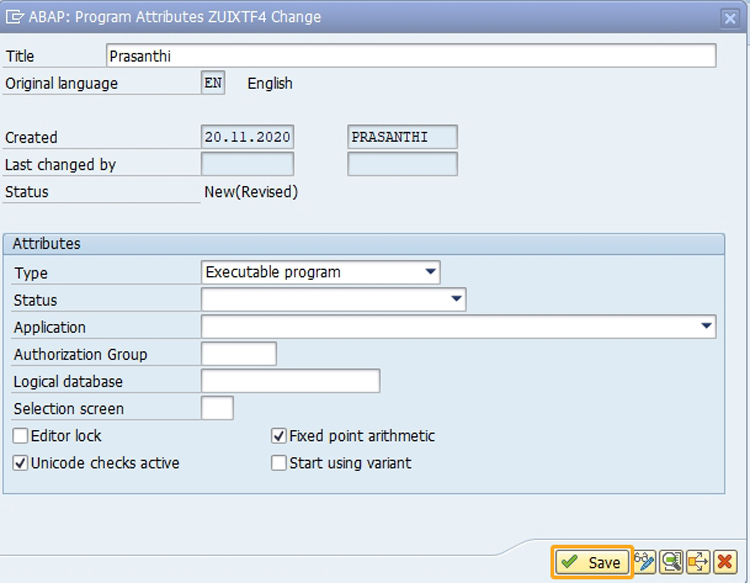
- In the displayed screen, assign a package: $TMP, and click Save.
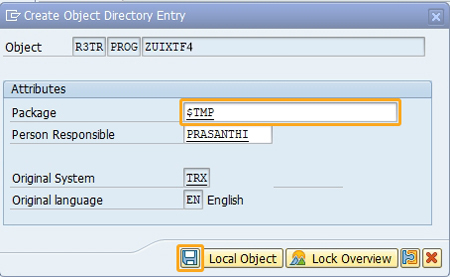
- Now, copy and paste the ZGuiXTF4.txt file into the ABAP Editor, and click Save.
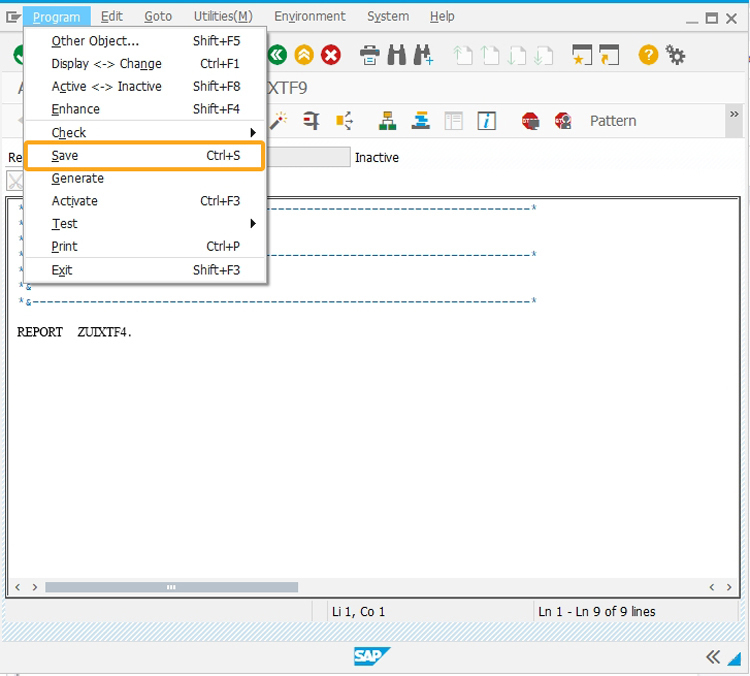
- The ZGuiXTF4 is saved. Now, go to transaction SE38, and activate the program.
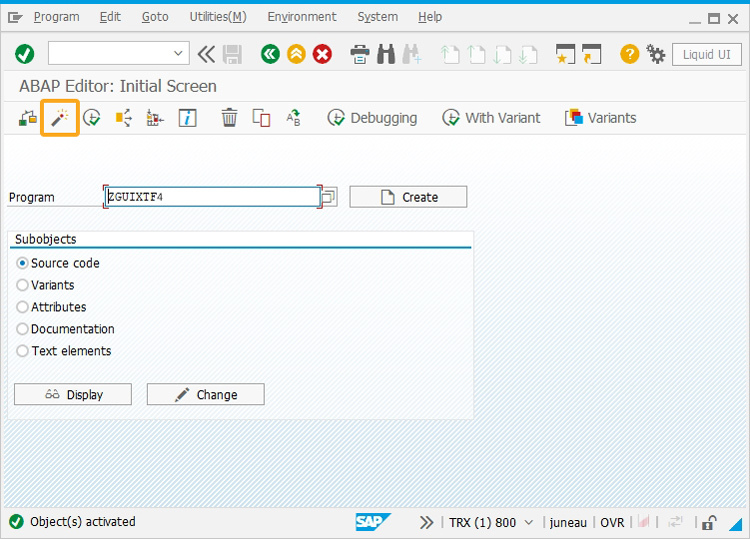
With this, the ZGuiXTF4 file is activated in your SAP R/3. Now, you have to assign a transaction (ZXF4) code to ZGuiXTF4 program.
Assigning the ZXF4 transaction code to the program
To assign the transaction (ZXF4) code to ZGUIXTF4 program, we will walk you through the following steps:
- To create transaction code ZXF4, go to transaction SE93, enter the transaction name ZXF4, and click the create button.
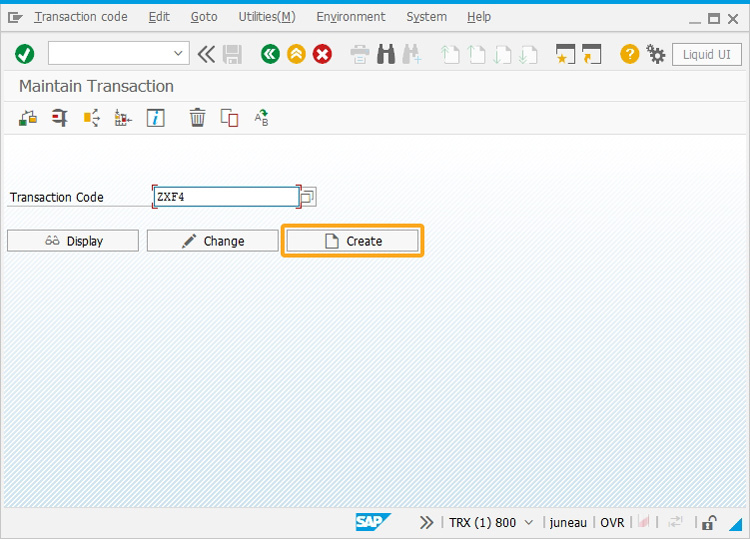
- Then appears the following screen, select the radio button Transaction with Parameters, enter a short text like Matchcode for Guixt created fields, and then hit enter.
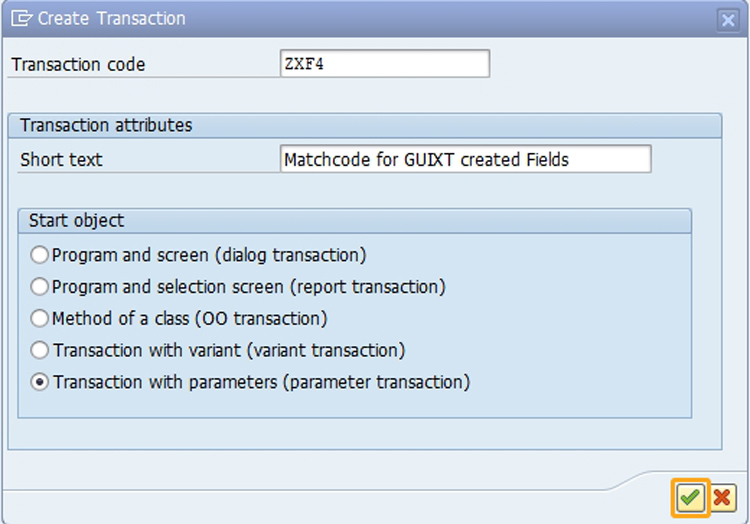
- On the appeared screen, please do the following, and then click Save.
- Enter transaction as SE39
- Select the checkbox: Skip Initial screen
- Select the checkbox: Inherit GUI attributes
- Fill in the Name of the Screen Field: RS38M-PROGRAMM
- Value as: ZGUIXTF4
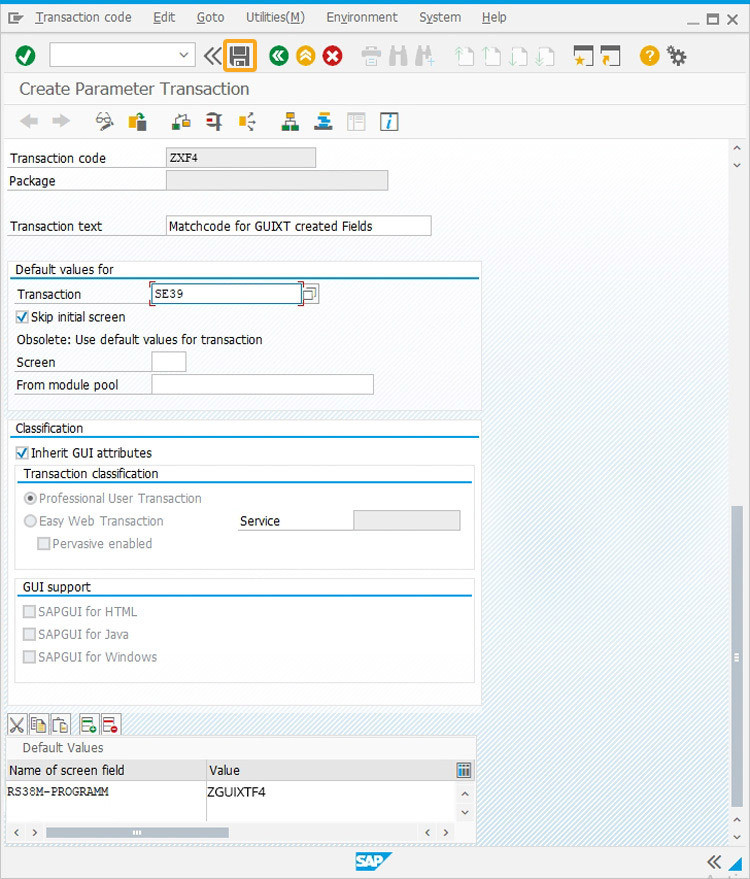
- Now, SAP will prompt you to fill in the Package name (ZXF4) to save your new object into it. Click the Save button, as shown below:
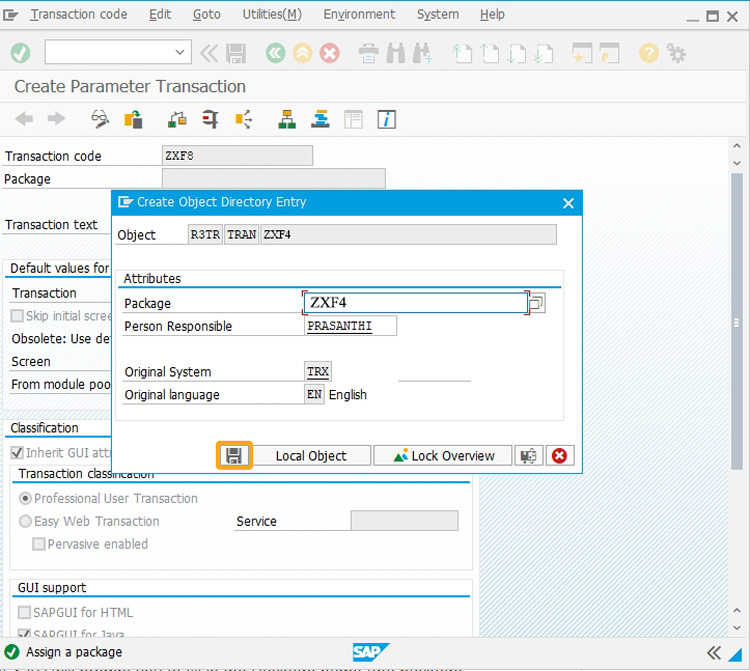
- You can also save your new object locally by clicking on the Local Object, as shown below:
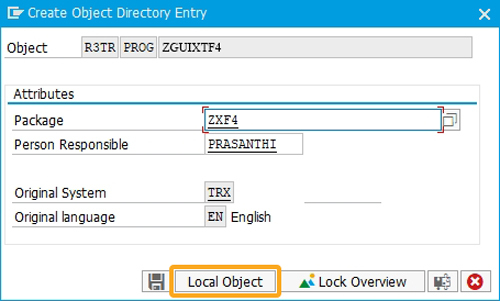
- Then, appears the screen with the saved objects REPS and object. name ZXF4, as shown in the below image.