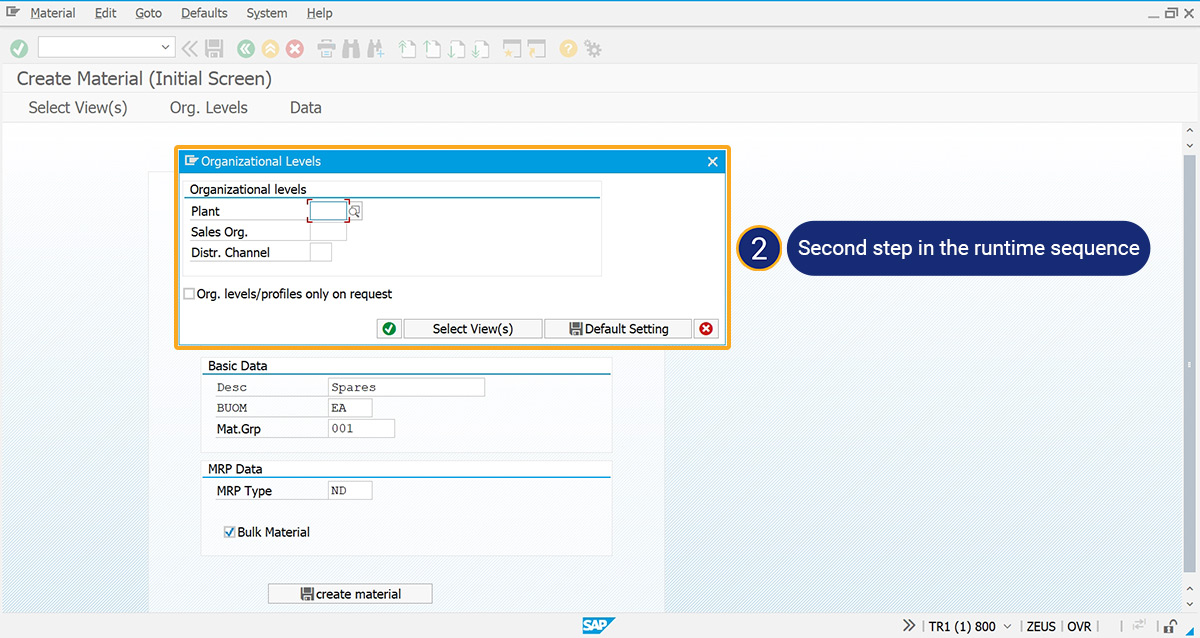Prerequisites
- Products: Liquid UI WS, Liquid UI Server or Local DLL, Client Software
Purpose
The “WS_” runtime is a set of commands allowing users to interact with SAP systems. This command can be executed directly from the transaction box.
Syntax
/ws_WS Turns WS ON or OFF at runtime.
/ws_vap Turns Visible Processing ON or OFF at runtime.
User Interface
- /ws_WS
The ws_WS command controls the WS engine during runtime. It possesses the ability to temporarily disable or enable the engine for specific tasks. This command doesn’t take any value.
The syntax is as follows:
/ws_WS=xWhere x is either 0 or 1
0-Dynamic switching between the Liquid UI interface and the standard SAP user interface during runtime.
1- Facilitates the dynamic switch from the Standard SAP screen to the Liquid UI screen during runtime.
Using Liquid UI, the /ws_ WS command is demonstrated on customized Create Sales Order: Initial Screen
SAP Process
- Log into SAP. Navigate to Liquid UI Create Sales Order: Initial Screen. To view the Standard screen of the Create Sales Order: Initial Screen, enter /ws_WS=0 in the transaction field.
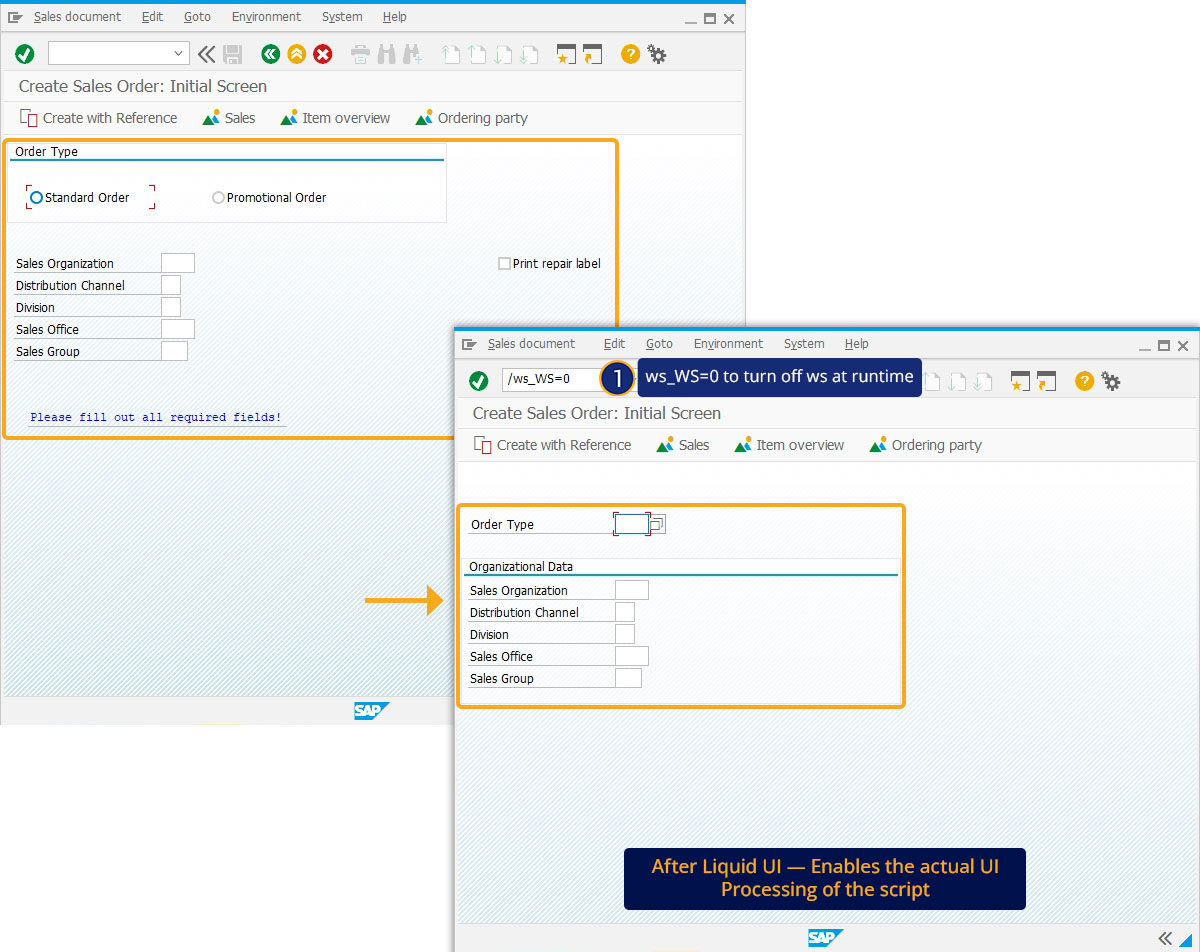
- /ws_vap
The ws_vap command enables users to activate or deactivate visible processing during runtime. This facilitates the identification of issues, as users can recheck each step of the executed script. This command doesn’t take any values.
The syntax is as follows:
/ws_vap=xWhere x is either 0 or 1
0 -Turns visible processing OFF at runtime
1 -Turns visible processing ON at runtime.
Example:
- To illustrate the runtime steps using /ws_vap=1, we will utilize the Customized Create Material (Initial Screen).
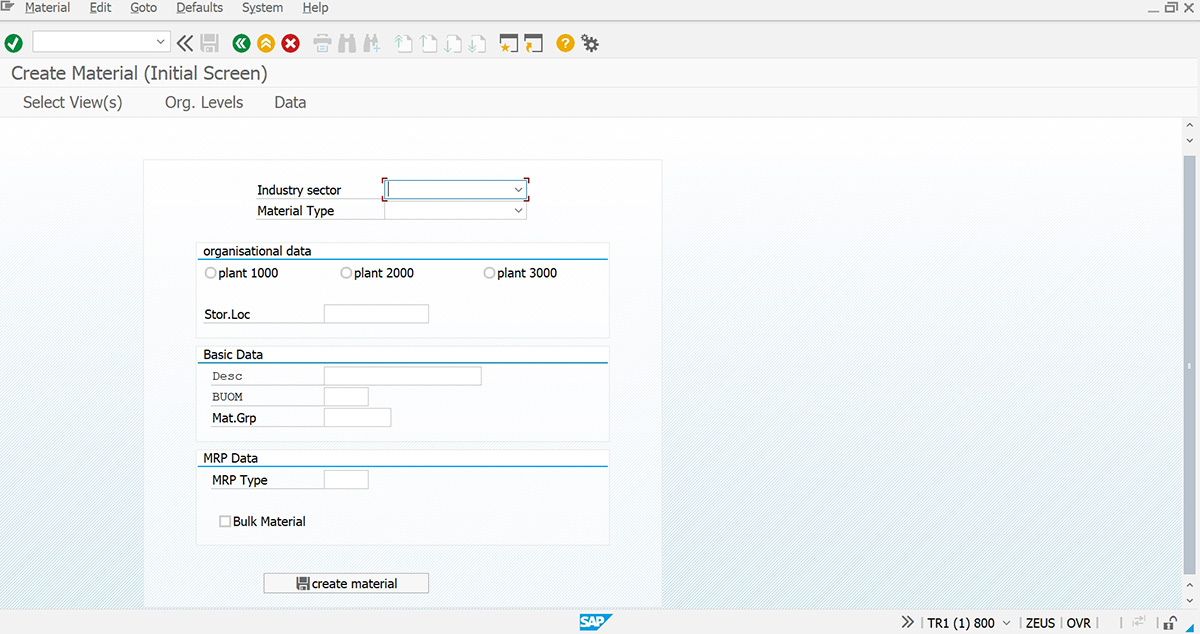
- Fill in all the required fields, enter /ws_vap=1 in the transaction field and press Enter.
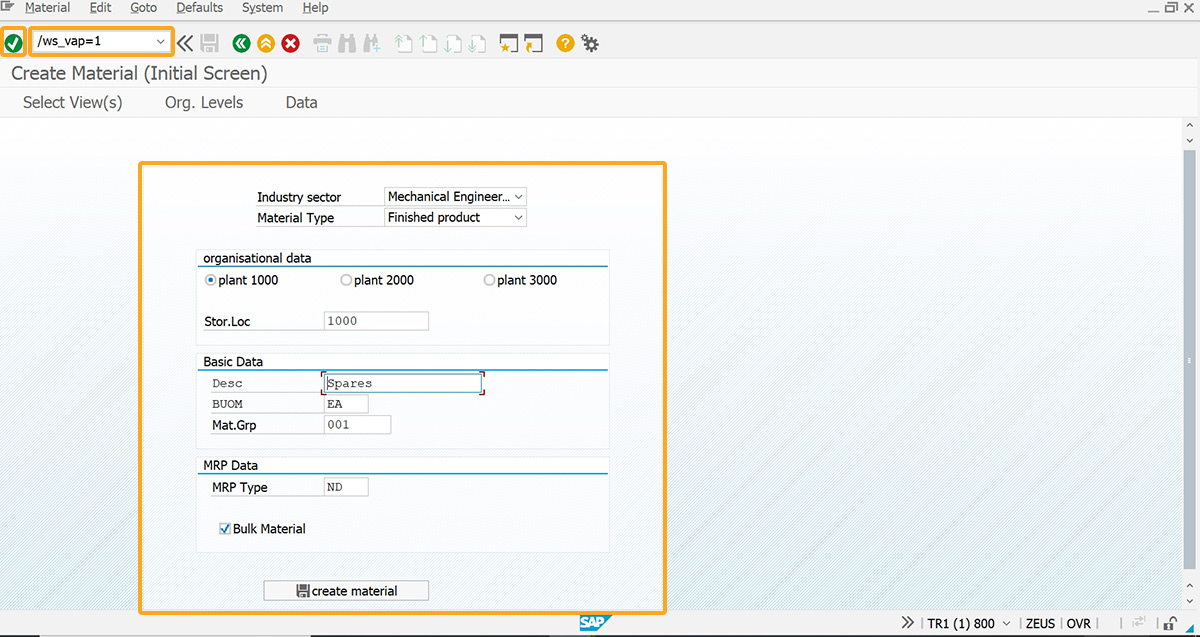
- This action will navigate you to the first step in the runtime sequence, as depicted below.
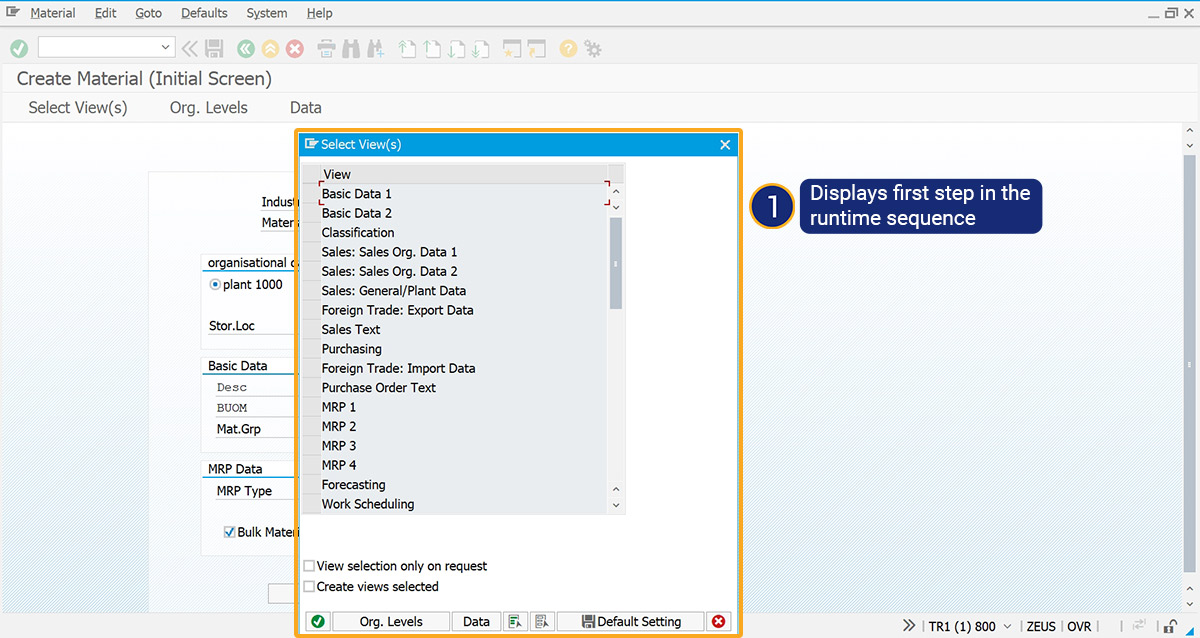
- Repeat this procedure to review all the executed script steps.