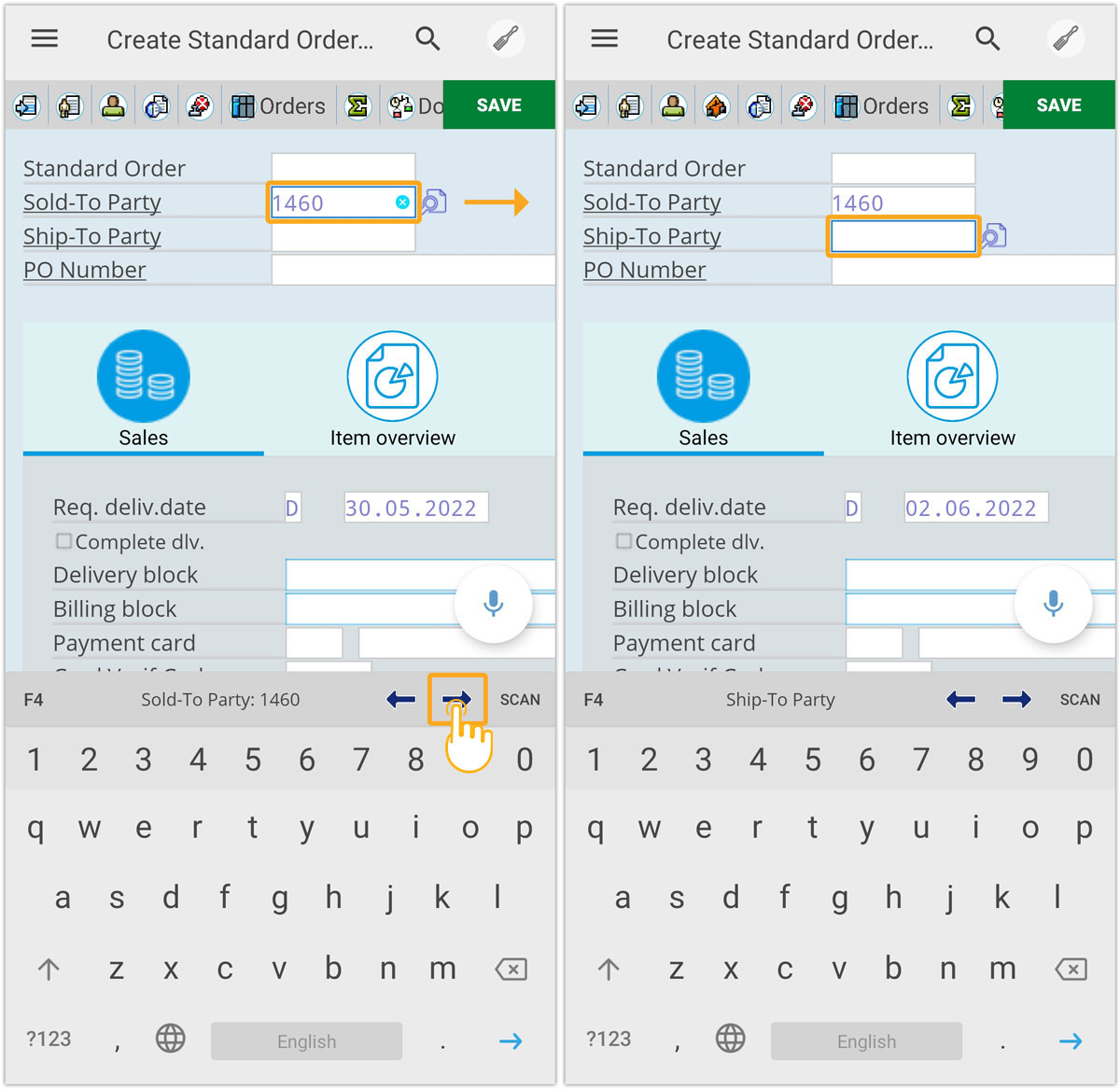In SAP GUI, the Tab key functionality helps the users to move around different Input Fields. When we consider a standard Android keypad, it does not have a Tab Key to navigate between the Input Fields similar to SAP GUI. At Synactive, we understand the importance of Tab functionality and thus developed the arrow keys to mimic this behavior in our Liquid UI for Android App. The arrow keys located at the top of the keypad help you to navigate between the Input Fields and table cells, similar to how you used tab functionality in SAP GUI.
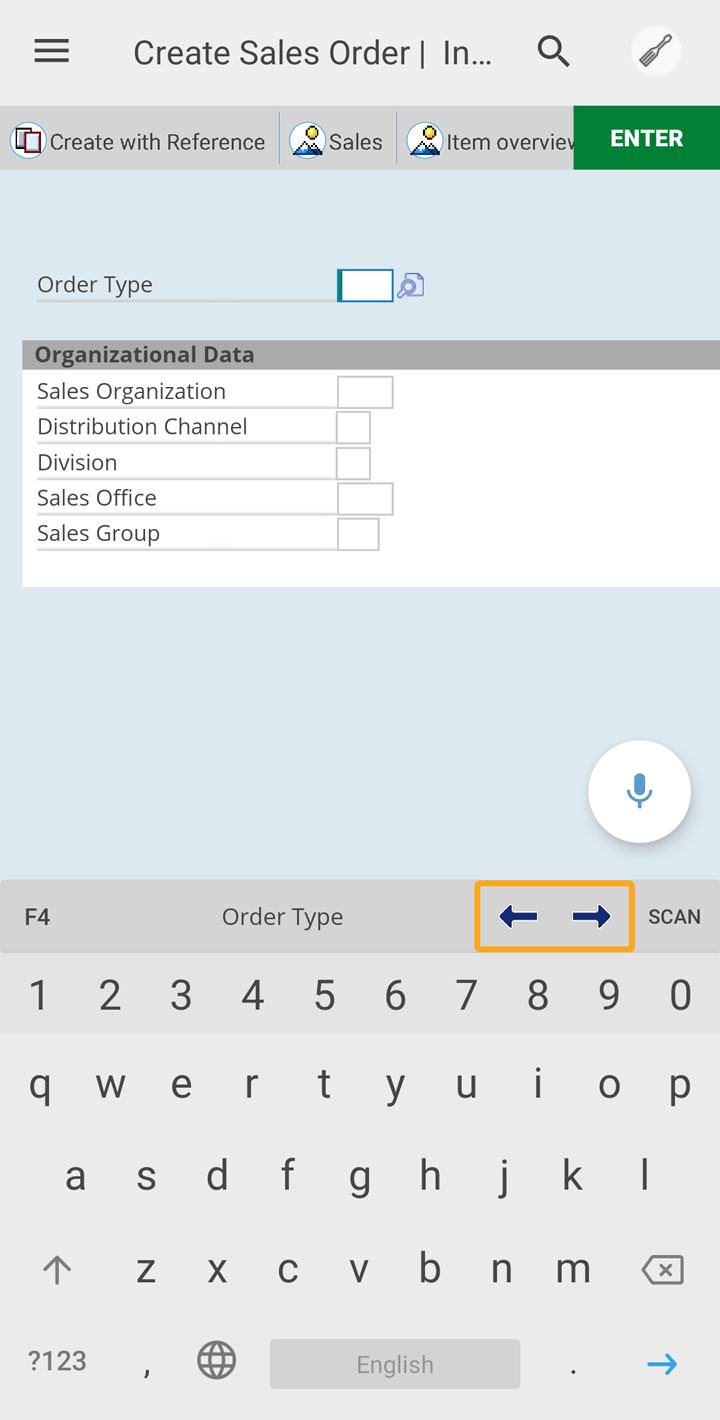

In this article, you will learn how we support the Tab key functionality in our App using arrow keys.
- Connect to the SAP connection and login with your valid username and password. You will be navigated to the SAP Easy Access Screen.
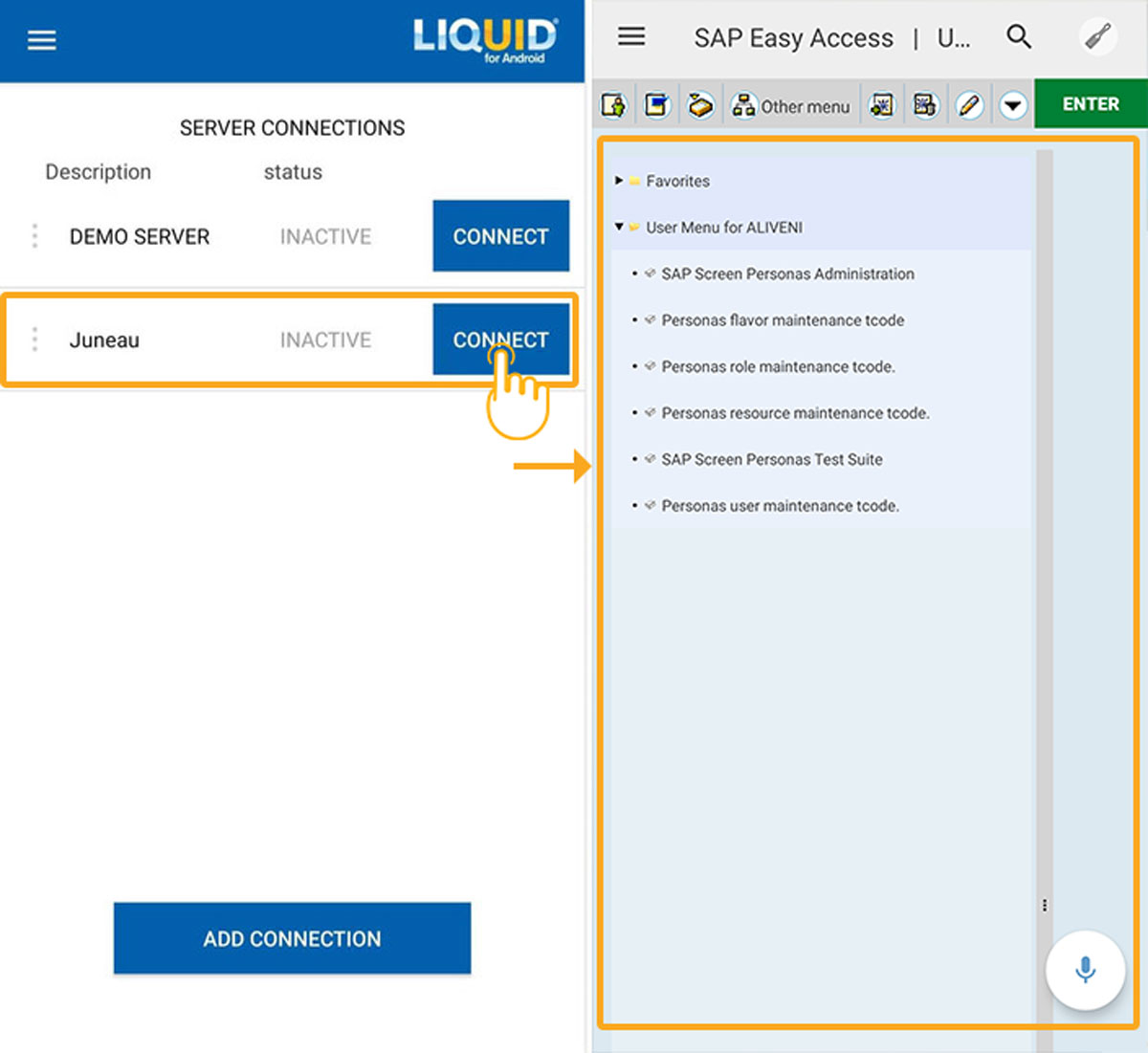
- As you see in SAP GUI, the arrow keys mimic TAB functionality. To demonstrate this, we will navigate to the Create Sales Order: Overview Screen. Placing the cursor on any Input Field will open the device keyboard with arrow keys, as shown in the image. Now, enter 1460 in the Sold-To Party Input Field and click the right arrow key on the keypad to navigate to the next Input Field.
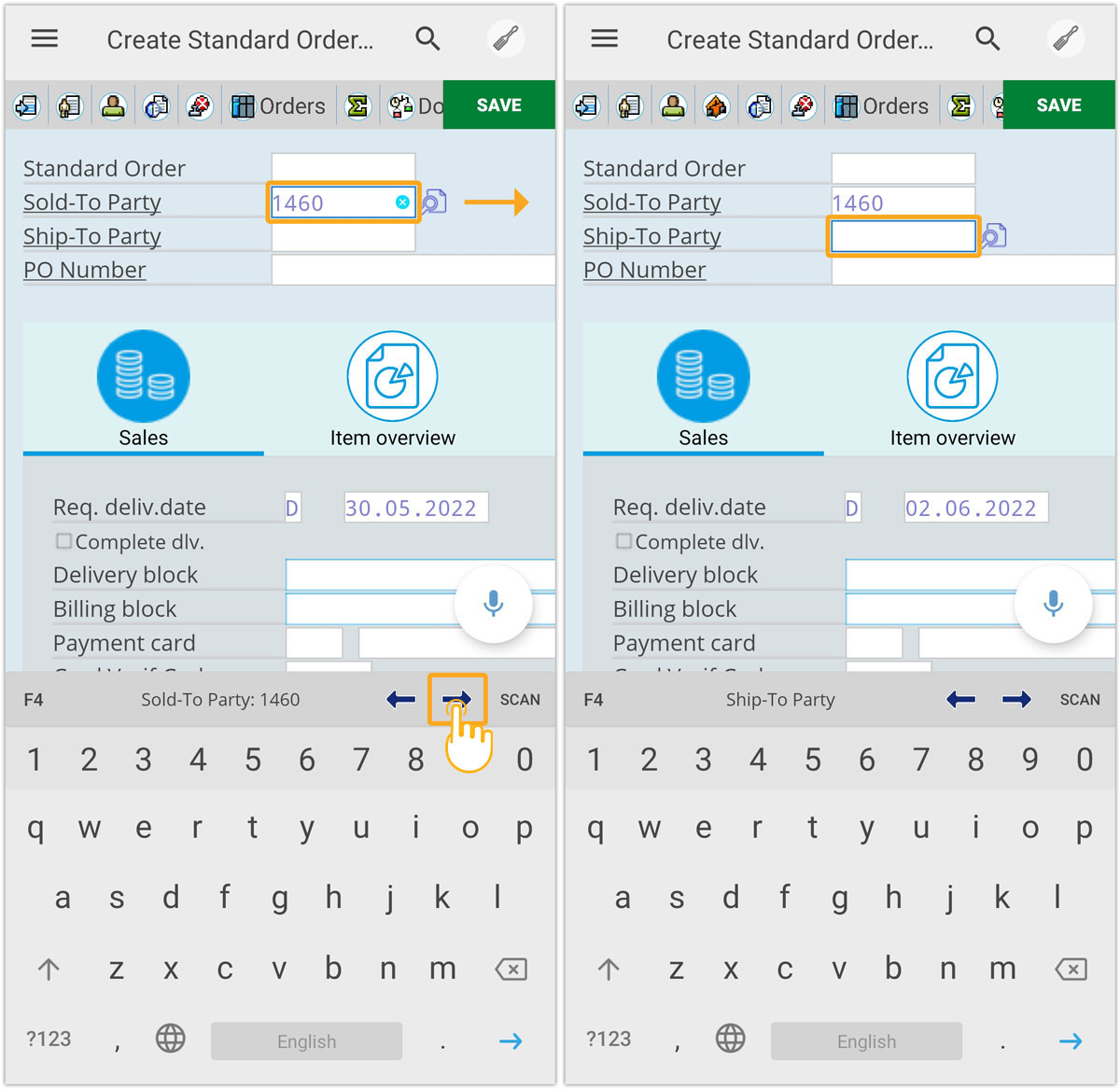
- Now, we have added the Tab key functionality on the tables. With this feature, you can move around the table cells using the right and left arrow keys located at the top of the keypad. This feature helps in saving time while adding bulk data to the table. In the following screen capture, we move the cursor to the next table cell by clicking the right arrow.