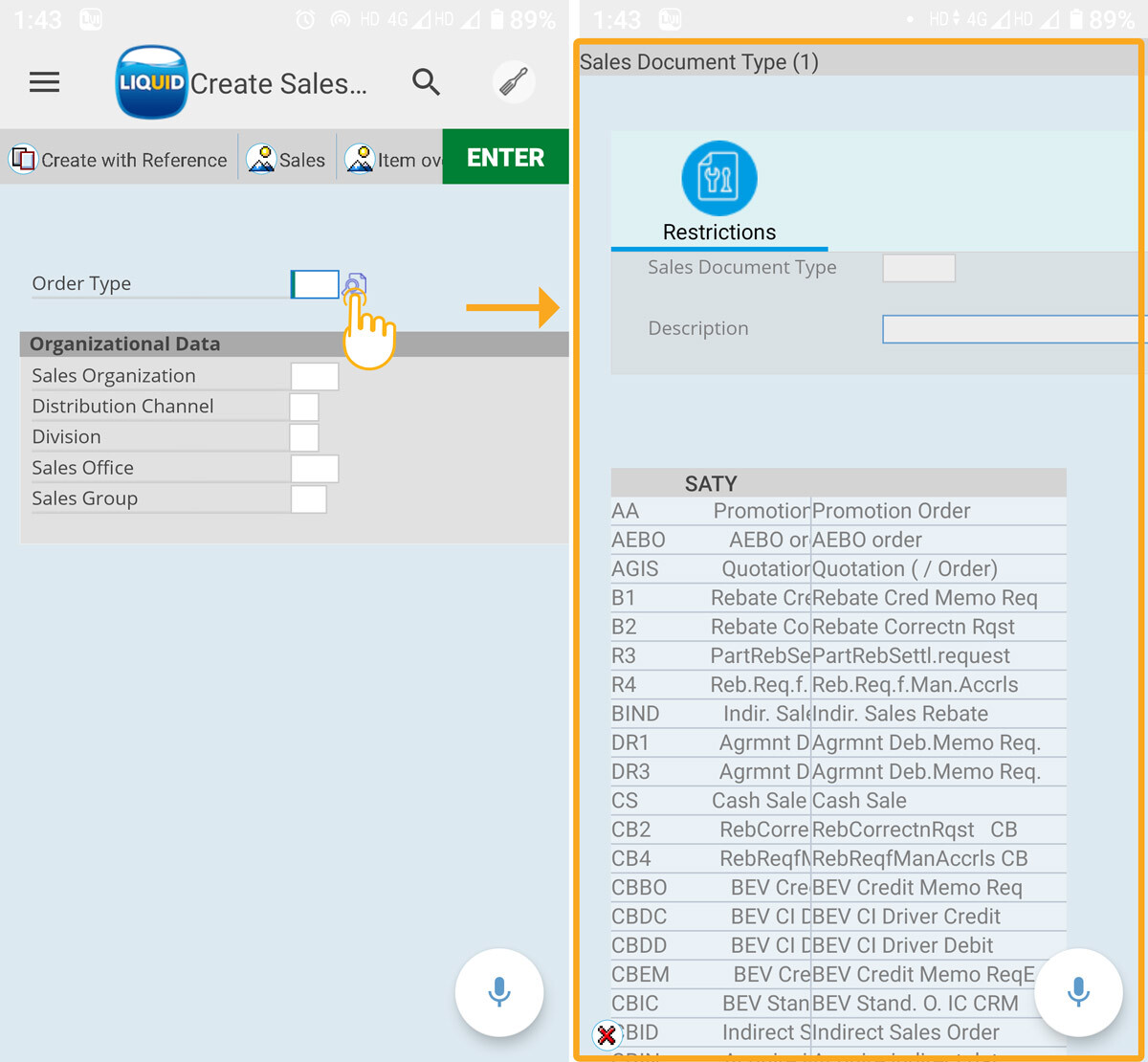The List view in SAP GUI is a flexible tool to display the lists and tabular structures, enhanced by user-specific functions. List views in the Liquid UI for Android resemble those in SAP GUI, but they have a different appearance. The List view of the VA01 transaction in SAP GUI is as follows.
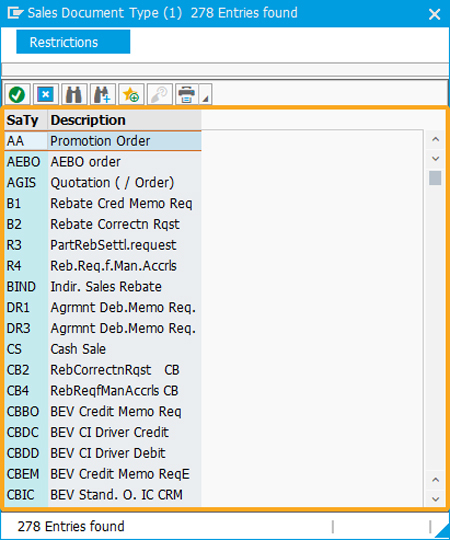
We'll walk you through the following to demonstrate the List view appearance in Liquid UI for Android.
- Navigate to the VA01 transaction.
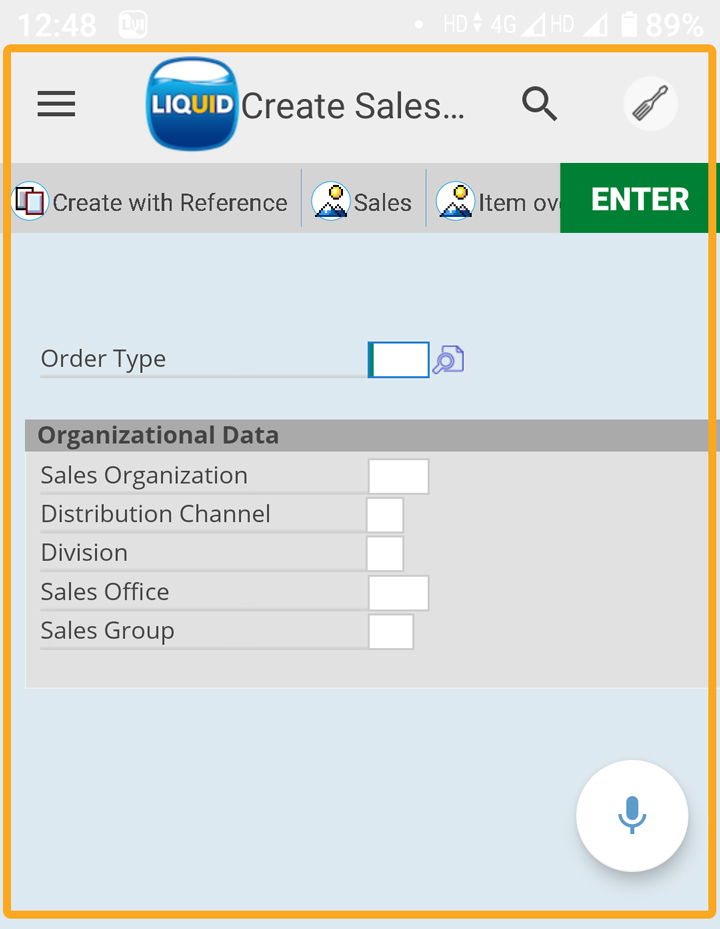
- You can navigate to the List view screen of the desired field in three ways, listed as follows.
- Using the F4 option on the keyboard
- By Long-pressing the desired Input Field
- Using the magnifying glass of that field
Now, let's look at each of these ways in detail.
- Clicking on the Input Field will show the keyboard. Then, click F4 to navigate to the List view screen of that desired field, as shown below.
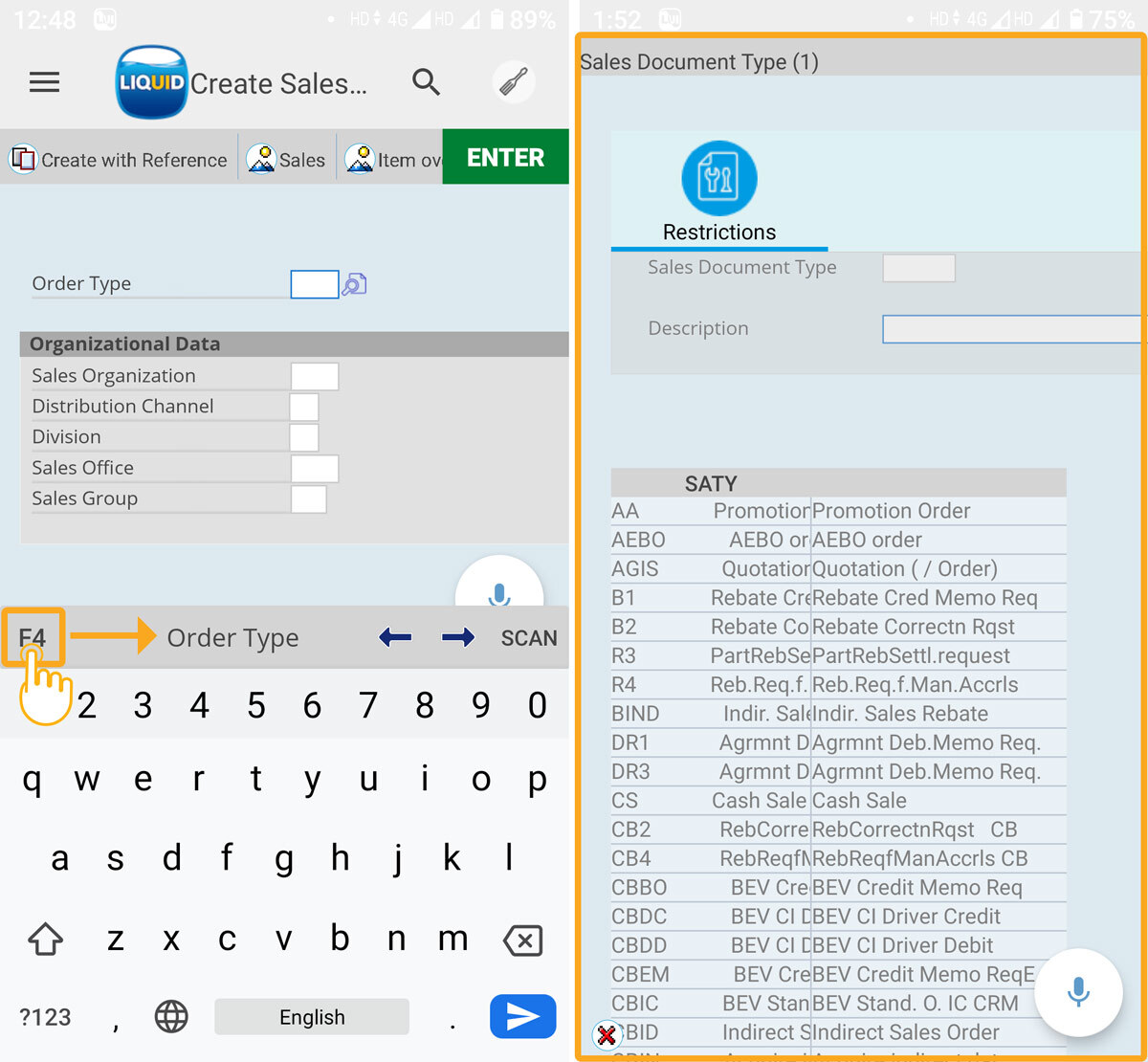
- Long-pressing on the Input Field will show a list of available options, including SCAN, OCR, GPS, F4, PASTE, and HELP. Then, click on F4 option to navigate to the List view screen of that desired field, as shown below.
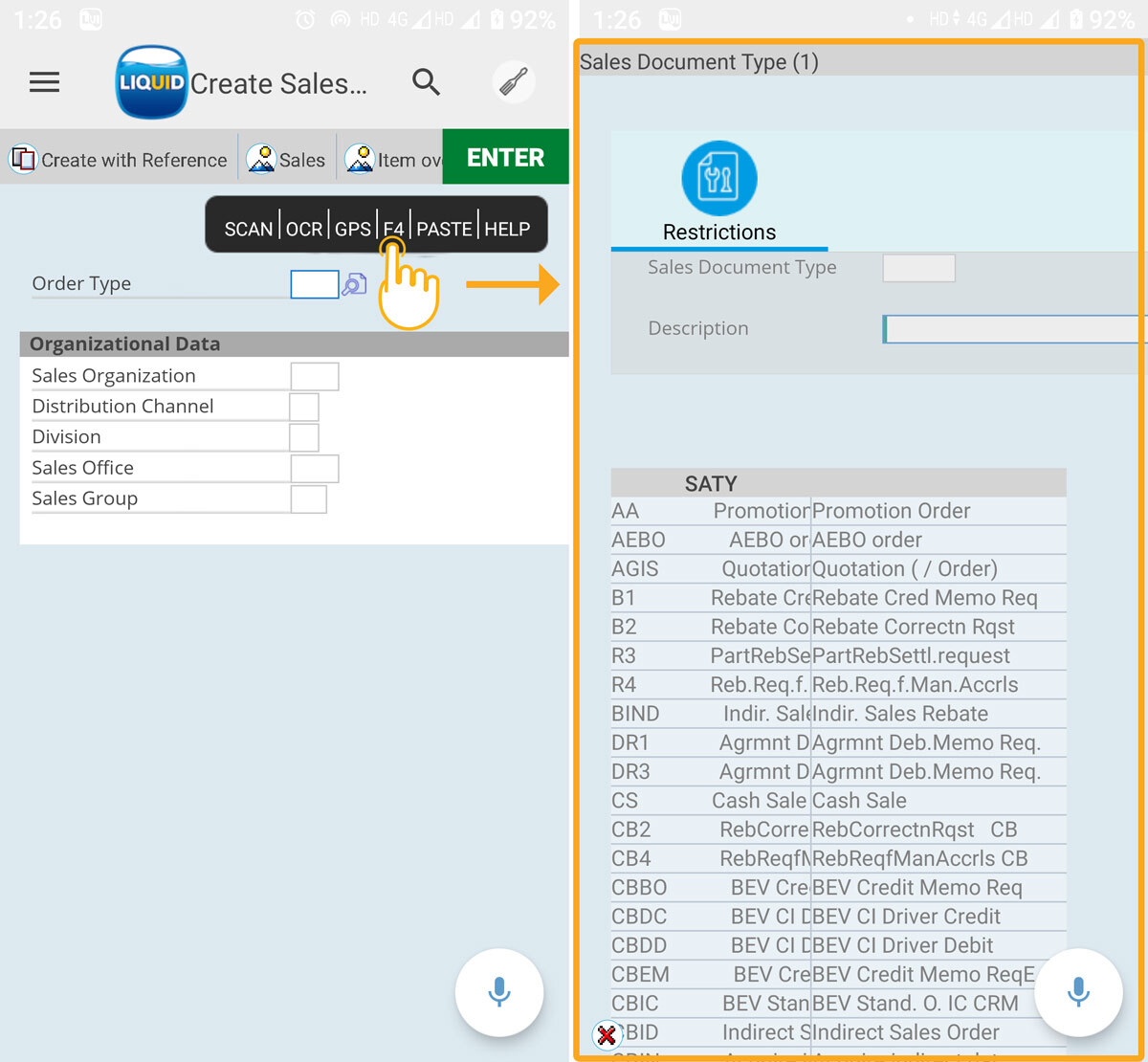
- Click on the magnifying glass icon beside the Input Field to open the List view screen, as shown in the following image.