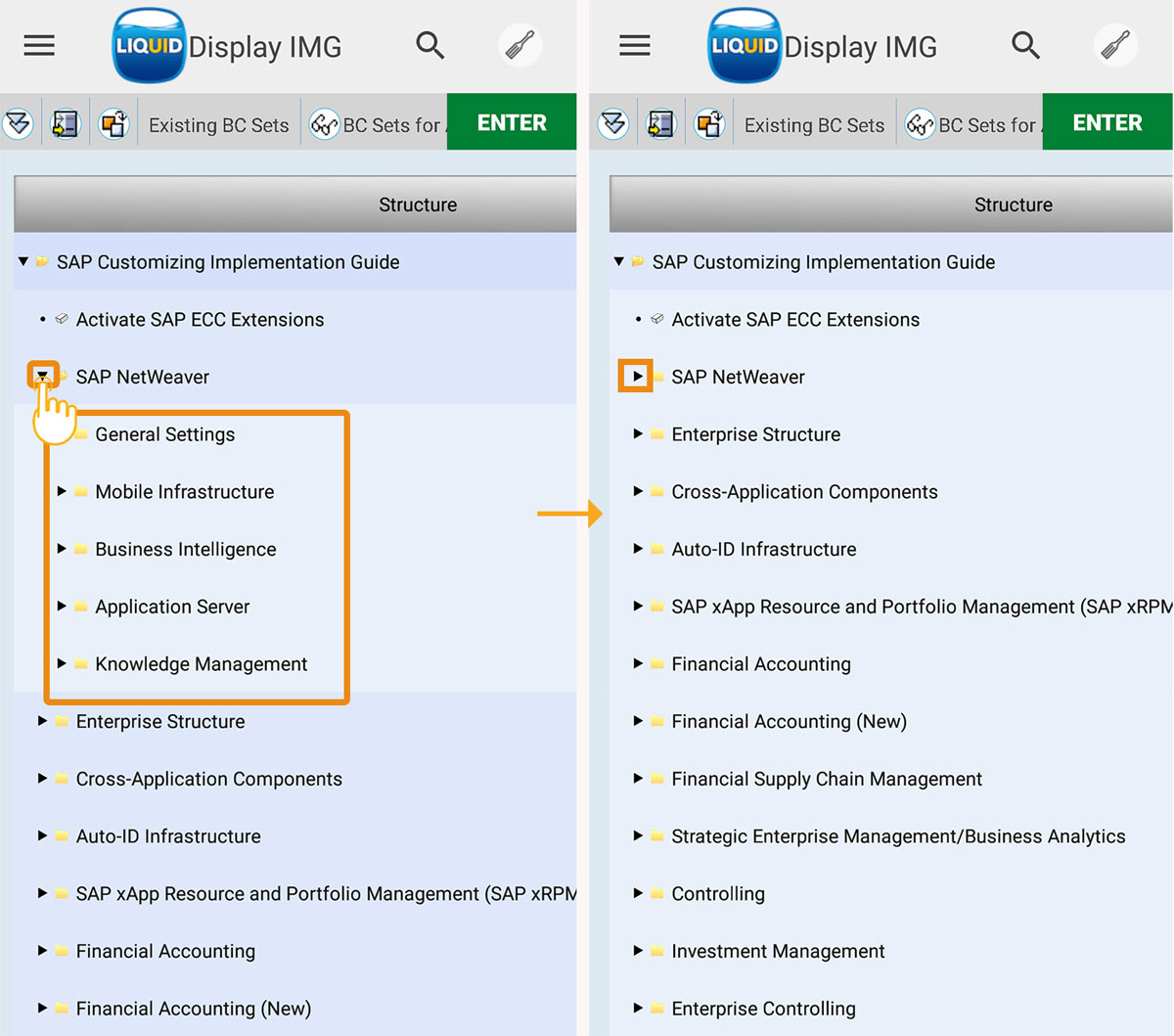Liquid UI for Android enables you to view a tree in a hierarchical view as you see it in SAP GUI. You can display or hide the child nodes in the tree control. It also supports gestures select and taps.
Furthermore, you can scroll and view the complete hierarchy of the tree, containing several child nodes, and perform different actions on the selected node.
In this scenario, you can follow the below steps to check the tree control.
- Navigate to CAT2 transaction in your Liquid UI for Android App.
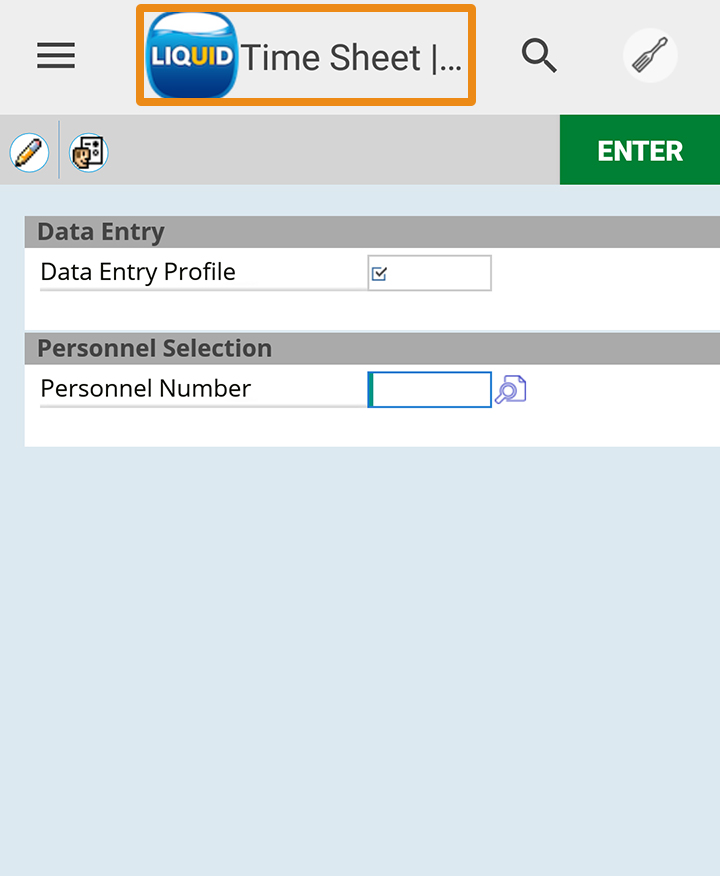
- Enter the values for Data Entry Profile and Personnel Number Input Fields and click the Settings icon, as shown below:
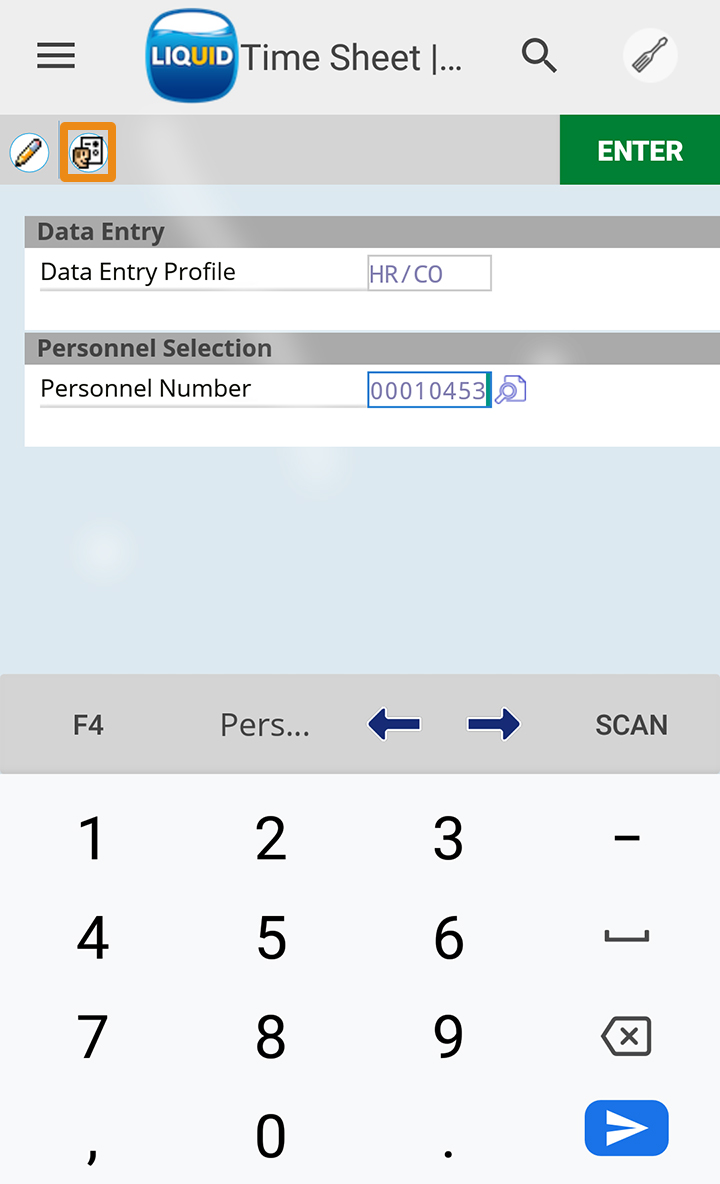
- On the Settings screen, enter the Cell length value and place the cursor on the Print program Input Field. Click the F4 on the device keyboard.
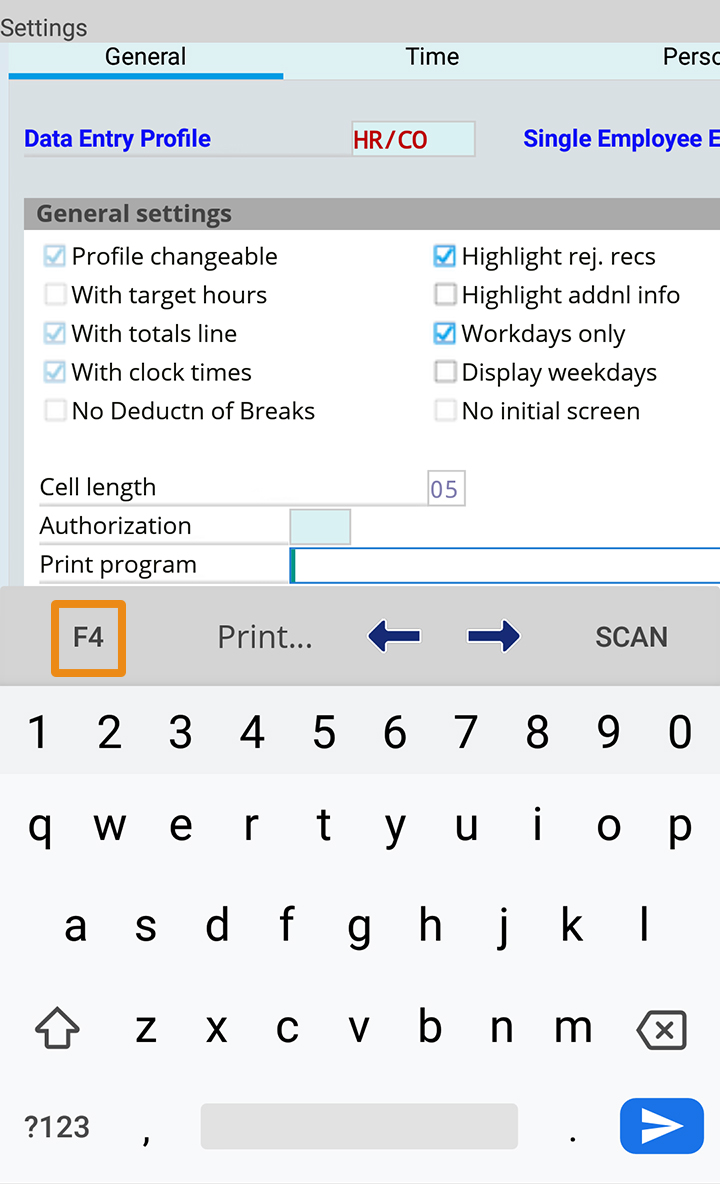
- Click the Create Values button on the Print Program popup screen.
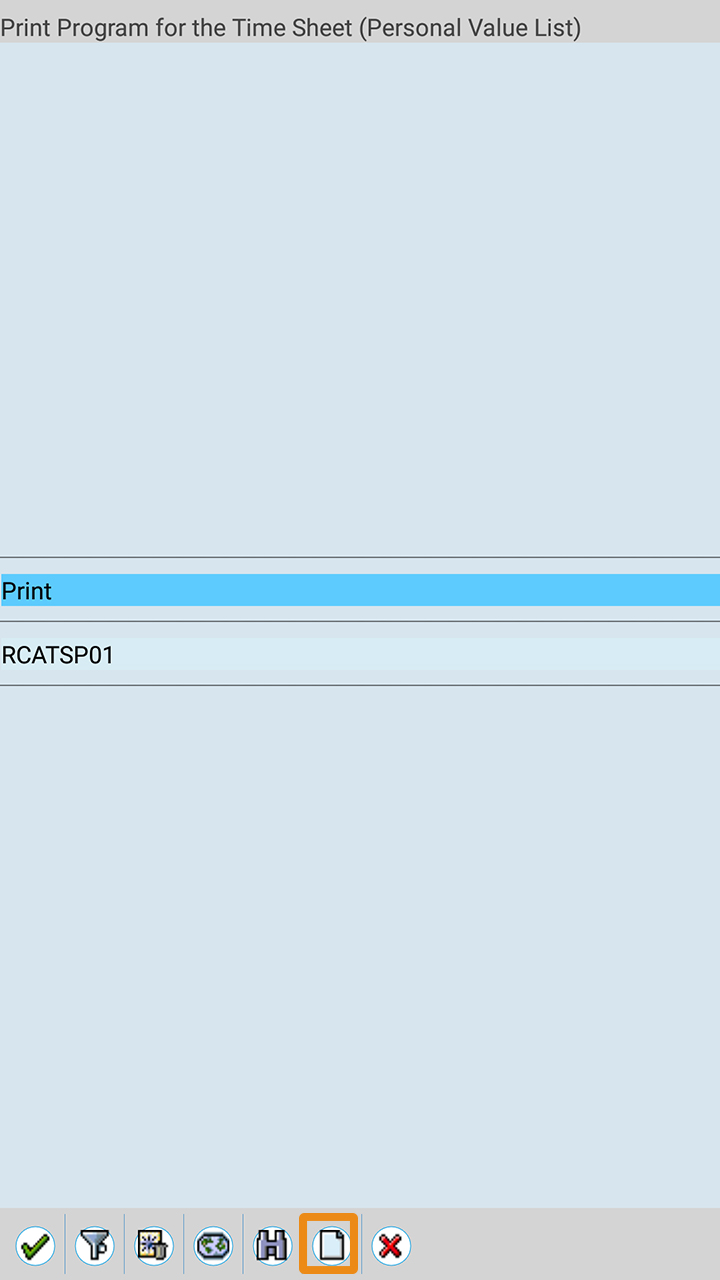
- Place the cursor on the project field and click on Continue w/o Specifying Project.
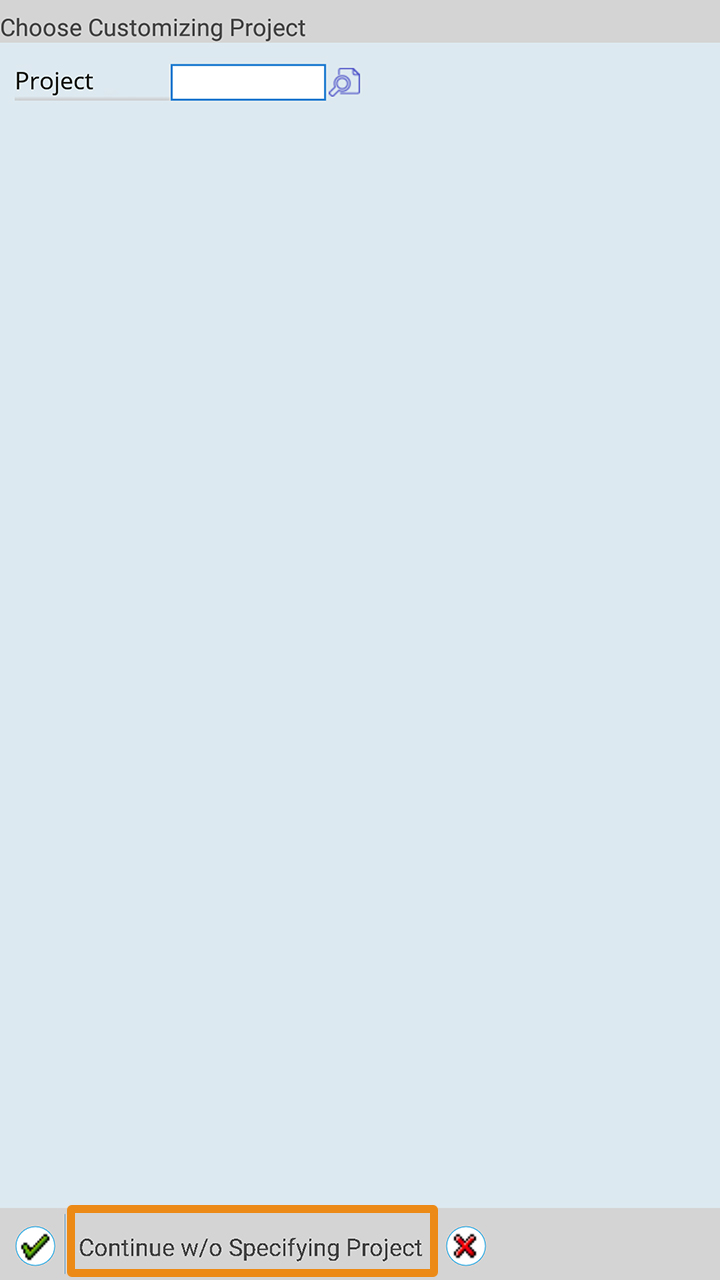
- You will be navigated to Display IMG transaction, where you can find a tree control as shown below.
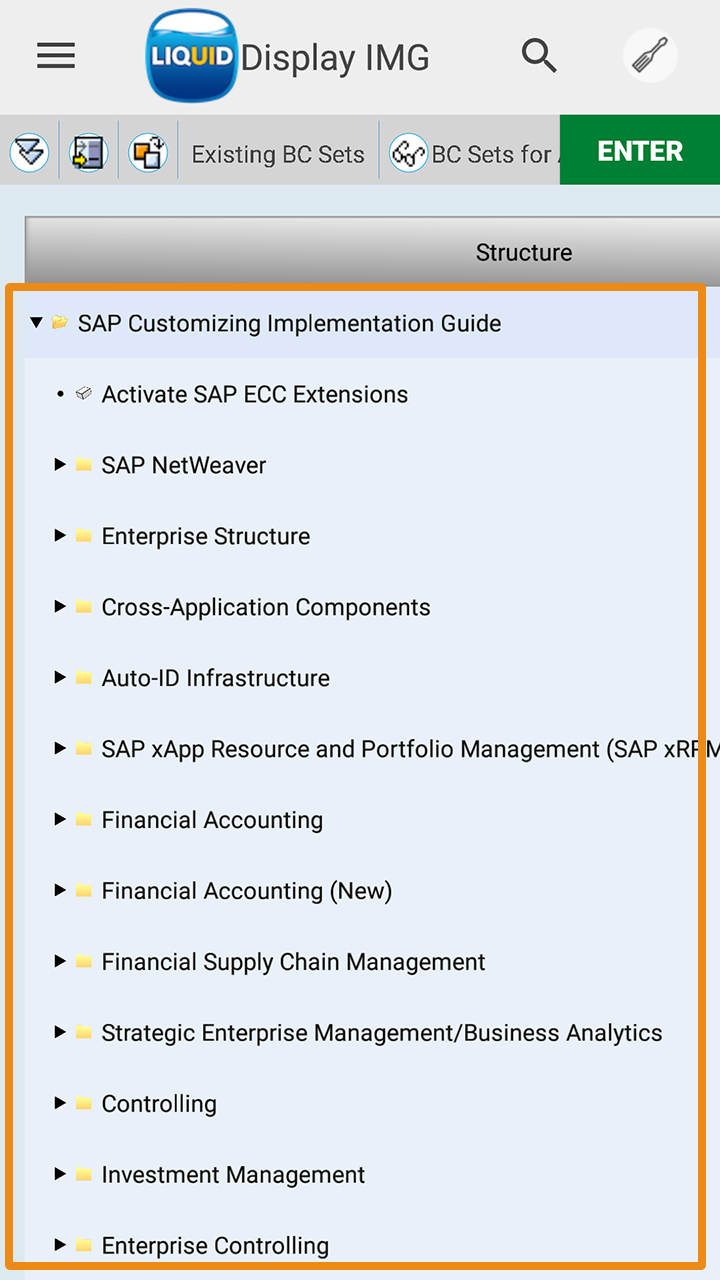
- You can expand the tree control by clicking on the > icon next to a node to display nested child nodes.
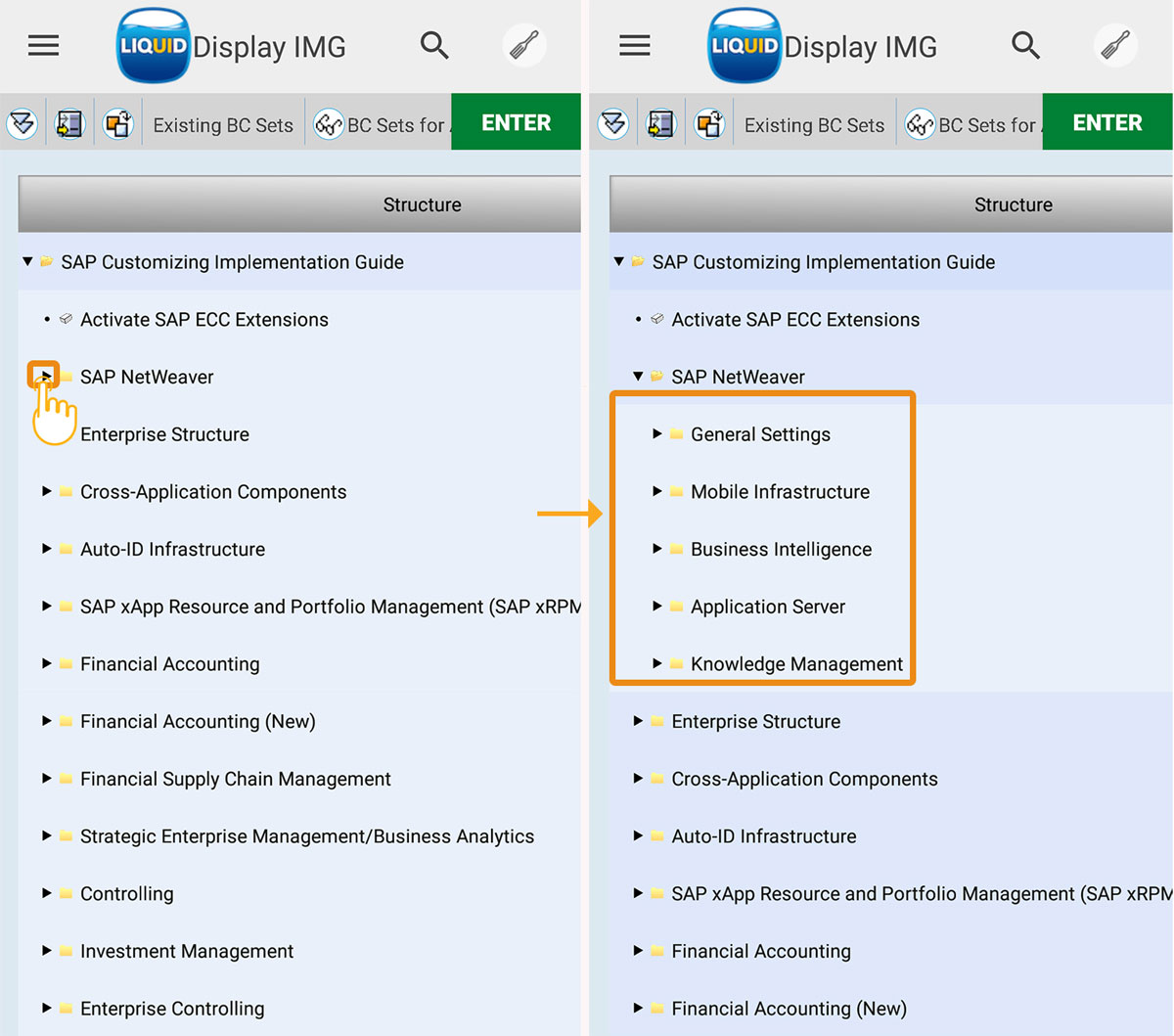
- You can also toggle between displaying or hiding child nodes by clicking the icon next to a node in the tree.