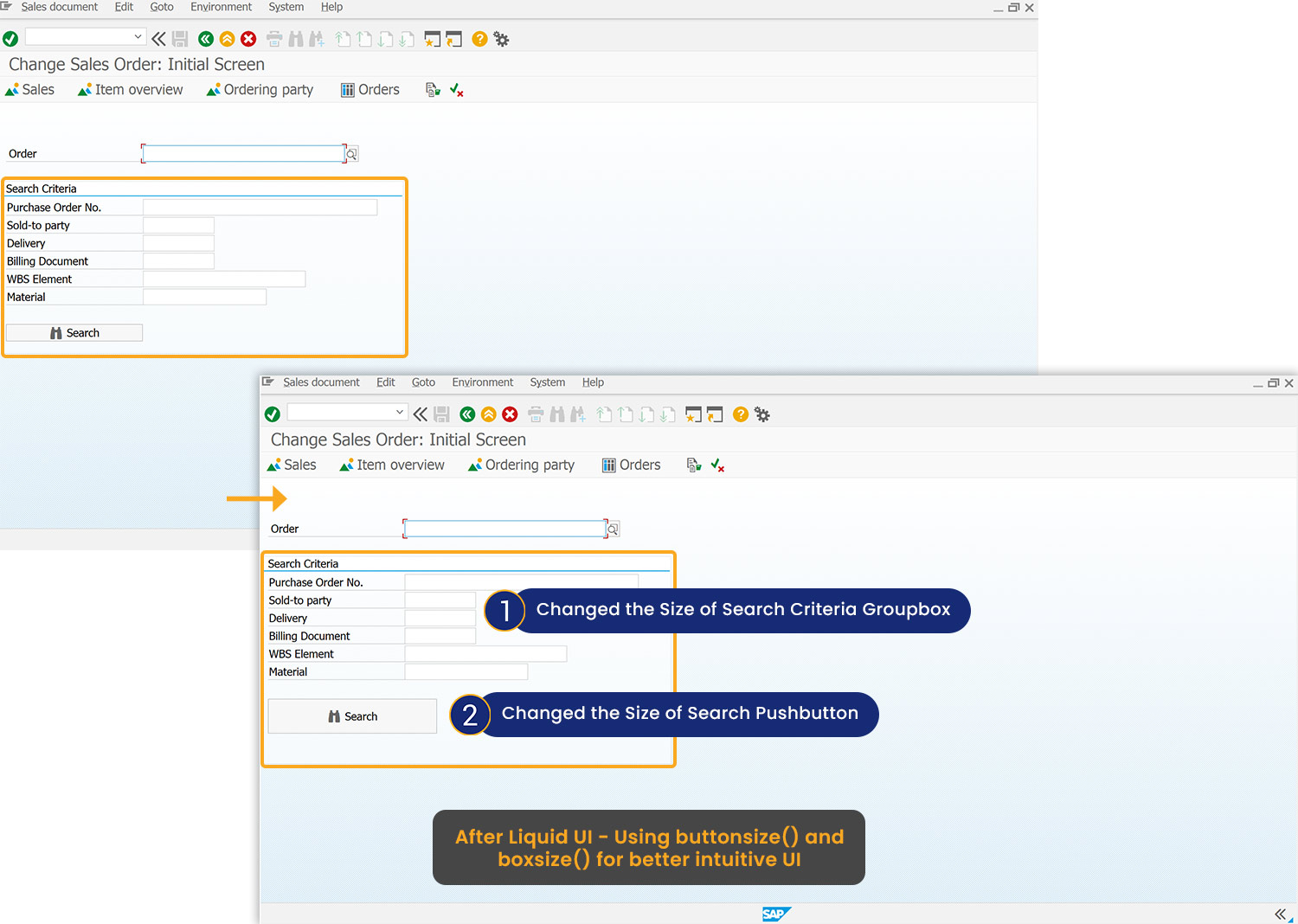Prerequisites
- Products: Liquid UI WS, Liquid UI Server or Local DLL, Client Software
- Commands: buttonsize(), boxsize()
Purpose
The article is a demonstration of how to resize the screen elements for an intuitive user interface. Focusing on the Change Sales Order: Initial screen, we’ll perform the following actions:
- Navigate to Change Sales Order: Initial screen.
- Resize the push button and group box.
User Interface
//Create the file SAPMV45A.E0102.sjs inside your scripts folder for customizing the VA02 (Change Sales Order: Initial Screen).
//Now, add the Liquid UI script to the above file, and save it.
Customization
- Log in to SAP, navigate to the VA02 screen, and resize the push button and group box, as shown below.
//Assigns OR Value to Order Type input field buttonsize("P[Search]",[2,25]); boxsize(""G[Search Criteria]",[12,62]);
- Now, refresh the SAP screen. Then, you can see the Search Criteria group box and Search push button have been resized, as shown in the image below.