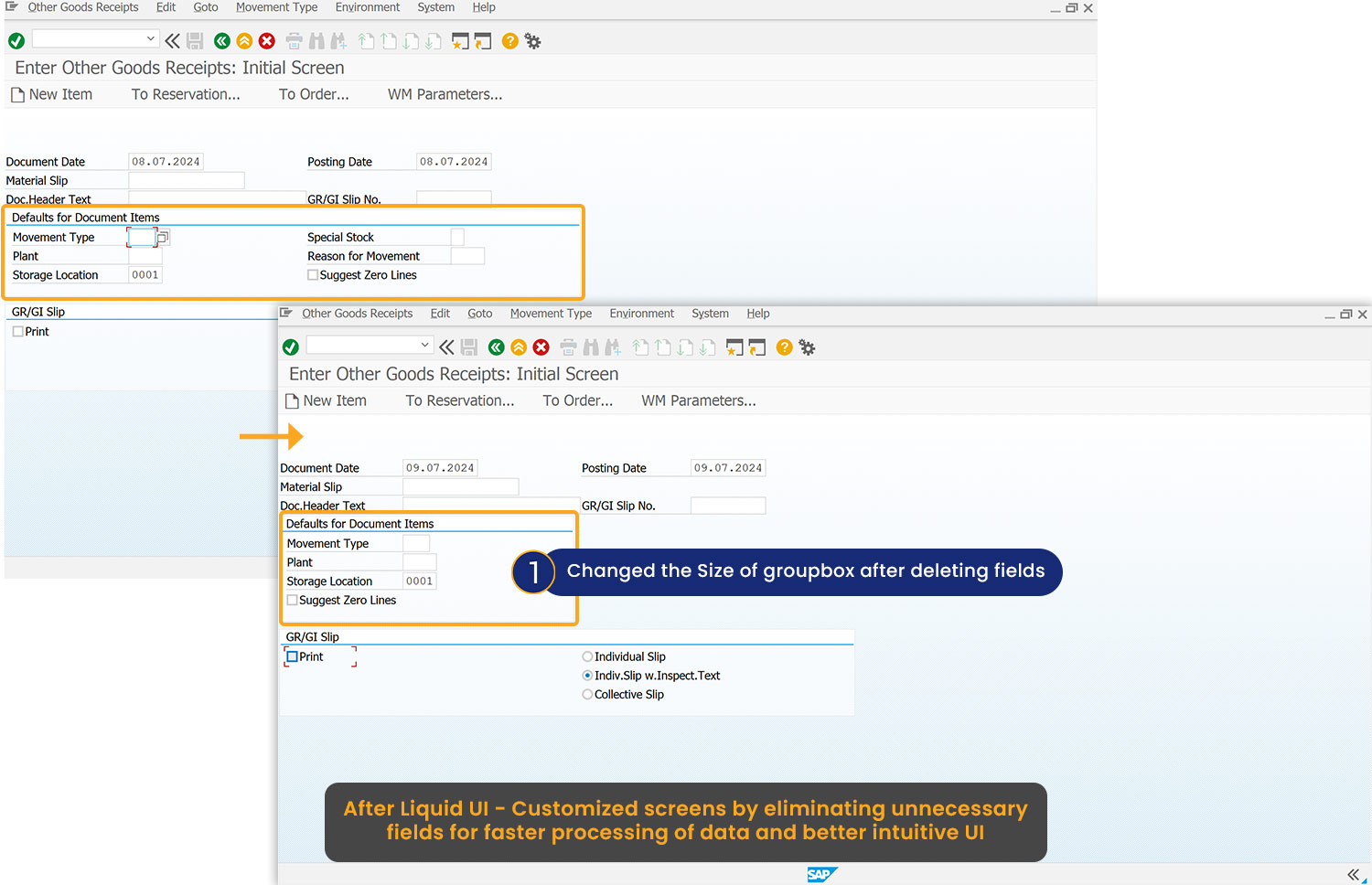Prerequisites
- Products: Liquid UI WS, Liquid UI Server or Local DLL, Client Software
- Commands: boxsize(), del(), pos()
Purpose
The article details how to use the boxsize() to resize the dimensions of a group box on an SAP screen. Furthermore, we will demonstrate how to resize the dimensions of a group box in the MB1C transaction while deleting the Reason for Movement and Special Stock fields based on Enter Other Goods Receipts: Initial Screen. Here, we’ll perform the following actions:
- Navigate to the MB1C transaction screen and delete the unnecessary input fields
- Resize the groupbox size
- Change the position of fields on the screen
User Interface
//Create the file SAPMM07M.E0400.sjs inside your scripts folder for customizing the Enter Other Goods Receipt: Initial screen
//Now, add the Liquid UI script to the above file, and save it.
Customization
- Log in to SAP, navigate to the MB1C transaction screen, and delete the Reason for Movement and Special Stock input fields using the del(), as shown below.
//Deletes the input fields del("F[Special Stock]"); del("F[Reason for Movement]");
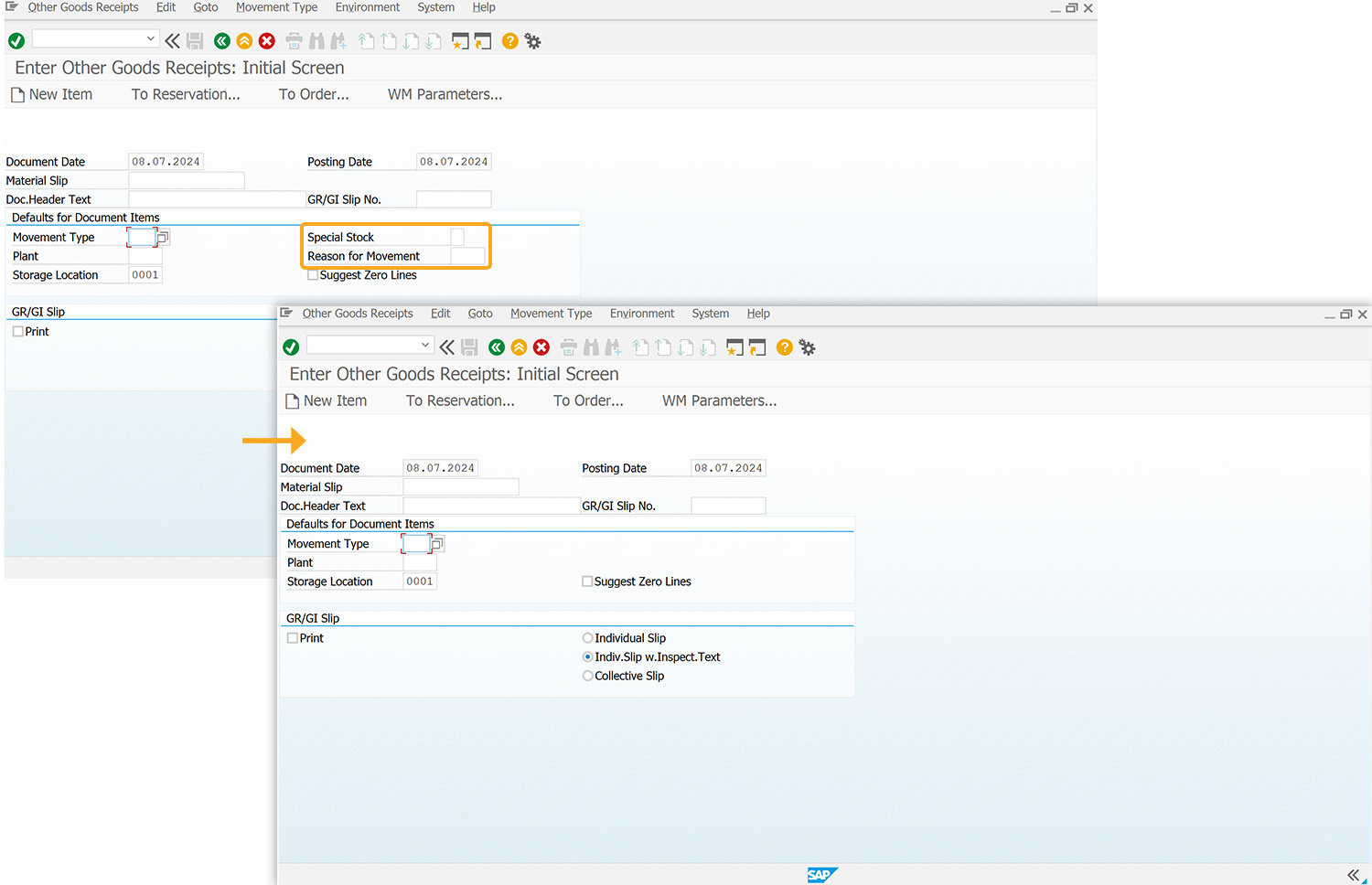
- Resize the Defaults for Document Items group box using the boxsize().
//Resizes the group box. boxsize("G[Defaults for Document Items]",[6,42]);
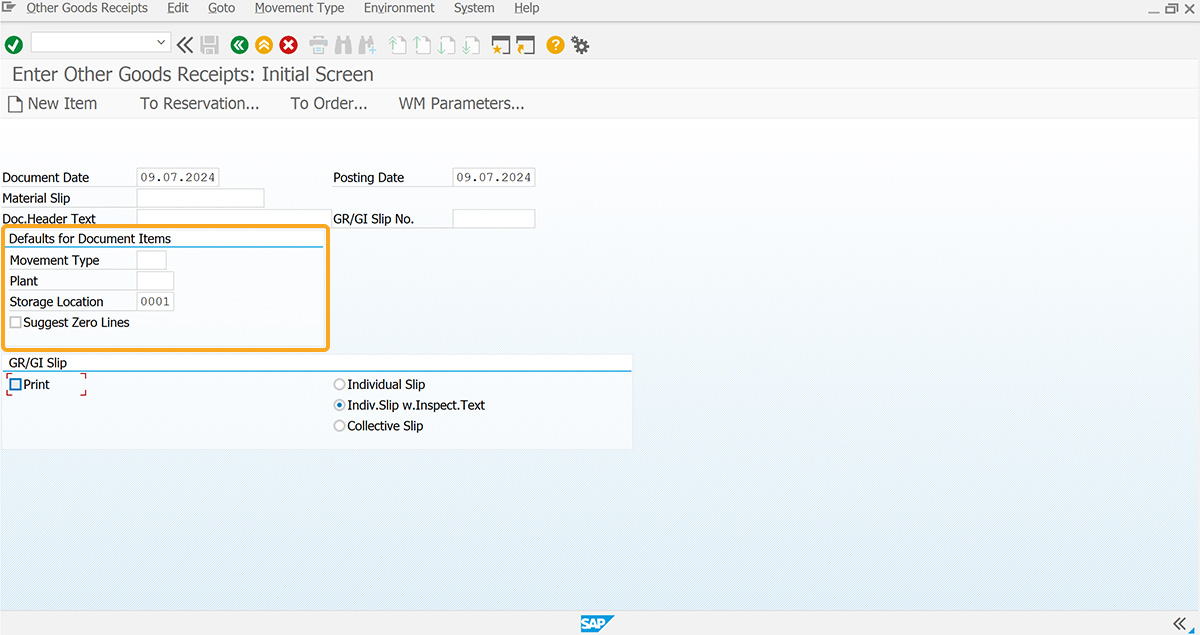
- Change the position of the following fields, using the pos().
//Changes the position of the following on the SAP screen. pos("C[Suggest Zero Lines]",[9,1]); pos("R[Indiv.Slip w.Inspect.Text]",[13,44]); pos("R[Collective Slip]",[14,44]); pos("G[GR/GI Slip]",[11,0],{"box":true}); pos("R[Individual Slip]",[12,44]); pos("C[Print]",[12,1]);
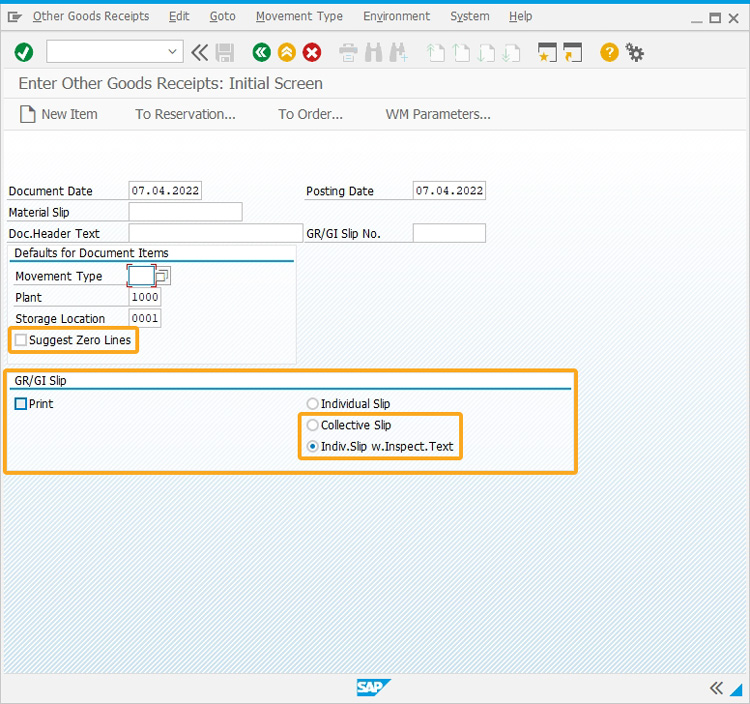
SAP Process
- Refresh the SAP screen, then you can see that specified fields are eliminated and the group box is resized accordingly, as shown in the image below.