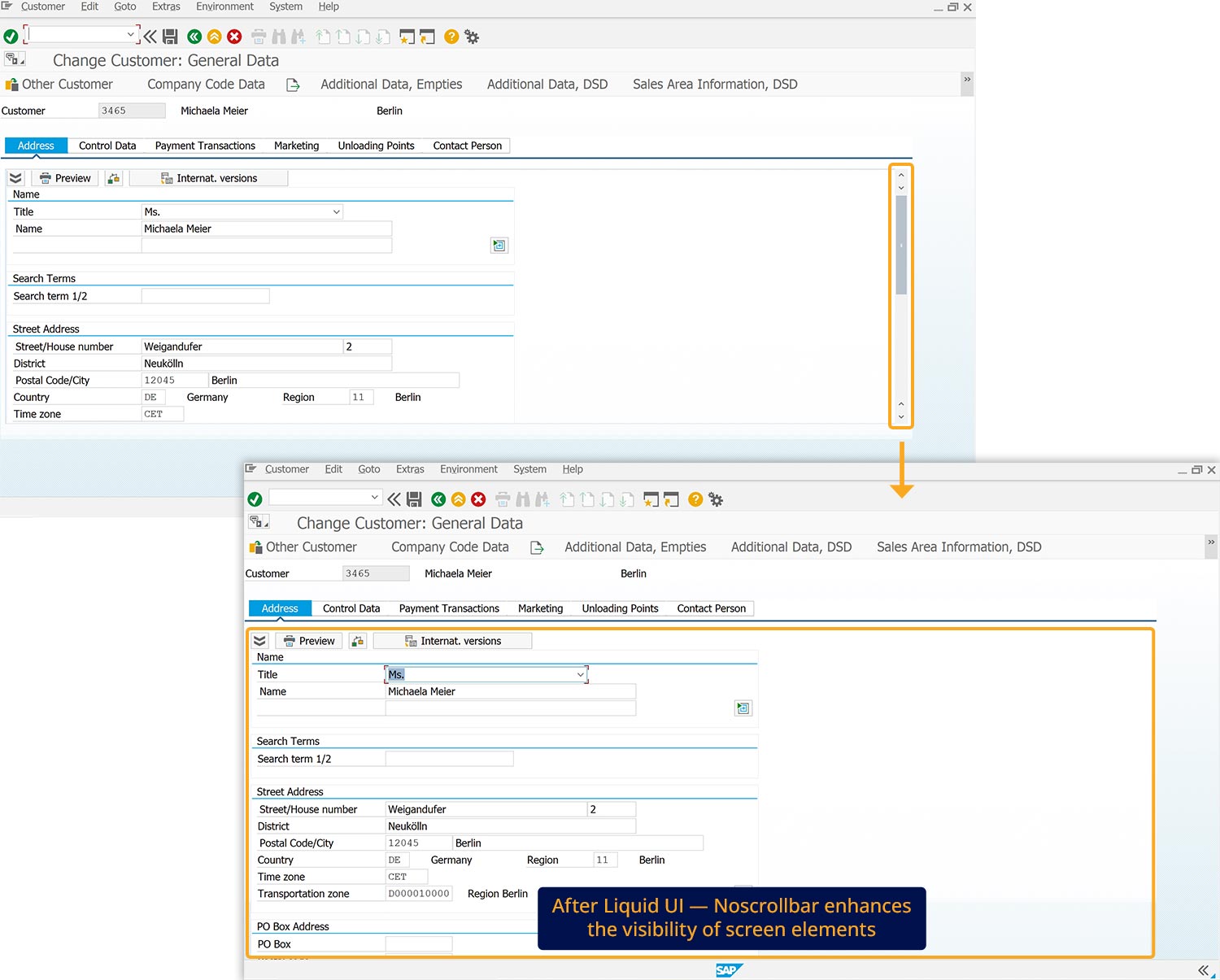Prerequisites
- Products: Liquid UI WS, Liquid UI Server or Local DLL, Client Software
- Commands: del(), noscrollbar()
Purpose
The article demonstrates how to hide scrollbars on SAP screens. It can suppress or hide any scrollbars in SAP screens within a specified area in the SAP screen. This is very useful when a user has to delete many fields or other elements, eliminating the need for a scrollbar, and focusing on the Change Customer: General Data screen. Here, we'll perform the following actions:
- Delete the unnecessary screen elements
- Hide the scrollbar on the SAP screen
The scrollbar at the right-hand edge of the window is the lone exception to the command - it is not disabled when using the noscrollbar command.
User Interface
//Create the SAPMF02D.E7000.sjs file inside your scripts folder for customizing the Customer Change: Initial screen
//Now, add the Liquid UI script to the above file and save it.
- Log in to SAP, navigate to the XD02 transaction screen, enter values, and click continue, as shown in the image below.
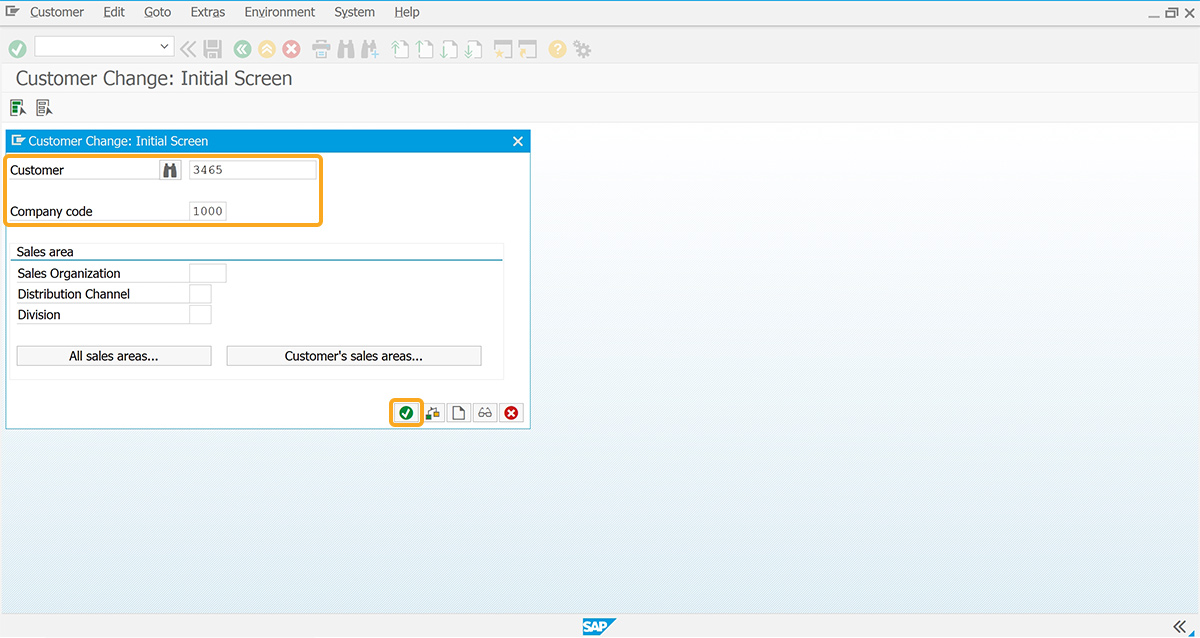
- You will be navigated to the Change Customer: General Data screen. Delete the Communication group box under the Address tab.
//Deletes the Communication group box from the SAP screen. del("G[Communication]");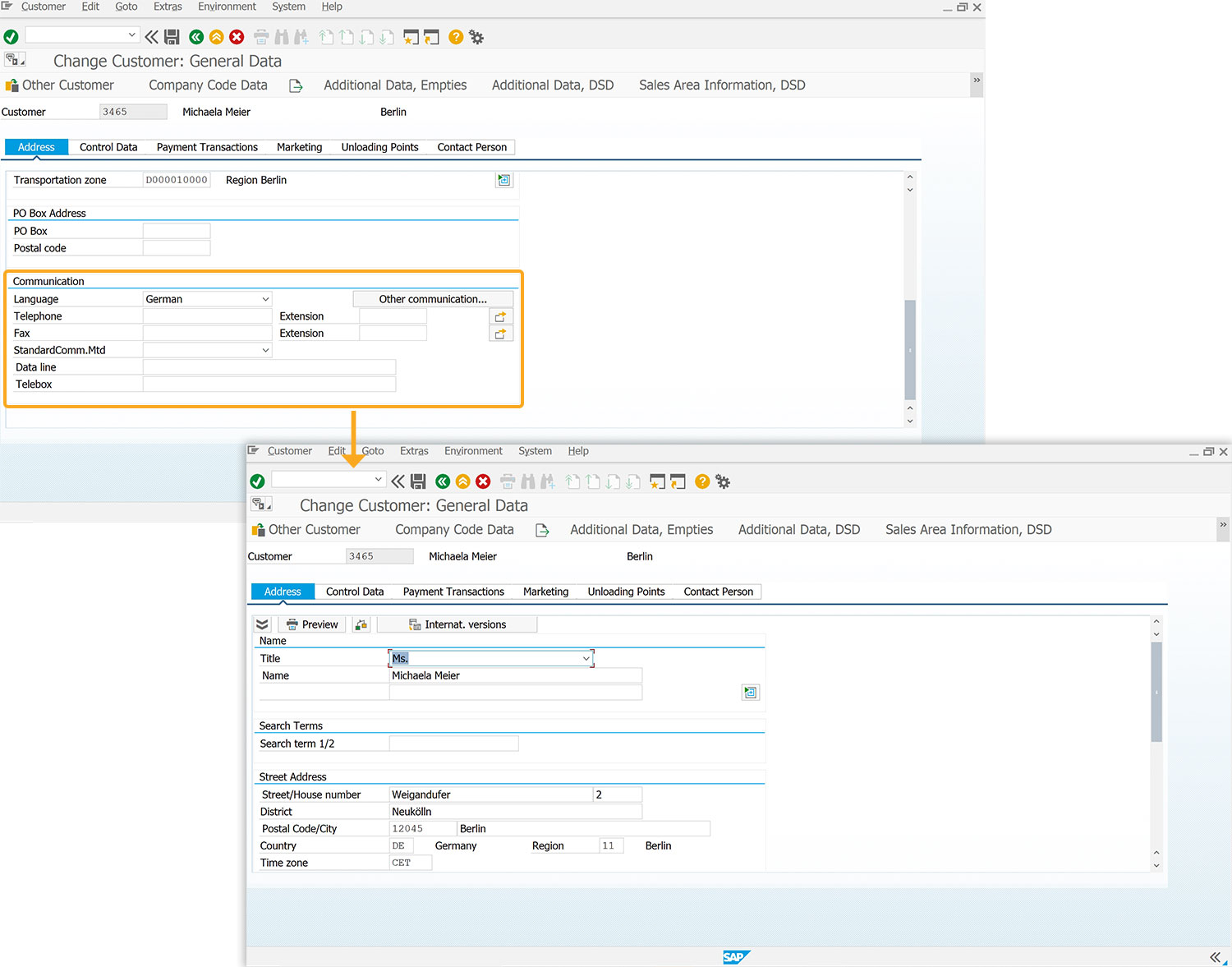
- Now, hide the scrollbar of the Change Customer: General Data screen using noscrollbar(). Then, you will see the scrollbar on the address tab is hidden, as shown in the image below.
//Hides the existing scrollbar. noscrollbar();