Prerequisites
- Products: Liquid UI WS, Liquid UI Server or Local DLL, Client Software
- Commands: del(), groupbox(), pushbutton()
Purpose
This document explains how to generate Liquid UI web scripts automatically while customizing the SAP screens using Liquid UI Designer, enabling the creation of a launch pad. To achieve this, the following steps should be followed:
- Log in to SAP and launch Liquid UI Designer
- Delete the image container on the screen
- Add a group box
- Change the title of the group box
- Add a push button
- Change the title of the push button
- Enter the transaction code
Customization
Perform the following steps using Liquid UI Designer:
- To delete the image container on the Liquid UI Designer screen, right-click and select the Delete option, or press the “Delete” key on the keyboard.
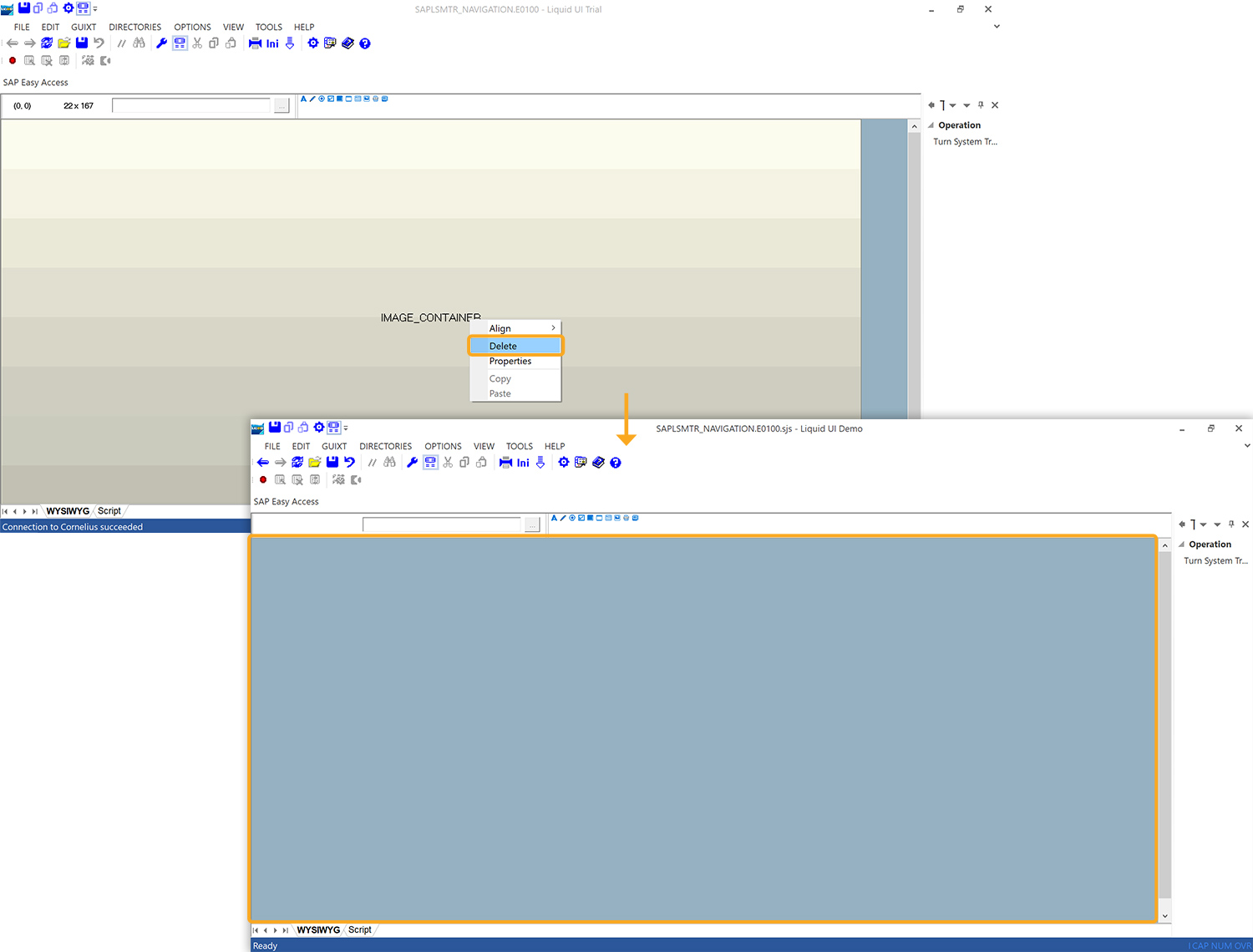
- To add a group box, click and drag the group box icon onto the screen. Right-click and select Properties to set the name and dimensions of the group box.
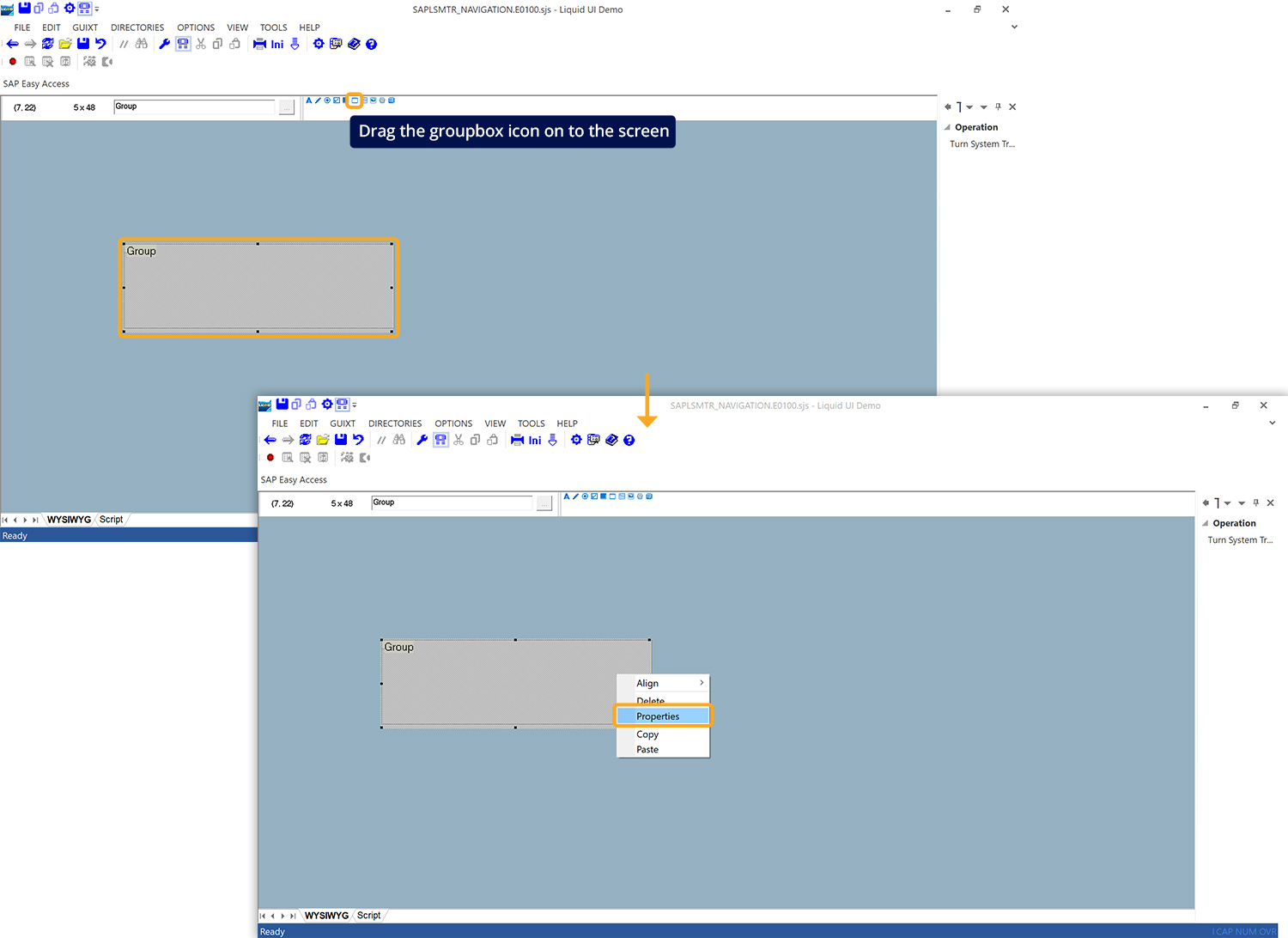
- Rename the group box as Launch Pad, and click OK to proceed.
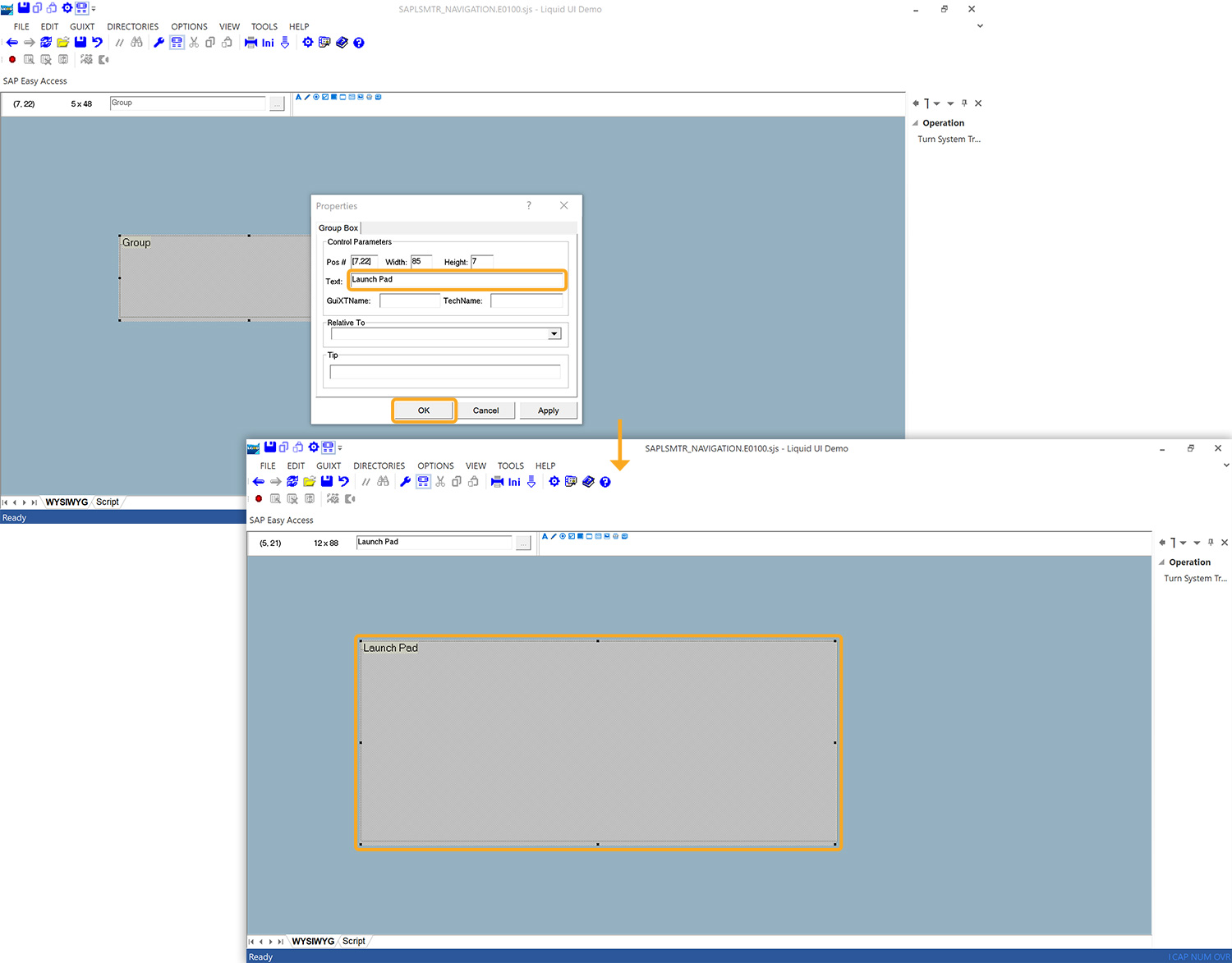
- To add a push button, click and drag the push button icon onto the screen. Then, right-click and select Properties and rename the push button as Create Material, then click OK to proceed.

- Within the Command tab, assign the transaction Create Material (as /nmm01) to this pushbutton, and then click OK.
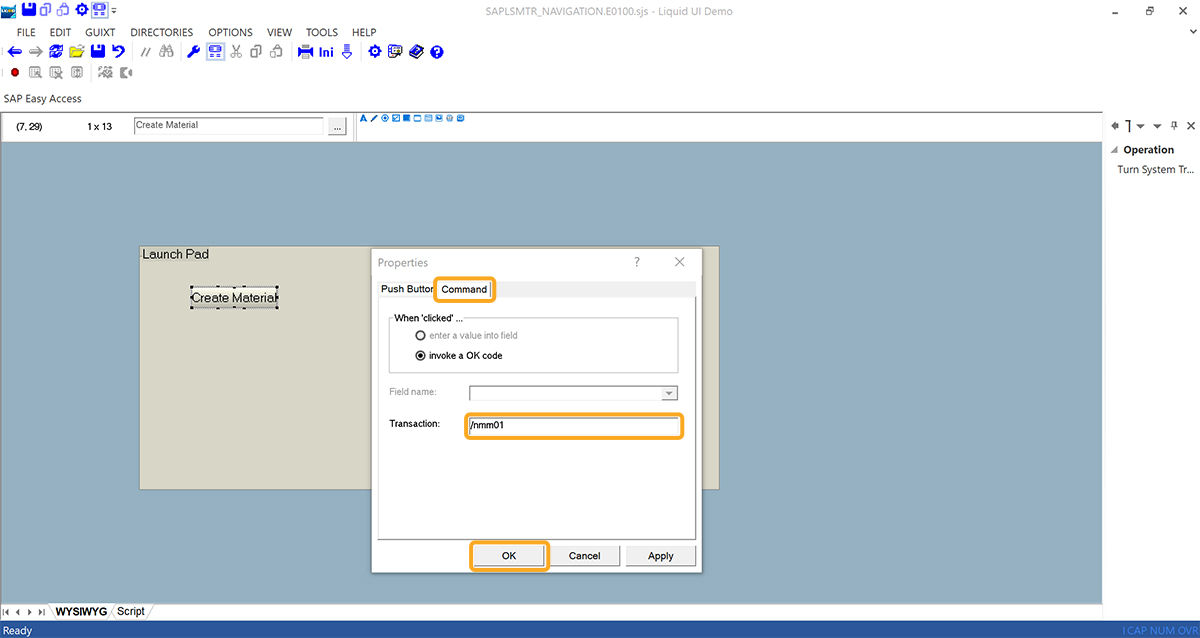
- Similarly, create three push buttons with the labels Create Purchase Order, Create Sales Order, and Create Notification, and assign the corresponding transaction codes.
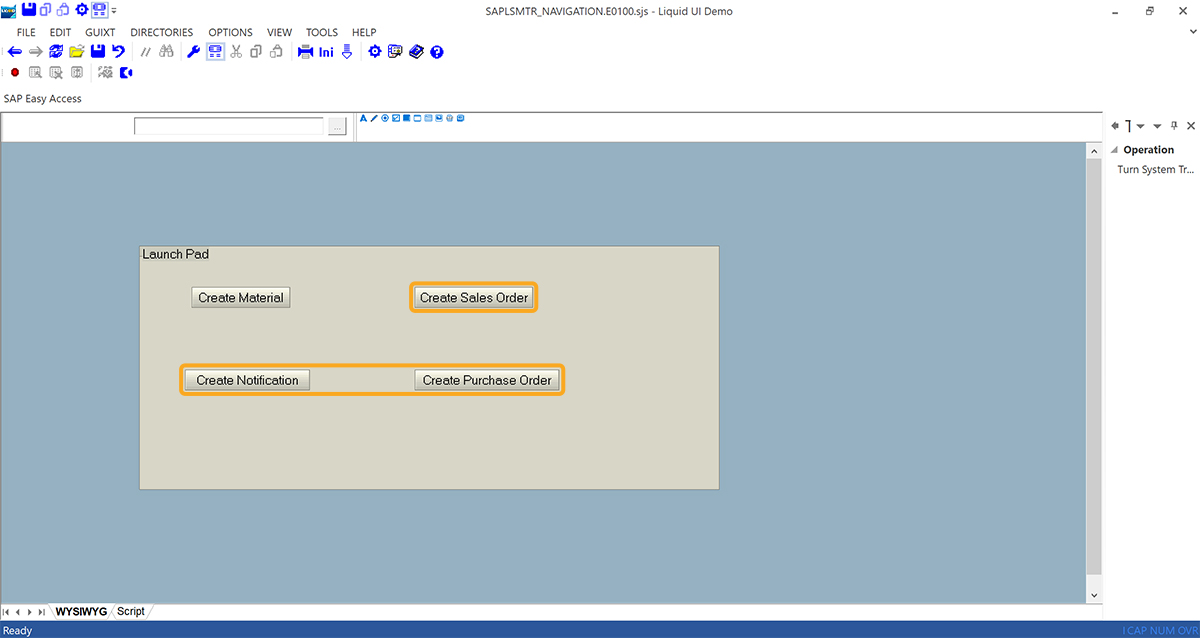
- Click on the Script tab for the WS script for creating a launch pad.
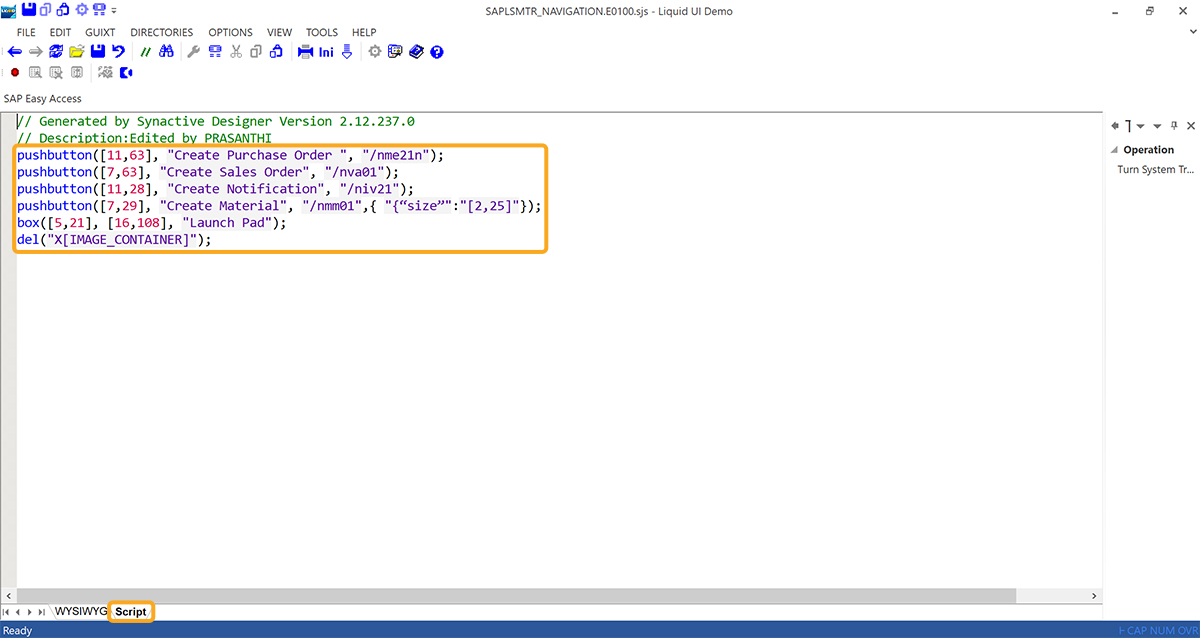
- Clicking on the Create Material push button will navigate you to the MM01 transaction, as shown below.
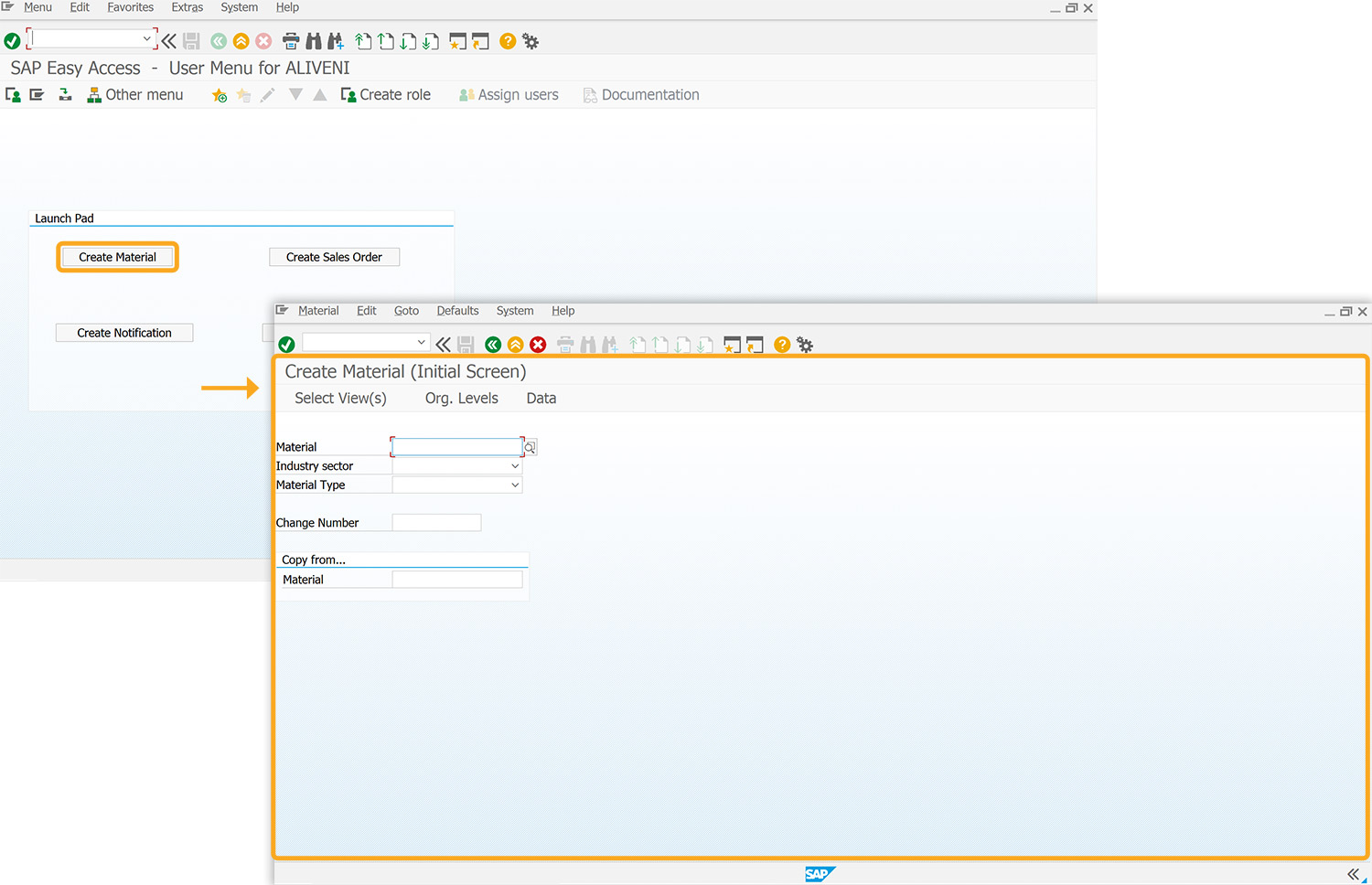
- Similarly, clicking on the push buttons Create Sales Order, Create Notification, and Create Purchase Order will navigate to the corresponding transactions.




