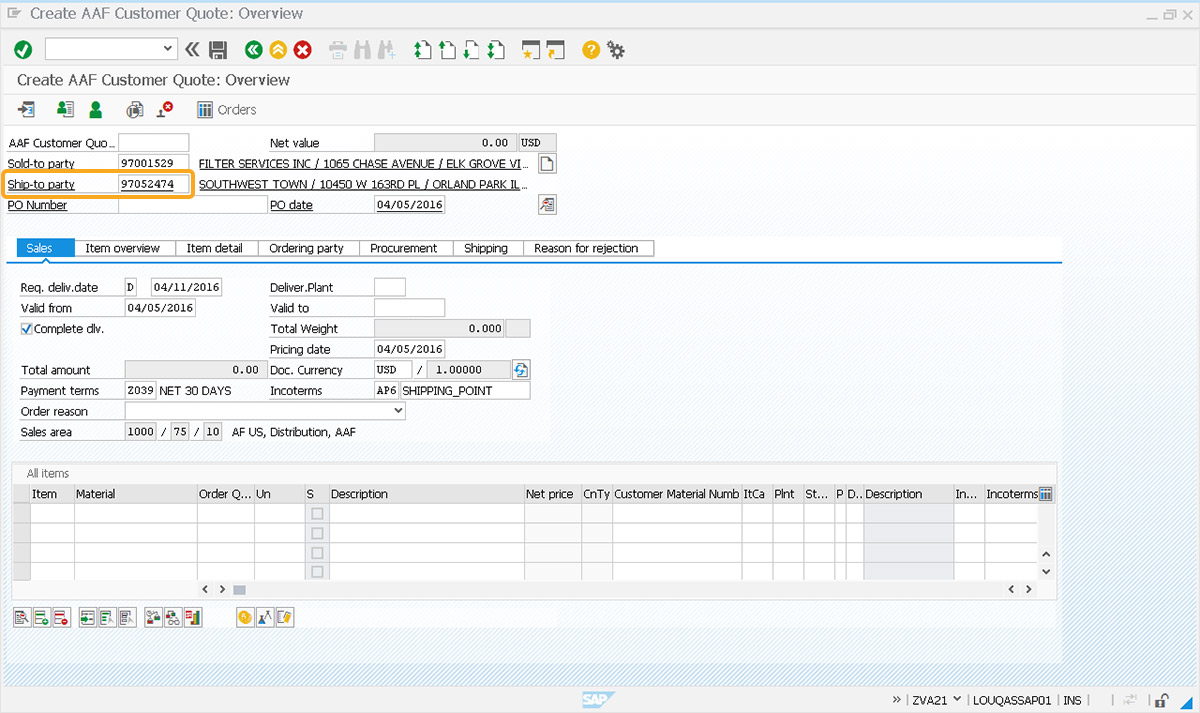Prerequisites
- Products: Liquid UI WS, Liquid UI Server or Local DLL, Client Software
- Commands: onscreen, onUIEvents()
Purpose
To demonstrate handling different types of popups based on their purpose using the Reebok object. Here, the popups have identical titles, screen names, and numbers, and it is difficult to extract a value and take an action based on it using a set().

Note: Use the new Reebok object to retrieve the value in the popup instead of set().
User Interface
//Create the file SAPMV45A.E0101.sjs within your scripts folder for customizing the Create Quotation: Initial Screen (VA21)
//Now, let's add the Liquid UI script to the above file and save it.
Customization
- Log into SAP and go to transaction Create Quotation: Initial Screen (VA21). Within the Quotation Type input field, choose any possible entry using Searchhelp (in this example, we will consider ZSI).
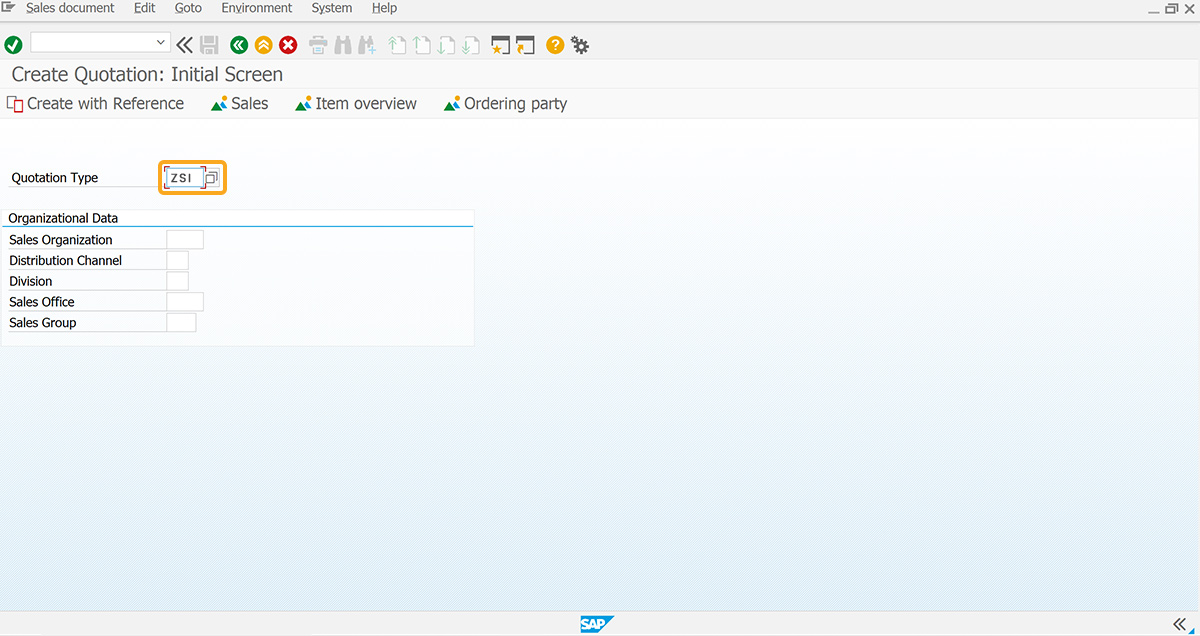
- Add the va21OnEnter function to handle the actions triggered by the Enter key.
// Function for handling actions triggered by ‘Enter’ key
onUIEvents['Enter'] = {"process":va21OnEnter};
function va21OnEnter(){
onscreen 'SAPMV45A.0101'
enter();
onscreen 'SAPMV45A.4001'
set("F[Sold-to party]", "97001529");
enter();
// Create a label to loop back
POP_UPS:;
onscreen 'SAPLGRWU_SEL.0120'
// wait for user input
goto POP_UPS;
onscreen 'SAPLV09C.0120'
// New Reebok used to determine what happens on Popup
rb = new Reebok([4,4]);
if(rb.name.trim() == "SH"){
// This popup pertains to the Shipping
// Wait for user input
goto POP_UPS;
}
else{
// By pass this popup
enter();
goto POP_UPS;
}
onscreen 'SAPLSLVC_FULLSCREEN.0700'
enter('/12');
goto POP_UPS;
onscreen 'SAPLV45C.0100'
enter('/12');
goto POP_UPS;
onscreen 'SAPMSDYP.0010'
goto POP_UPS;
onscreen 'SAPMV45A.4001'
enter("?");
}
SAP Process
- Refresh the screen, then click Enter. This will trigger the va21OnEnter() function to set the Sold-to Party value to 1000 and proceed to prompt the user to choose sales area data. Select the sales area data and click Continue.
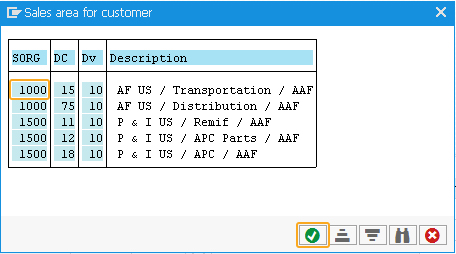
- Then, the following popup will prompt for user input for the Shipping Party selection; however, subsequent pop-ups will be bypassed.
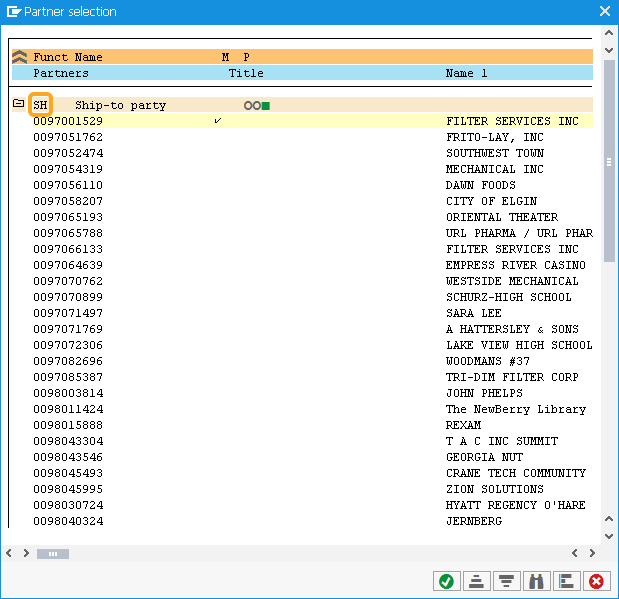
- Now, you will observe that the Ship-to party value will be auto-populated based on the Sold-to party value given in the script.