The properties dialog for the Text element contains a single tab, shown as follows:
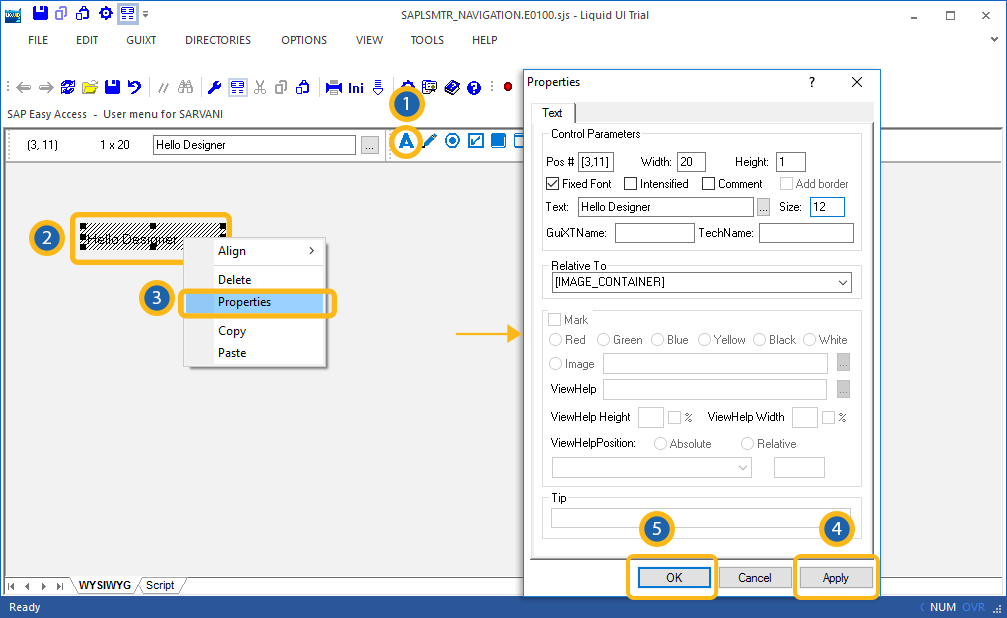
You can manipulate the properties for the text element from this dialog box. The available properties are as follows:
- Pos
-
The element's onscreen coordinates, defining where it will be located on the screen. This is a read-only field, as you cannot change the position from the properties dialog.
- Width
-
The element's width. This is an editable field, so you can change the element width by changing the parameters in this field.
- Height
-
The height of the element. This is also a read-only field, so it cannot be changed here.
- Fixed font
-
Checkbox that will specify if the font is fixed or if you can change it.
- Intensified
-
Checkbox that specifies if the text is or is not intensified (blue in color).
- Comment
-
This checkbox specifies if the text is or is not a comment.
- Add border
-
This checkbox specifies if there is or is not a border around the text.
- Text
-
This field will contain the actual text that will be displayed on the screen.
- Size
-
You can specify the size of the text in pixels here.
- GuiXTName
-
This field contains the GuiXT name of the element. This is a read-only field, so it cannot be modified from the Properties dialog.
- TechName
-
This field contains the technical name of the element if there is one. Like the GuiXT Name, this is a read-only field, so it cannot be modified in the Properties dialog.
- Relative To
-
Specifies if the element is being positioned relative to another screen element.
- Mark
-
Specifies if the text is marked or not. Marked text is colored to make it stand out. The color checkboxes located below this field are the various colors you can use to mark text.
- Image
-
If the element is linked to an image, the image path is specified here.
- Viewhelp
-
If the element is associated with any viewhelp, the source can be specified here.
- Viewhelp Height
-
Specifies the actual height of the viewhelp window in pixels. Check the smaller checkbox to use the number as a percentage of the orginal size.
- Viewhelp Width
-
Specifies the actual width of the viewhelp window in pixels. Check the smaller checkbox to use the number as a percentage of the orginal size.
- Viewhelp Position
-
Specifies the onscreen position of the viewhelp window in pixels. This can be either the actual position (absolute) or the position relative to another element.
- Tip
-
If you want to use a tooltip with the element, you can enter the tip to be displayed in this field.




