Creating a Script
To create a new script, please do the following.
- Launch Designer..
-
A blank script window will appear as shown below.
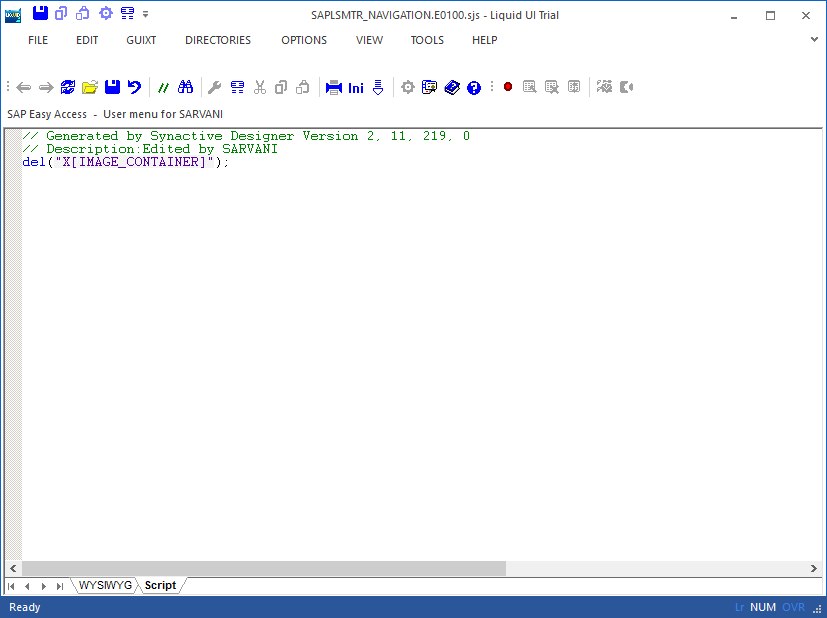
-
Begin entering your code directly in the editor window.
-
When you are finished editing, click the Save icon shown below or choose the Save or Save As from the File menu.

- The new script file will be saved in the location specified in your configuration file.
Note: Script files cannot be saved in the trial version of Designer. To save scripts, you must have a valid license both for GuiXT and for Designer.




