With Liquid UI's SAP Connection Setup option, users can change the idle session timeout for the TCP connection between the application and the enterprise server. This can be helpful if it takes too long to respond to an app request.
Please follow the steps outlined below to set up the SAP Connection:
- Open Liquid UI for Android app, and select the App Settings under the Main Menu, as shown in the image below.
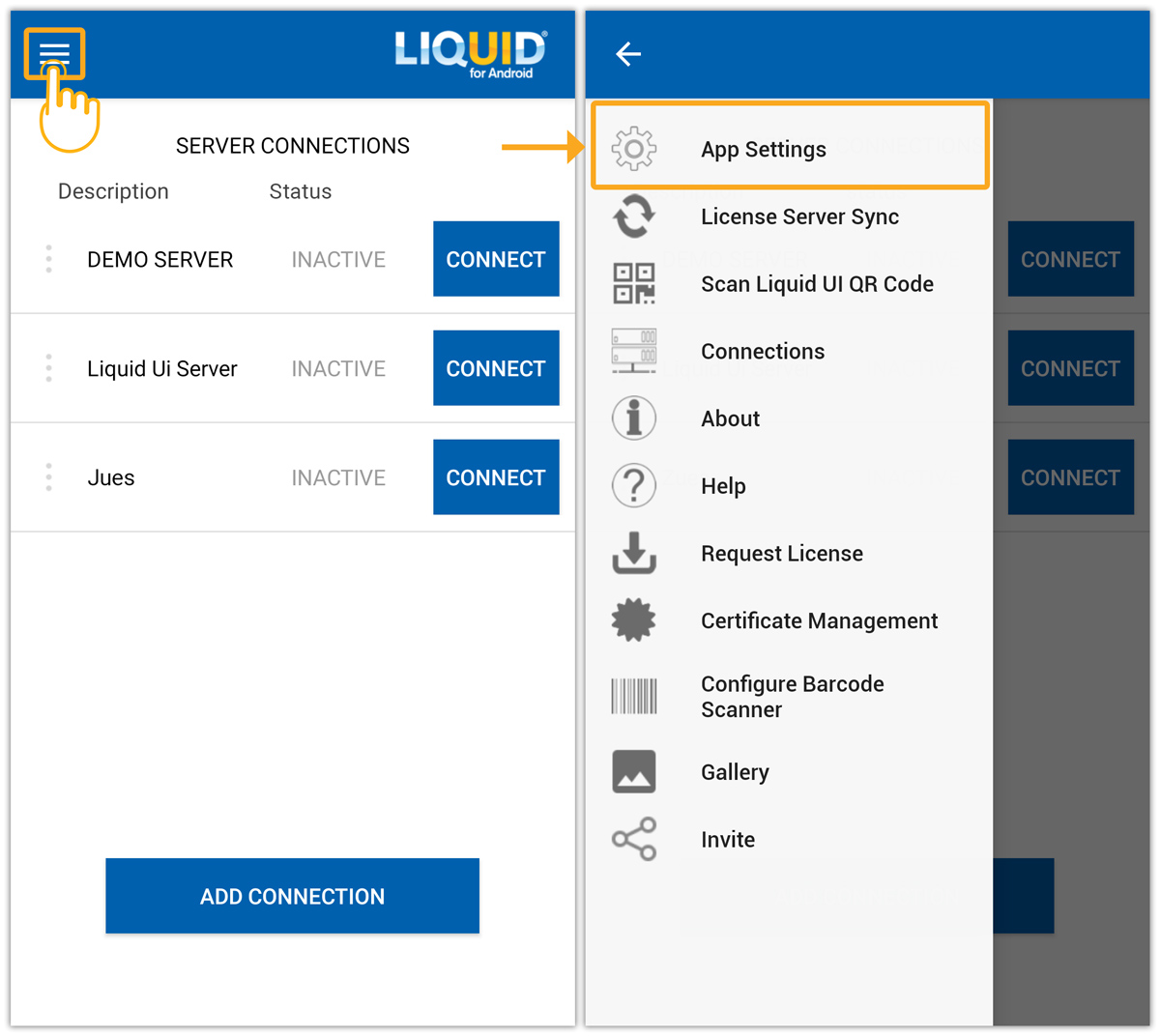
- Scroll down the Insider screen and locate the SAP Connection Setup. Then, the SAP Connection Setup dialog will appear, which includes the Keep Alive and Keep Alive TimeOut options, as shown in the image below.
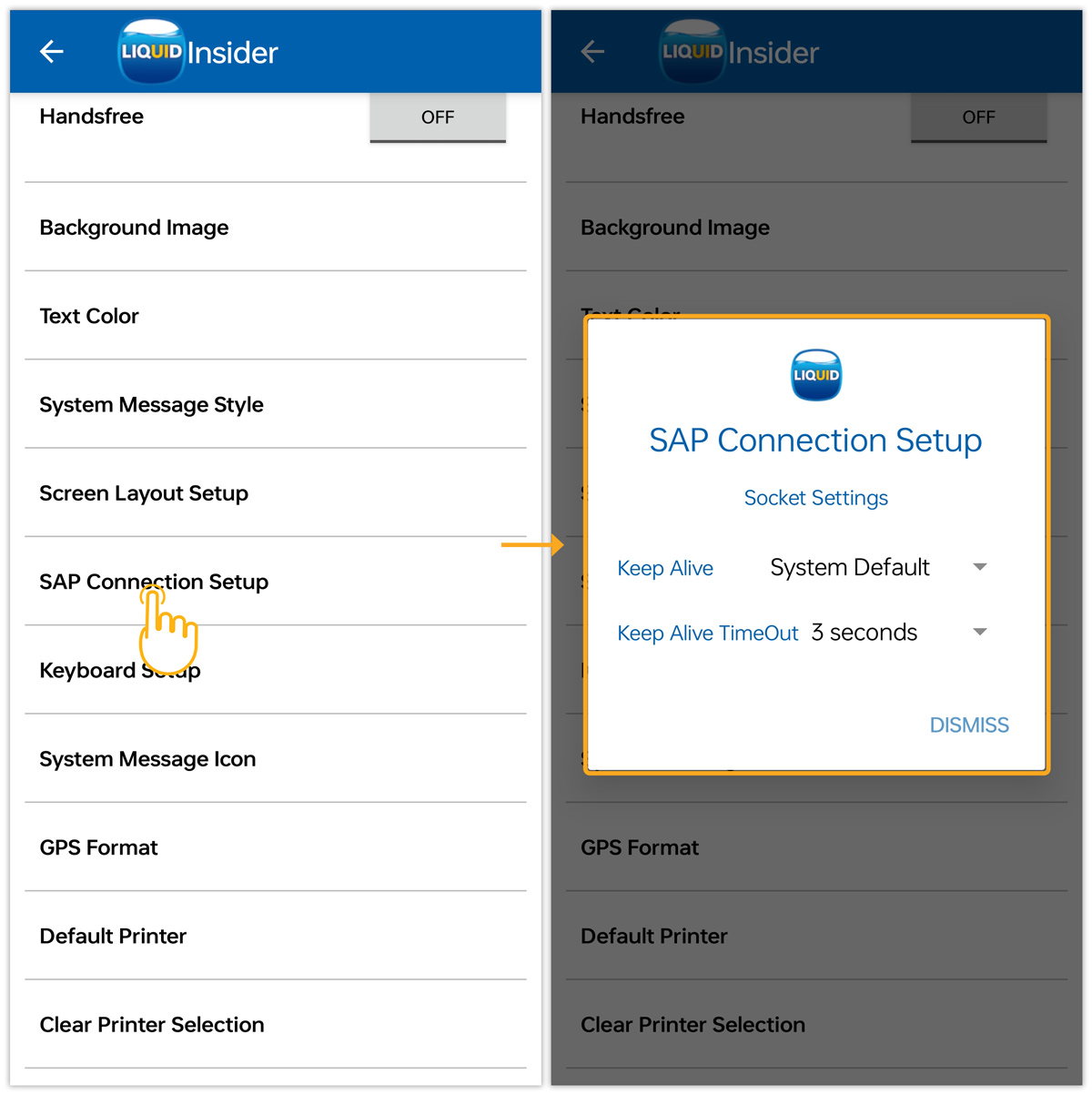
- Keep Alive: Maintains an open connection between a client and a server, reducing the time required to serve files. The available options are explained below.
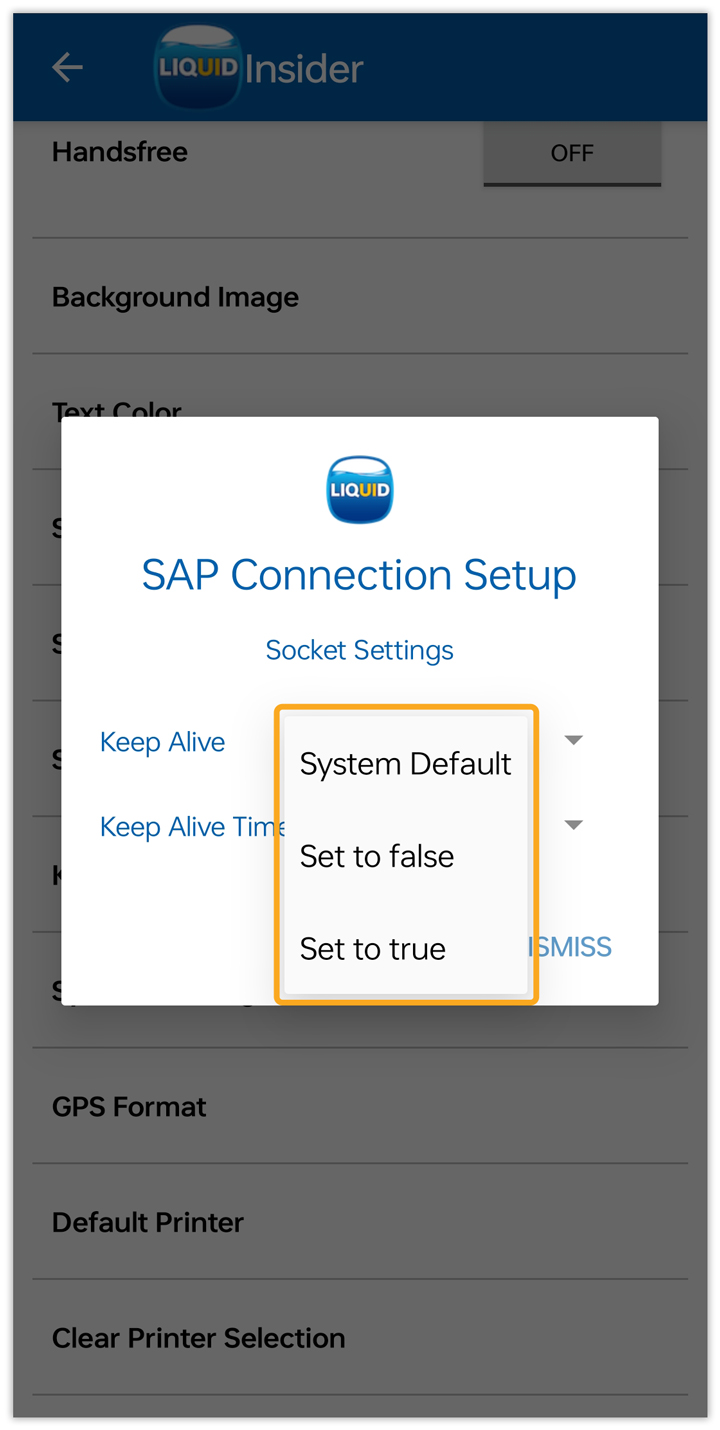
- System default: Sets keep-alive to true with system-defined time-out values.
- Set to false: Sets keep-alive value to false. It is recommended for longer battery life and, simple tasks.
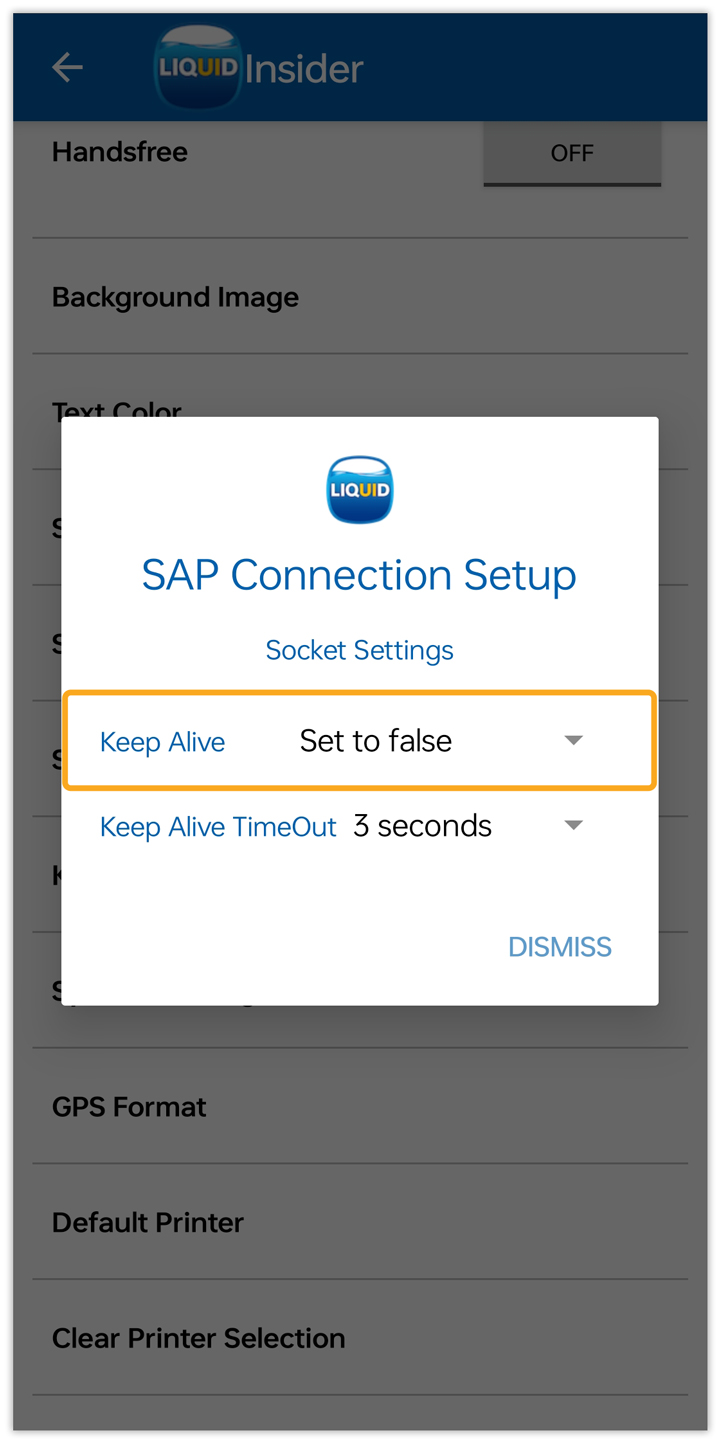
- Set to true: The best option for keeping the connection alive. If you leave the app running in the background for a long time and want the connection to be maintained every time you return to the app.
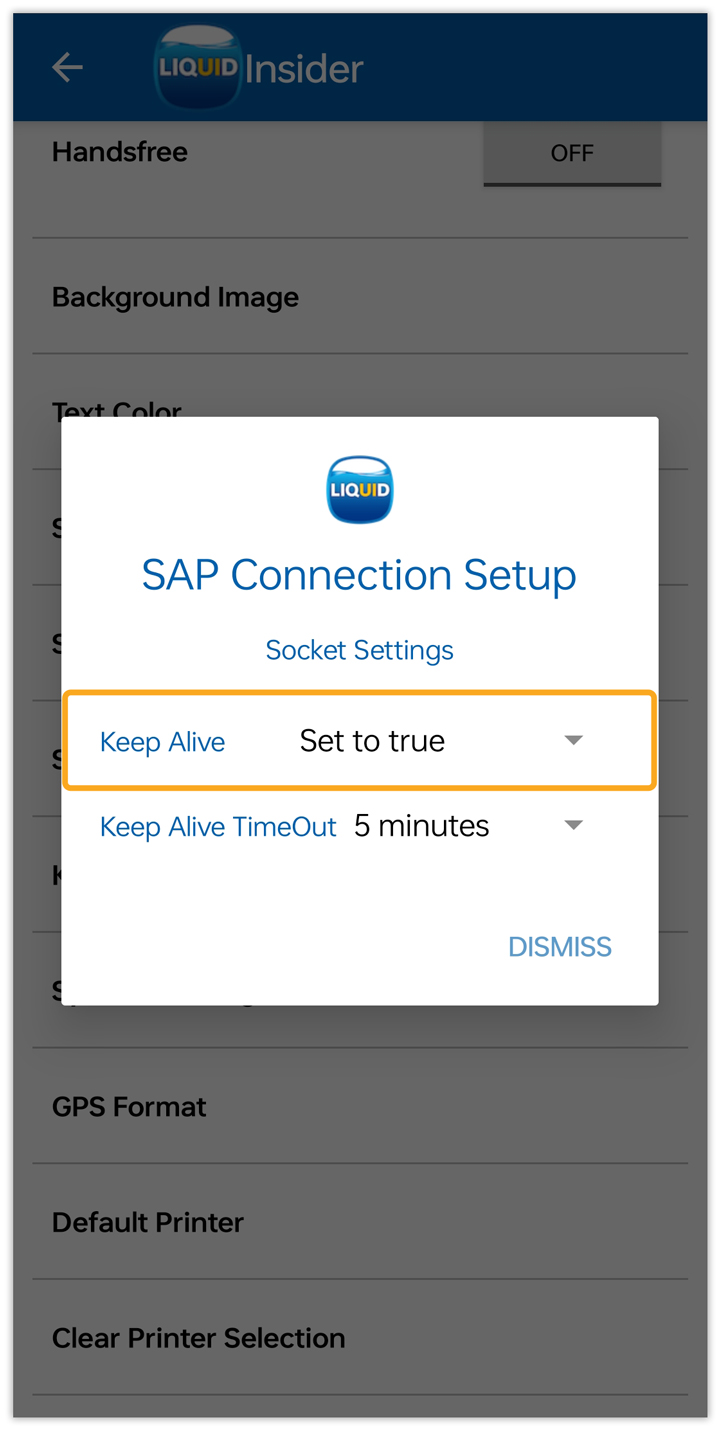
- Keep Alive TimeOut: Specifies the duration of the connection after the request has been processed. The following image shows the available time intervals.
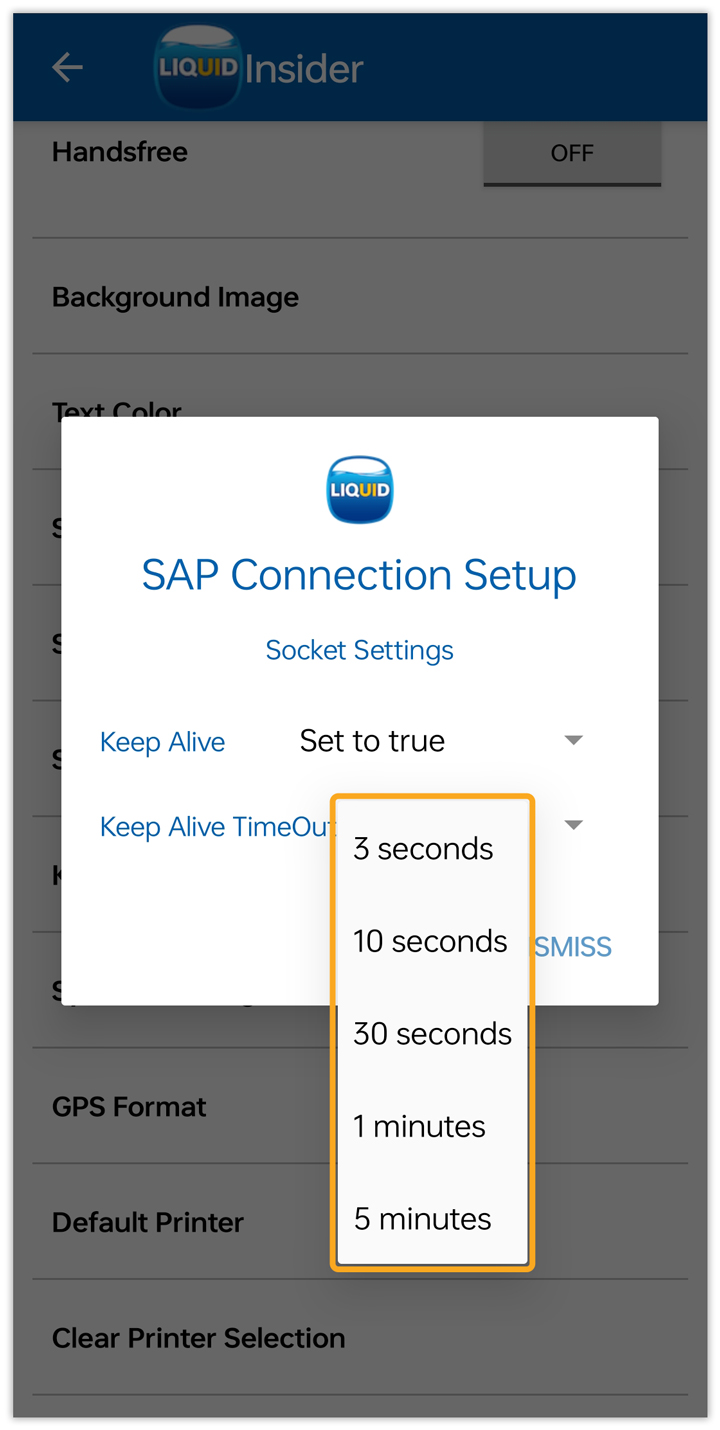

Note: Requires Keep alive value to be Set to true.
- Once you have finished configuring the Keep Alive TimeOut, click DISMISS and proceed to login.
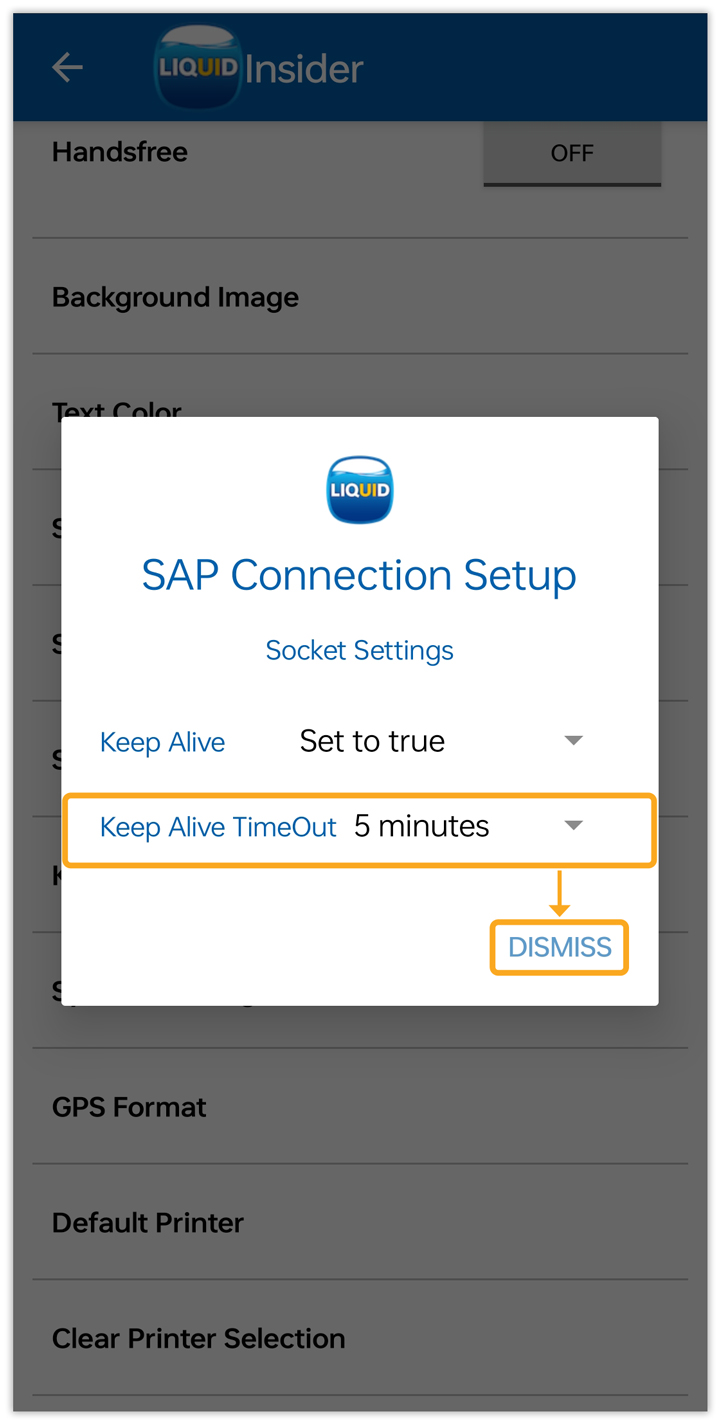

Note: Settings changed would not affect existing SAP connections. Create new SAP connections to apply changed settings.




