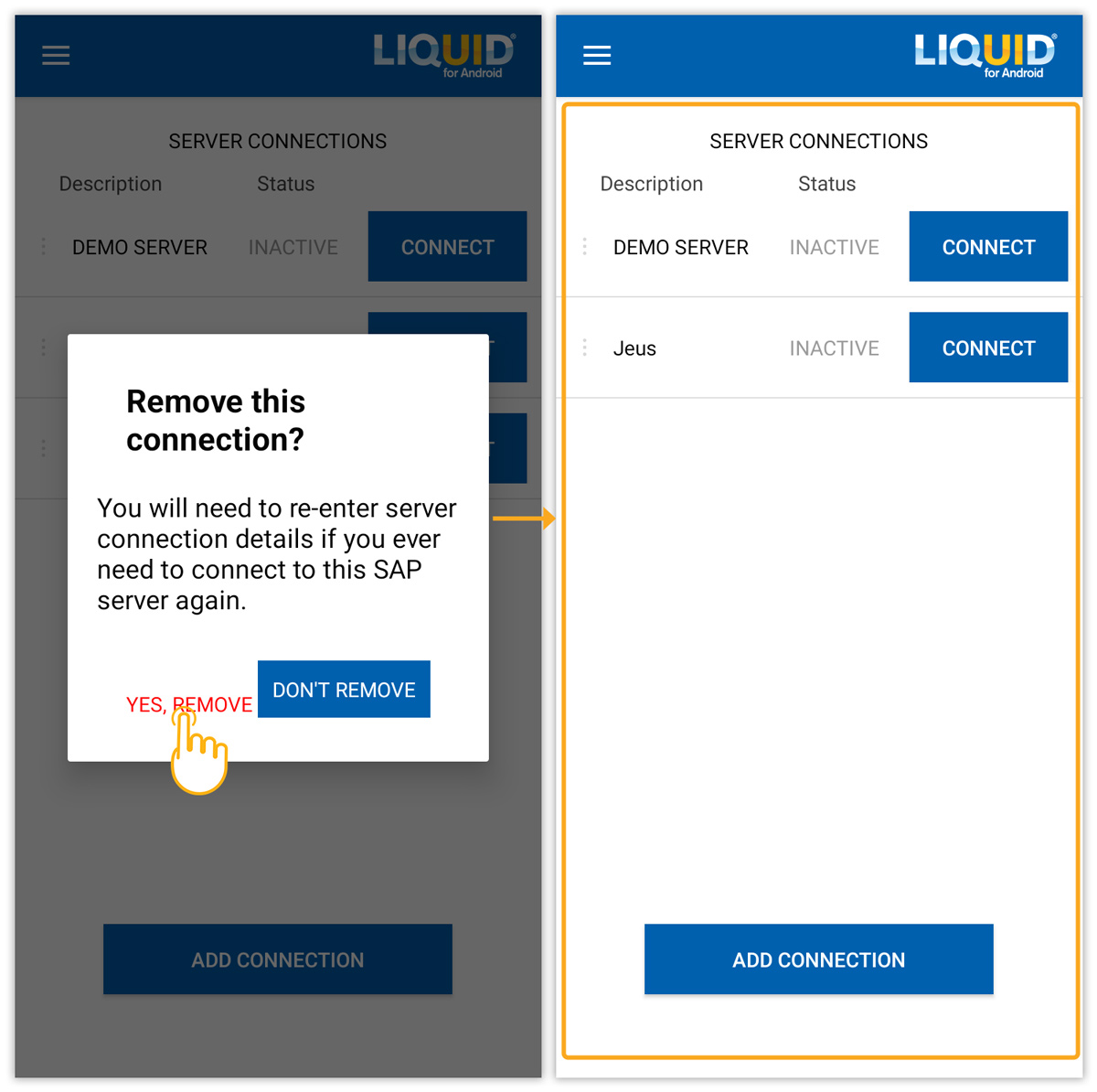The SERVER CONNECTIONS appear on the first screen on the Liquid UI app. This is where you will create and manage your connections to the SAP Server or Liquid UI Server. Furthermore, we are configuring Auto Logon, TLS, and Start transaction features at the connection level.
On server connections, you can perform the following actions.
Create a new connection
To create a new connection, please do the following:
- Open the Liquid UI for Android app, and on the appeared screen, click CONNECT TO MY SAP if you are adding a connection for the first time, or click ADD CONNECTION to add a new connection, as shown in the image below.

- Fill out the required data to add your SAP connection, and click CONNECT TO MY SAP.
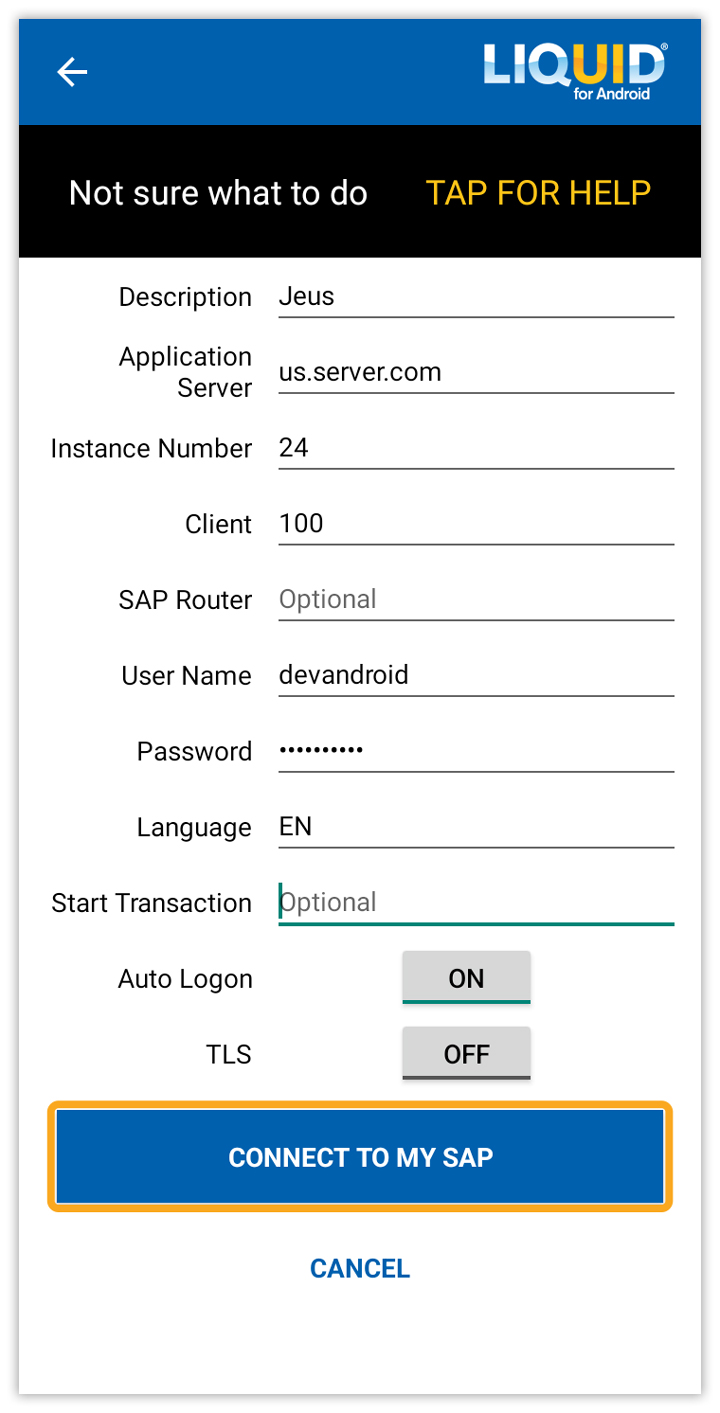
Click here for more information about how to connect to the SAP server.
Click here for details on the SAP Connection.

Note: Server names are case-sensitive. Make sure you enter the server names exactly as it appears in the SAP GUI Logon Pad.
- Then, you will receive a success message as Profile added successfully, as shown in the image below.
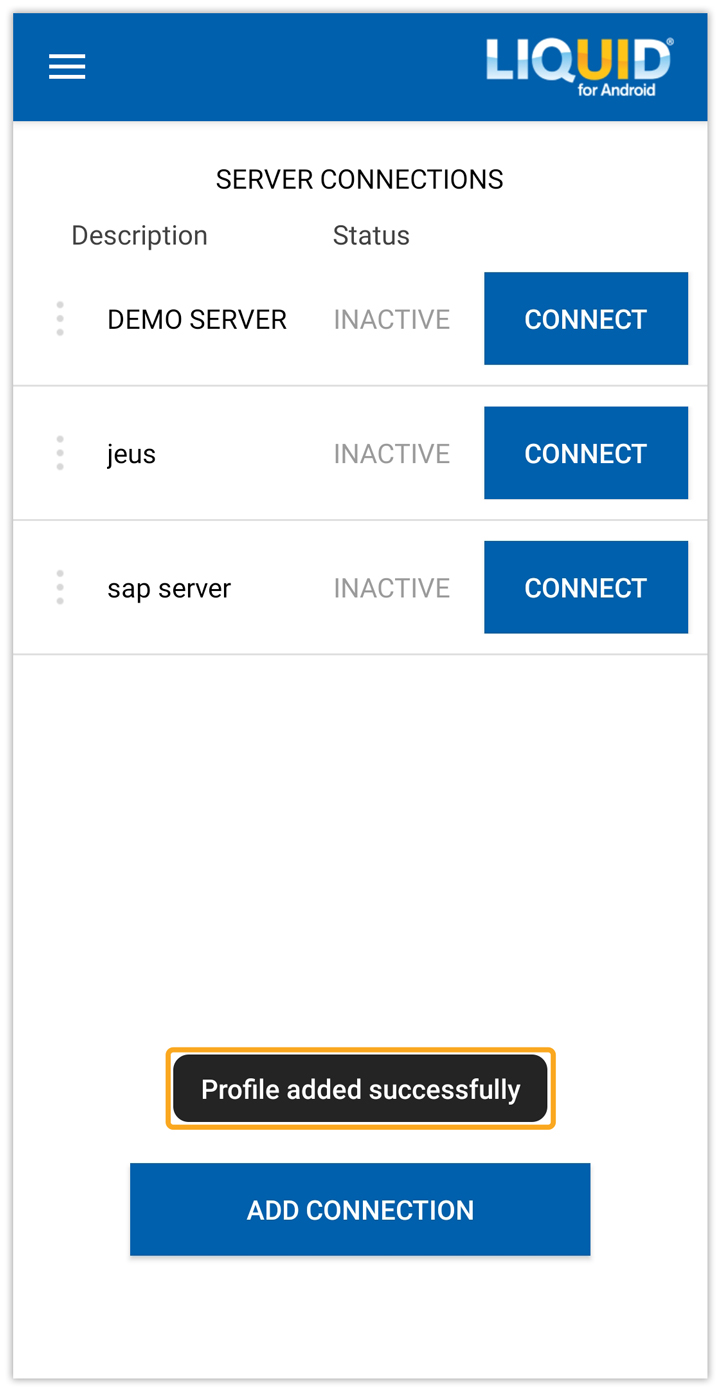
Edit an existing connection
Once a connection is created, you can edit it from the server connections list. To edit an existing server connection details, please follow the instructions below:
- To edit an existing connection, click on
located on the left side of the connection, and select EDIT CONNECTION, as shown in the image below.
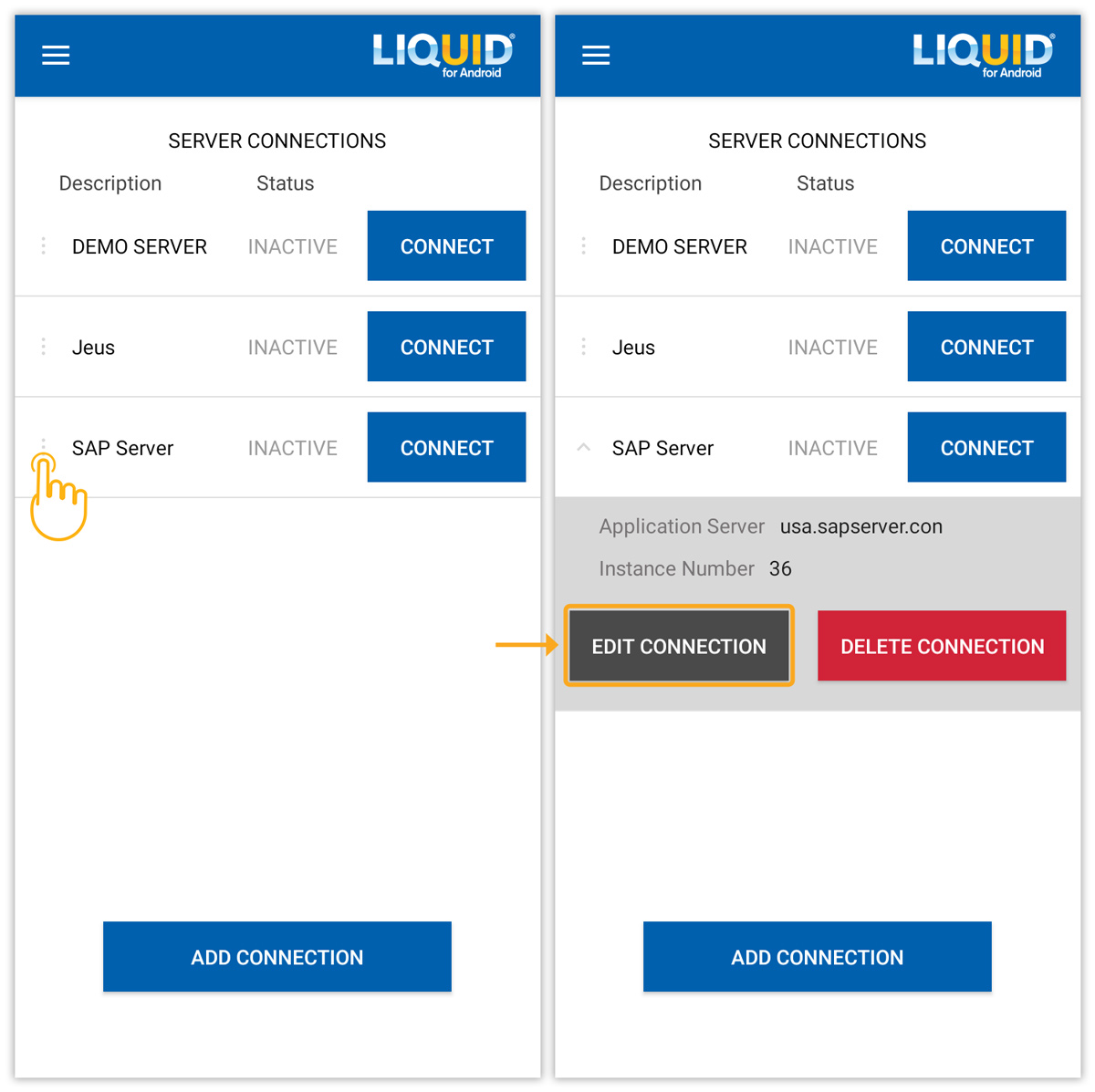
- Then, the connection details screen will appear. Tap on each field you wish to edit, once you are done with editing, click the CONNECT TO MY SAP to save your changes. Then, you will receive a success message at the bottom of the screen, as shown below.
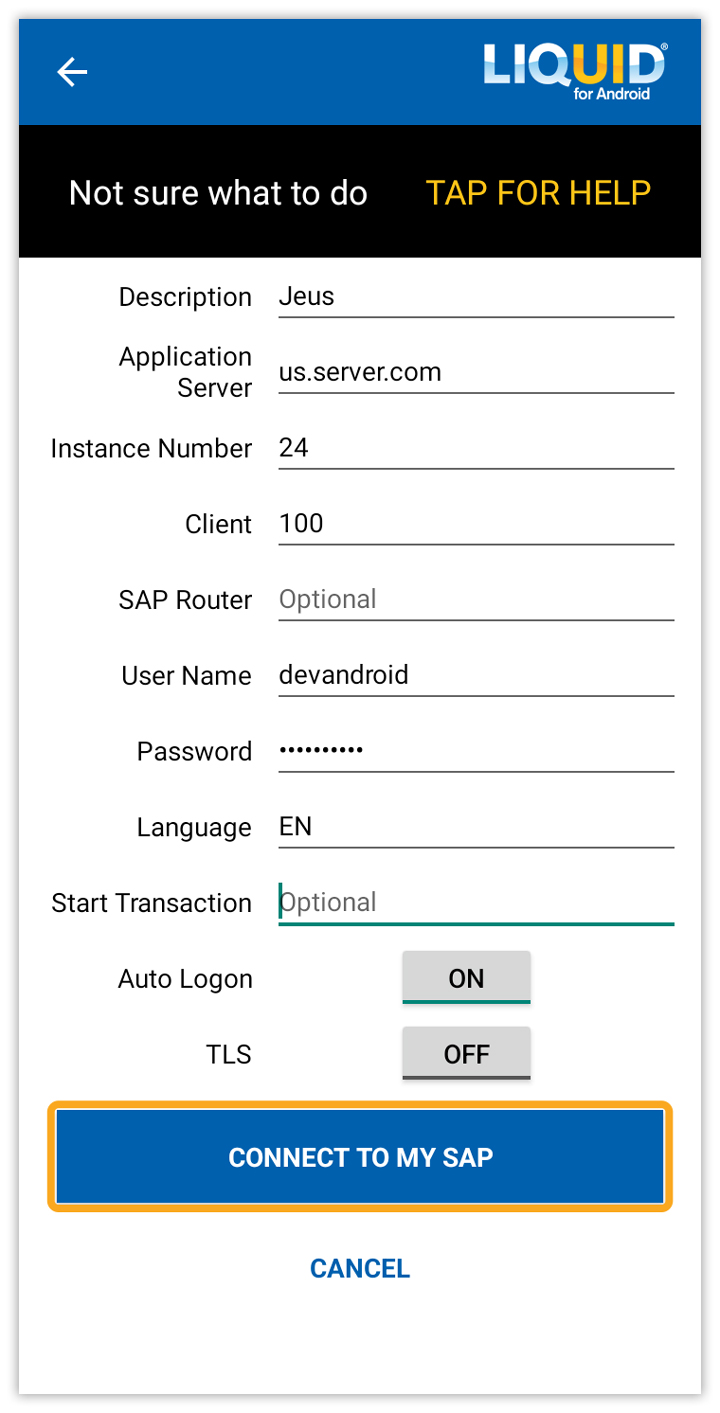
- Now, you will receive a success message as Profile updated successfully, as shown in the image below.

Delete a connection
All user-created connections can be deleted. To delete a connection, please do the following:
- To delete an existing connection, click on
located on the left side of the connection, and select DELETE CONNECTION to remove the connection, as shown in the image below.
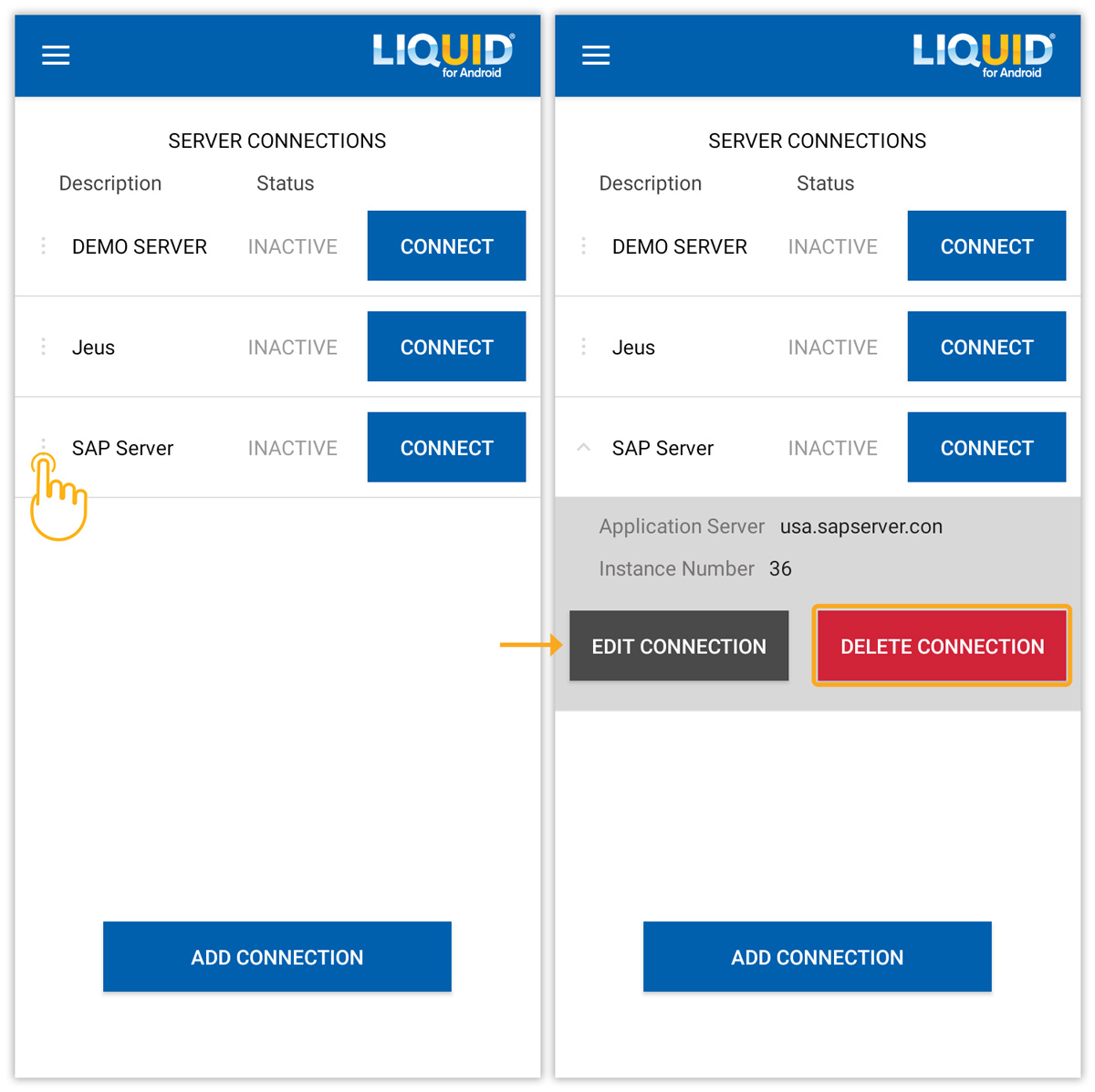
- Then, you will see a confirmation alert pop-up window, tap YES,REMOVE to remove the connection. The connection will now be removed from the server connections list, as shown in the image below.