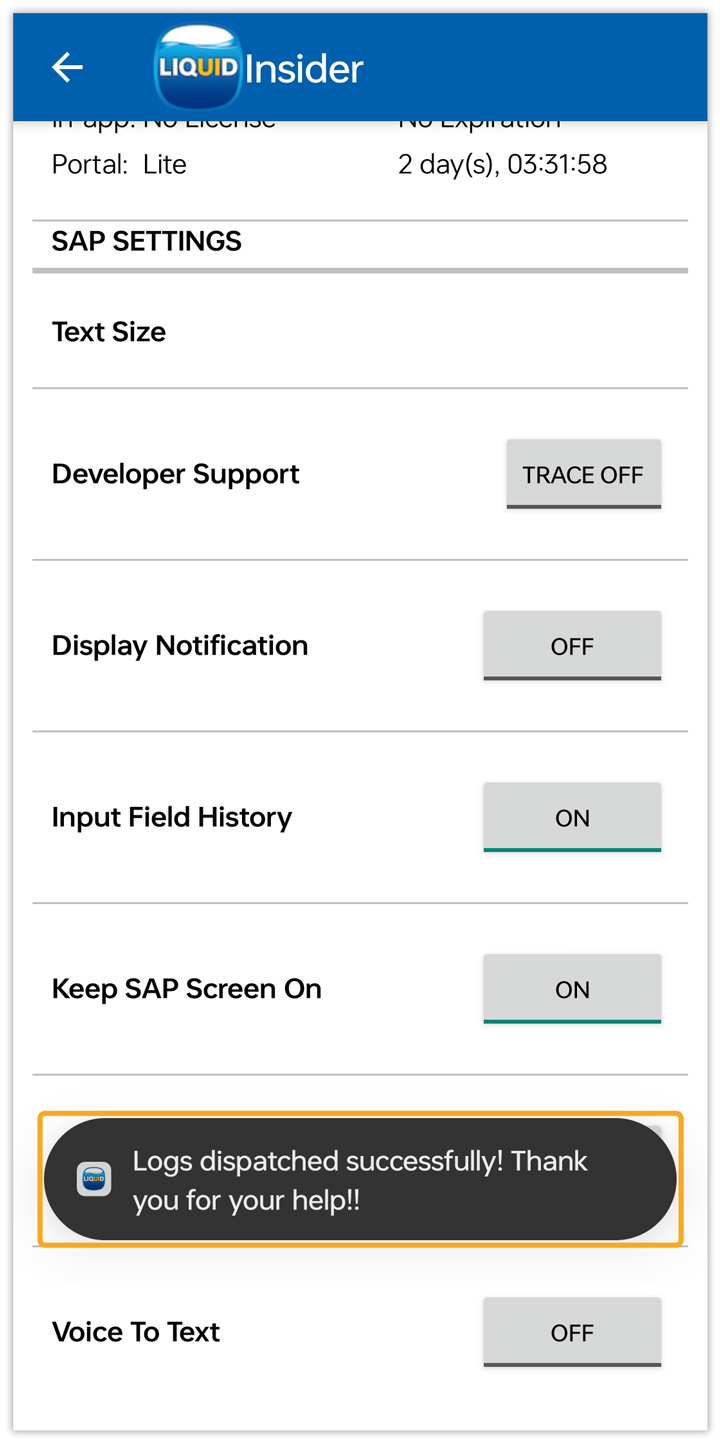Liquid UI for Android allows users to troubleshoot and debug the application's performance by logging textual records (logs) of the system's events. These Logs are stored in the Applications directory on the device in TXT format. Furthermore, users can save and send log files to Synactive for debugging via email.
Click here for details on Log File Generation.
Functionality
The logging functions are as follows:
- Tracing on the Developer Support option will generate an empty log file on the device.
- All the application data is continuously written in the log file until it reaches the size of one megabyte.
- When the file size reaches one megabyte, it becomes a backup file, and a new empty log file will be generated.
- Once the second file reaches one megabyte in size, the current file becomes a backup, the existing backup is deleted, and a new empty log file is created.

Note: At any given time, the device can only have two log files: one backup and one current log.
Turning Logging On and Off
Logging is disabled by default. Please do the following to enable logging in Liquid UI.
- Open the Liquid UI Android app, and select the App Settings under the Main Menu, as shown in the image below.
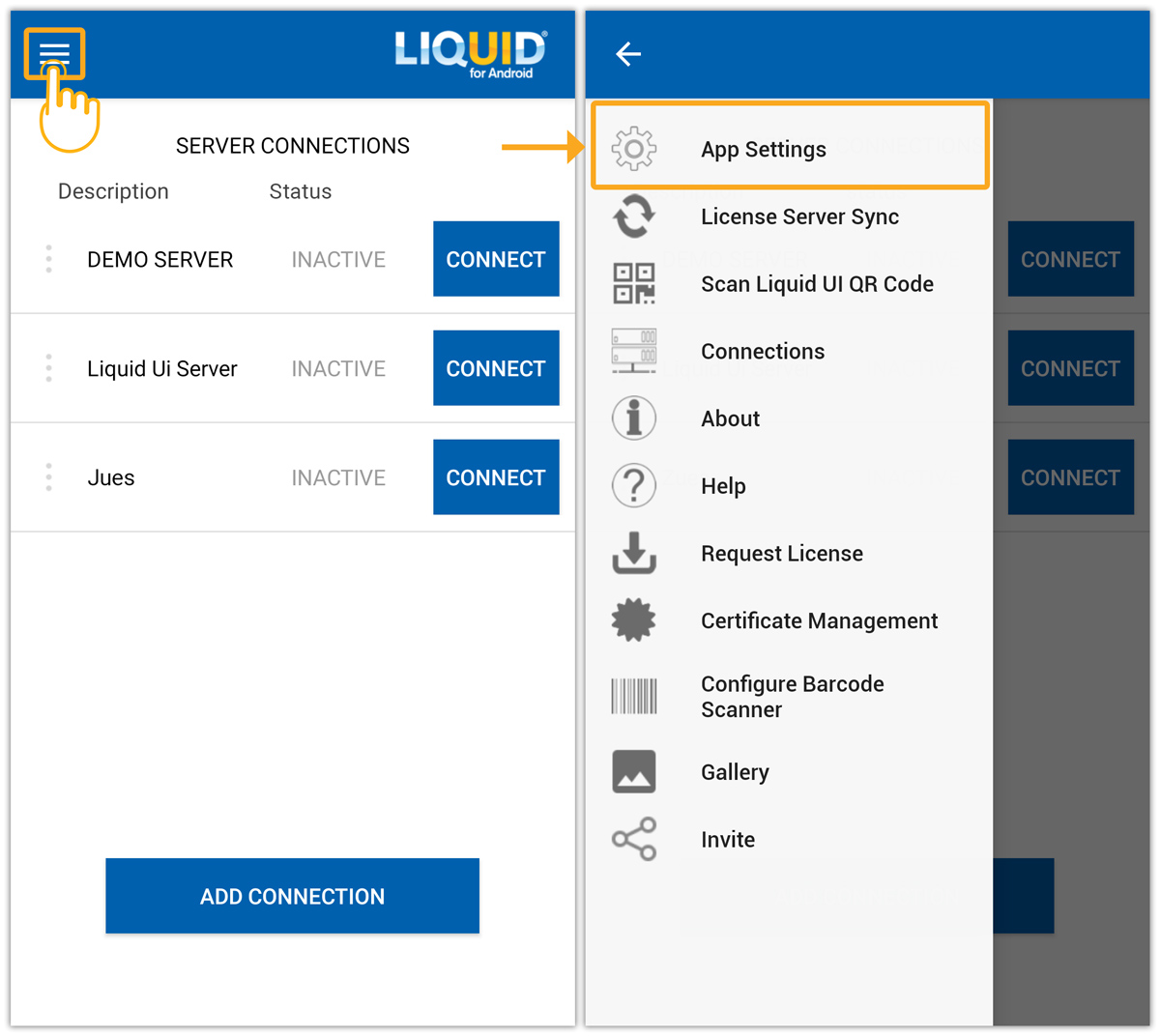
- Scroll down the Insider screen and TRACE ON the Developer Support to save the generated log files, as shown in the image below.
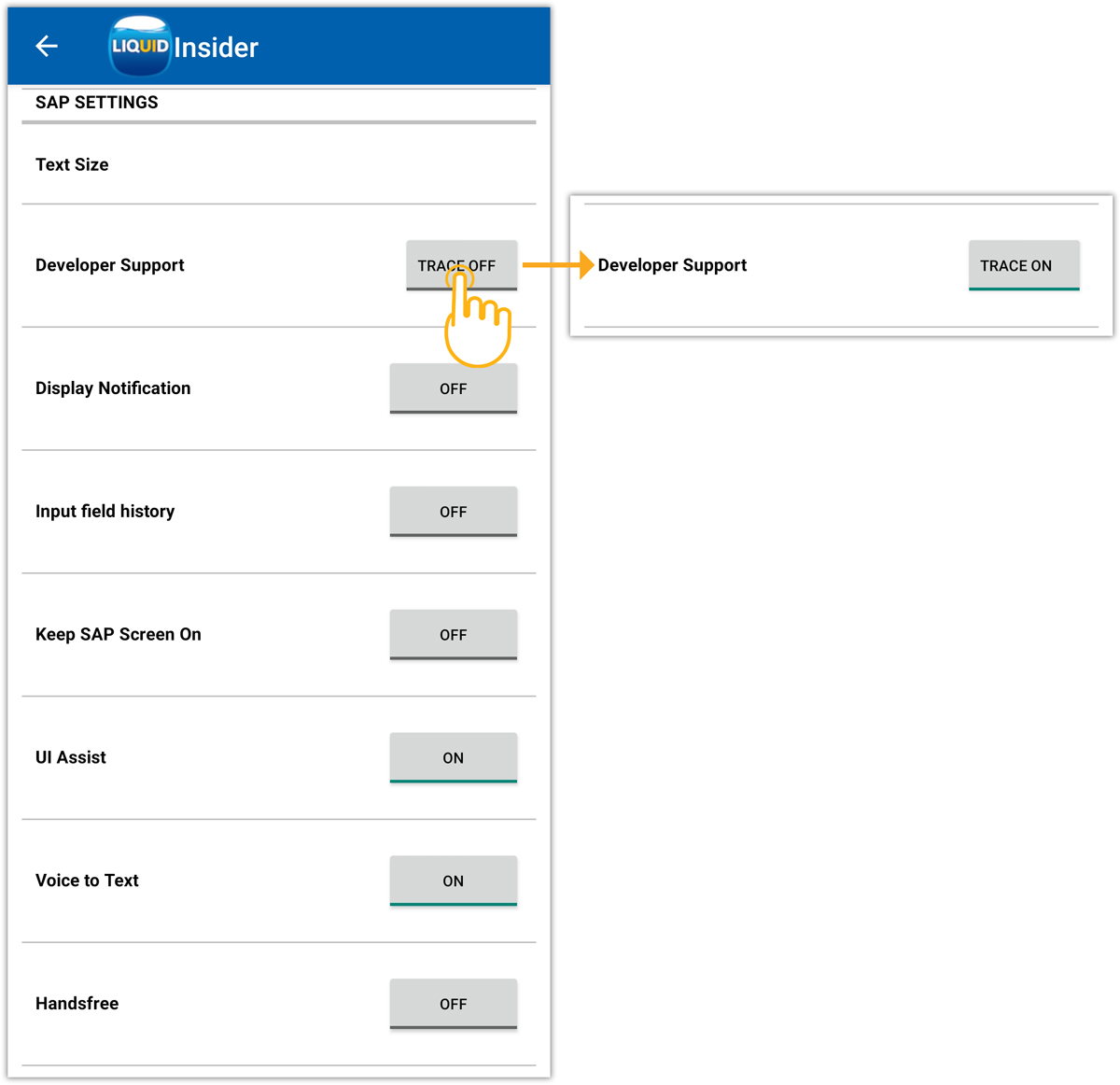

Note: Even if you disable logging, existing log files will remain on the device until the Liquid UI for Android app is uninstalled. However, once logging is enabled, the log file is saved.
Emailing Log files
To email log files to Synactive for review, please do the following:
- Scroll down to the Insider section and trace off the Developer Support to generate a report for debugging. Then appears the Improvement Manager window, fill in the required details, and click YES to send an email to Synactive for review, as shown below.
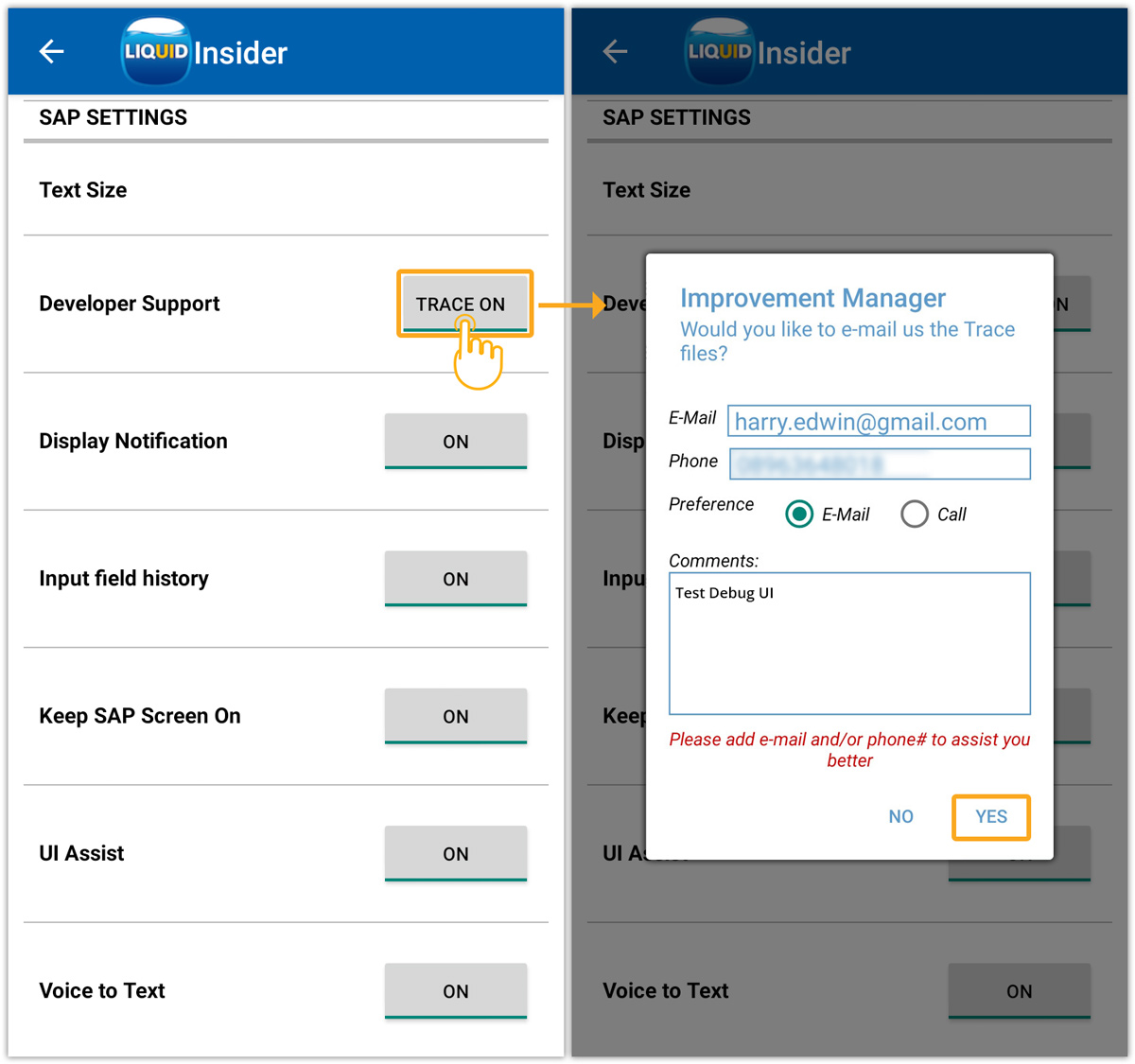
- Upon successful confirmation, you will receive a popup stating “Logs dispatched successfully”, as shown in the image below.