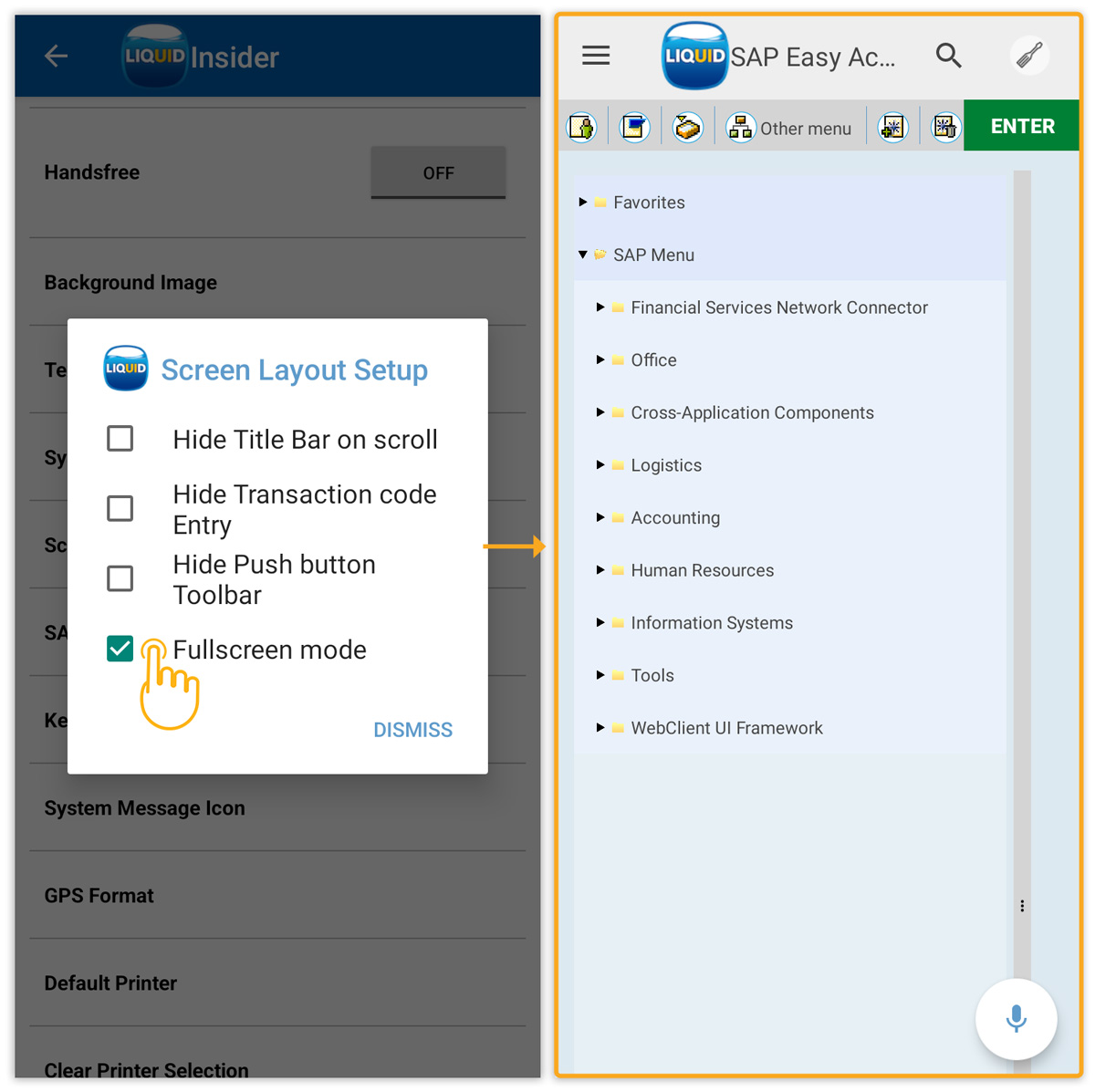Liquid UI for Android enables you to modify the SAP screen layout for optimal screen usage and better readability without programming. The screen layout setup provides you with four options, Hide Title Bar on Scroll, Hide Transaction Code Entry, Hide Push-button Toolbar, and Fullscreen mode. These options allow you to hide unnecessary elements on the SAP screen as per the requirement.
This article details the screen layout setup options and how to enable them.
- Click App Settings under the Main Menu, as shown in the image below.
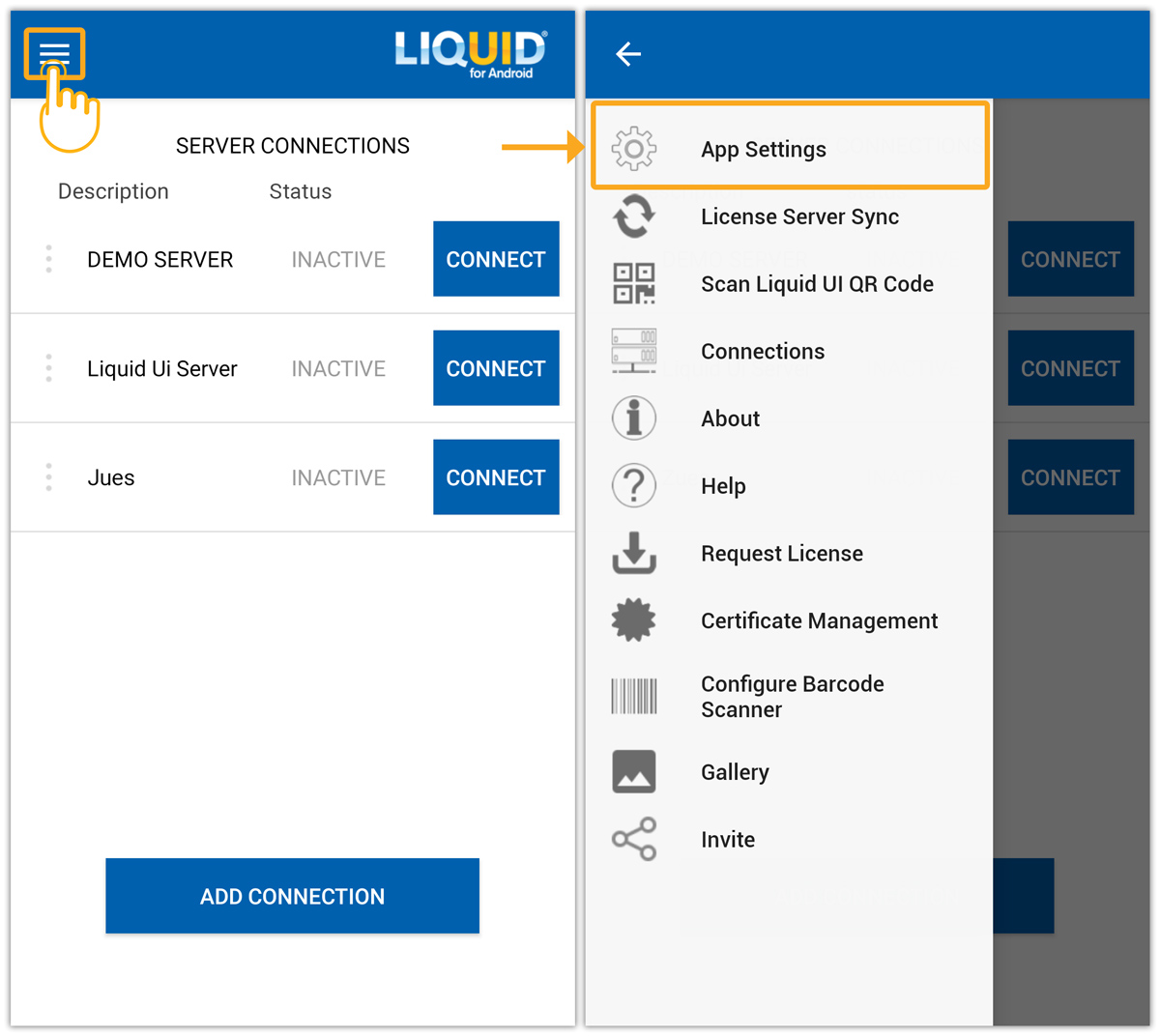
- Scroll down the Insider screen and select the Screen Layout Setup. Then, Screen Layout Setup pop-up appears with the following options:
- Hide Title Bar on scroll
- Hide Transaction code Entry
- Hide Push button Toolbar
- Fullscreen mode
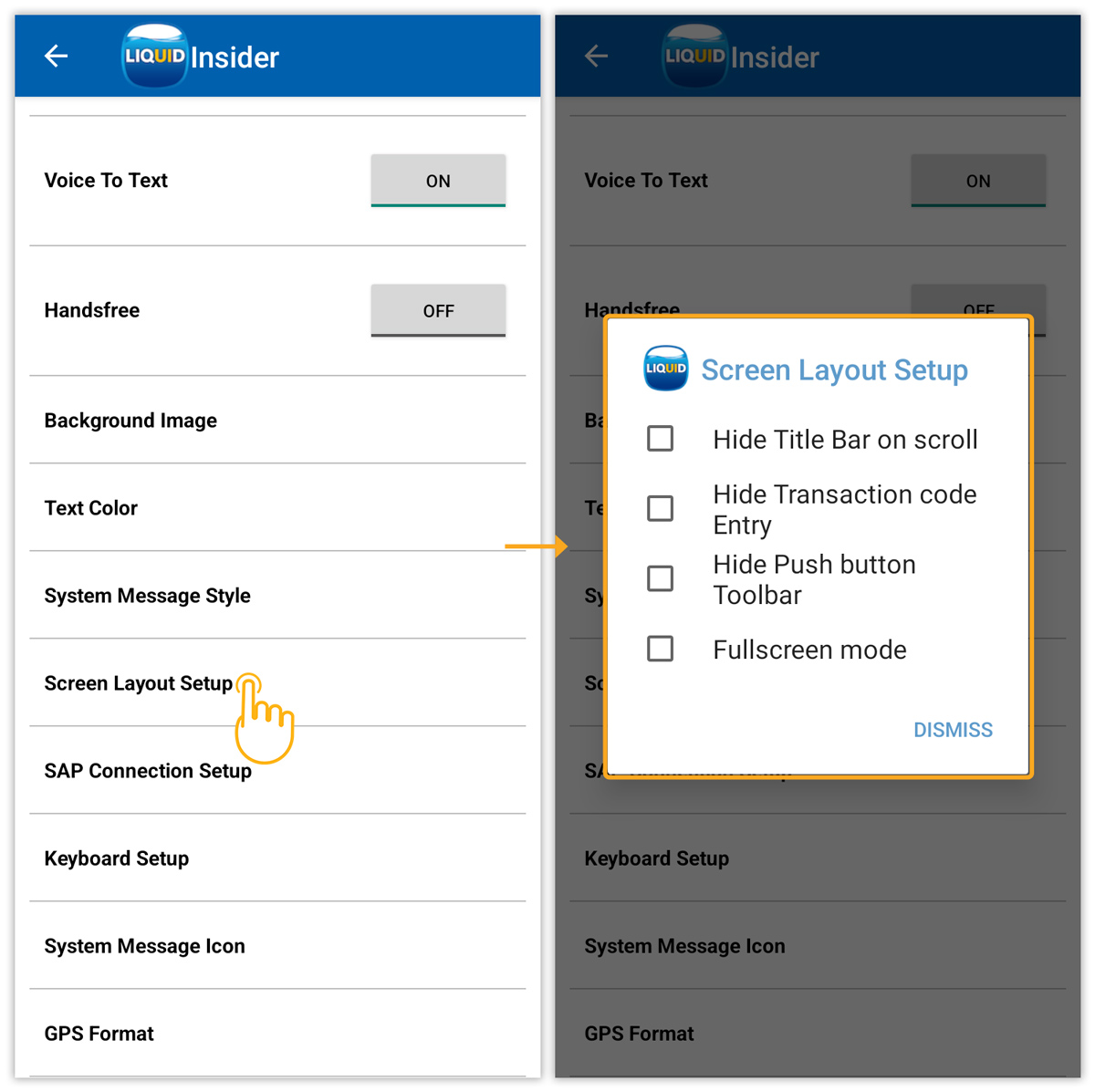

Note: You can select one or more screen layout options as per your SAP screen requirements.
- Check the Hide Title Bar on scroll option to hide the title bar of the SAP screen when scrolling up.
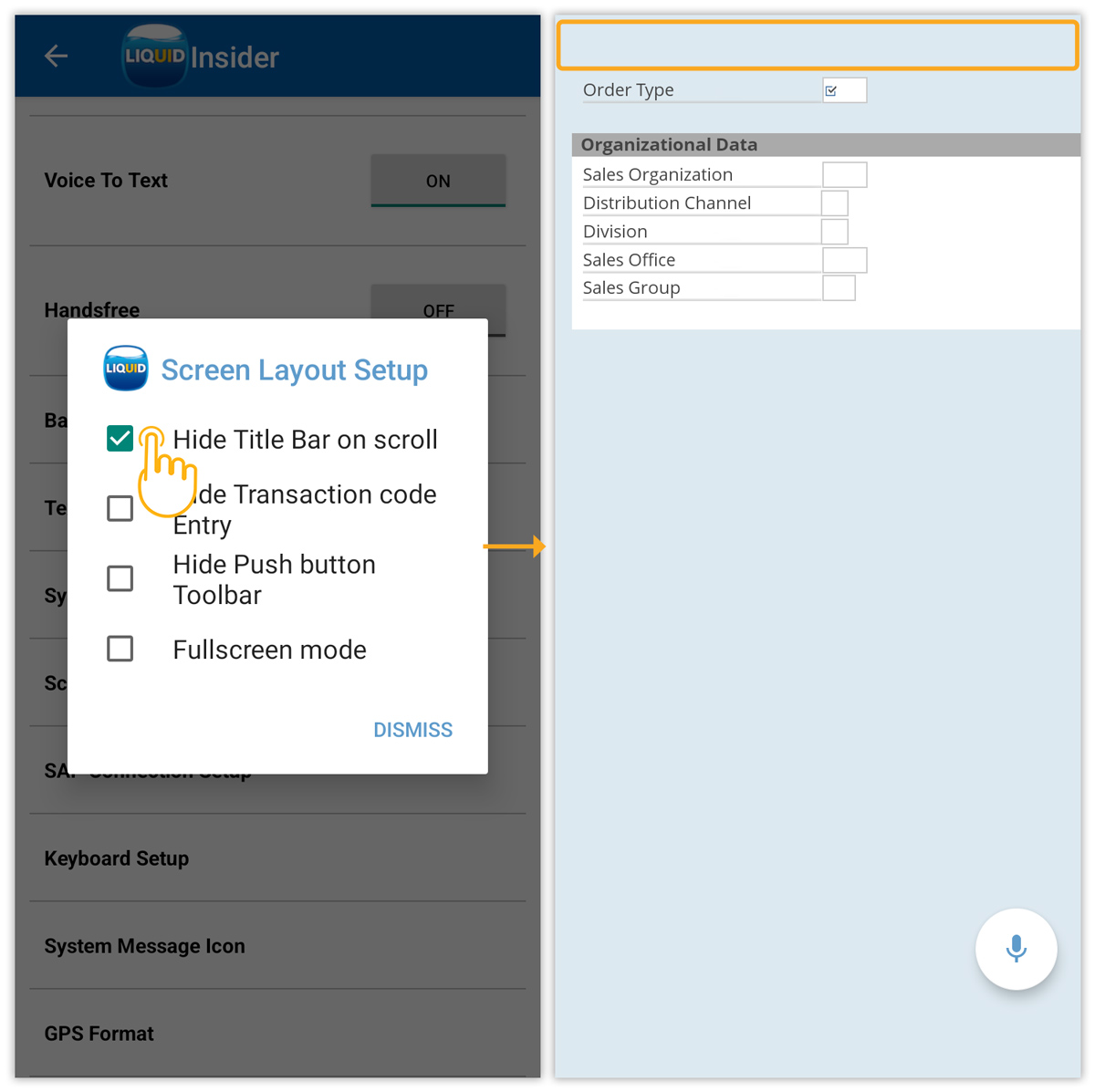
- Check the Hide Transaction code Entry option to hide the transaction code field on the title bar.
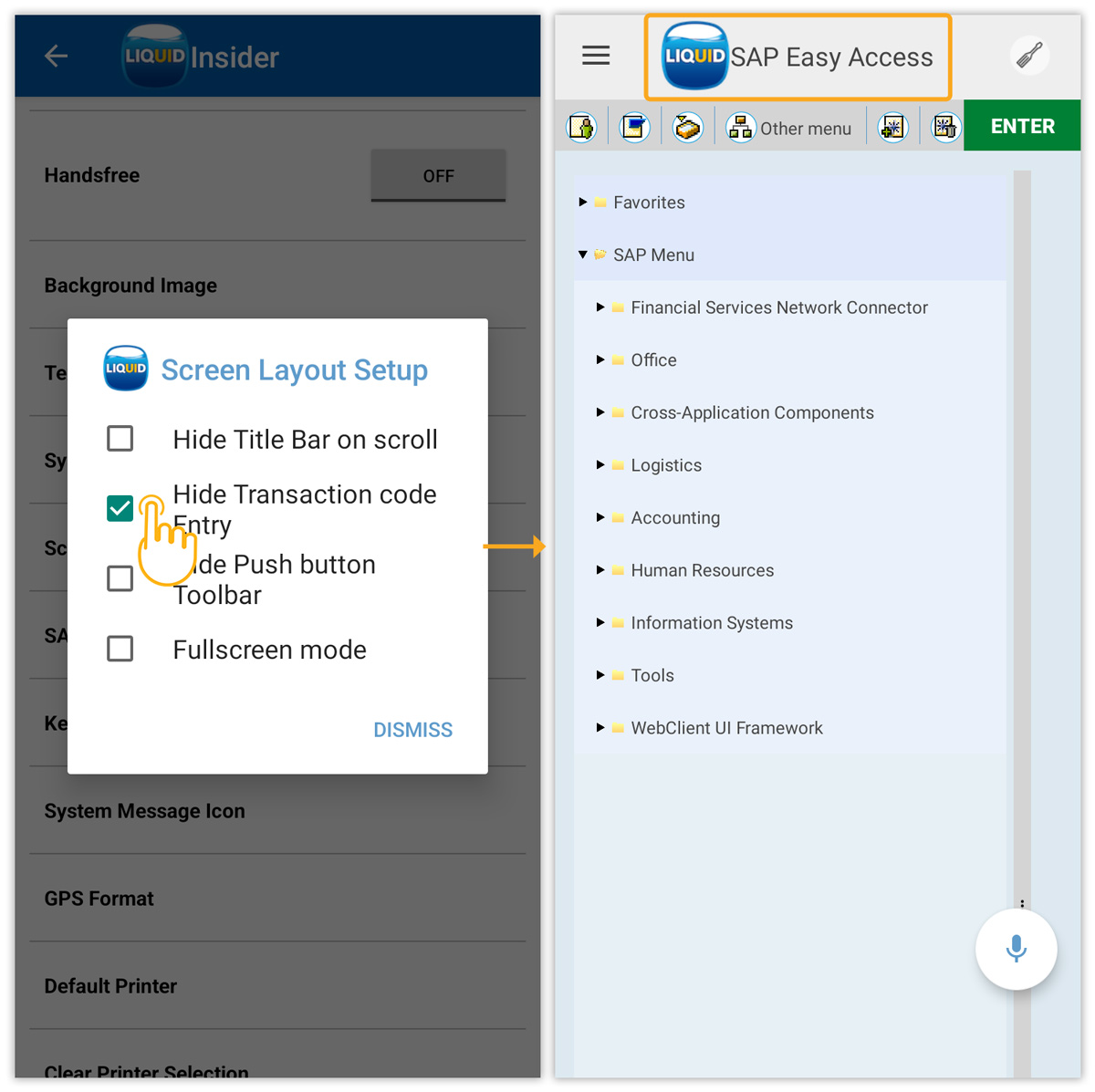
- Check the Hide Push button Toolbar option to hide the toolbar push buttons on the SAP screen.
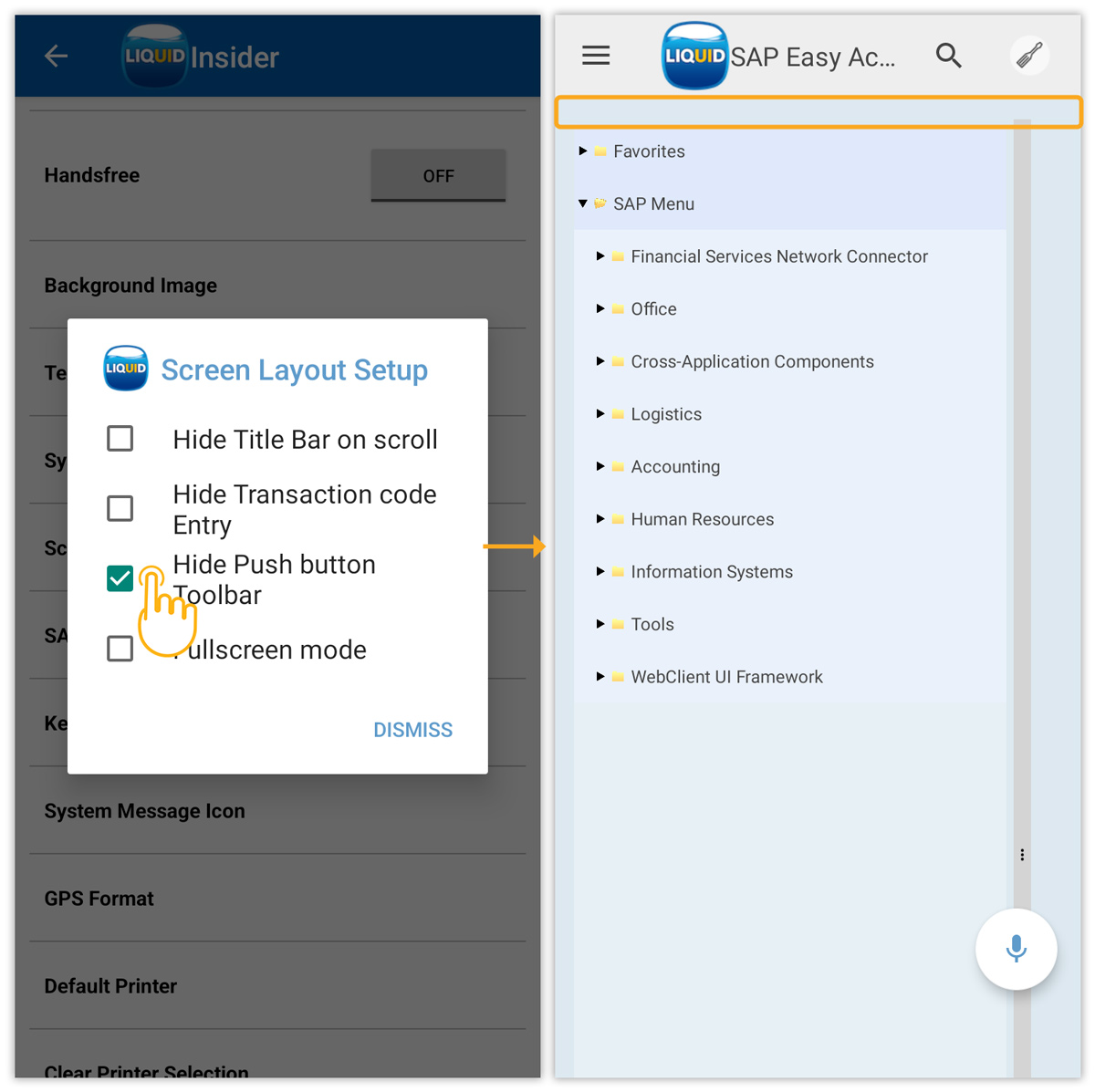
- Check the Fullscreen mode option to hide the status bar on top of the screen and the navigation bar on the bottom, as shown below: