In SAP GUI, you can view a calendar by pressing F4 on certain fields. The resulting calendar appears as follows:
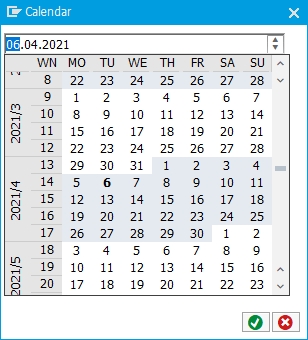
However, the calendar appears differently in Liquid UI. To demonstrate the calendar feature in Liquid UI for Android, we'll walk you through the following:
- Navigate to the VA01 transaction, and enter OR in the Order Type Input Field; click ENTER.
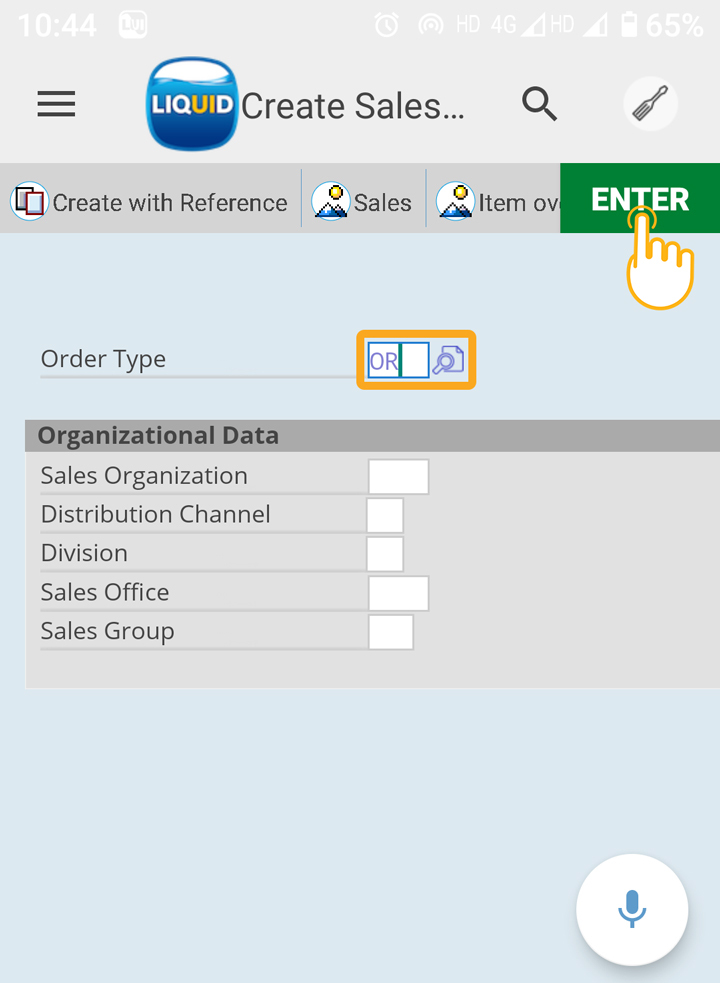
- Now, the Create Standard Order: Overview screen appears. Placing the cursor on the Reg. deliv. date Input Field will display a magnifying glass icon. Clicking on F4 will show the Calendar, as shown below.
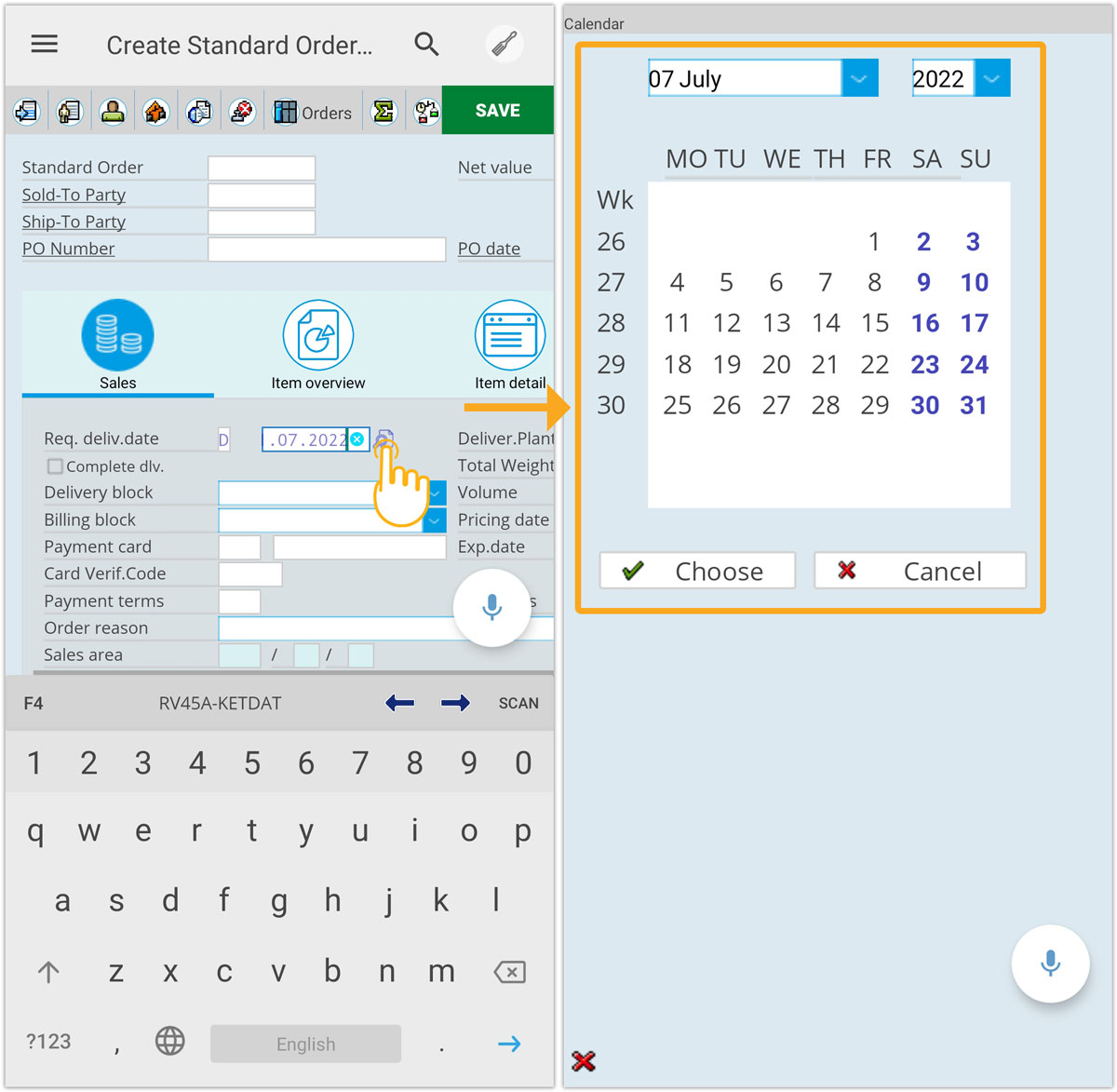
- Now, select the desired date from the calendar. Clicking Choose option will populate the date details in Reg. deliv.date field, as shown below.
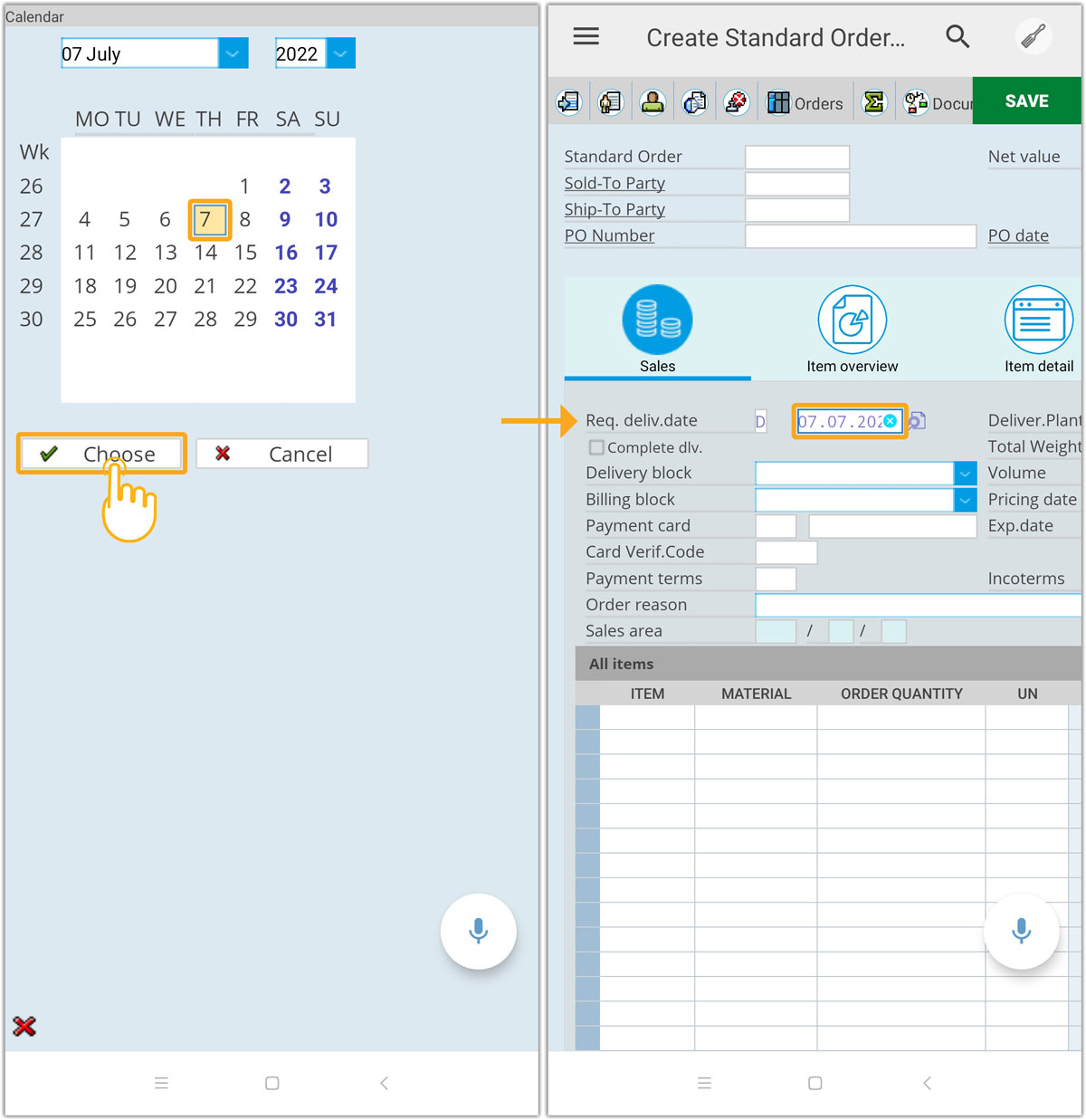

Note: The calendar functionality will work both with the Control (amodal) and the Dialog (modal) display options in the F4 Help settings in SAP.




