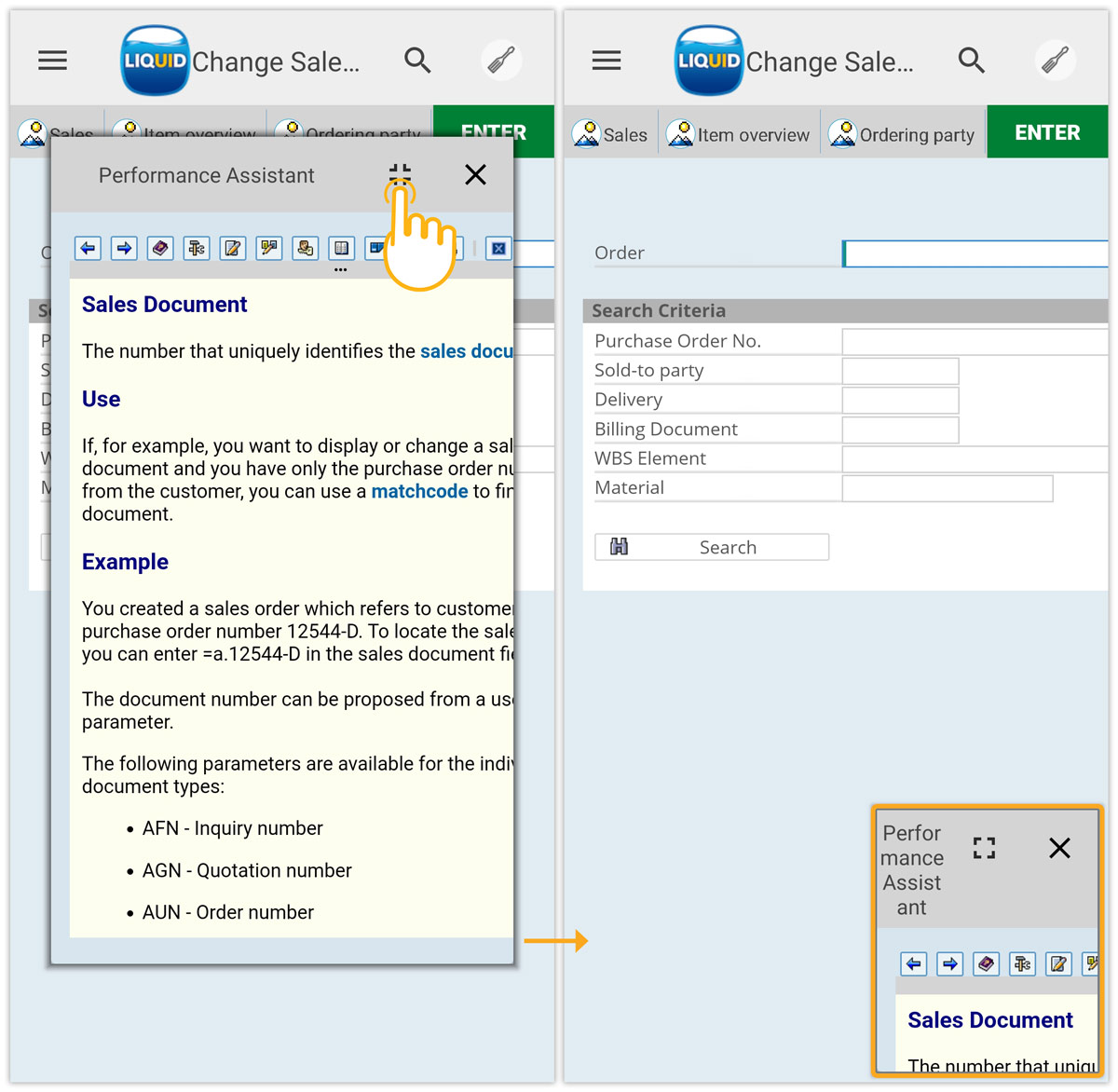Liquid UI for Android is optimized with Performance Assistant screens, similar to help Windows in the SAP GUI. These screens allow users to navigate the SAP screen and provide information about the input controls and other elements. Additionally, Liquid UI for Android offers a user interface with options related to the selected label or input field, making it easier for users to interact with the application.
- F1 help
- Application help
- F4 help
This article will showcase the Performance Assistant screen (F1 Help). To proceed with the F1 support feature on Android, update your application with the following settings.
To enable F1 Support
- Log in to SAP and navigate to any SAP transaction. We’ll consider the VA02 screen here.
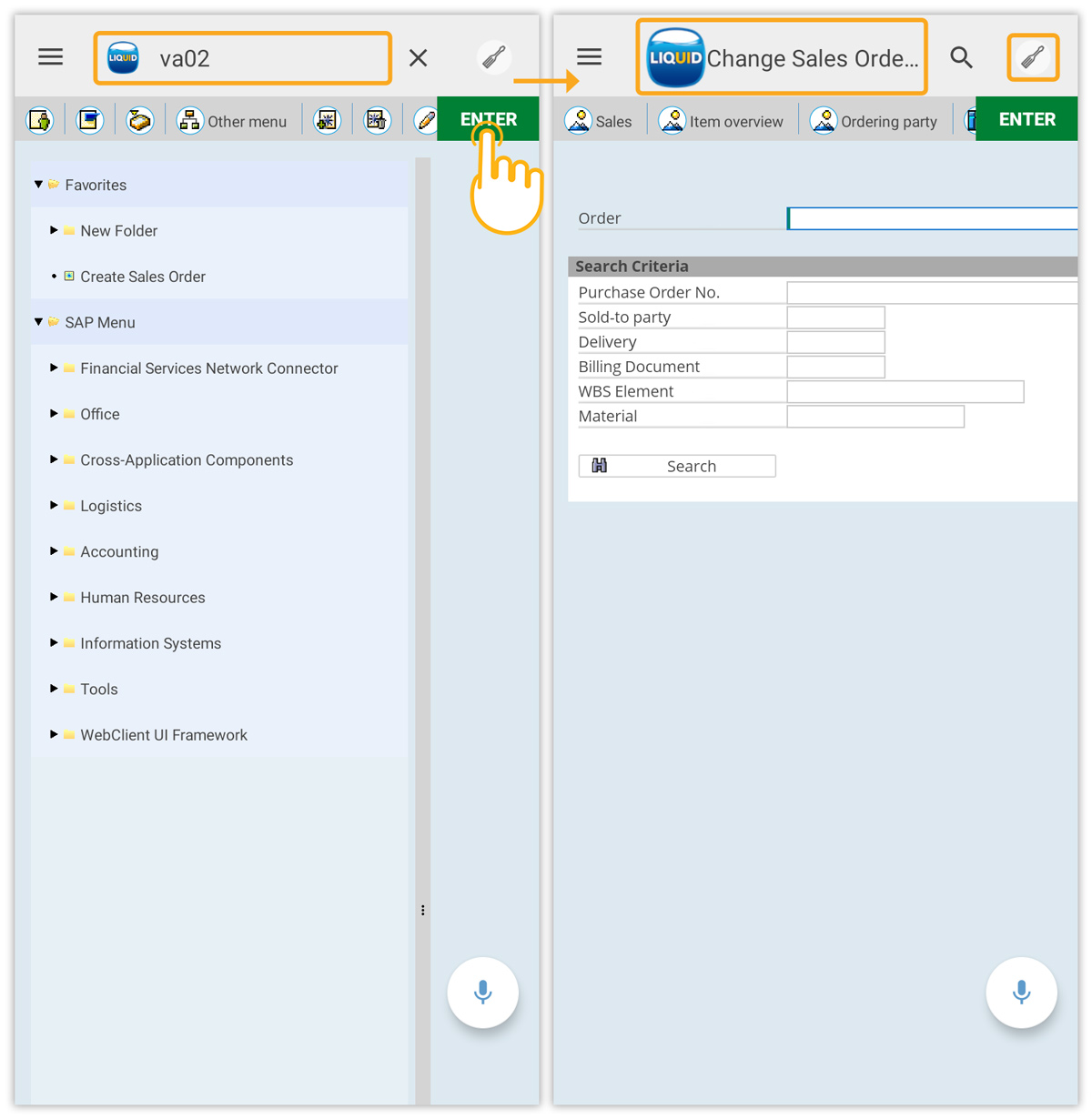
- Click SAP System Menu → Help → Settings.
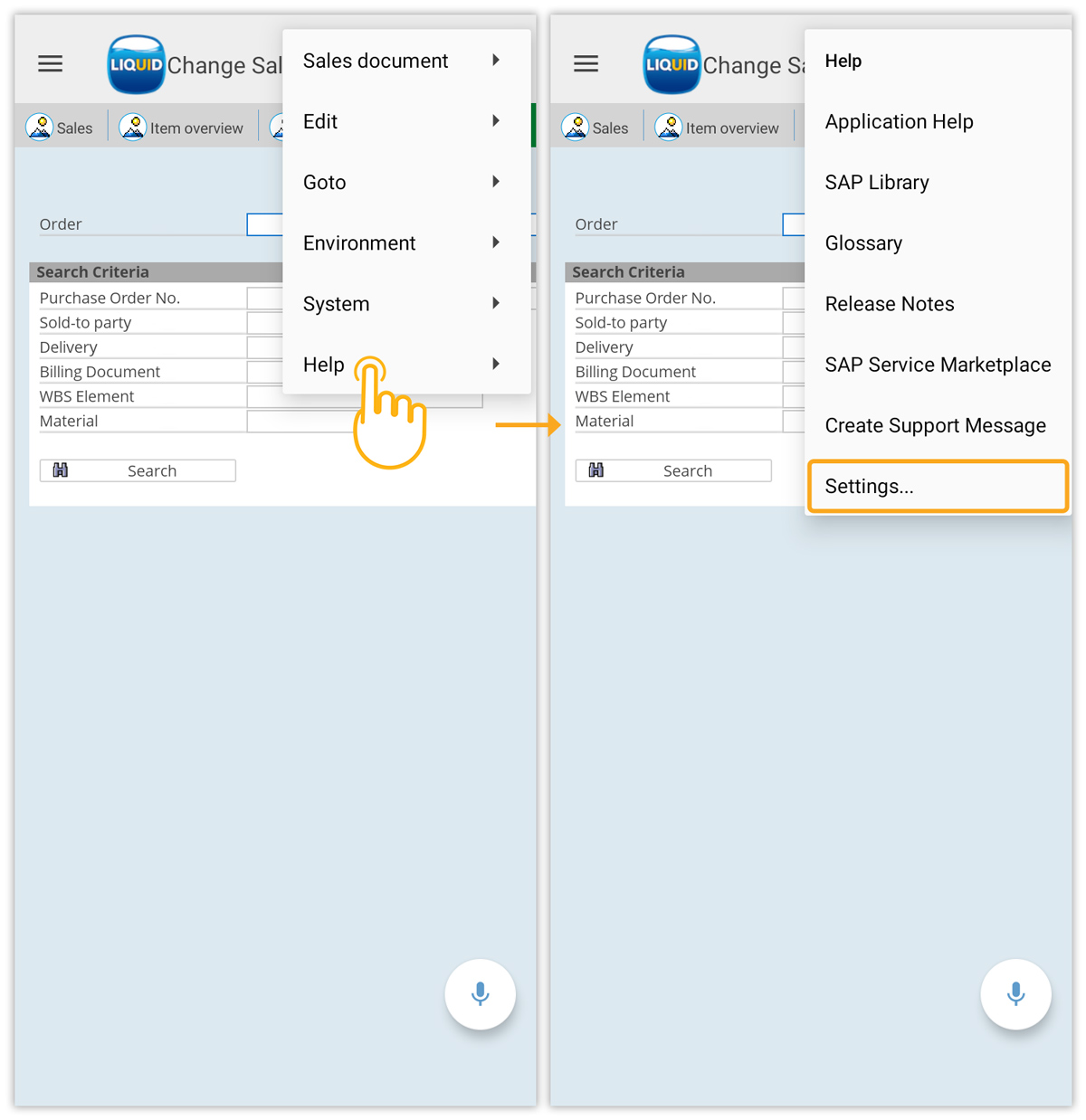
- The following Personal Settings for User screen appears; select the Performance Assistant radio button and click Proceed to navigate to the current session.
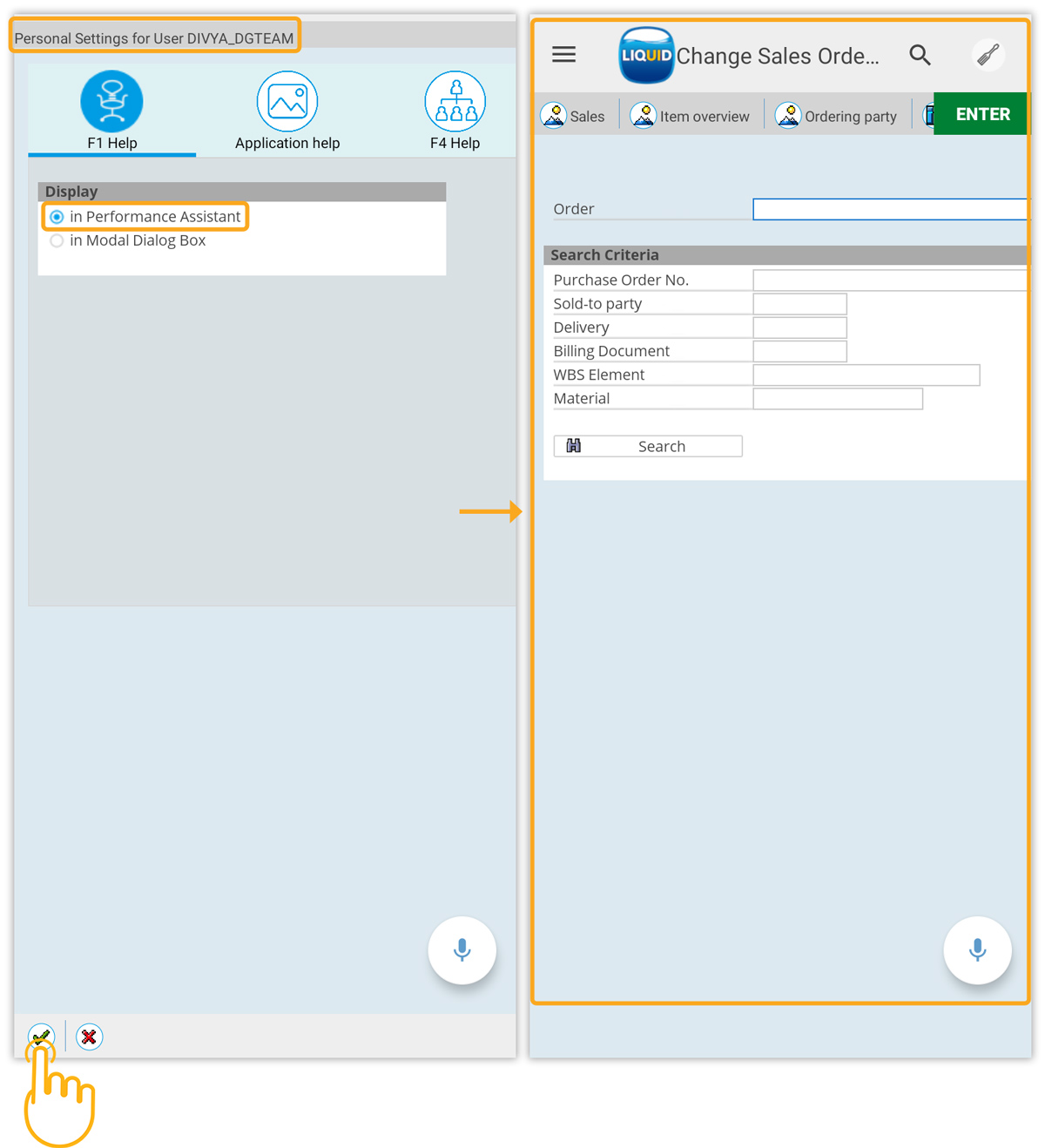
- The settings to verify F1 support on Android have been successfully updated.
Access the F1 Help Screen in Liquid UI for Android:
- A long press on the Order label triggers a pop-up menu offering three options: Select, Help, and Copy.
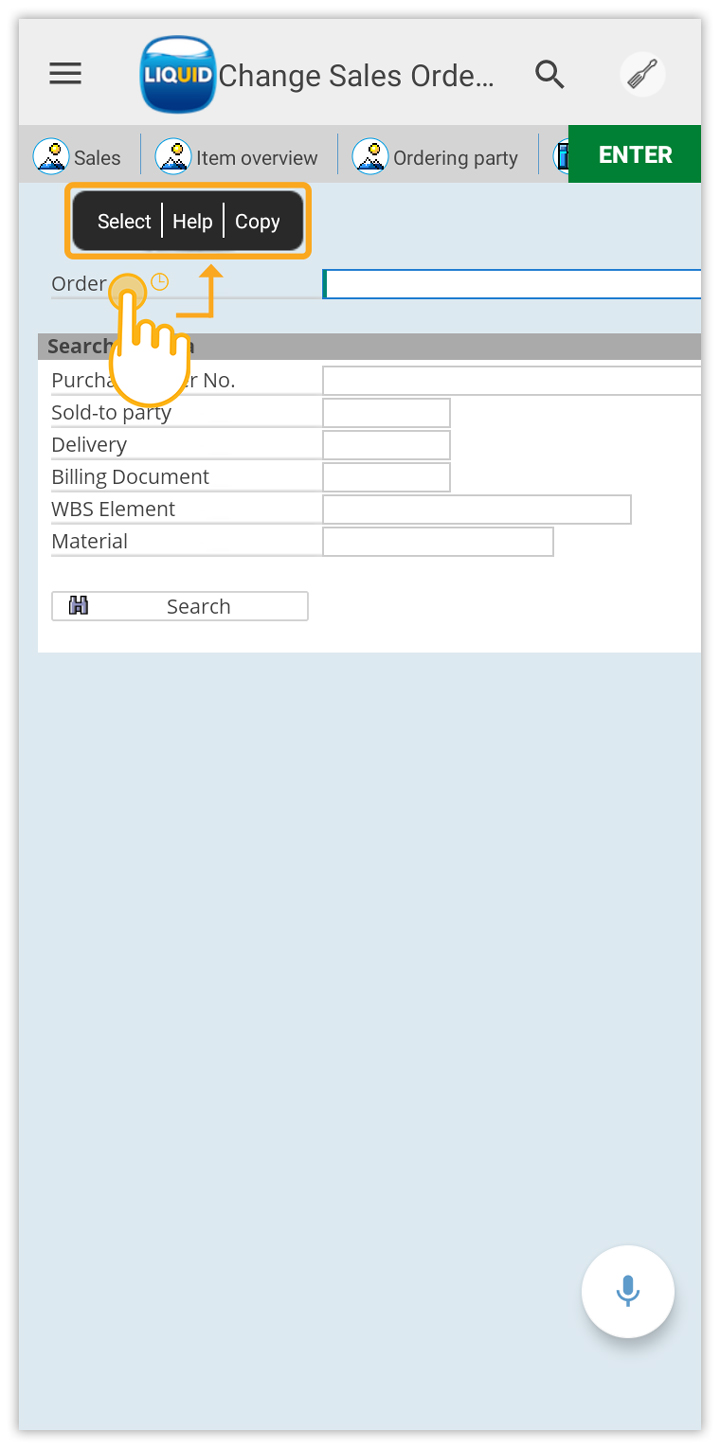
- Similarly, long-pressing on any input field displays a popup menu with a list of options; select the HELP option will prompt the Performance Assistant specific to that input field, as shown below.
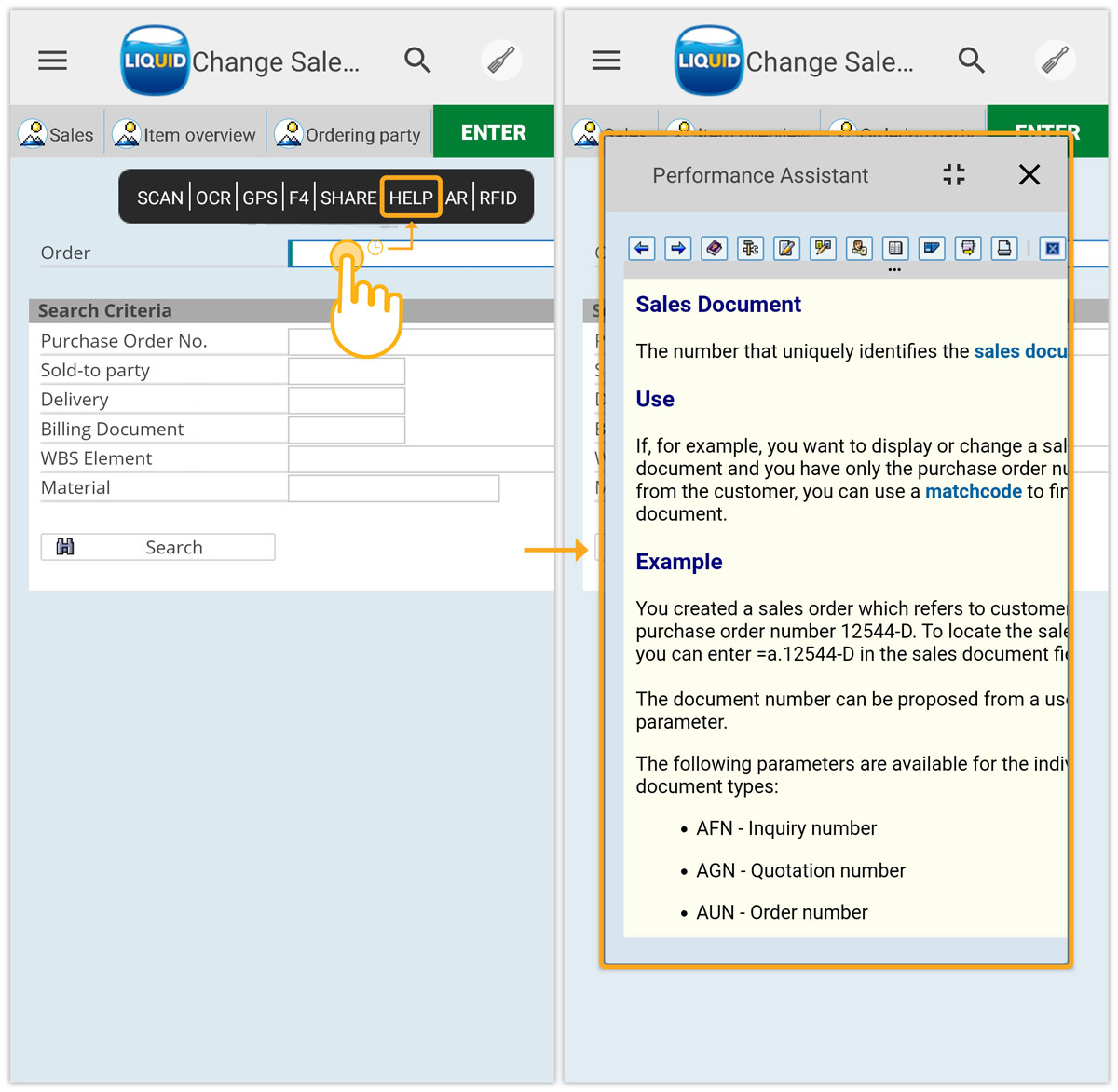
- On the Performance Assistant screen, select any text that displays a popup where you can perform various operations such as Copy, Share, and Select All.
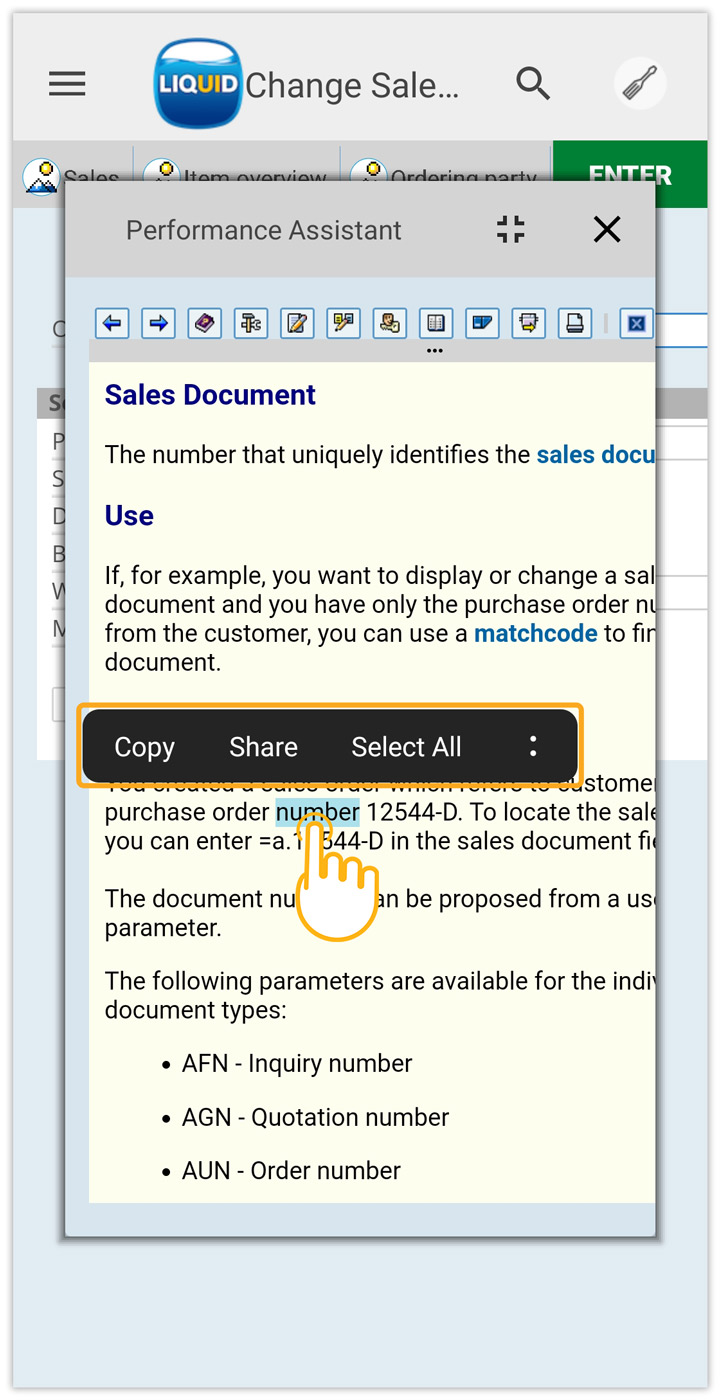
- Additionally, you can control the pop-up screen’s size and position. For example, use the minimize option to reduce its size.