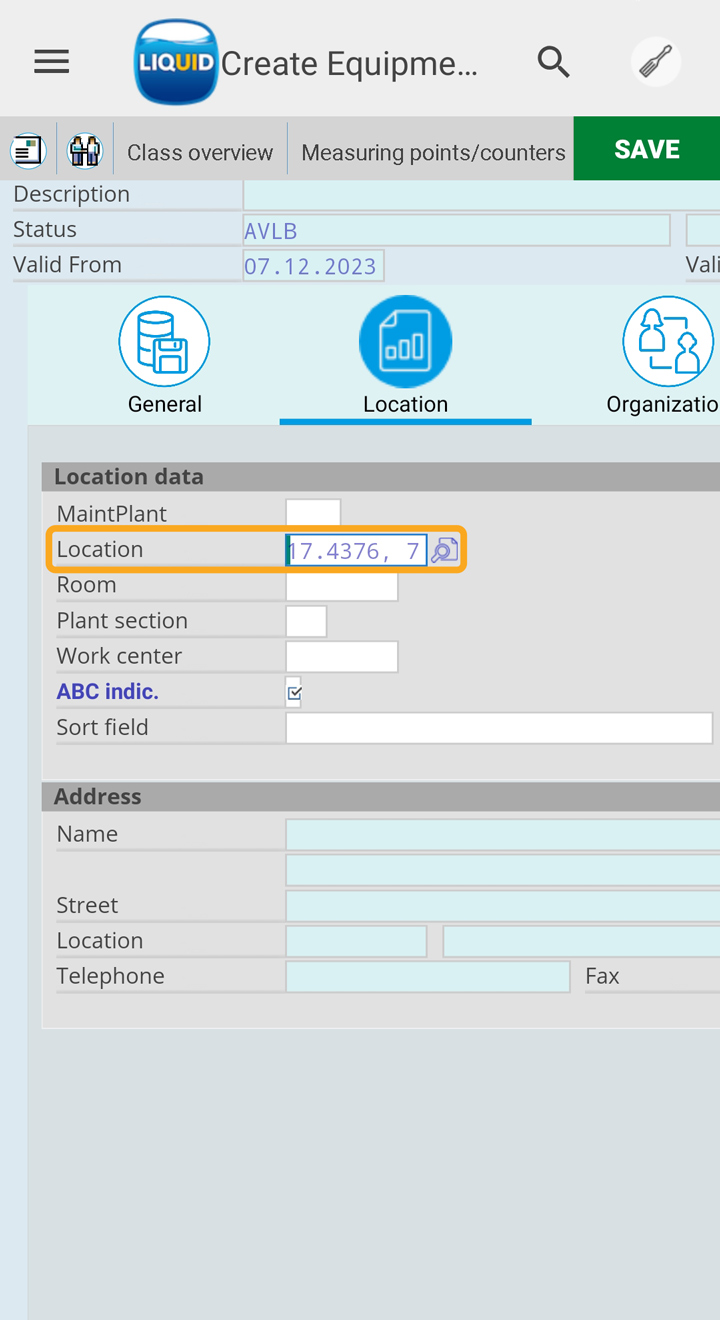Purpose
Liquid UI for Android integrates the GPS (Global Positioning System) and enables users to input geographical coordinates into SAP fields with just a long press. Moreover, users can easily locate themselves on a map, which enables them to map, find, and navigate to desired destinations with detailed directions through various methods.
Prerequisites
- Enable the Location option in the settings of your Android device.
- A valid Liquid UI Client license is required to use the Liquid UI GPS feature.
Liquid UI GPS Functionality
Follow the below steps to enable GPS and input the precise location information, including longitude and latitude into the input field:
- Log on to SAP, navigate to the IE01 transaction, enter Equipment details, and click ENTER, as shown below.
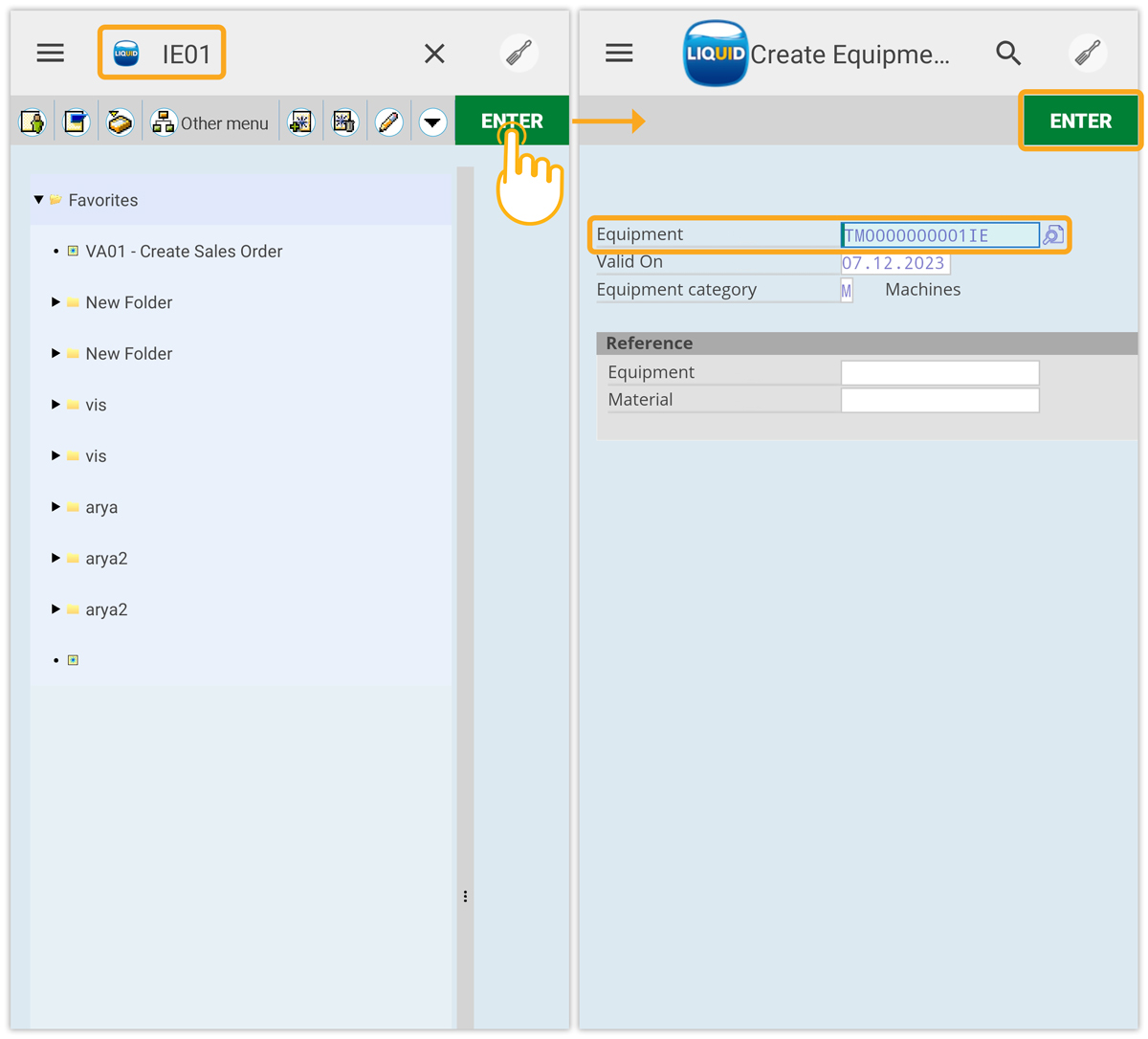
- On the screen that appears, click the Location tab to enter the details using the GPS feature.
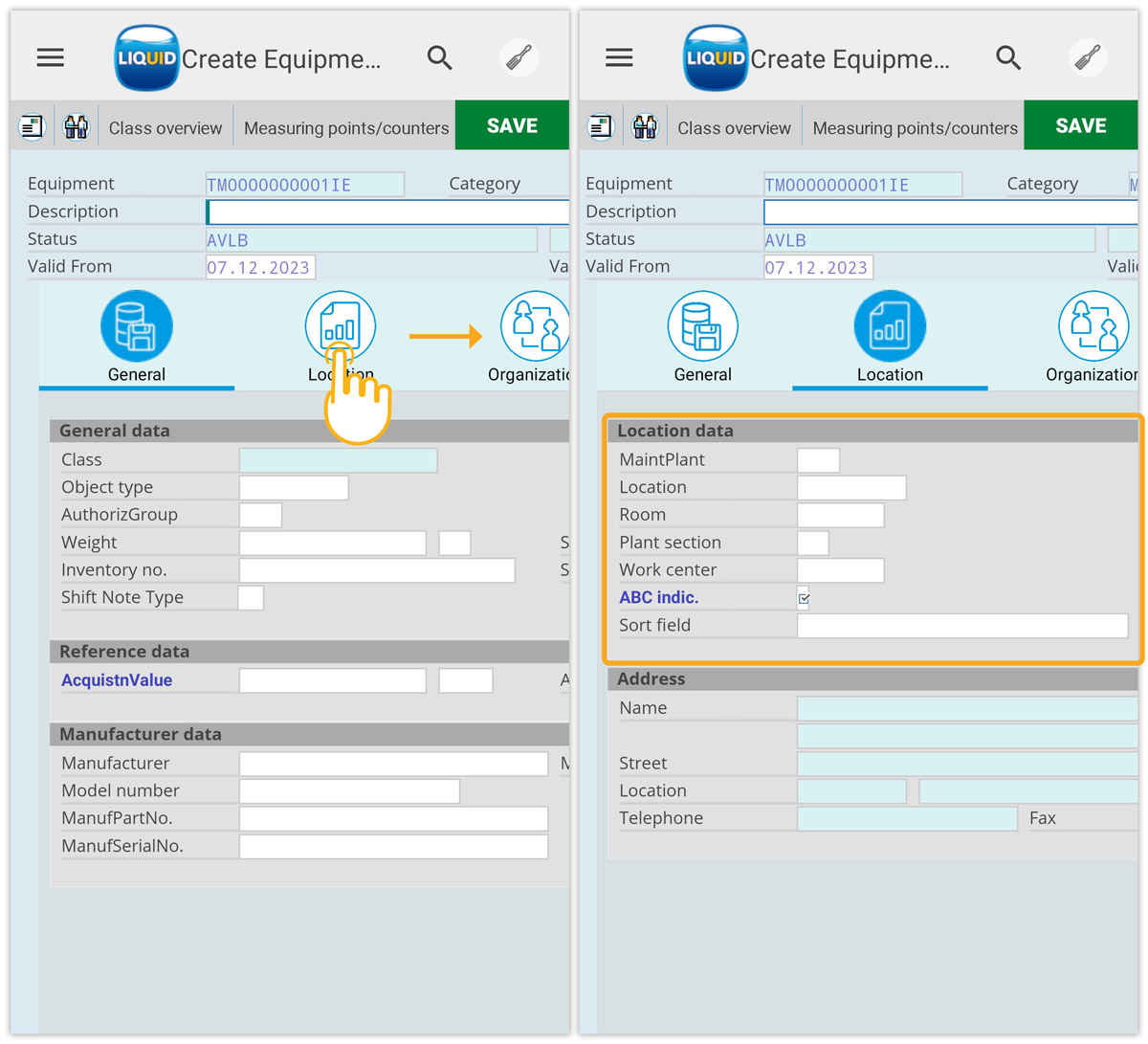
- Long-press on the Location input field and select the GPS from the input field popup. Then a pop-up dialog appears, click ALLOW to grant Liquid UI to access the device’s location.
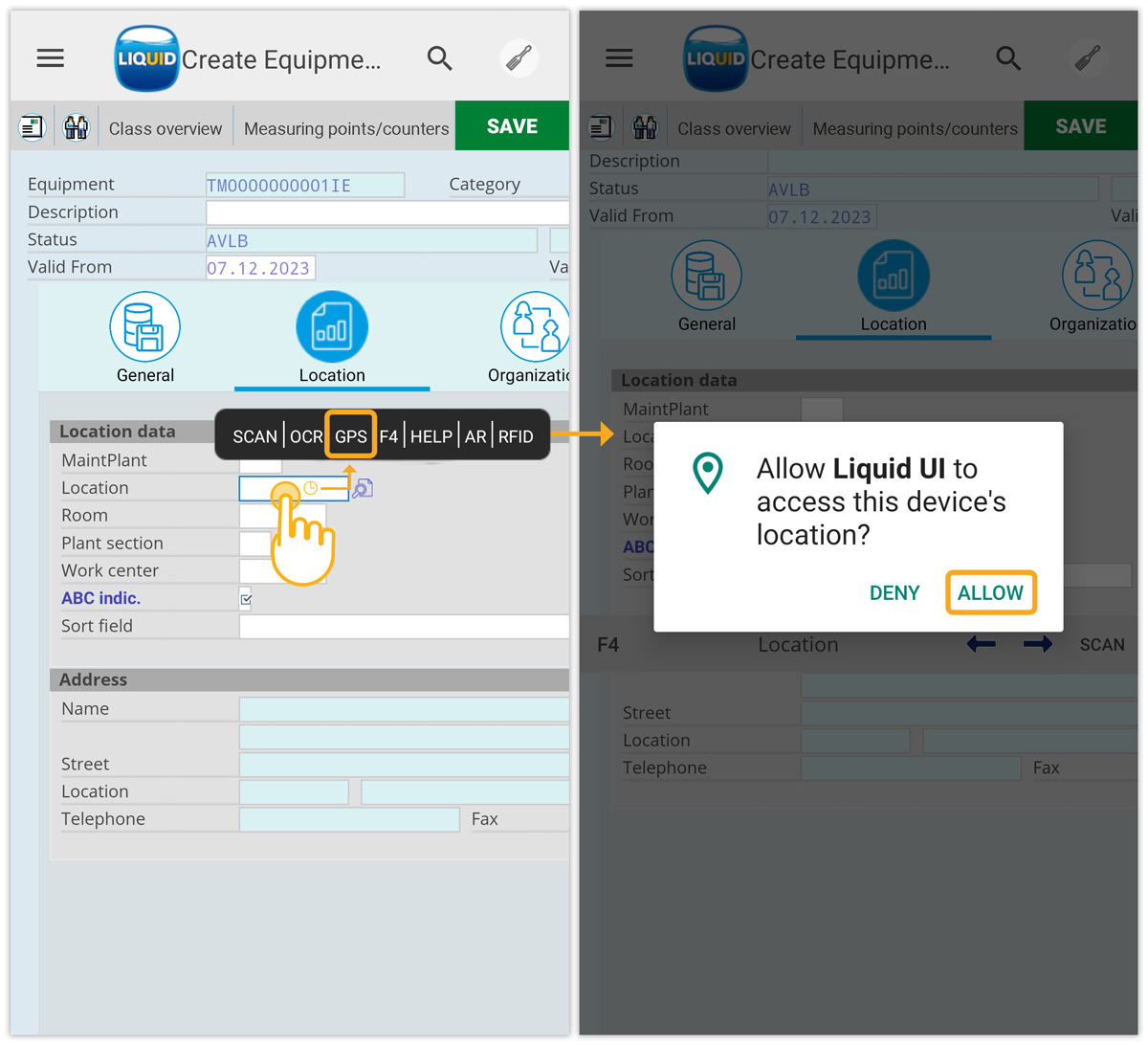
- You can manually edit the GPS value by placing the cursor on the input field, as shown below.