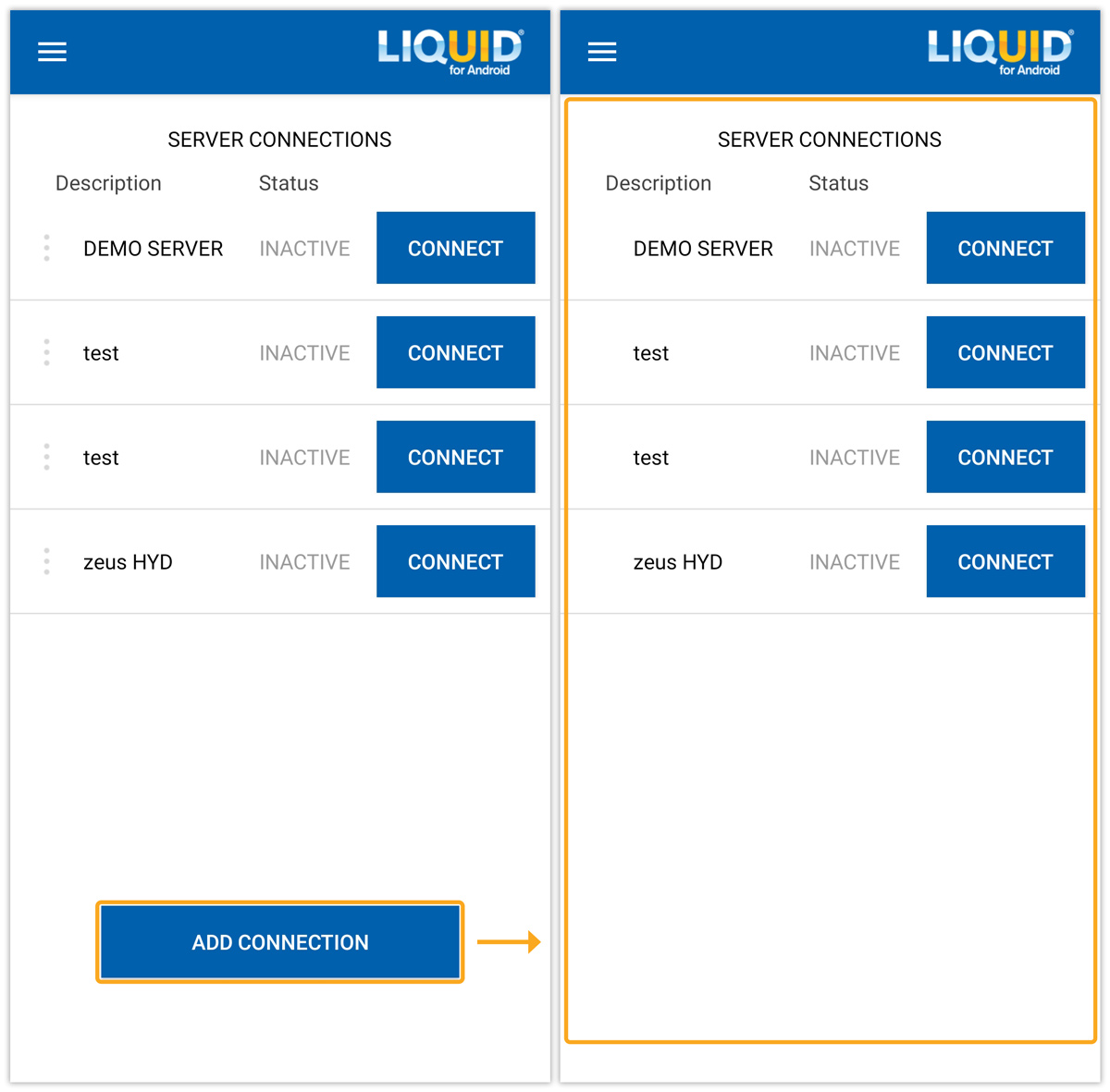Liquid UI introduced a new feature called Access Management for Enterprise users. This feature allows organizations to centrally manage their Android app licenses through the Liquid UI Access Management Portal (LAMP). With this feature, app settings such as license installation, adding an SAP connection, and other configurations can be easily deployed over the cloud, providing a convenient and centralized way to manage devices within an organization.
The Access Management feature gives organizations greater control over their Liquid UI devices. It simplifies app configuration and eliminates the need for manual setup on each device. Admins can make changes within the LAMP portal, which are then automatically applied to the client devices.
Access Management also allows admins to limit user access to specific features, reducing the risk of security breaches. This centralized control streamlines operations and improves overall organizational efficiency. For example, when admins adjust settings in the LAMP App Settings screen, those changes are deployed over the cloud and instantly reflected on client Liquid UI for Android devices. The LAMP provides centralized management of various app settings, including:
- App settings
- Background image
- Company logo
- Connection list
Click here to learn more about how to update remote settings through LAMP.
In this article, we’ll showcase how to personalized App Settings in the Liquid UI for Android using the Access Management feature. The process involves the following steps:
- App Settings: In the following image, the user interface displays only the essential options needed for daily operations, hiding the App Settings option. As a result, the user is restricted from restoring SAP connection settings from the Cloud and Backup settings to iCloud.
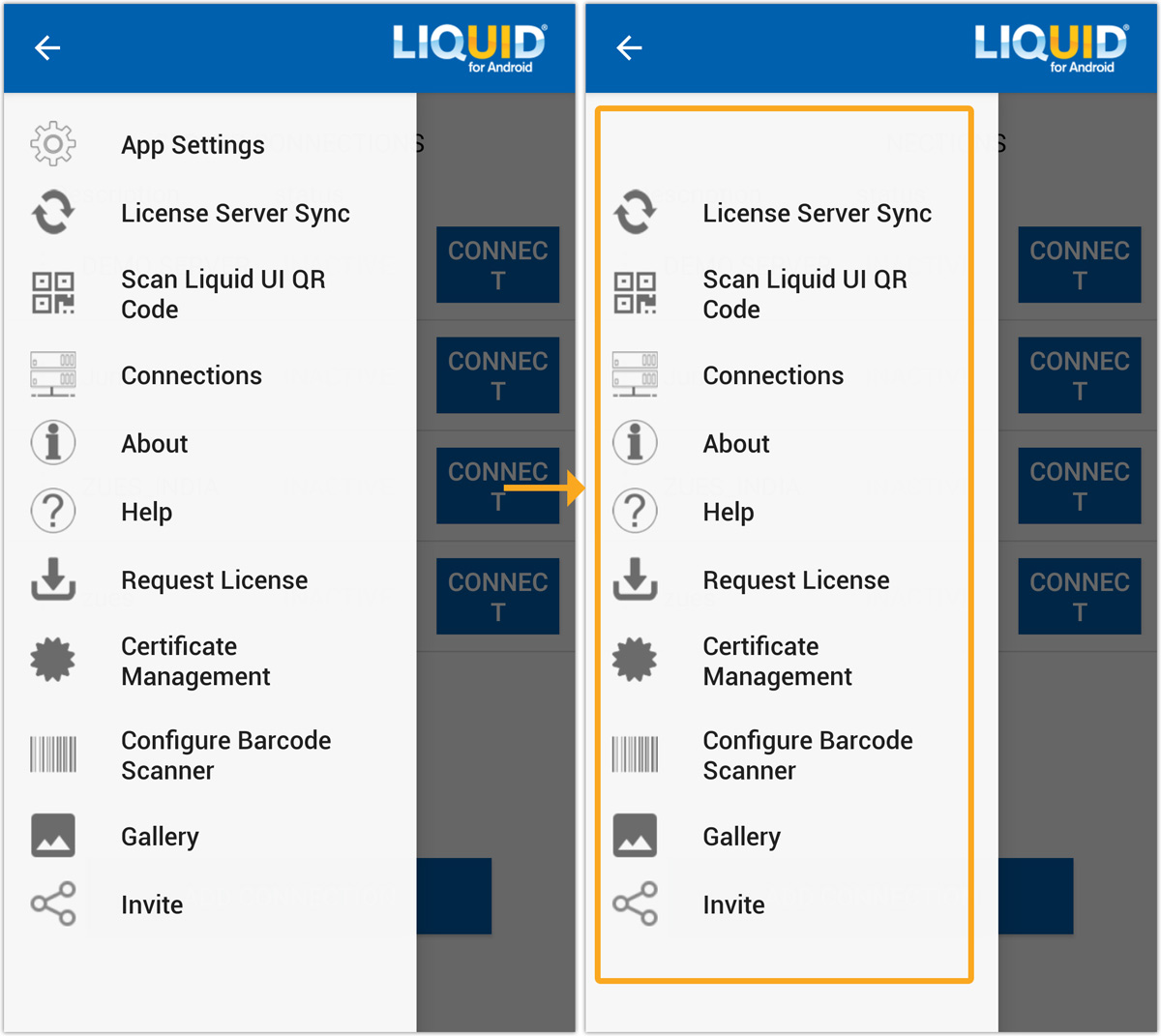
- Background Image: With a simple click, you can now personalize the background image of your company and instantly push it to individual client devices across various communication channels. This value-added feature of access management allows you to create a unique and branded experience for your clients.
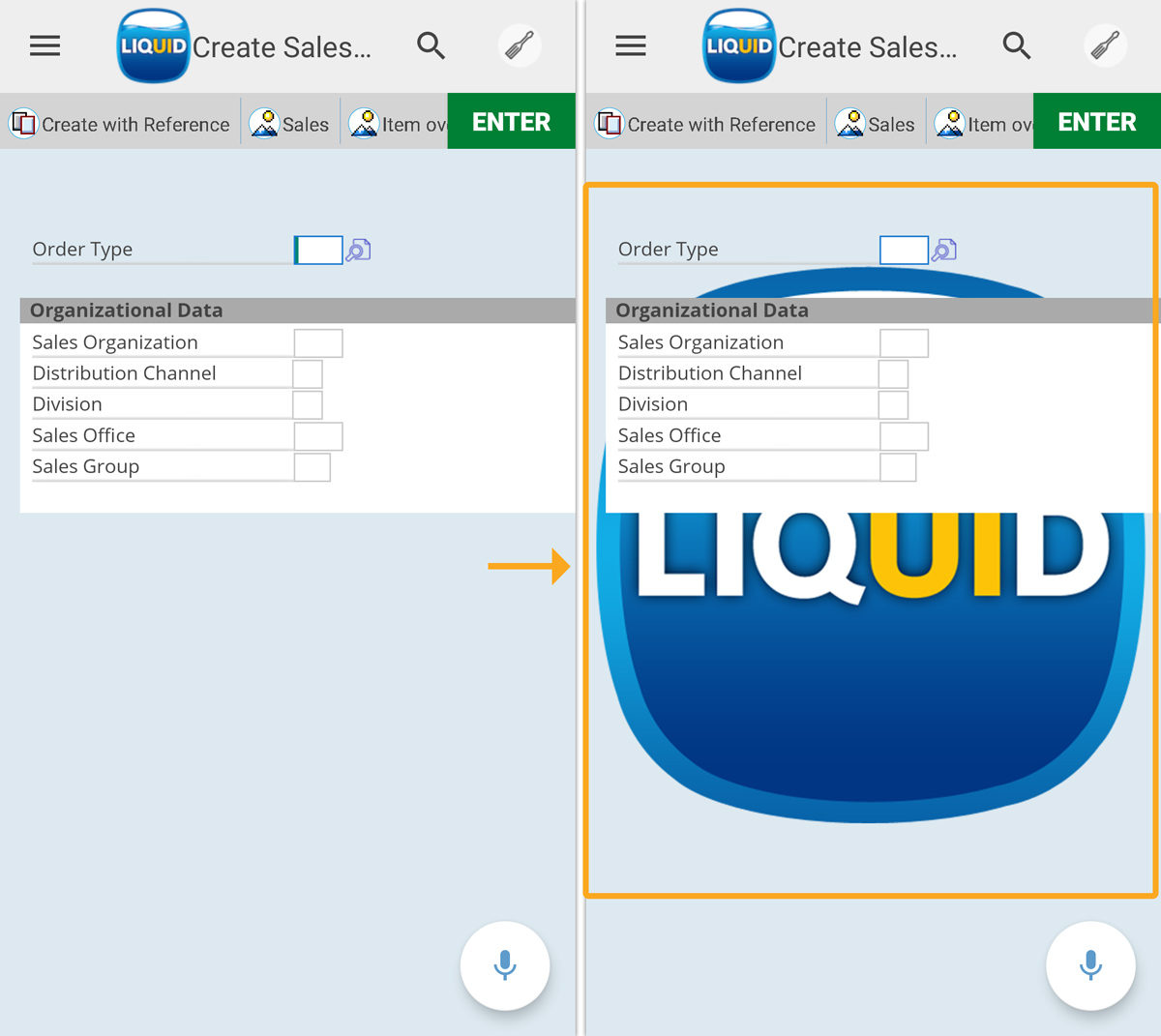
- Company Logo: A company logo is the foundation of your brand identity, conveying ownership, capturing attention, and leaving a lasting impression on customers' minds. To enhance user personalization and create a more tailored experience within the application, you can replace the Liquid UI logo with your own company's logo, as illustrated in the image below.
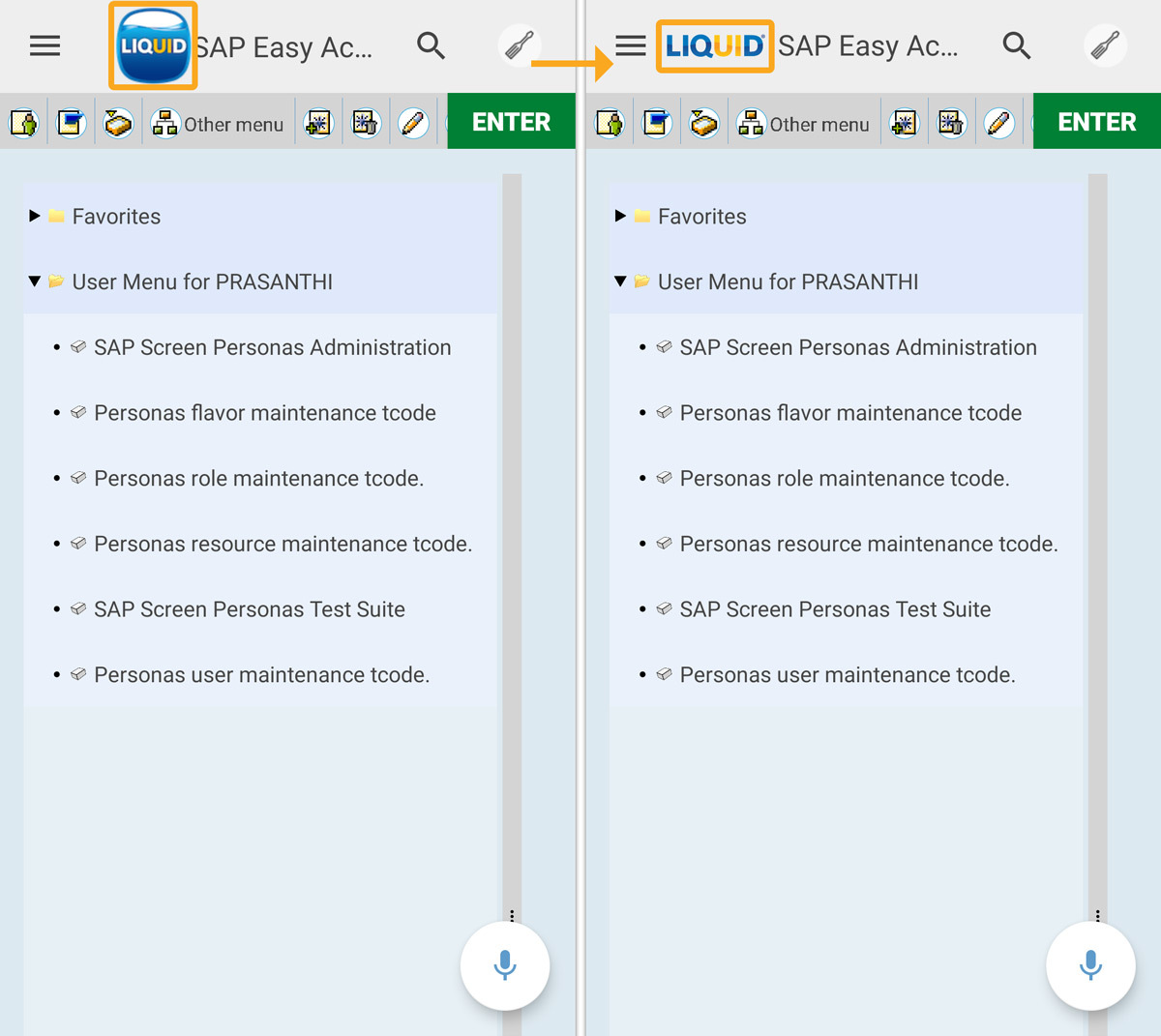
- Connection list: Using the remote settings, the admin can control users' ability to add new connections and modify the existing ones in the app. In the following scenario, the admin restricted the user's ability to add SAP connections.