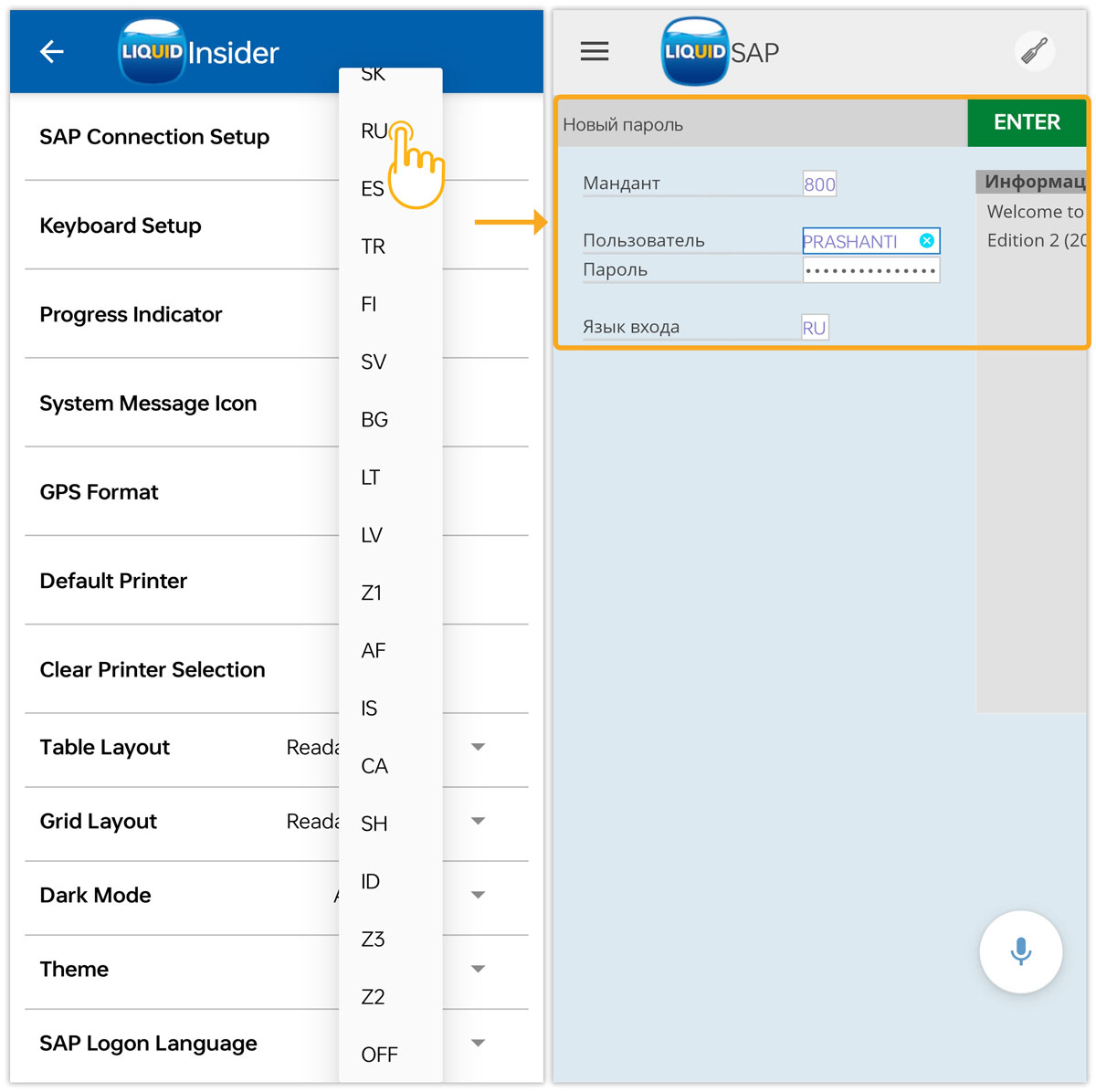Liquid UI for Android has a new setting called SAP Logon Language. This allows users to pick their preferred login language when connecting to SAP for the first time. You can choose between AUTO, OFF, or Set a specific SAP logon language (setting up language manually using codes like EN for English, ES for Spanish, or AR for Arabic).
Here's how to adjust these settings in the app:
To change this, navigate to App Settings from the Navigator, then scroll down to SAP Logon Language.
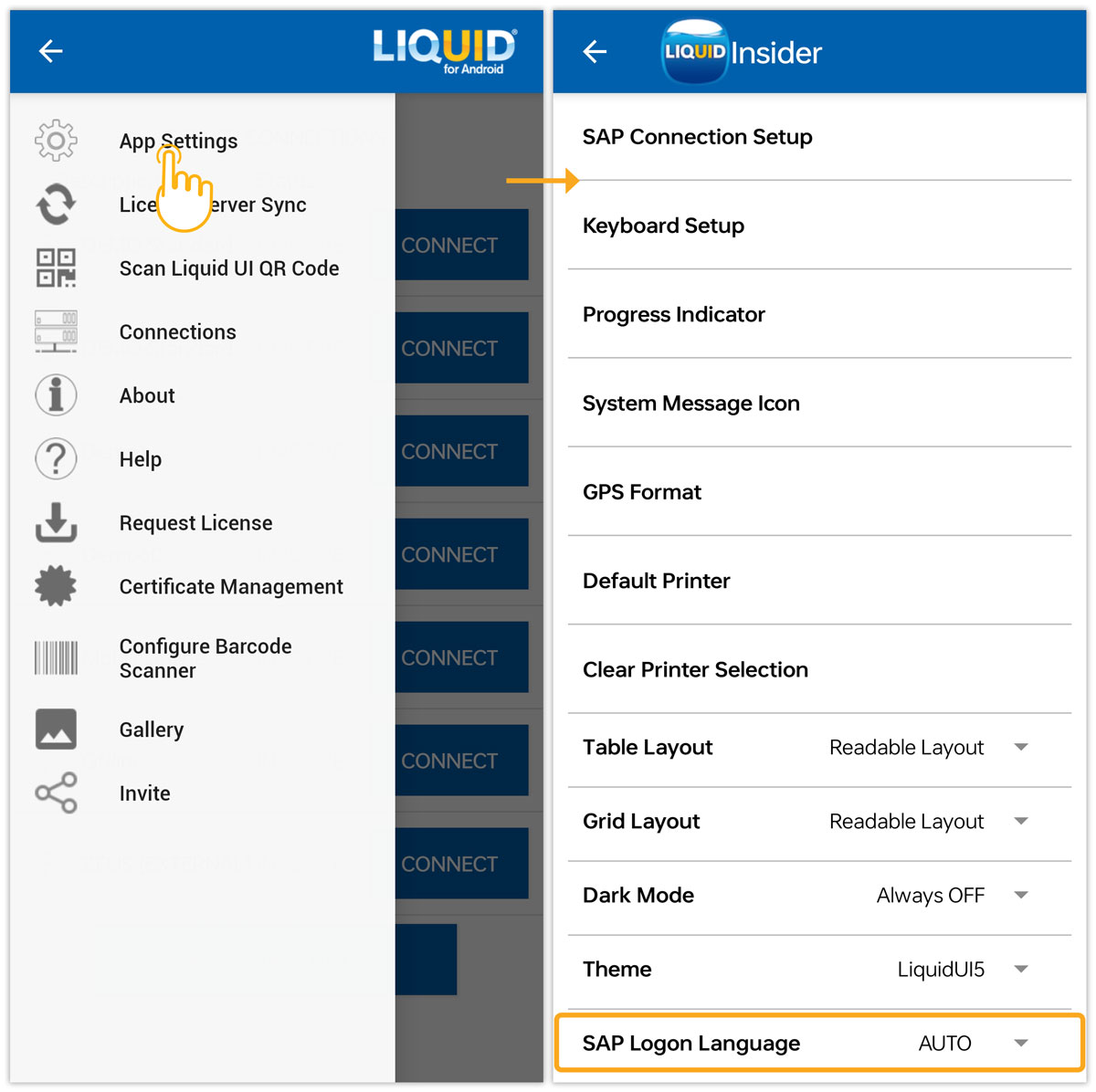
- AUTO: This option automatically matches the language of your device. The default application language (EN) will show up on the login screen.
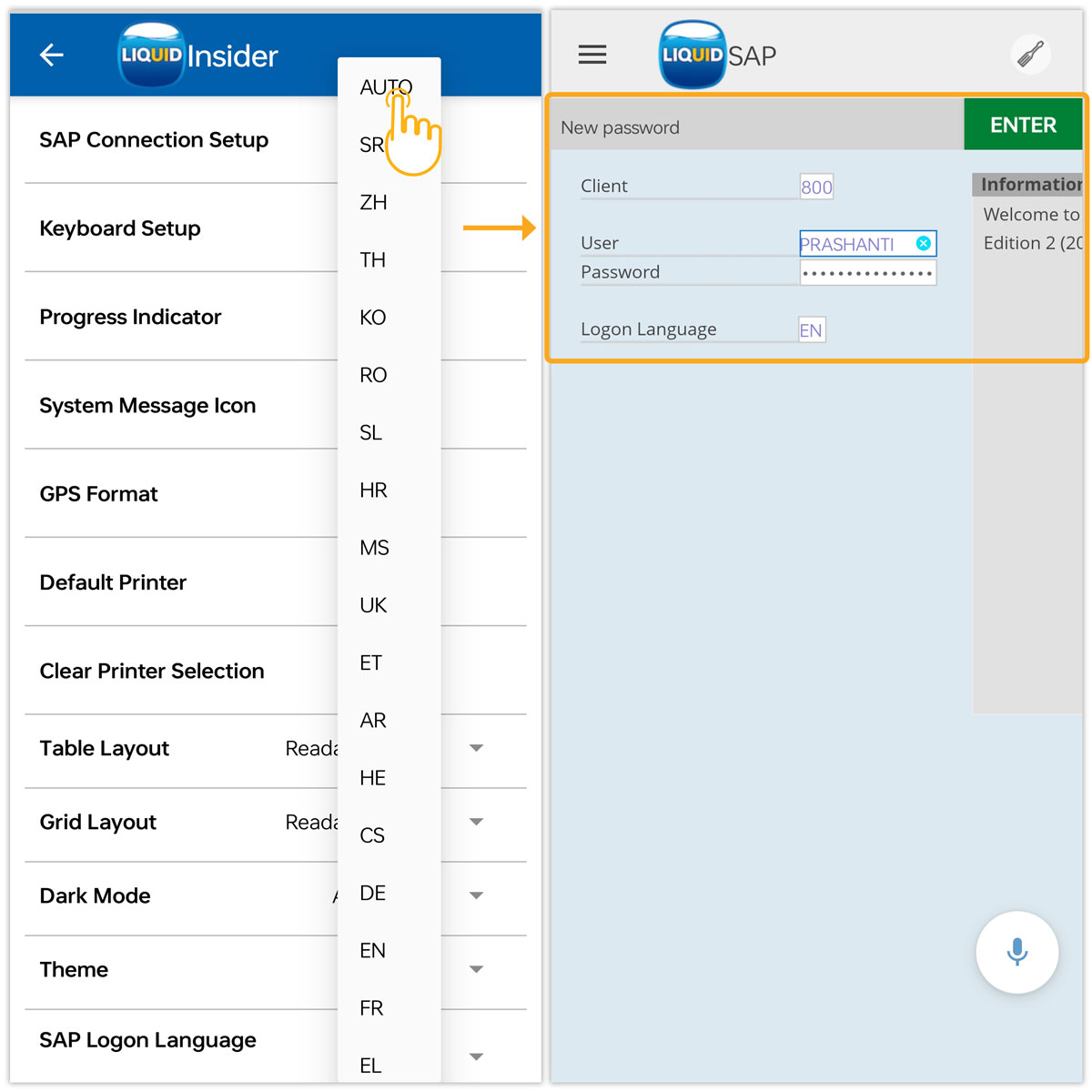

Note: The default setting is AUTO.
- OFF: Selecting OFF turns off the automatic language setting. This means the app will not change according to your device language or personal preferences.
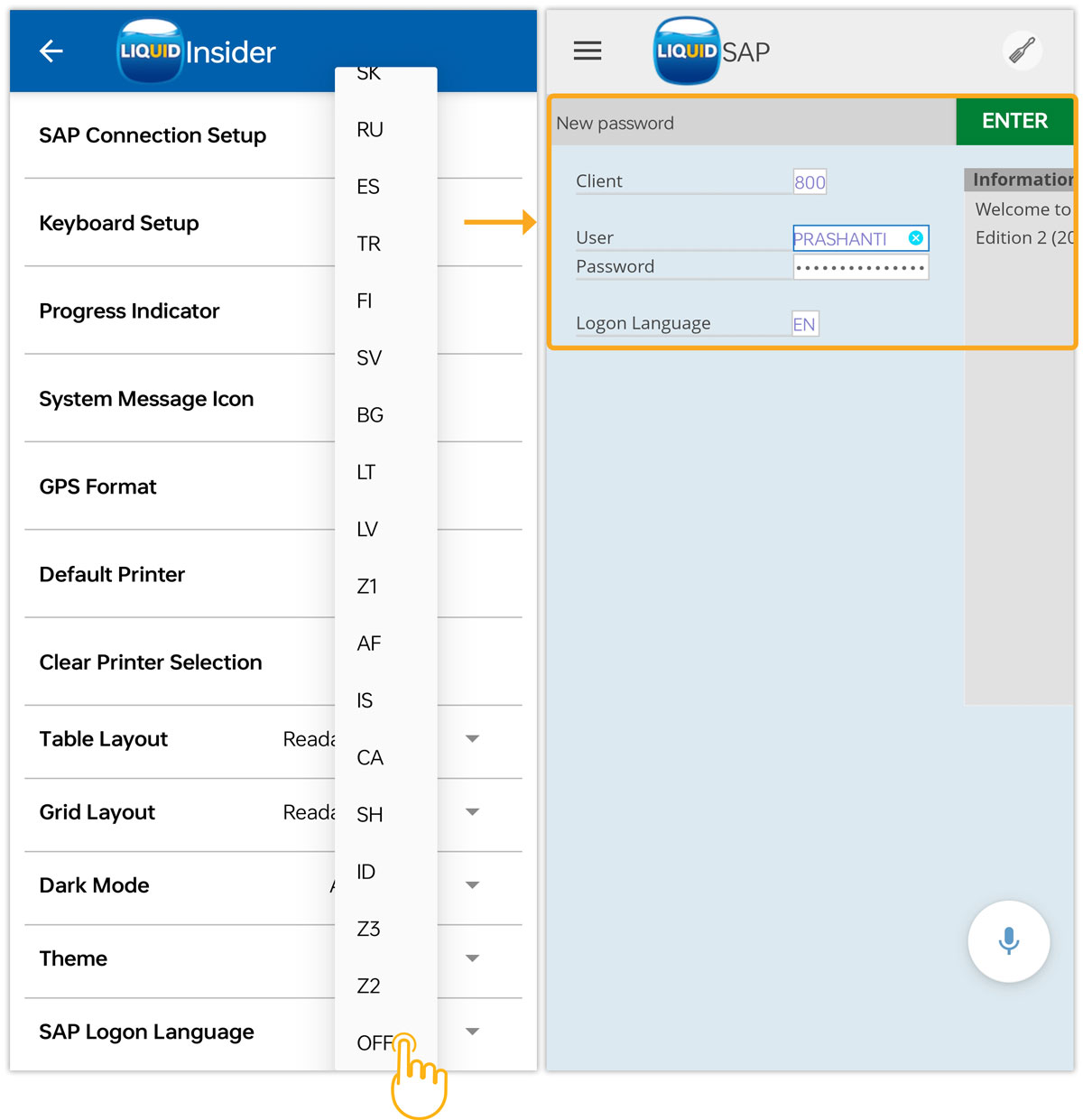

Note: The default SAP Logon language is EN.
- Set a specific SAP logon language: You can also select your preferred language from a dropdown list. (e.g., RU for Russia). Restart the app or reconnect to apply the language change.